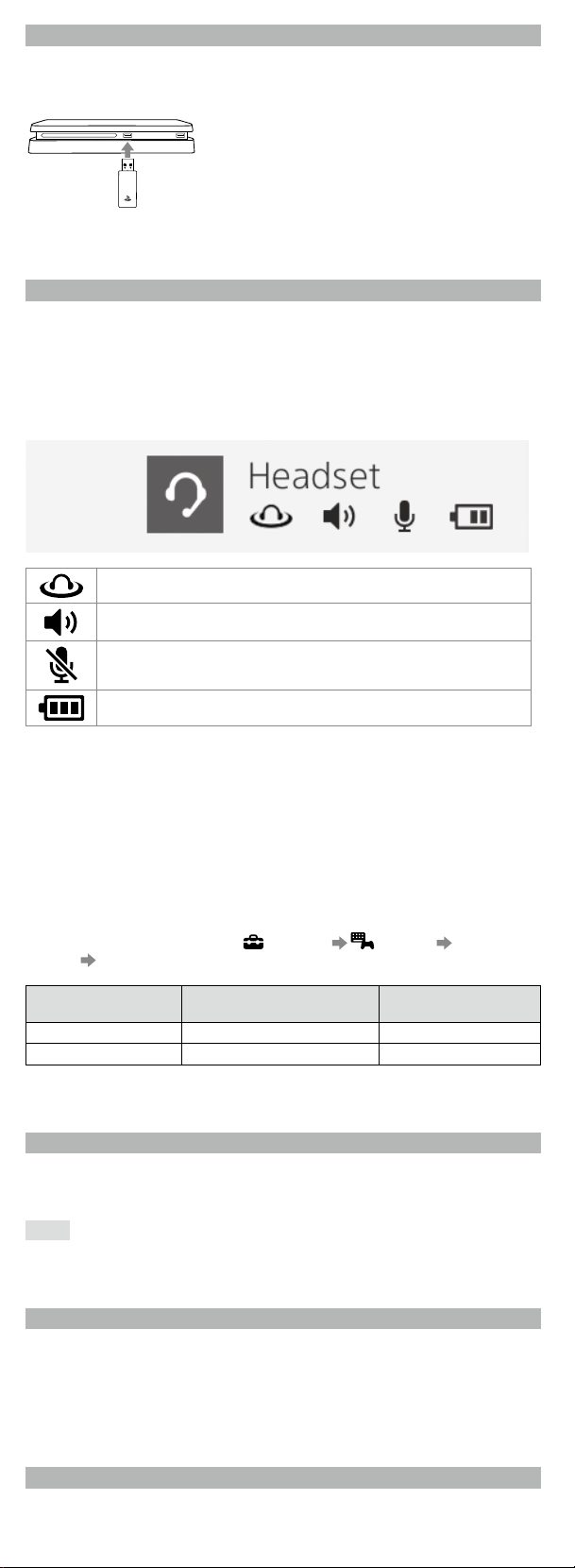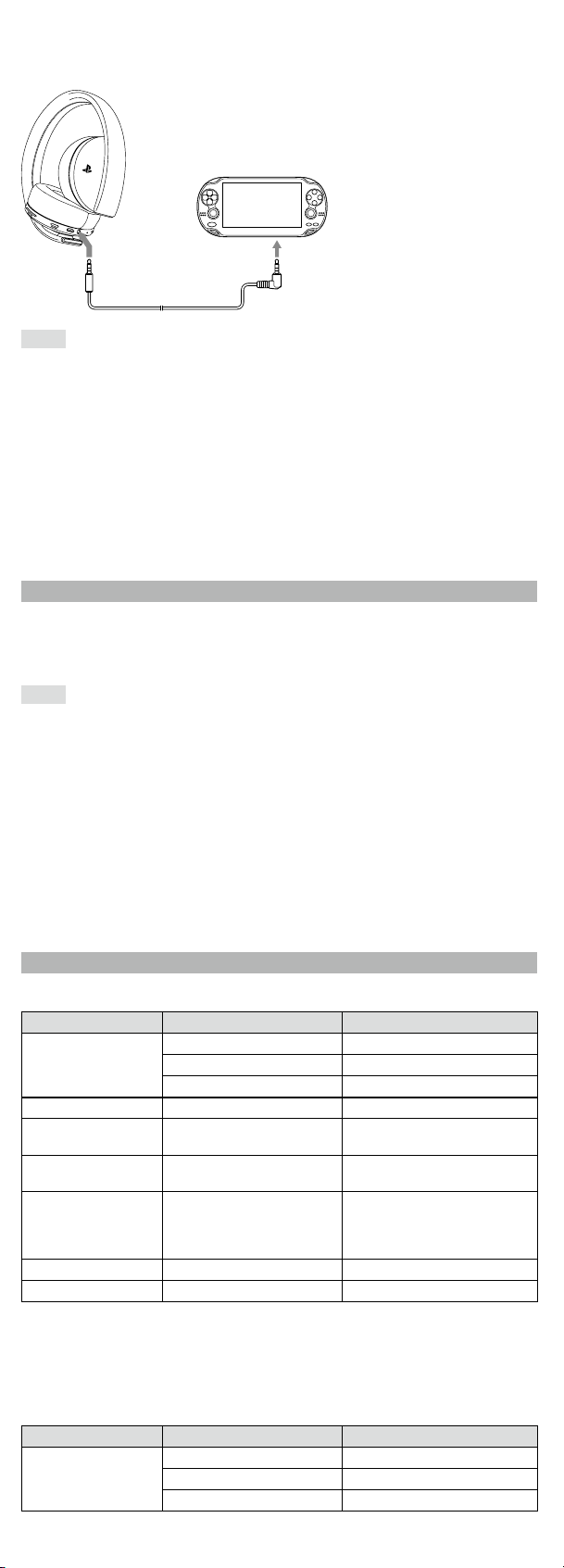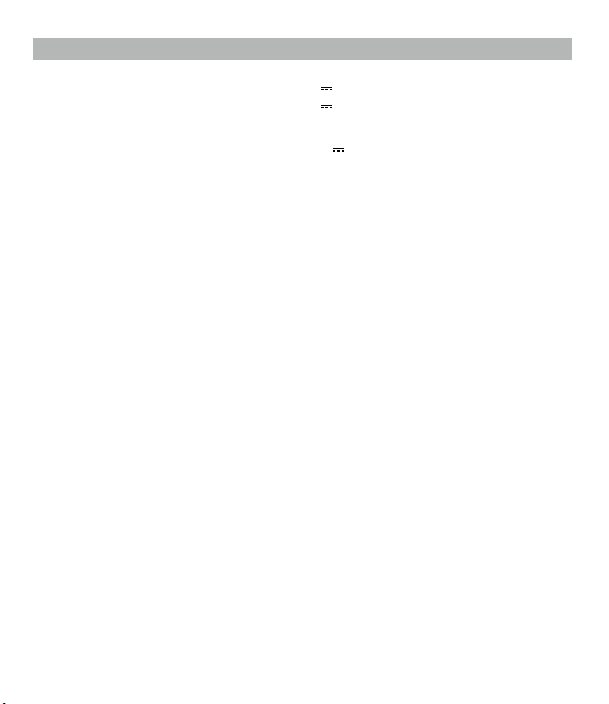For more instructions about the use of this product
(including the Headset Companion app), visit
playstation.com/helpme.
EN
Precautions
Before using this product, carefully read this manual and any manuals for compatible hardware.
Retain instructions for future reference.
Safety
ˎObserve all warnings, precautions, and instructions.
ˎCHOKING HAZARD - Small parts. Keep out of the reach of small children.
Use and handling
ˎStop using the wireless headset immediately if you begin to feel tired or if you experience
discomfort or pain in your head while operating the wireless headset.
If the condition persists, consult a doctor.
ˎAvoid prolonged use of the wireless headset. Take a break at about 30-minute intervals.
ˎPermanent hearing loss may occur if the headset is used at high volume. Set the volume to a
safe level. Over time, increasingly loud audio may start to sound normal but can actually be
damaging your hearing. If you experience ringing in your ears or muffled speech, stop listening
and have your hearing checked. The louder the volume, the sooner your hearing could be
affected. To protect your hearing:
ˋLimit the amount of time you use the headset at high volume.
ˋAvoid raising the volume to block out noisy surroundings.
ˋLower the volume if you can’t hear people speaking near you.
ˎIf you feel that the headset is irritating your skin, stop using it immediately.
ˎDo not expose the headset to high temperatures, high humidity or direct sunlight.
ˎDo not put heavy objects on the headset.
ˎDo not allow liquid or small particles to get into the headset.
ˎDo not throw or drop the headset, or subject it to strong physical shock.
ˎDo not place any rubber or vinyl materials on the headset exterior for an extended period of
time.
ˎUse a soft, dry cloth to clean the headset. Do not use solvents or other chemicals. Do not wipe
with a chemically treated cleaning cloth.
ˎDo not disassemble or insert anything into the headset because this may cause damage to the
internal components or cause injury to you.
ˎObserve all signs and instructions that require an electrical device or radio product to be
switched off in designated areas, such as gas/refueling stations, hospitals, blasting areas,
potentially explosive atmospheres or aircraft.
ˎThe battery used in this device may present a risk of fire or chemical burn if mistreated. Do not
disassemble, heat above 60 °C / 140 °F, or incinerate.
Wireless headset
Headset: CUHYA-0080
Wireless Adaptor: CUHYA-0081
Instruction Manual
Part names and functions
Front
Microphone (integrated)
Avoid leaving the headphones near speakers while
the microphone is on, because this may produce
feedback (audio noise).
Headband
SOUND/CHAT buttons
Adjust the chat voice volume in relation to the
game sound.
Power/audio mode switch
Sets the audio mode or turns off headset.
Positions:
OFF - turns off the headset
1 - Standard Mode
2 - Bass Boost Mode (default)
This mode can be replaced with audio modes
from the Headset Companion app.
Status indicator
R marking
Rear
VOL +/- buttons
Adjusts the volume
of the headset.
MUTE button
ˎPress to switch microphone MUTE on and off.
ˎTo engage the sidetone feature, hold down the
MUTE button until a beep is heard. Then cycle
through the sidetone volume settings (high,
medium, off) by holding the MUTE button.
Sidetone is a feature that allows you to hear your
own voice from the headset. The sidetone volume
is adjusted here, and not on the PS4™ system or
other devices. When MUTE is on, the sidetone
feature is turned off.
VOLUME V
VS
MU
TE
L marking
Bottom
USB port
Connect to a supported USB device to charge the
headset.
Audio input jack
When the included audio cable is connected to
the headset for use with mobile devices, the
wireless function is turned off.
Wireless adaptor
Reset button
Status indicator
ˎOn PlayStation®Vita systems, you can listen to audio in standard stereo format
and use the voice chat feature.
ˎOn other mobile devices, you can listen to audio in standard stereo format only.
Hints
ˎWhen the included audio cable is connected to the headset, the VSS (Virtual
Surround Sound) button and the SOUND/CHAT buttons cannot be used.
ˎOutput volume varies depending on the portable device that is connected.
Adjust volume accordingly.
ˎYou can use the supplied audio cable to connect the headset to your mobile
device to listen to audio content and talk on the phone.
ˋIf you are unable to hear audio content using the cable with your mobile
device, turn off headset power.
ˋYour device may only support use of a standard audio cable (not included)
to listen to audio content using the headset. Note that standard audio cables
do not support voice communication.
ˋThis product is not compatible with all mobile devices. Some features may
not work on all mobile devices.
Charging the headset
When remaining battery level is low, the status indicator flashes red and a beep is
heard. Charge the battery by connecting the headset to a supported USB device
such as a PC. While the battery is charging, the status indicator lights up red. The
status indicator light turns off when the battery is fully charged.
Hints
ˎYou can view the remaining battery charge on a PS4™ system. It is shown on the
status display that appears when you change the headset settings.
ˎYou might not be able to charge the battery if the USB device or the USB hub does
not provide enough power for charging. Try connecting the headset to a different
USB device or a different USB connector on the device.
ˎCharging takes approximately 3.5 hours when starting with no battery charge left.
ˎWhen the remaining battery charge is low, the headset beeps while it is
connected and receiving an audio signal.
ˎIt is recommended that you charge the battery in an environment with a
temperature of 5 °C - 35 °C / 41 °F - 95 °F. Charging in other environments might
not be as effective.
ˎIf you do not plan to use the wireless headset for an extended period of time, it is
recommended that you fully charge it at least once a year to help maintain battery
functionality.
Status indicator display
Headset
Indicator color Flashing pattern Headset status
Blue Solid In use
Flashing once repeatedly Pairing mode
Flashing twice repeatedly Waiting to connect
Red Solid Charging
Red
(Headset turned on)
Flashing once repeatedly Low battery
Red
(Headset charging)
Flashing once repeatedly Battery not charging
Red
(Headset turned on,
but doesn’t play any
sound)
Flashing once repeatedly Firmware update error
Purple Solid Microphone input off
Purple Flashing once repeatedly Firmware update in progress
For repair options, visit us.playstation.com/helpme.
If you see the flashing error light, retry the steps to Restore Headset again.
If you continue to see the error after the Restore attempt, then visit
us.playstation.com/support/wirelessstereoheadset.
Wireless adaptor
Indicator color Flashing pattern Headset status
Blue Solid In use
Flashing once repeatedly Pairing mode
Flashing twice repeatedly Waiting to connect
Initial setup
1 Charge the headset by connecting it to a USB port with a USB cable.
The headset may need up to 3.5 hours to charge fully.
2 Insert the wireless adaptor into the USB port.
3 Slide the power switch on the headset to position “1” or “2”.
Using the headset with PlayStation®4 systems
This headset is compatible with PS4™ system software version 5.00 or later. More
than one headset can be used with a PS4™ system.
Always update your system software to the latest version.
Status display
When first connecting to a PS4™ system or when changing the settings, the
following status information is displayed in the upper left corner of the screen:
Displayed when Virtual Surround Sound is enabled
Displays volume level
Displayed when the microphone is turned off
Displays battery charge level
Stereo Headset Audio Extension is a system setting that controls the type of audio output to
the wireless headset. It is available only when the wireless adaptor is inserted.
Audio output selection
With the wireless headset you can listen to audio from the PS4™ system—including
music, videos, and games—in Virtual Surround Sound.
ˋYou can listen to both game audio and chat audio simultaneously.
Use the SOUND/CHAT buttons to adjust the relative volume of game audio
versus chat audio.
ˋYou can change the audio output to the headset so that you can hear only
chat audio.
To change the audio output select (Settings) (Devices) [Audio
Devices] [Output to Headphones].
Output to
Headphones
VSS (Virtual Surround
Sound) button
SOUND/CHAT
buttons
All Audio Enabled Enabled
Chat Audio Disabled Disabled
NOTE:
On a PS4™ system, the wireless headset defaults to “ON” [All Audio].Using the
Using the headset with a computer
You can use the headset with a PC (with Windows® or macOS) that has a USB port.
Insert the wireless adaptor into a USB port on the computer you want to use and
then turn on the headset.
Hints
ˎThe headset might not work with some computers.
ˎThe VSS (Virtual Surround Sound) button and SOUND/CHAT buttons can be used
only when the headset is connected to a PS4™ system.
Using your headset with PlayStation®VR
You can use an audio cable to connect your headset to the stereo headphone jack
of PlayStation®VR. This will output all game audio processed by the PlayStation®VR,
including 3D audio if supported by the game title.
Note
This headset only supports stereo or 7.1 virtual surround sound. 3D audio is
supported on this headset only when plugged into the PS VR, while playing a
PS VR game that supports 3D audio.
Using the headset with a portable device
You can use an audio cable to connect your headset to the headphone jack of
compatible devices.
Headset Companion app
With the Headset Companion app, you can select an additional audio mode for
your headset. There are several modes to choose from, each optimized to enhance
different audio characteristics. These modes are developed exclusively for use
with PS4™ systems.
To get one of these audio modes, download the Headset Companion app from
PlayStation™Store and follow the on-screen instructions.
Once this process is complete, you can experience your selected mode on your
headset by sliding the power/audio mode switch to position “2”.
Resetting the headset
If the headset does not respond when you try to operate it, reset it by doing the
following:
1 Connect the wireless adaptor to a PS4™ system or other powered USB port.
Reset button
2 Insert a small pin or similar object (not included) into the hole surrounding
the reset button in the wireless adaptor, and push in for at least one second.
3 On the headset, hold down the MUTE button and the VSS button.
4 While still holding down the MUTE button and the VSS button, slide the
power/audio mode switch to position “1” or “2”.
Rating label
The rating label contains specific model, manufacture and compliance information. It is located
under the right earpad.
To remove the earpad and access the rating label:
1Use one hand to hold the headset in place.
2 With your other hand, grip the earpad frame.
3 Pull the earpad out.
To replace the earpad, align the earpad with the inner frame. Push it back onto the frame
until it clicks.
End of life product recycling
The wireless headset is made of plastics, metals, and a lithium-ion battery. Follow local
regulations when disposing of the wireless headset. Sony products can be recycled for free in the
United States and Canada by dropping the product off at a number of nationwide locations.
For details, visit www.sony.net/SonyInfo/csr/SonyEnvironment/spotlight/.
VOLUME
V
VS
VOLUME
V
VS
VOLUME
VSS (Virtual Surround Sound) button
The Virtual Surround Sound effect is on by default.
Press and hold for more than one second to turn the
VSS on or off.
繁體中文
使用前須知事項
使用本產品前,請先詳細閱讀本說明書及對應裝置的說明書,並妥善保存,以備將來參考之用。
關於安全
ˎ遵守所有警告條文、注意事項及使用說明。
ˎ請將小零件放在兒童拿不到的地方保管,避免兒童吞下發生窒息。
使用和保養
ˎ若您在使用無線耳機組時忽然開始感覺疲勞,或感覺頭痛時,請立即停止使用。如果不良症狀持續存
在,請立即就醫。
ˎ避免長時間使用無線耳機組。請每30分鐘休息一次。
ˎ若使用耳機組時音量調整過高,可能會導致永久失聰。請將音量調整至安全水平。持續聆聽一段時間
後,即使是音量不斷增大的嘈吵聲音,聽起來亦可能會與一般無異,但實際上卻可能會損害聽覺。若
您感到耳鳴或出現口齒不清的情況,請立即停止使用耳機,並洽詢醫生檢查聽覺。音量越高,會越快
對聽覺造成影響。為保護您的聽覺:
ˋ使用耳機組時請盡量避免將音量調整過高。
ˋ避免調高音量來阻隔身邊的噪音。
ˋ若無法聽清楚身邊的人的說話聲,請調低音量。
ˎ當耳機組對您的皮膚造成不適時,請勿繼續使用。
ˎ請勿將耳機組放在高溫、濕氣極重或受日光直射的地方。
ˎ請勿在耳機組上放置重物。
ˎ請勿讓液體或小零件掉入耳機組。
ˎ請勿投擲或掉落耳機組,或使其受到強烈的外力衝擊。
ˎ請勿在商品外殼上長時間放置任何橡膠或乙烯基材質。
ˎ請使用乾淨軟布擦拭耳機組。請勿使用溶劑或其他化學藥劑。請勿使用經化學處理的擦布擦拭。
ˎ請勿分解或將異物插入耳機組,否則可能會造成內部零件損壞或人身傷害。
ˎ請遵循特殊場所的所有標誌及指示,關閉其指定的電子裝置或電磁波產品,例如加油站、醫院、工
地、可能爆破的施工環境或飛機上。
ˎ本裝置使用的電池若受損,可能會有發生火災或化學爆炸的危險性。請勿在60°C /140°F左右的溫度
下分解電池或焚燒電池。
各部名稱與機能
正面
頭帶
SOUND/CHAT按鈕
調整遊戲音效與聊天語音的相對音量。
電源/聲音模式開關
切換聲音模式或關閉耳機組電源。
位置:
OFF - 關閉耳機組電源
1 - 標準模式
2 - 超重低音模式(初始)
使用耳機組同伴應用程式可將此模式更換為聲音模式。
狀態指示燈
R記號
麥克風(內建)
啟用麥克風時,請避免將耳機放置在擴大機(喇叭)附
近,以免產生回音(音響雜音)。
背面
VOL +/- 按鈕
可調整耳機組的音
量。
MUTE按鈕
ˎ按下可切換麥克風的靜音為啟用或停用。
ˎ若要使用側音機能,按住MUTE按鈕直到聽見一次嗶
聲。按住MUTE按鈕可依序切換側音音量設定(高、
中、關閉)。
側音是讓您可以僅聽到自己聲音的機能。側音音量由
此調整,而非由PS4™主機或其他裝置。啟用靜音
時,將關閉側音機能。
VOLUME V
VS
MU
TE
L記號
底部
USB連接埠
連接到支援的USB裝置來為耳機組充電。
聲音輸入連接端
當使用隨附的USB連接線將耳機組連接至行動裝置使用
時,將關閉無線機能。
無線適配器
再啟動按鈕
狀態指示燈
進行初期設定
1 透過USB連接線可將耳機組連接至USB連接埠充電。完全充飽耳機組的電量大約需要
3.5小時。
2 將無線適配器插入USB連接埠。
3 將耳機組上的電源開關推向「1」或「2」的位置。
在PlayStation®4主機上使用耳機組
耳機組支援PS4™主機系統軟件版本5.00或以上版本。在PS4™主機可同時使用多套耳機
組。
請隨時將系統軟件更新至最新版本。
狀態顯示
第一次連接上PS4™主機或變更設定時,畫面左上方會顯示以下狀態資訊:
當啟用虛擬環繞聲時會顯示
顯示音量大小
關閉麥克風時會顯示
顯示電池充電量
立體聲耳機音效擴充是用來控制無線耳機組其輸出聲音類型的系統設定。僅在無線適配器插入時會
顯示。
聲音輸出選項
透過無線耳機組,您可聆聽PS4™主機的音樂、影像或遊戲,並以虛擬環繞聲呈現。
ˋ您可同時聽見遊戲聲音和聊天語音。使用SOUND/CHAT按鈕可調整遊戲聲音和聊天語
音間的相對音量。
ˋ您可調整耳機組的聲音輸出為僅聽見聊天語音。
若要變更PS4™主機的聲音輸出,請選擇 (設定) (周邊機器) [周邊機器] [
輸出至耳機].
輸出至耳機 VSS(虛擬環繞立體聲)按鈕 SOUND/CHAT按鈕
所有聲音 啟用 啟用
聊天語音 停用 停用
注意 :
在PS4™主機,無線耳機組預設為「開」([所有聲音])。
在電腦上使用耳機組
您可在具有USB連接埠的個人電腦上(Windows®或Mac系統)使用耳機組。請將無線適
配器插入電腦上的USB連接埠,再打開耳機組開關。
提示
ˎ部分電腦可能無法使用耳機組。
ˎ僅在耳機組連接PS4™主機時,才可使用VSS(虛擬環繞聲)按鈕及SOUND/CHAT按
鈕。
在PlayStation®VR上使用耳機組
您可使用聲音連接線將耳機組連接到PlayStation®VR上的立體聲耳機連接端。包含若遊戲
有支援的3D音效在內,遊戲聲音將會經由PlayStation®VR處理輸出。
注意
此耳機組僅支援立體聲或7.1虛擬環繞聲。僅在遊玩支援3D音效的PS VR遊戲,並且耳機
組插入PS VR使用時,可支援3D音效。
在行動裝置使用耳機組
您可使用聲音連接線將耳機組連接到支援裝置的耳機連接端。
ˎ您可在PlayStation®Vita上聆聽標準立體聲格式的聲音,以及使用語音聊天機能。
ˎ在其他行動裝置上,僅能聆聽標準立體聲格式聲音。
提示
ˎ當隨附的聲音連接線連接耳機組時,無法使用VSS(虛擬環繞聲)按鈕及SOUND/CHAT
按鈕。
ˎ輸出音量大小會因您連接的行動裝置而改變。請配合裝置調整音量。
ˎ使用隨附的立體聲聲音連接線連接耳機及行動裝置,即可收聽聲音內容或講電話。
ˋ 若您使用連接線仍無法聽見行動裝置的聲音內容,請關閉耳機組的電源。
ˋ您的裝置可能僅支援標準立體聲連接線(不隨附)連接耳機收聽聲音內容。標準聲
音連接線不支援語音通訊機能,敬請注意。
ˋ本產品不支援所有的行動裝置。連接某些行動裝置時可能無法使用部分機能。
為耳機組充電
當電池剩餘充電量減少,狀態指示燈會閃爍紅燈,並且會聽到嗶聲。將耳機組連接至個
人電腦等USB裝置即可替電池充電。當電池充電中,狀態指示燈會亮紅燈。當電池充飽
電,狀態指示燈會熄滅。
提示
ˎ您可在PS4™主機確認電池剩餘充電量。變更耳機組設定時,剩餘充電量會出現在狀態
顯示上。
ˎ若USB裝置或USB集線器無法提供足夠電源,您可能無法替電池充電。請嘗試將耳機組
連接至其他USB裝置,或裝置上的其他USB連接埠。
ˎ在電量耗盡的狀態下充電完成需要約3.5小時。
ˎ當剩餘充電量降低,連接耳機組並收到聲音訊號時會發出嗶聲。
ˎ建議您在5°C-35°C/41°F-95°F的溫度範圍內替電池充電。若在其他環境中進行,可能會
出現充電情形不佳的現象。
ˎ長時間不使用耳機組時,建議您仍應每年至少完全充電一次,以維持電池性能。
狀態指示燈顯示
耳機組
指示燈顏色 閃爍類型 耳機組狀態
藍色 亮燈 使用中
重複閃爍1次 配置模式
重複閃爍2次 等待連線中
紅色 亮燈 充電中
紅色(耳機組啟動時) 重複閃爍1次 低電量
紅色
(耳機組充電中)
重複閃爍1次 電池未充電1
紅色
(耳機組啟動中,
但未播放任何聲音)
重複閃爍1次 韌體更新錯誤2
紫色 亮燈 麥克風停止輸入
紫色 重複閃爍1次 韌體更新中
若要了解修復方式,請前往us.playstation.com/helpme(僅提供英文)。
若您看到錯誤燈閃爍,請重新嘗試修復耳機組的步驟。若嘗試修復後錯誤仍繼續發
生,請前往us.playstation.com/support/wirelessstereoheadset(僅提供英文)。
無線適配器
指示燈顏色 閃爍類型 耳機組狀態
藍色 亮燈 使用中
重複閃爍1次 配置中
重複閃爍2次 等候連線中
式
耳機組同伴應用程式
透過耳機組同伴應用程式,可以為您的耳機組選擇附加的聲音模式。有數種模式可供選
擇,每種皆進行優化以增強不同的聲音特色。同時這些模式皆專為在PS4™主機上使用
時所研發。
若要使用這些模式,請在PlayStation™Store下載耳機組同伴應用程式,並依照畫面指示
使用。
一旦完成步驟,您即可將電源/聲音模式開關推動至「2」,體驗所選擇的模式。
重新設定耳機組
若您嘗試操作耳機組,但耳機組沒有反應時,請依照以下步驟重設耳機組。
1 將無線適配器連接至PS4™主機或其他啟動中的USB連接埠。
再啟動按鈕
2 將小型針頭或類似的小零件(不隨附)插入無線適配器上再啟動按鈕旁的孔,並按住
一秒以上。
3 按住耳機組的MUTE按鈕及VSS按鈕。
4 按住MUTE按鈕及VSS按鈕時,將電源/聲音模式開關推至「1」或「2」。
生產及安規資訊
生產及安規資訊中包含型號、製造商及規範等特定資訊。標籤位於右邊耳罩軟墊底下。
若要取下耳罩軟墊查看安規標籤:
1用單手拿穩耳機組。
2 用另一隻手握住耳罩框。
3 拉出耳罩軟墊。
要將耳罩放回原位時,將耳罩對準內框,並將耳罩推往內框直道發出「喀嗒」聲。
使用壽命終止產品之回收
無線耳機組製造原料包含塑膠、金屬與鋰離子電池。丟棄本產品時請遵循當地法規再行丟棄。在美國
與加拿大的國內各回收點可免費回收Sony產品。
詳細內容請參閱www.sony.net/SonyInfo/csr/SonyEnvironment/spotlight/(僅提供英文)
VOLUME
V
VS
VOLUME
V
VS
VOLUME
規格
*1實際的通訊範圍大小,會受到耳機組與無線適配器間的障礙物、來自電器(如微波爐)的靜電磁場、
天線性能及操作的主機與軟件應用程式等影響。依操作環境不同,傳輸反應可能會受到干擾。
*2實際使用時間會依電池充電量與環境溫度而有所不同。
本公司保留在沒有事先通知情況下,變更設計或規格之權利。
VSS(虛擬環繞立體聲)按鈕
虛擬環繞立體音效預設為啟用。
按住1秒以上以啟用或關閉VSS。
若要了解更多本產品的使用說明(包含耳機組同伴應用程式),請前往
playstation.com//helpme(僅提供英文)。
無線耳機組
耳機組: CUHYA-0080
無線適配器: CUHYA-0081
使用說明書
Specifications
Input power rating 5V 500 mA (Wireless headset)
5V 100 mA (Wireless adaptor)
Battery type Built-in lithium-ion rechargeable battery
Battery voltage 3.7 V
Battery capacity 570 mAh
Operating environment temperature 5 °C - 35 °C / 41 °F - 95 °F
Dimensions (w/h/d) Wireless headset: 201 x 172 x 91 mm
(7.9 x 6.8 x 3.6 in)
Wireless adaptor: 48 x 18 x 8 mm
(1.9 x 0.7 x 0.3 in)
Mass Wireless headset: 230 g (8.6 oz)
Wireless adaptor: 6 g (0.19 oz)
Communication system 2.4 GHz RF
Maximum communication range Approx. 10 m (33 ft)*1
Use time when fully charged 7+ hours at mid volume level*2
Contents
Country of origin
Wireless headset (1)
Wireless adaptor (1)
Audio cable 1.2 m (3.9 ft) (1)
USB Cable (Type-A to Micro-B) 30.5 cm (1 ft) (1)
Quick Start Guide (1)
Instruction Manual (1)
China
*1Actual communication range varies depending on factors such as obstacles between the
headset and wireless adaptor, magnetic fields from electronics (such as a microwave oven),
static electricity, antenna performance, and the operating system and software applications
in use. Depending on the operating environment, reception may be interrupted.
*2Actual use time varies depending on factors such as the battery charge and ambient
temperature.
Design and specifications are subject to change without notice.
Rating label
生產及安規資訊