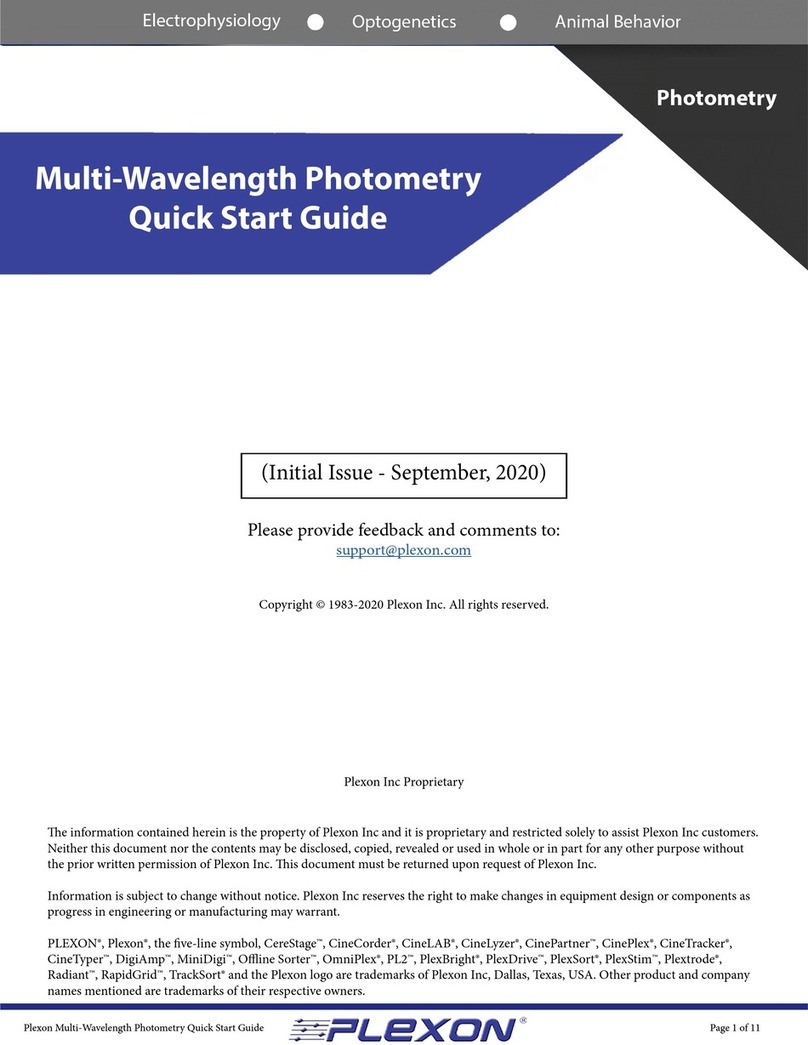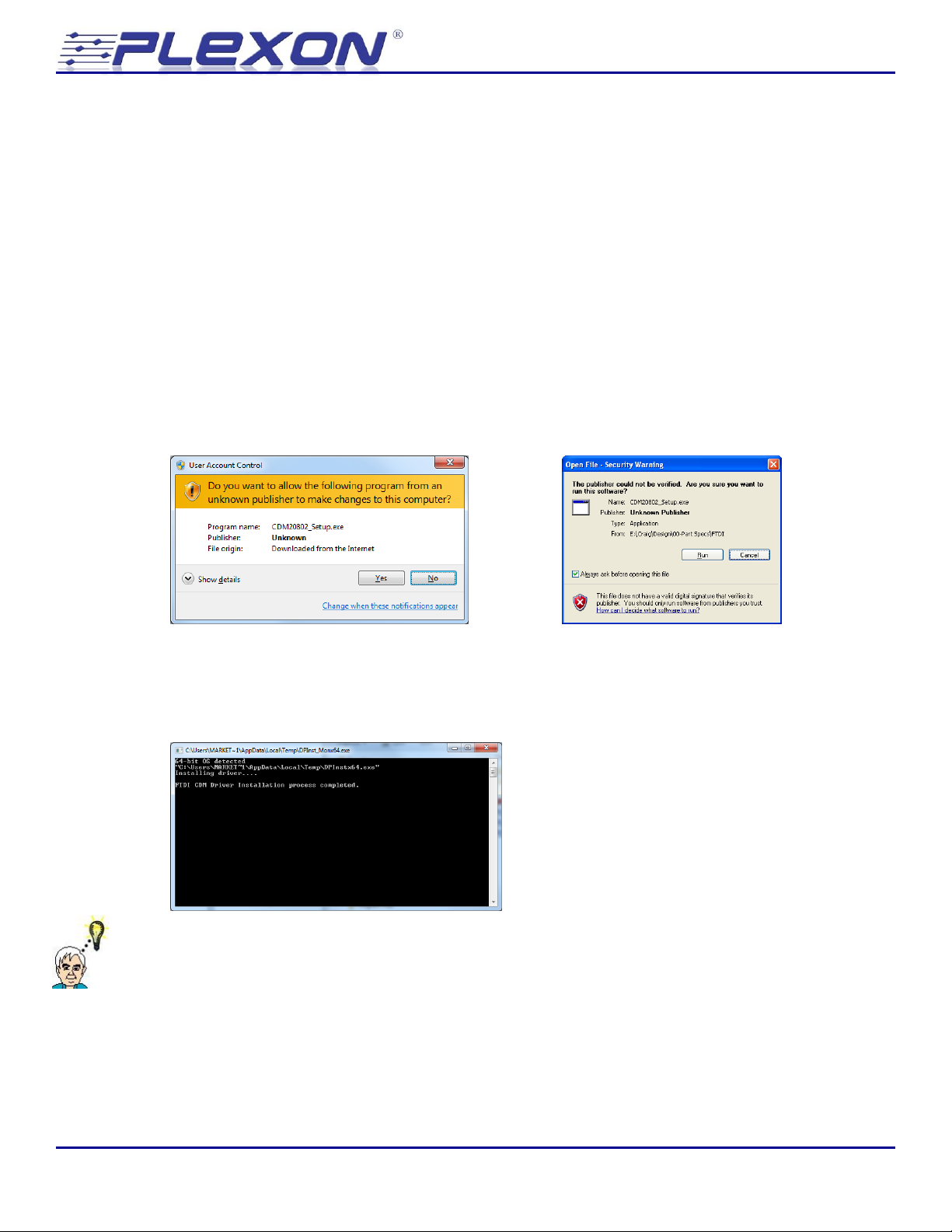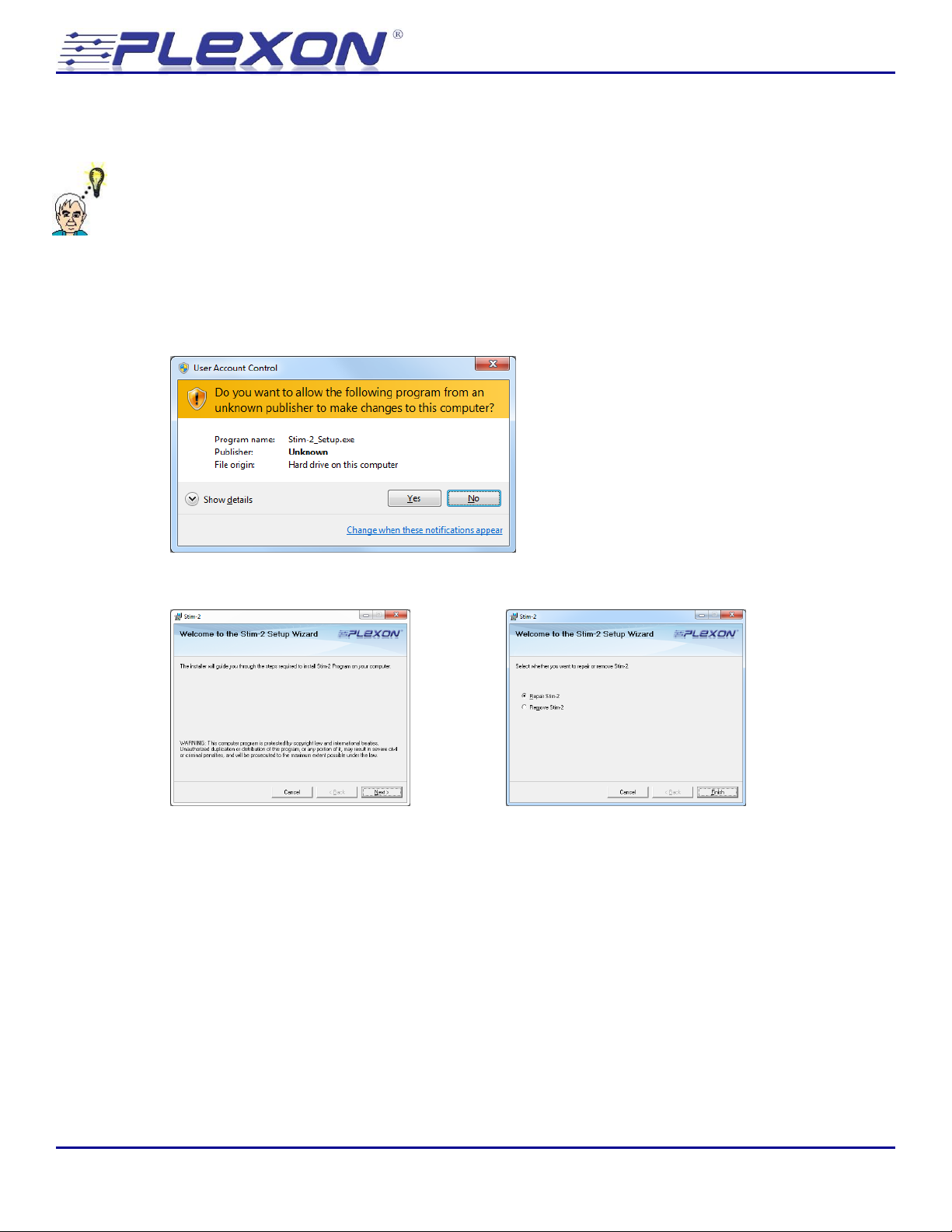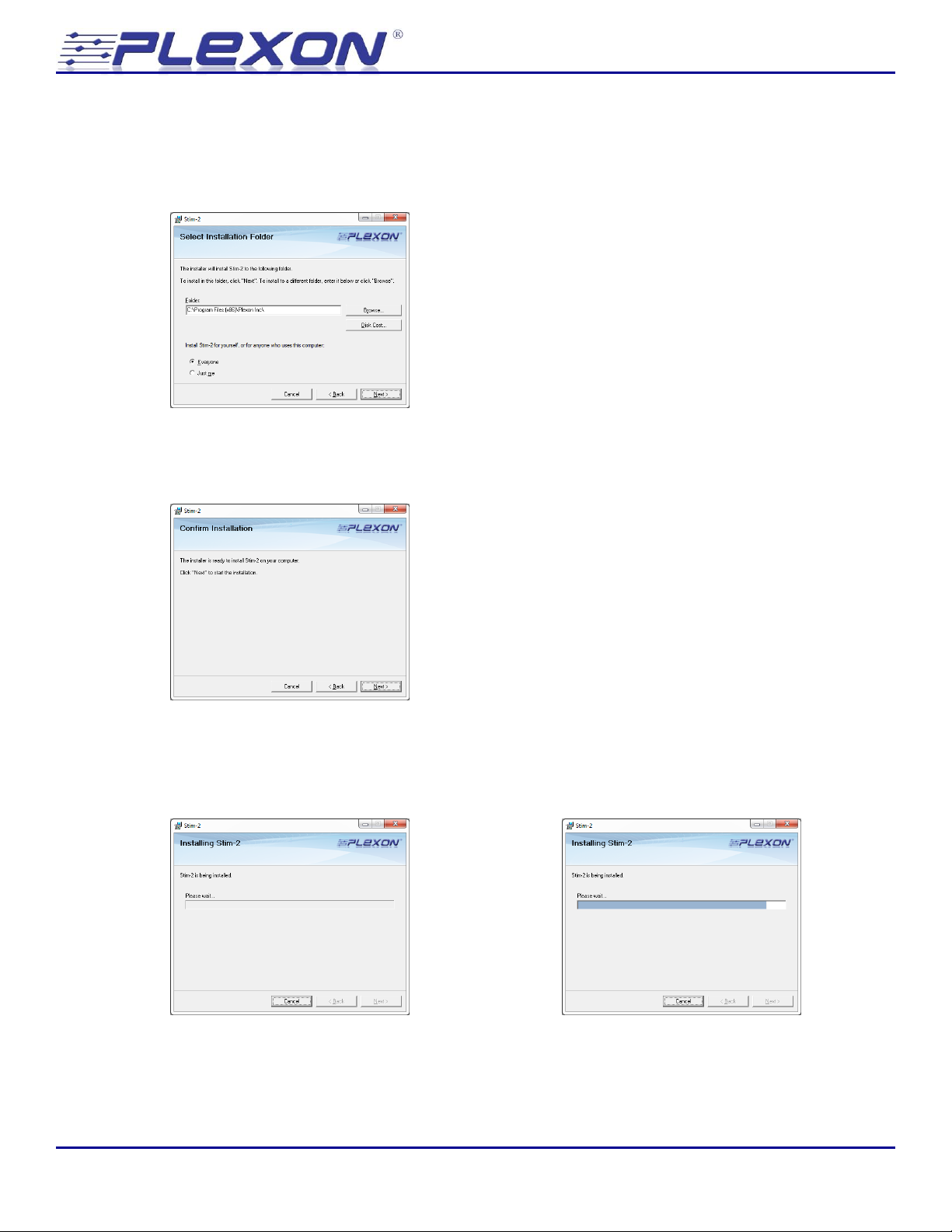Neurotechnology Research Systems
Stimulator 2.0 - 4 -
6.3.4 Second Phase Amplitude................................................................................................................37
6.3.5 Second Phase Width.........................................................................................................................37
6.4 Number of Repetitions and Pulse Rate...........................................................................................38
6.4.1 No. of Repetitions ..............................................................................................................................38
6.4.2 Rate..........................................................................................................................................................38
6.5 Arbitrary Waveform Patterns.............................................................................................................39
6.5.1 Fixed Sampling Rate ........................................................................................................................39
6.5.2 Variable Sampling Rate .................................................................................................................40
6.6 Vmon scaling and Z conversion .........................................................................................................41
6.6.1 Vmon scaling (Stimulation mode) ............................................................................................41
6.6.2 Vmon scaling (Z test mode)..........................................................................................................41
6.6.3 Z conversion.........................................................................................................................................42
6.7 Function Stimulate / Function Z test...............................................................................................42
6.7.1 Stimulate Mode ..................................................................................................................................42
6.7.2 Impedance Test Mode .....................................................................................................................42
6.8 Trigger Mode .............................................................................................................................................43
6.8.1 Software Trigger Mode ..................................................................................................................43
6.8.2 Rising Edge Trigger Mode.............................................................................................................43
6.8.3 Level Trigger Mode ..........................................................................................................................44
6.9 Edit/Load All..............................................................................................................................................44
6.10 Start Mode...................................................................................................................................................45
6.11 Monitor Channel.......................................................................................................................................45
6.12 ABORT ..........................................................................................................................................................46
6.13 File Open / File Save ...............................................................................................................................47
6.14 Options: Discharge Mode......................................................................................................................48
6.15 Options: Digital Output Mode .............................................................................................................48
7Input and Output Connectors..................................................................50
7.1 Power In.......................................................................................................................................................50
7.2 Digital In ......................................................................................................................................................50
7.3 USB 2.0 .........................................................................................................................................................50
7.4 Stim Out .......................................................................................................................................................51
7.5 Digital Out ...................................................................................................................................................51
7.6 Current Monitor .......................................................................................................................................52