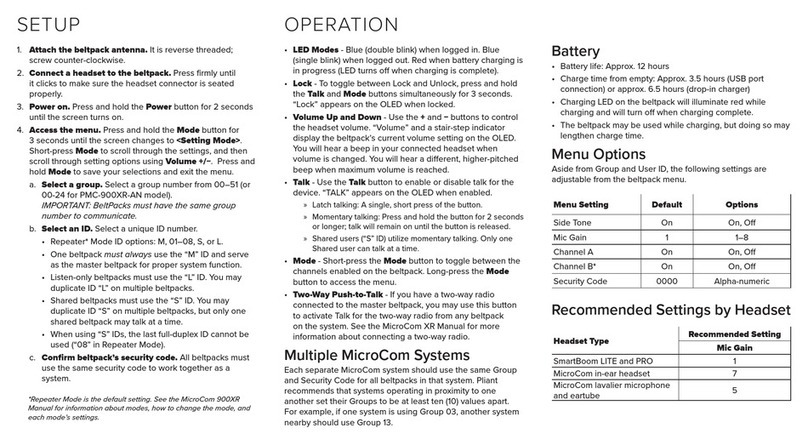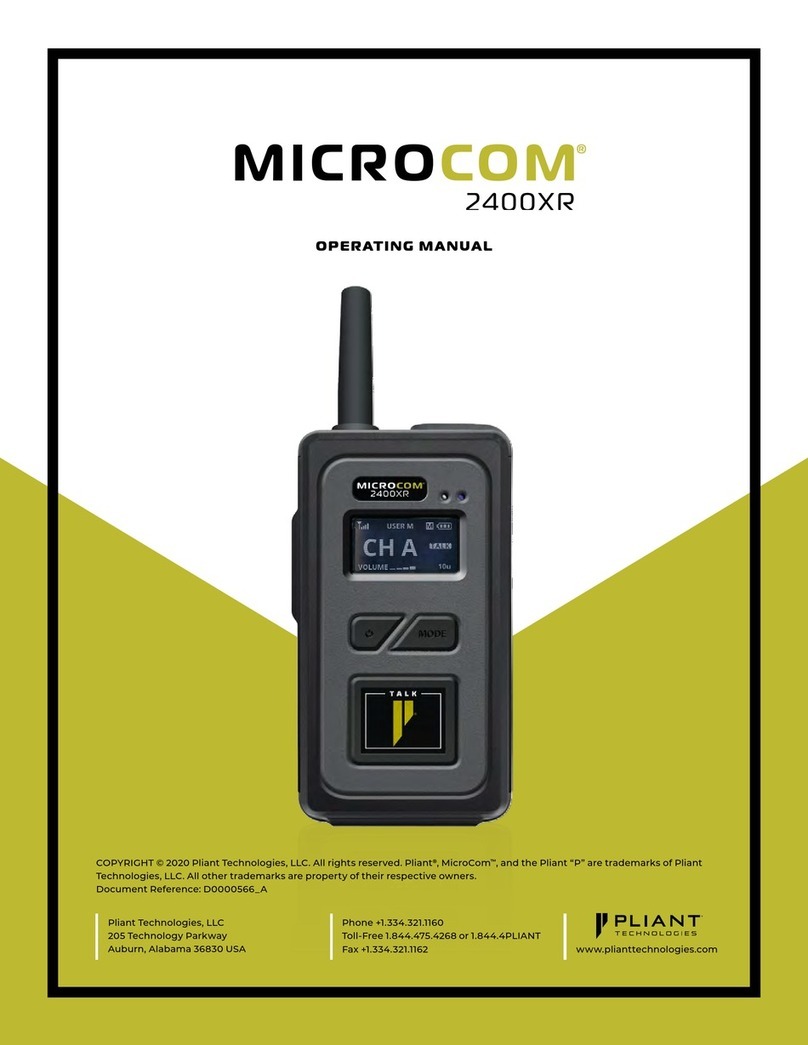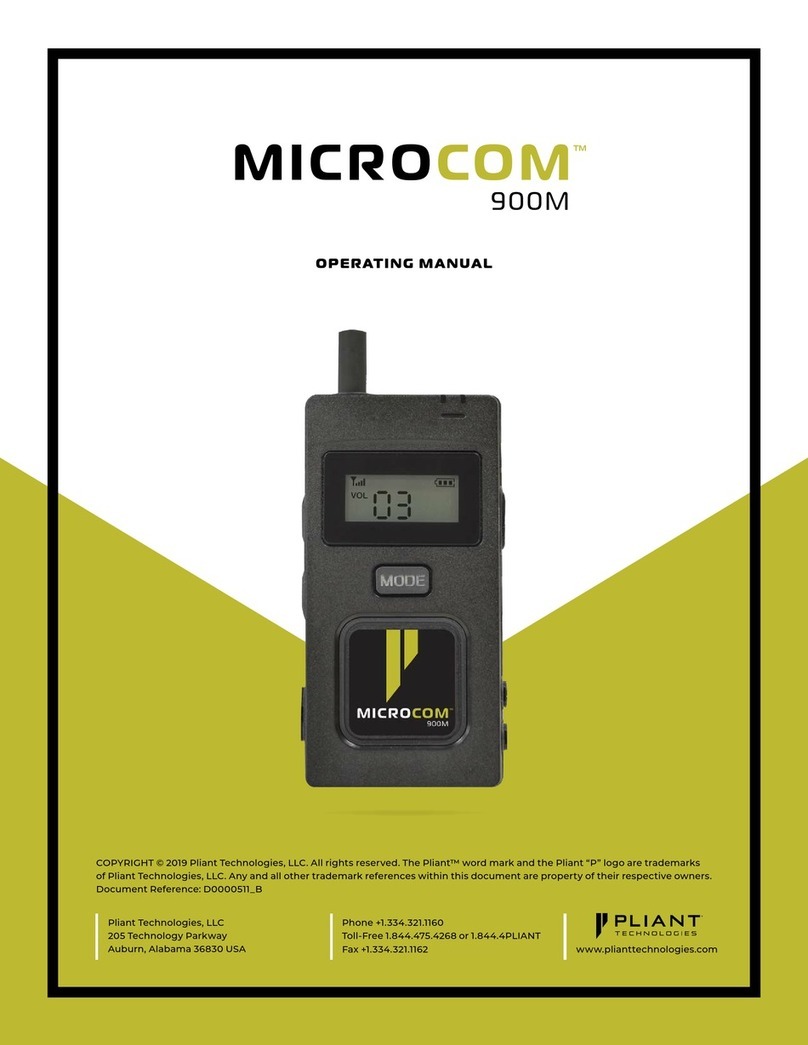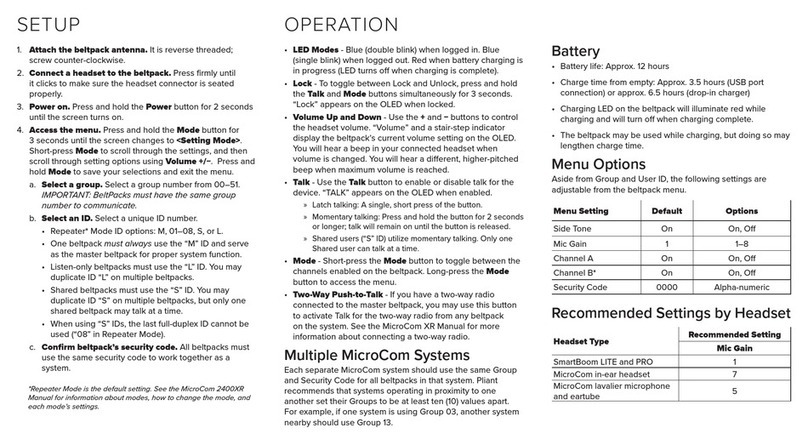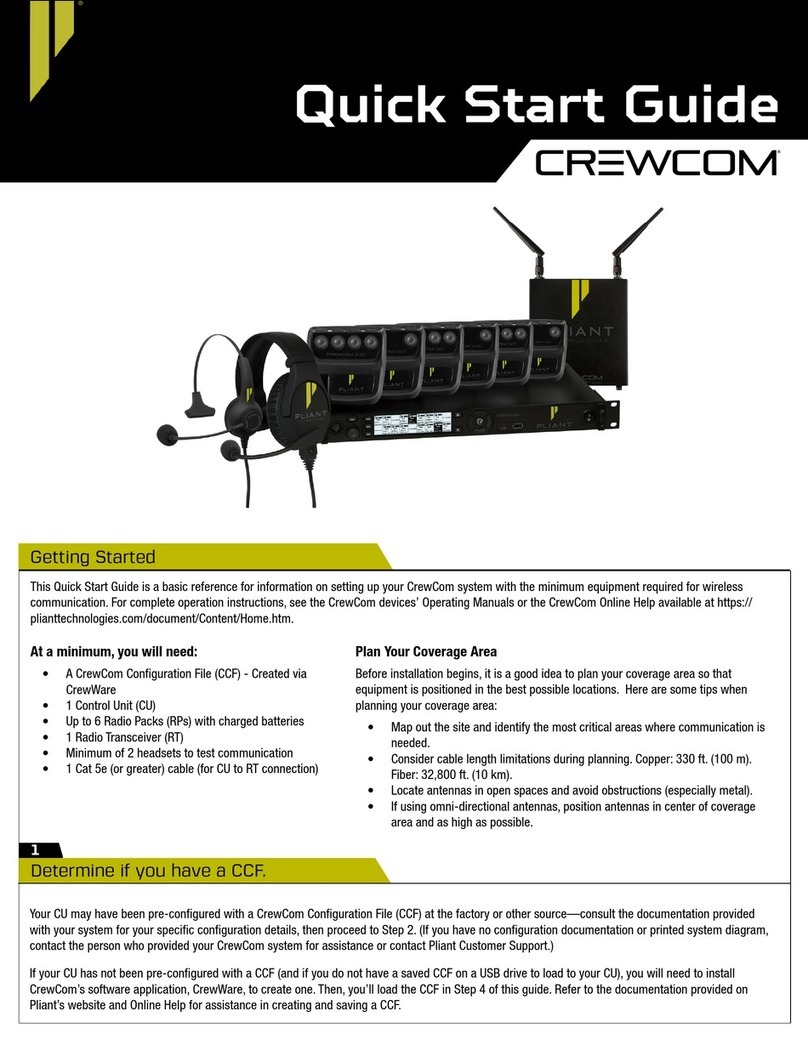Copyright ©2020 Pliant Technologies, LLC. | www.plianttechnologies.com | Phone: +1.334.321.1160 | Reference: D0000391_A
A. Connect a headset to each RP.
B. Adjust the headset listening volume by turning the volume control knob.
C. Press the Channel Selection button to switch between enabled channels for the RP.
(RPs can be set up to access both Channels A and B (but only one at a time), only
Channel A, or only Channel B.)
D. Press the Talk button to talk to others on the selected channel.
E. Customize the RP’s settings further by pressing and holding the RP menu button AND
BaseStation menu button simultaneously for 3 seconds. That RP’s menu mode will be
enabled, and you can change its settings from the BaseStation menu.
Talk
(Green LED)
Channel
Selection
(Green LED)
Stage Announce (F2)MenuCall (F1)
Volume
CRP-12 Radio Pack
Top View
Start communicating.
6
Connect and configure hardwire ports (optional).
5
Always conrm that the wired intercom system and the CB2 wireless system are functioning properly separately before connecting them together.
A. Congure the intercom settings for either 2-Wire or 4-Wire connection by opening the BaseStation’s menu and navigating to
Wired Settings
and
then
Intercom Settings
. Congurable settings include Intercom Type, Mic Kill (2-Wire only), Call (2-Wire Only), Echo Cancellation (ECAN), and audio
levels. The 2-Wire and 4-Wire ports on a BaseStation cannot be used simultaneously.
Note:
If you are
not
connecting a hardwire system, be sure the
2-Wire Type
is set to
OFF
in this menu. Failure to do so may result in termination-related issues and
poor audio.
i. If connecting a 2-wire intercom system, connect it to the 2-wire intercom port(s) on the rear of the BaseStation via 3-pin XLR cables/connectors.
Initiate auto-null for the appropriate 2-Wire ports via the
Wired Settings
>
Auto Null
BaseStation menu option.
ii. If connecting a 4-wire intercom system, connect it to the 4-wire intercom port(s) on the rear of the BaseStation via ethernet RJ-45 cables/
connectors.
B. Adjust in/out levels between the CB2 system and the wired intercom system as needed.
Note:
In addition to 2-Wire or 4-Wire, connections such as Stage Announce Audio, Stage Announce Relay, Auxiliary In, and Auxiliary Out can be made to the BaseStation.
For more information on these features, please refer to the CB2 System Operating Manual or Online Help.
2-Wire Ports 4-Wire Ports
CB2 BaseStation Rear
4
Pair the RPs.
A. Connect a USB-to-Micro-USB cable from the BaseStation to the RP (micro end goes into the RP’s USB port beneath its rubber port cover). The RP will
power on by itself (if not already on).
B. Follow the prompts that display on the BaseStation LCD.
i. Your RP must match the system rmware version. The system will check that the RP rmware version is
compatible. (If it is not, disconnect the RP and update its rmware using the Firmware Updater Application and
connection to your PC.)
ii. If the rmware is compatible, the pairing process will automatically continue.
C. Wait for the RP settings to load. The BaseStation LCD will display a “Pairing Complete” message and the RP’s name
(e.g., “Pack 01”) when nished. RPs will be named in the order they are paired.
D. Disconnect the USB cable from the RP; it will power off automatically after a few seconds.
E. Turn the RP back on and wait for it to log in to the system. When an RP is logged in, it will display on the BaseStation’s
home screen. The RP is ready for use.
F. Repeat steps 4A–4E until every RP is paired. A maximum of six RPs can be paired to each BaseStation.
CRP-12 Radio Pack
USB-to-Micro-USB