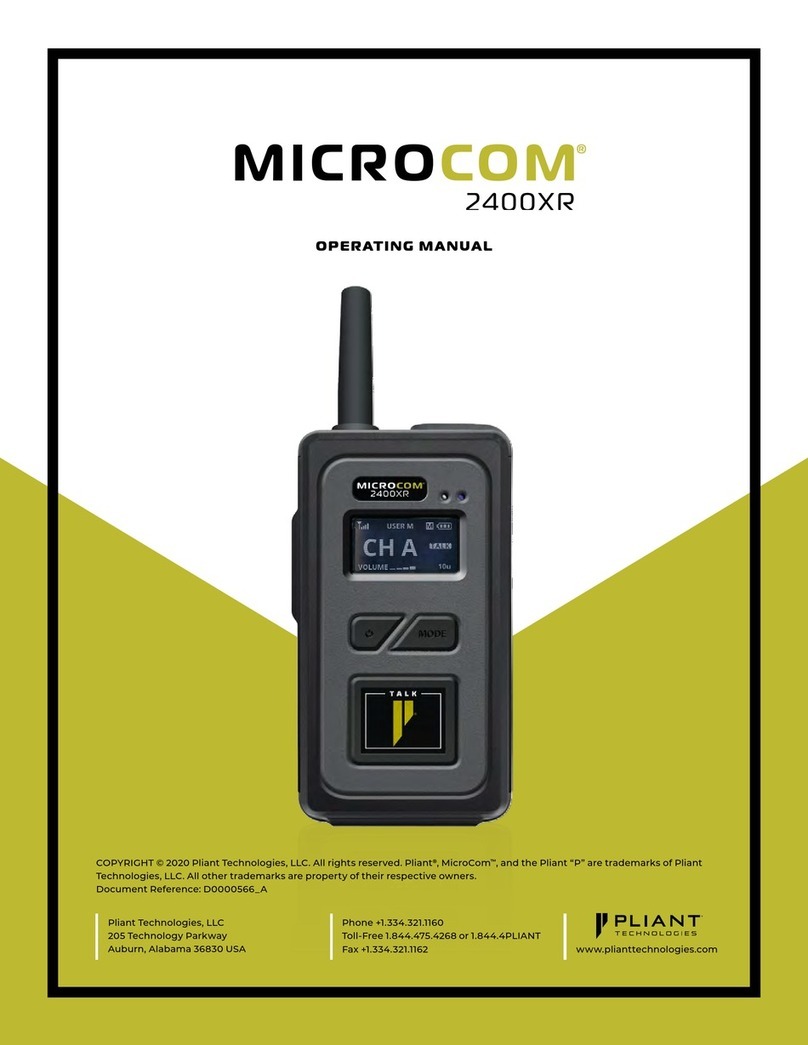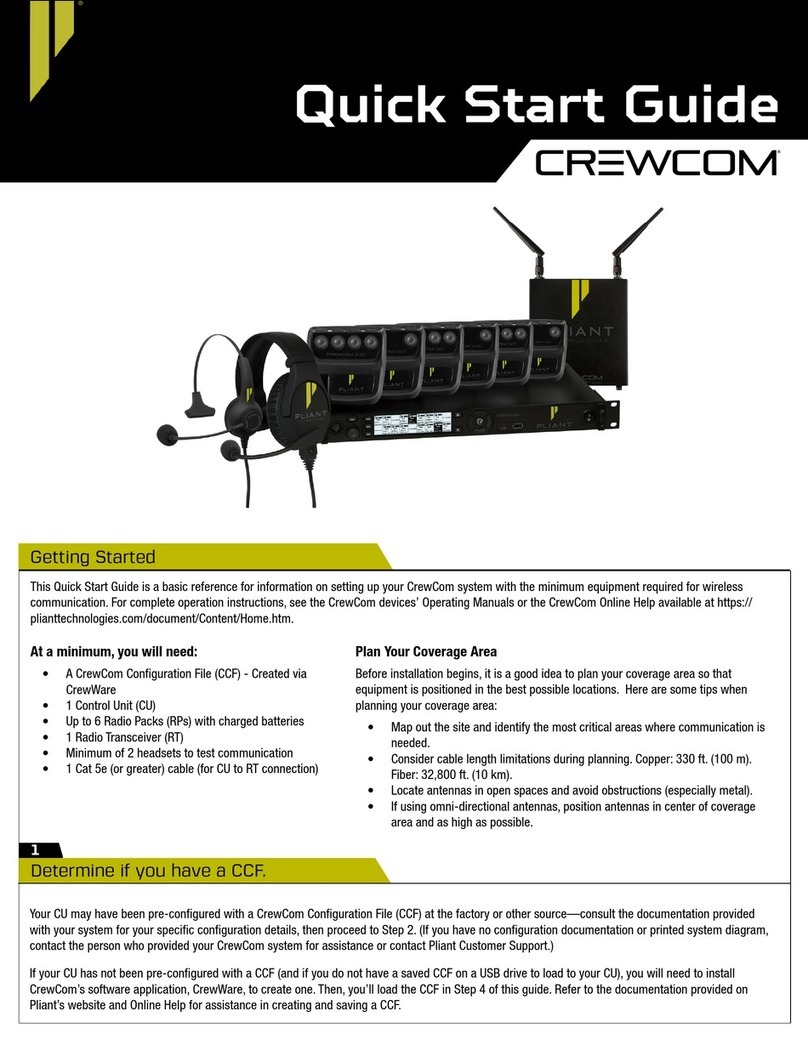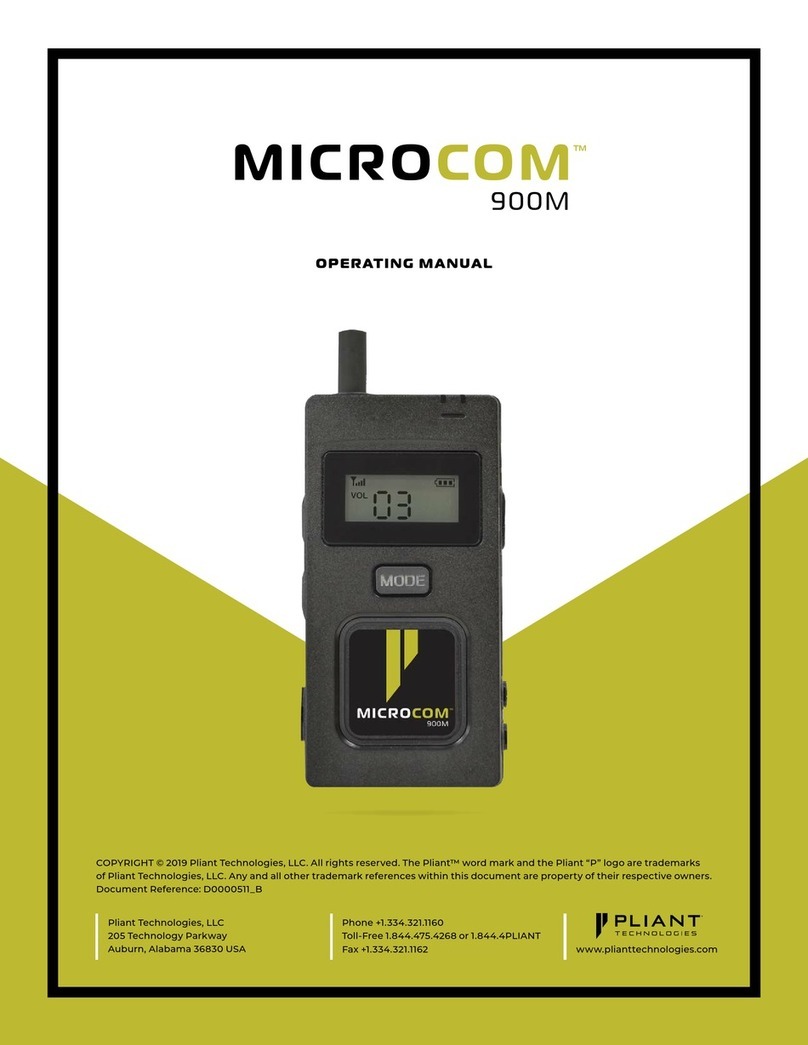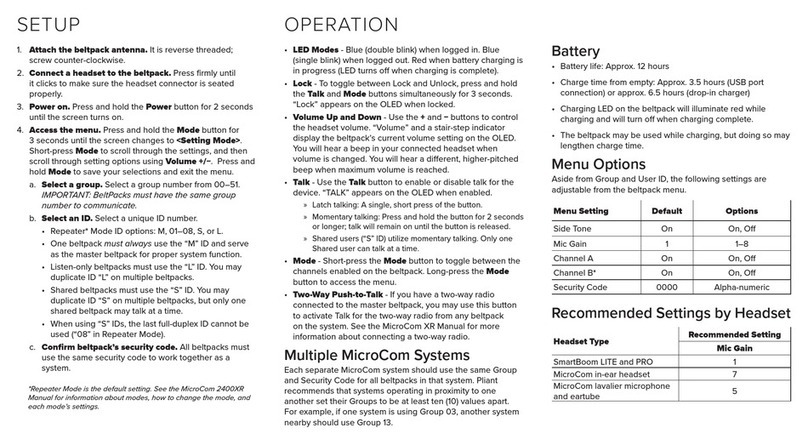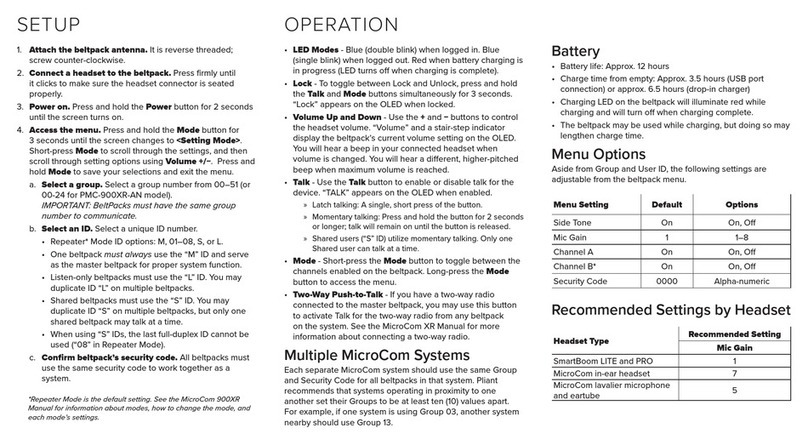• Slide the battery door off by
pressing down and back.
• Install the battery or (3) AA
batteries and replace the
battery door.
• Press and hold the ON/OFF
button for two seconds; the
MasterBelt will vibrate as it
powers up.
• Power the MasterBelt OFF
by pressing and holding
the ON/OFF button for four
seconds.
2 sec
POWER ON
• Plug a headset into MasterBelt and each BeltStation.
• To set Mic Gain, Press MENU and scroll down to Set Controls.
• Scroll to Mic Gain and Press ENTER.
• Use the scroll knob to set the Mic Gain for the headset that you are using;
speak loudly into the microphone until you have reached a desirable
setting. The blue TALK LED will ash red to indicate clipping. Press ENTER
to save at desired setting.
• Select the desired communication channel by pressing the A or B channel
knob.
• Adjust the headset listening volume by turning the A or B rotary control.
• Press the TALK button to talk to others on the selected channel (the blue
TALK LED will remain lit when talk is enabled on that channel).
• Conrm the desired talk channel and talk status by observing the
MasterBelt and BeltStation LCD screen.
Power ON the MasterBelt
Start Communicating
• Conrm the MasterBelt is powered ON.
• Conrm the BeltStation is
powered OFF.
• Connect the 3.5mm
data pairing cable from
the MasterBelt to the
BeltStation.
• Power ON the BeltStation
while observing the
BeltStation LCD screen; the
BeltStation will vibrate and
“Pairing Complete” will
appear momentarily on the
LCD screen if pairing was
successful.
• The BeltStation will return
to the operational screen and log into the MasterBelt.
• The BeltStation will appear in the rst available slot (1-5) on the
MasterBelt LCD screen.
• Repeat for each BeltStation.
Note: MasterBelts and BeltStations are named to their
default setting name. They can be renamed.
5
1
3
• The rst time you power up the MasterBelt, you will be prompted to “select an
authorized band for your location”.
• There are seven RF bands that use different parts of the 2.4GHz spectrum.
• Scroll to an appropriate band for your location and press Enter to select.
• Press MENU to return to the operational screen.
Band 1 is appropriate for most, but not all, locations worldwide (US is band 1). Some countries require
that you use a limited portion of the 2.4GHz band. It is the user’s responsibility to ensure that you select a
band that is permitted for use in your location.
Selecting the RF band
MHz
Band Start End Wide Avoid 802.11b/g
1 2400 2480 80 None
2 2400 2450 50 11
3 2423 2473 50 1
4 2431 2480 49 1,2
5 2400 2428 28 7,8,9,10,11
6 2423 2450 27 1,11
7 2453 2480 27 1,2,3,4,5,6,7
4
From the front of the MasterBelt, follow the steps below:
• Press MENU (Main Menu).
• Scroll to Belt Settings and press ENT.
• Scroll to Tech Menu and press ENT.
• A warning message will appear; press ENTER to proceed.
• Press ENTER for Radio Conguration.
• Press ENTER for Network Number and use scroll knob to select a network
number other than zero and press ENTER to save setting.
• Press MENU to return to previous menu; scroll to Lockout Key and use scroll
knob to select a lockout key other than 255 and press ENTER to save setting.
• Press MENU repeatedly until you get back to the Operational screen.
• Power the MasterBelt OFF; wait 10 seconds and power the MasterBelt ON
again.
If you have multiple, collocated MasterBelts, ensure that you select different network numbers for each
MasterBelt conguration to help prevent interference between units. See Reference Manual for more
details.
Changing the Default RF Conguration
2
Pair BeltStations to the MasterBelt
2
Quick Start Guide