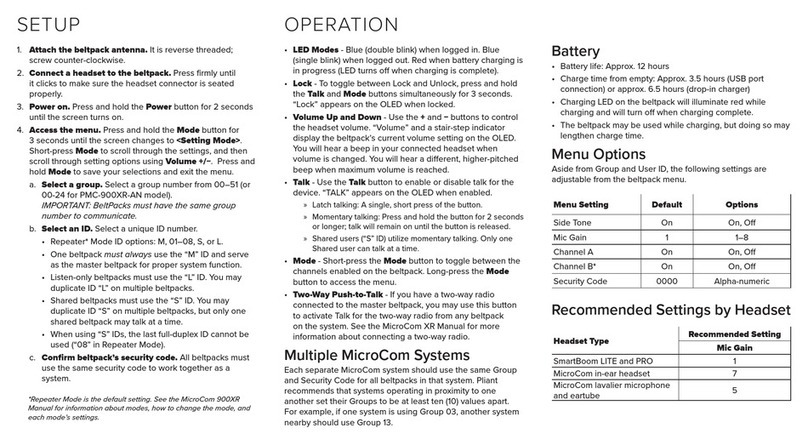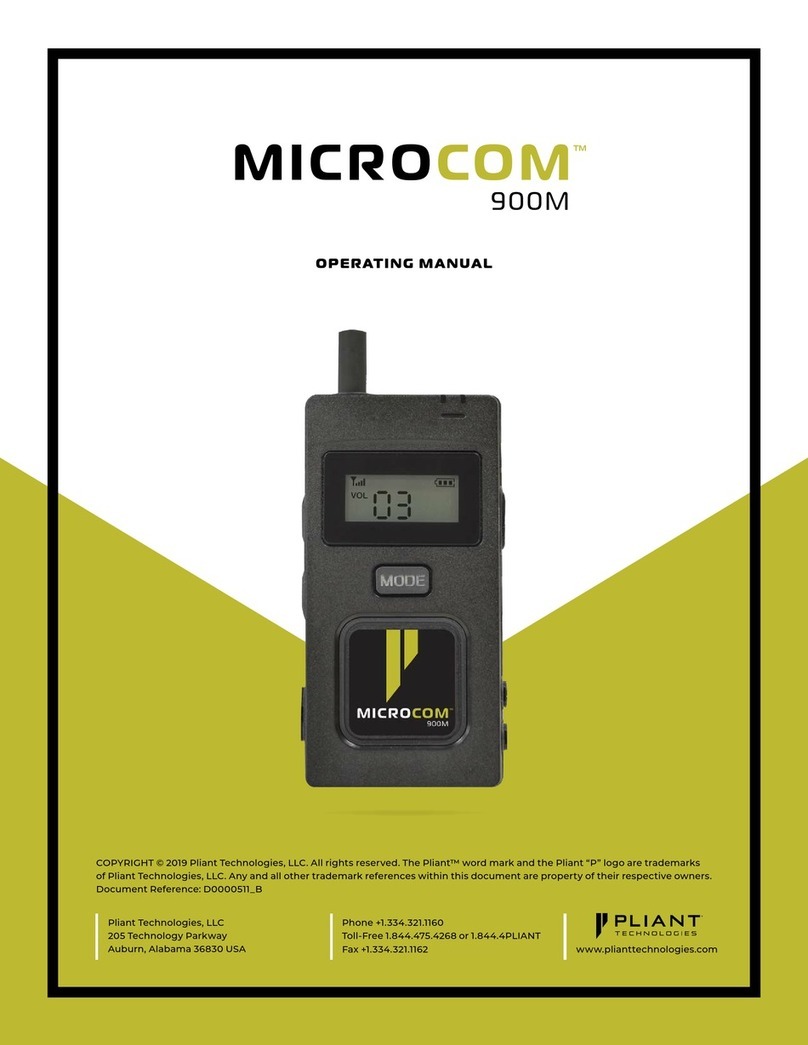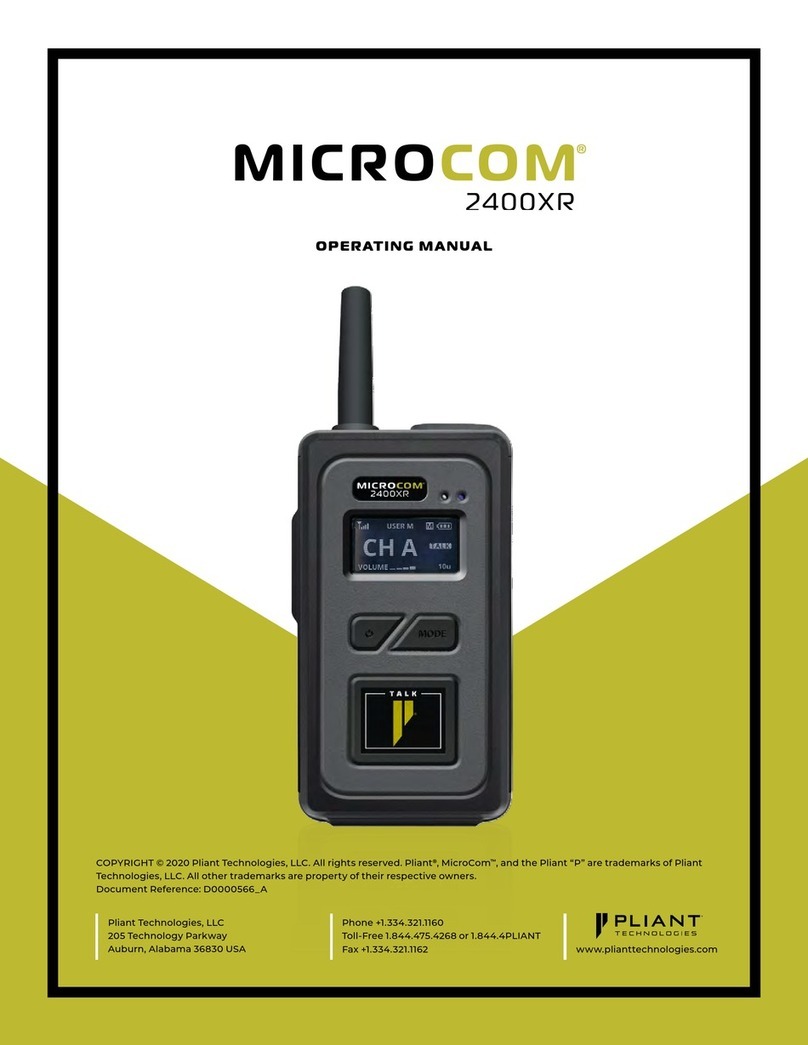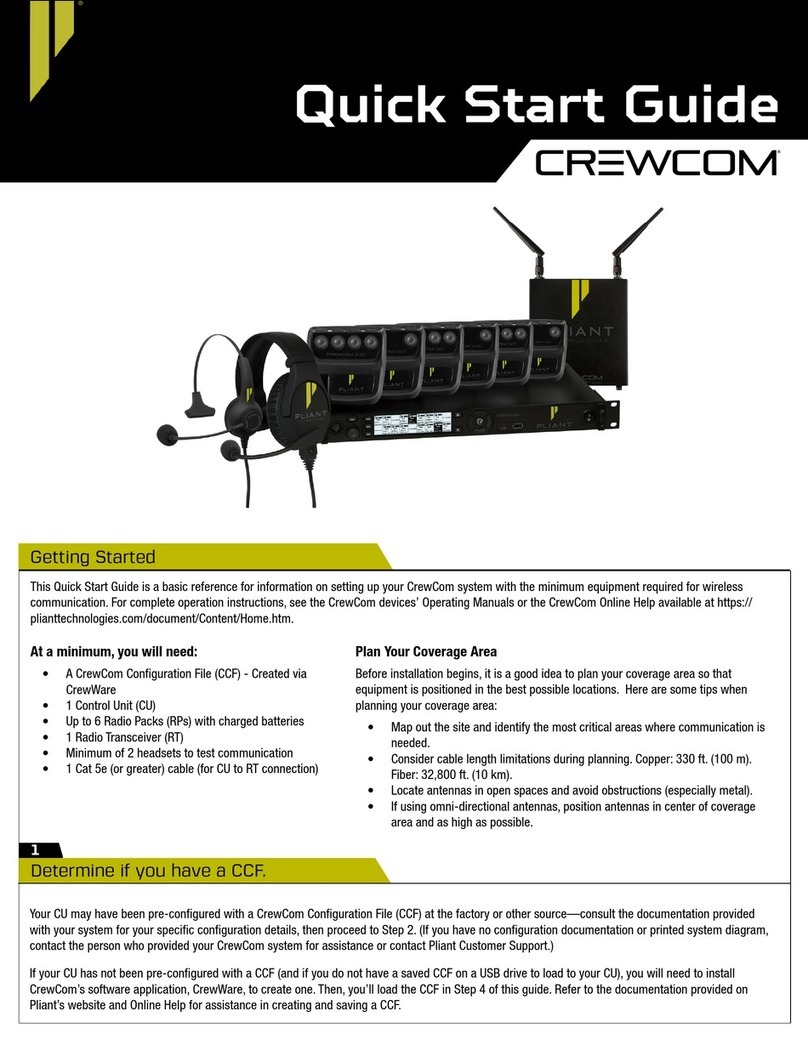OPERATION
• LED Modes - Blue (double blink) when logged in. Blue
(single blink) when logged out. Red when battery charging is
in progress (LED turns o when charging is complete).
• Lock - To toggle between Lock and Unlock, press and hold
the Talk and Mode buttons simultaneously for 3 seconds.
“Lock” appears on the OLED when locked.
• Volume Up and Down - Use the +and −buttons to control
the headset volume. “Volume” and a stair-step indicator
display the beltpack’s current volume setting on the OLED.
You will hear a beep in your connected headset when
volume is changed. You will hear a dierent, higher-pitched
beep when maximum volume is reached.
• Talk - Use the Talk button to enable or disable talk for the
device. “TALK” appears on the OLED when enabled.
»Latch talking: A single, short press of the button.
»Momentary talking: Press and hold the button for 2 seconds
or longer; talk will remain on until the button is released.
»Shared users (“S” ID) utilize momentary talking. Only one
Shared user can talk at a time.
• Mode - Short-press the Mode button to toggle between the
channels enabled on the beltpack. Long-press the Mode
button to access the menu.
• Two-Way Push-to-Talk - If you have a two-way radio
connected to the master beltpack, you may use this button
to activate Talk for the two-way radio from any beltpack
on the system. See the MicroCom XR Manual for more
information about connecting a two-way radio.
Multiple MicroCom Systems
Each separate MicroCom system should use the same Group
and Security Code for all beltpacks in that system. Pliant
recommends that systems operating in proximity to one
another set their Groups to be at least ten (10) values apart.
For example, if one system is using Group 03, another system
nearby should use Group 13.
SETUP
1. Attach the beltpack antenna. It is reverse threaded;
screw counter-clockwise.
2. Connect a headset to the beltpack. Press firmly until
it clicks to make sure the headset connector is seated
properly.
3. Power on. Press and hold the Power button for 2 seconds
until the screen turns on.
4. Access the menu. Press and hold the Mode button for
3 seconds until the screen changes to <Setting Mode>.
Short-press Mode to scroll through the settings, and then
scroll through setting options using Volume +/−. Press and
hold Mode to save your selections and exit the menu.
a. Select a group. Select a group number from 00–51.
IMPORTANT: BeltPacks must have the same group
number to communicate.
b. Select an ID. Select a unique ID number.
• Repeater* Mode ID options: M, 01–08, S, or L.
• One beltpack must always use the “M” ID and serve
as the master beltpack for proper system function.
• Listen-only beltpacks must use the “L” ID. You may
duplicate ID “L” on multiple beltpacks.
• Shared beltpacks must use the “S” ID. You may
duplicate ID “S” on multiple beltpacks, but only one
shared beltpack may talk at a time.
• When using “S” IDs, the last full-duplex ID cannot be
used (“08” in Repeater Mode).
c. Confirm beltpack’s security code. All beltpacks must
use the same security code to work together as a
system.
*Repeater Mode is the default setting. See the MicroCom 2400XR
Manual for information about modes, how to change the mode, and
each mode’s settings.
Battery
• Battery life: Approx. 12 hours
• Charge time from empty: Approx. 3.5 hours (USB port
connection) or approx. 6.5 hours (drop-in charger)
• Charging LED on the beltpack will illuminate red while
charging and will turn o when charging complete.
• The beltpack may be used while charging, but doing so may
lengthen charge time.
Menu Options
Aside from Group and User ID, the following settings are
adjustable from the beltpack menu.
Recommended Settings by Headset
Headset Type Recommended Setting
Mic Gain
SmartBoom LITE and PRO 1
MicroCom in-ear headset 7
MicroCom lavalier microphone
and eartube 5
Menu Setting Default Options
Side Tone On On, O
Mic Gain 1 1–8
Channel A On On, O
Channel B* On On, O
Security Code 0000 Alpha-numeric