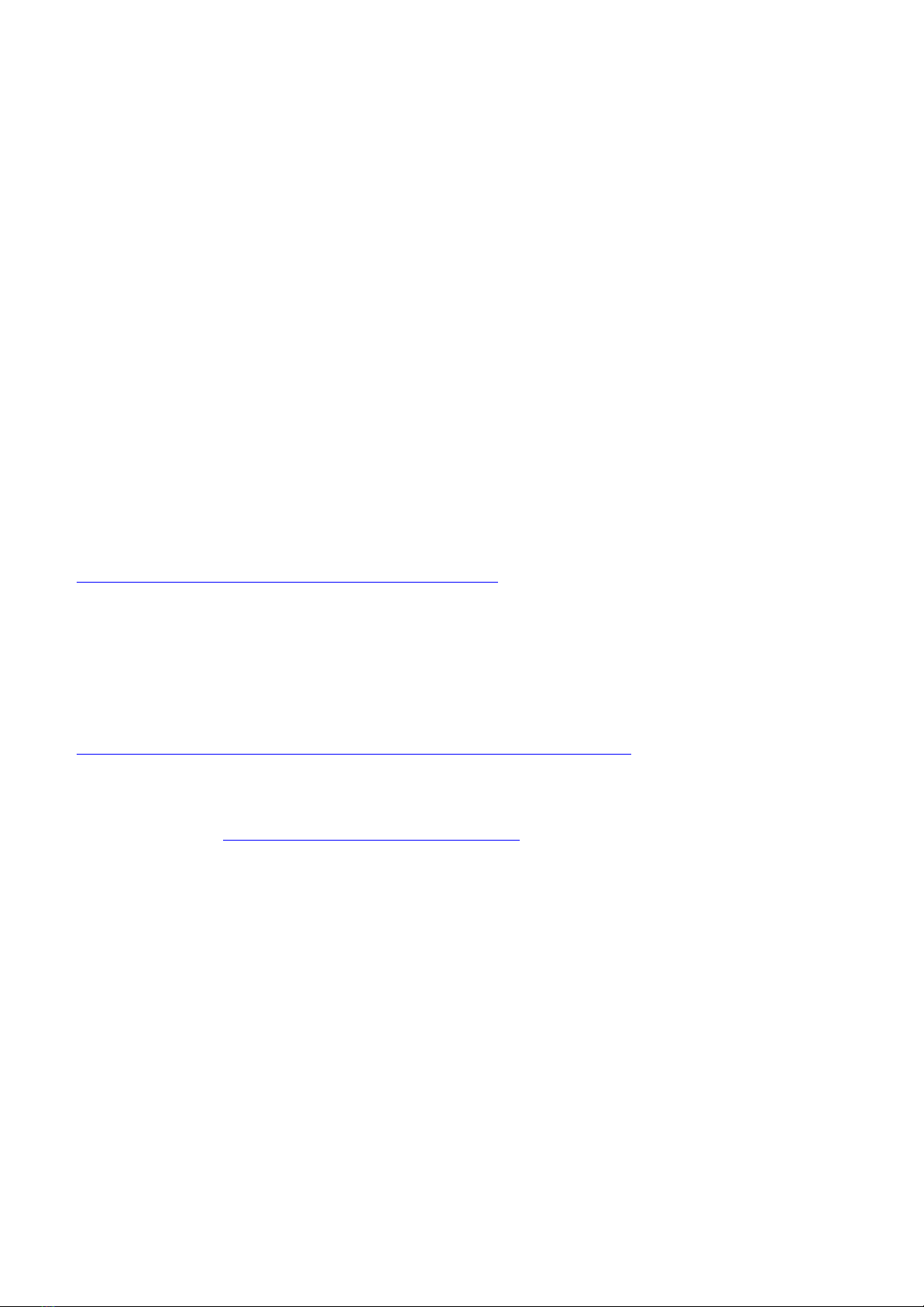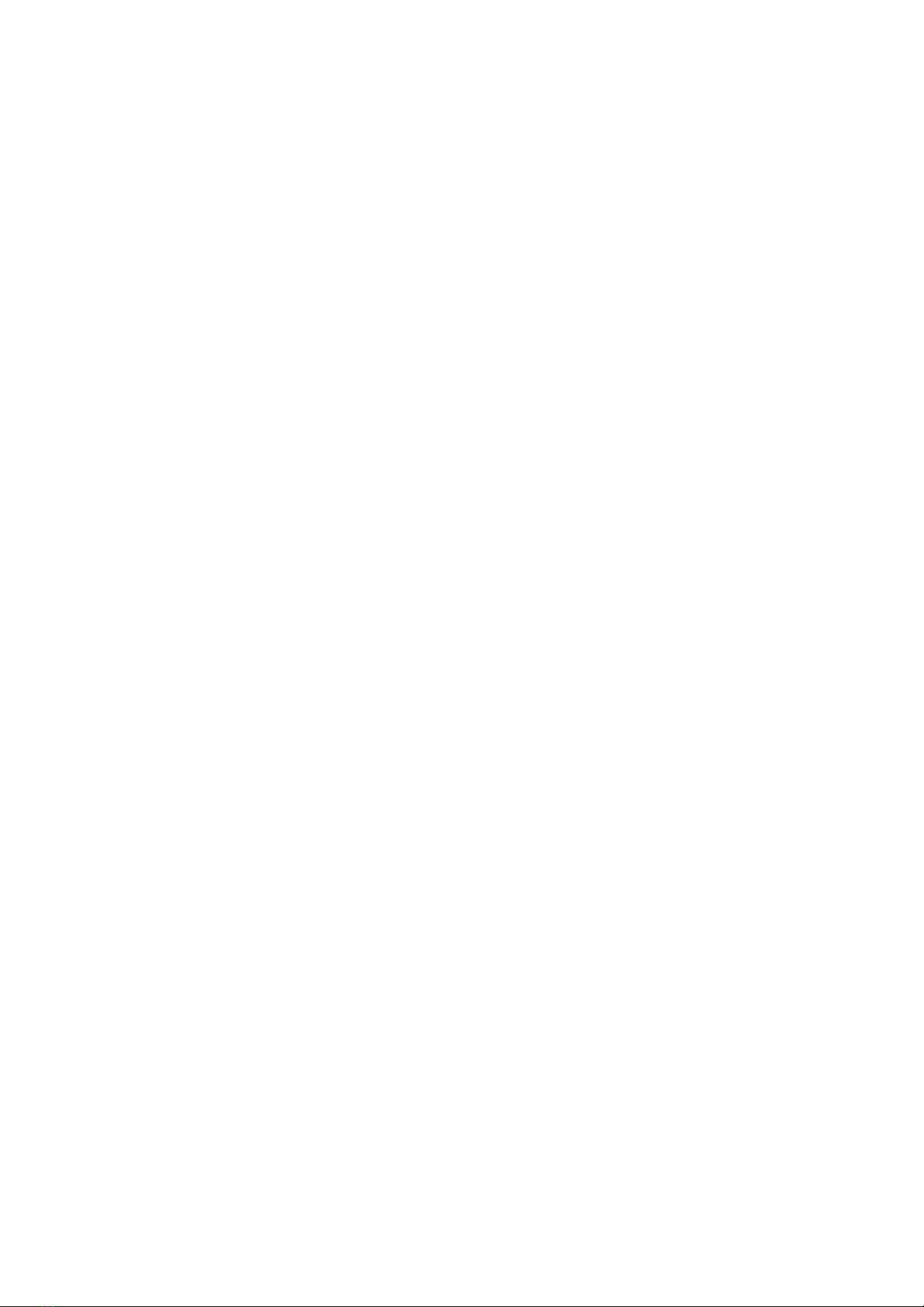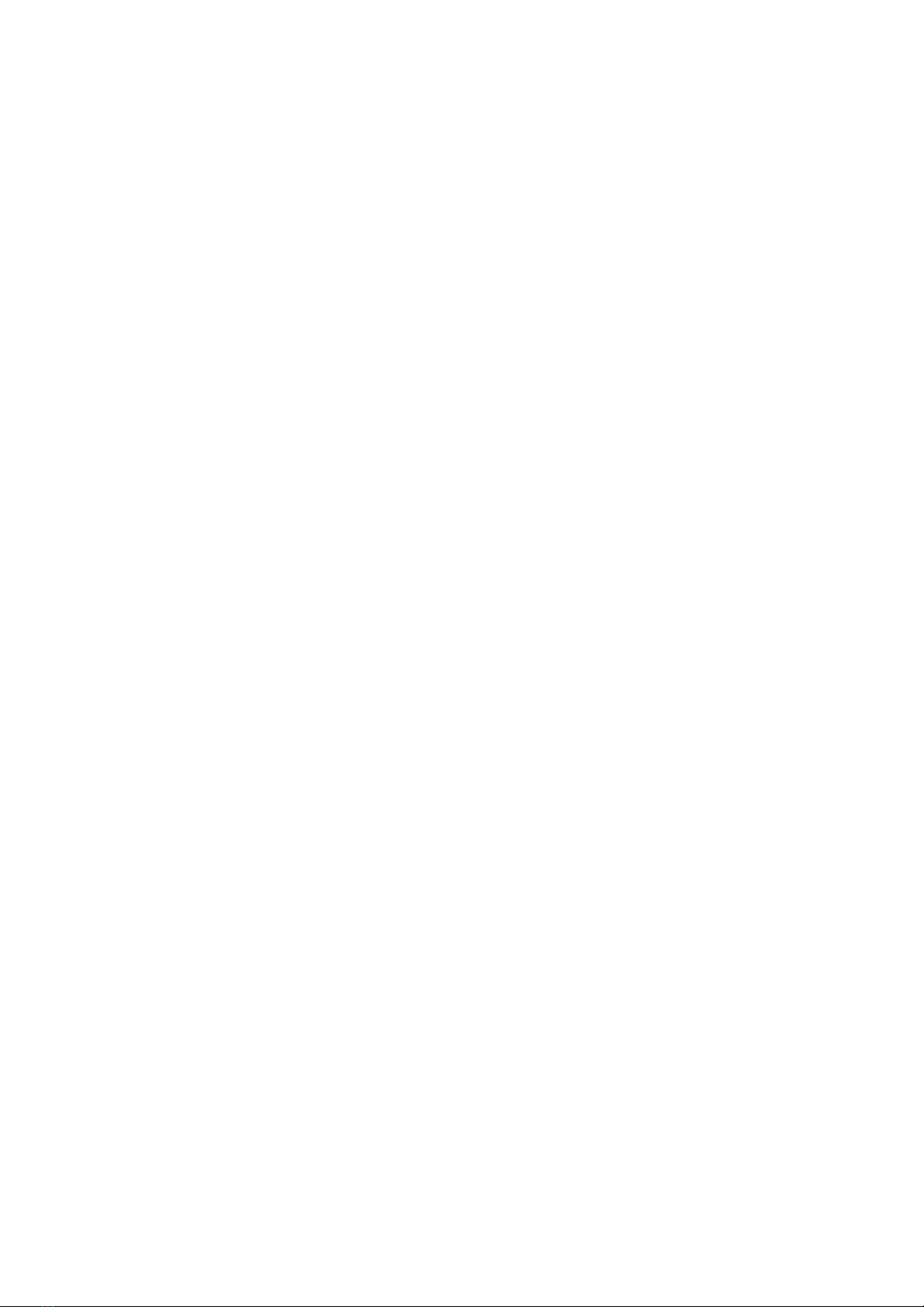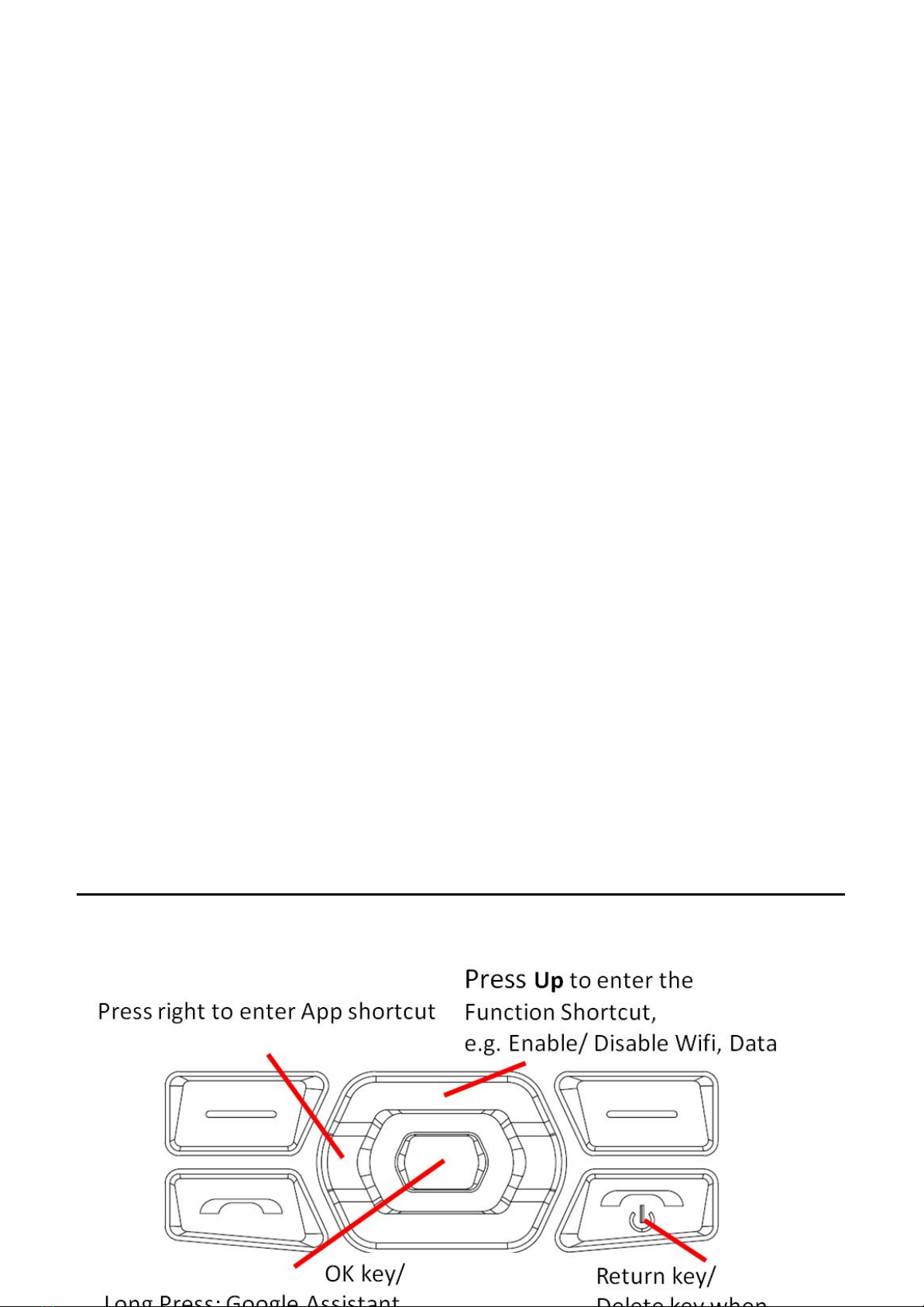Plum RAM 9 User manual
Other Plum Cell Phone manuals
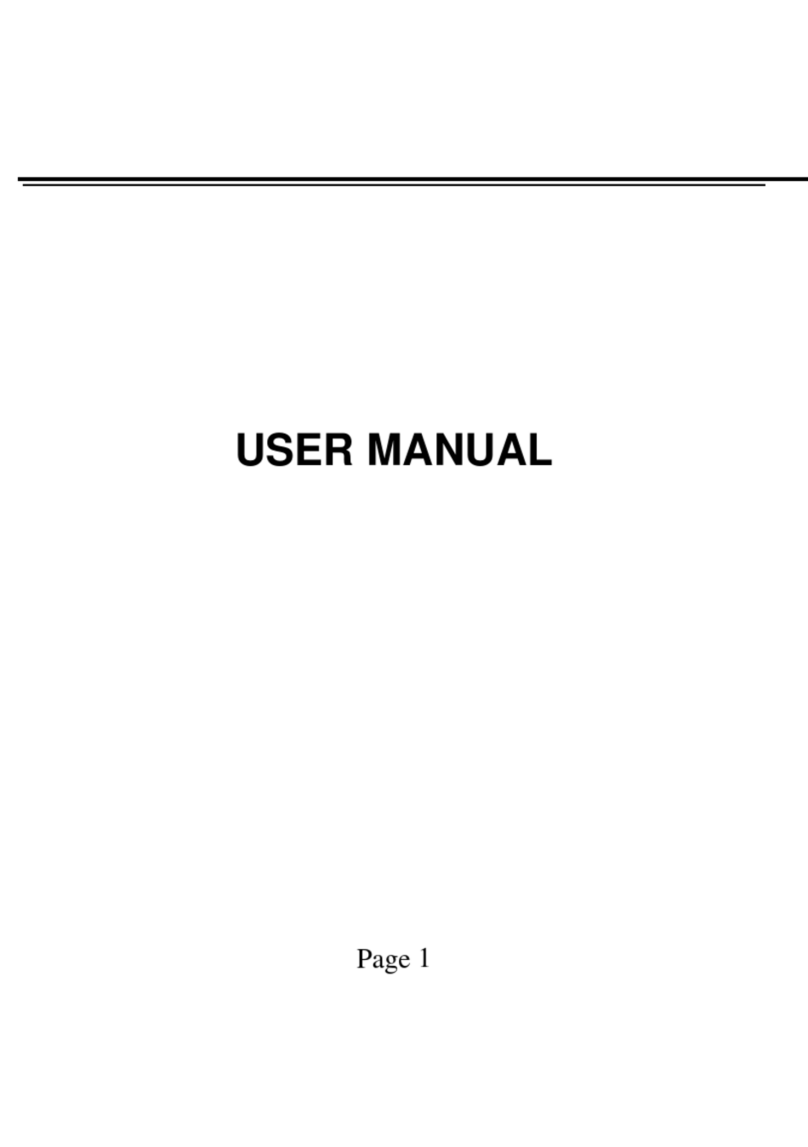
Plum
Plum C100 User manual

Plum
Plum Z513 User manual

Plum
Plum DAZZLE C102 User manual

Plum
Plum TWEEK B100 User manual

Plum
Plum Gator plus User manual

Plum
Plum Glow X200 User manual

Plum
Plum S107 Installation and operation manual

Plum
Plum Z512 Might Plus User manual

Plum
Plum X350 Sync 3.5 User manual

Plum
Plum TAG-3G User manual

Plum
Plum Z351 Gator Plus II User manual

Plum
Plum genius p200 User manual

Plum
Plum 4 Sync 5.0-X230 User manual
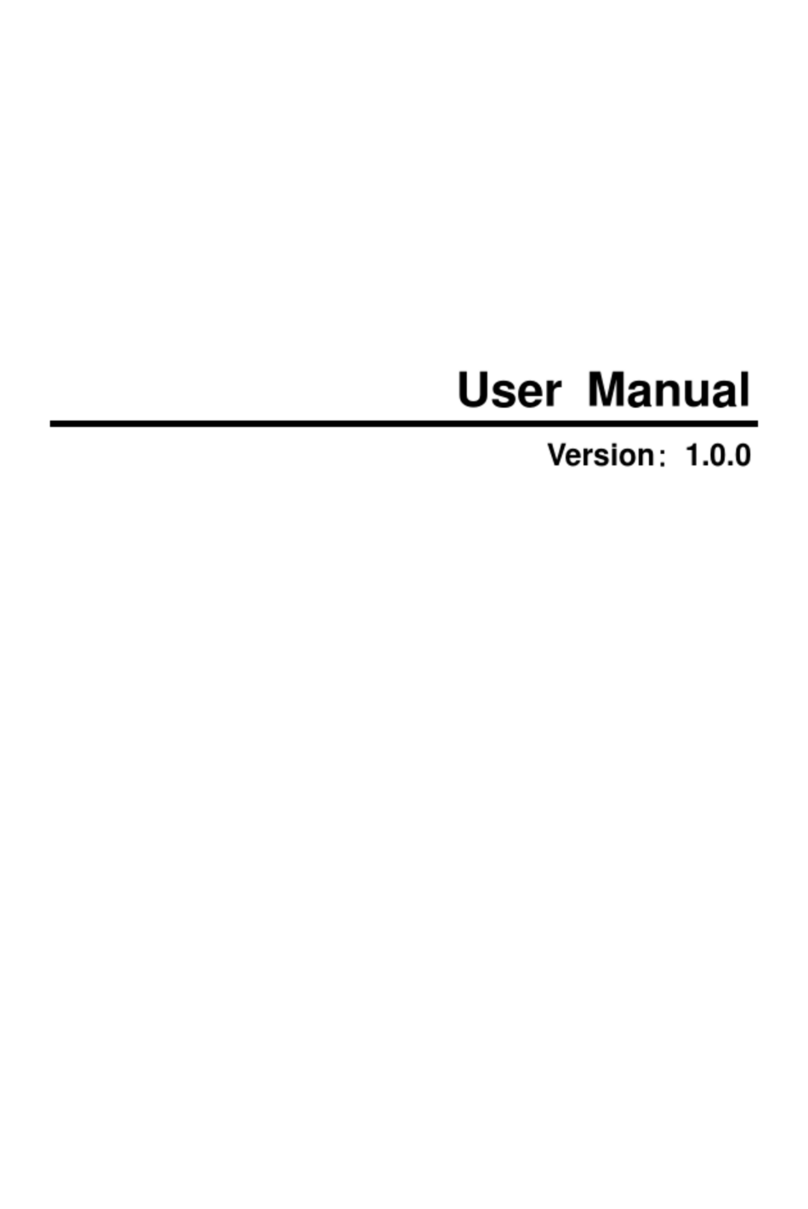
Plum
Plum Q4500 User manual

Plum
Plum Axe Plus Z403 User manual

Plum
Plum Trigger Pro Z320 User manual

Plum
Plum A104 Ram 3G User manual

Plum
Plum RAM 6 User manual
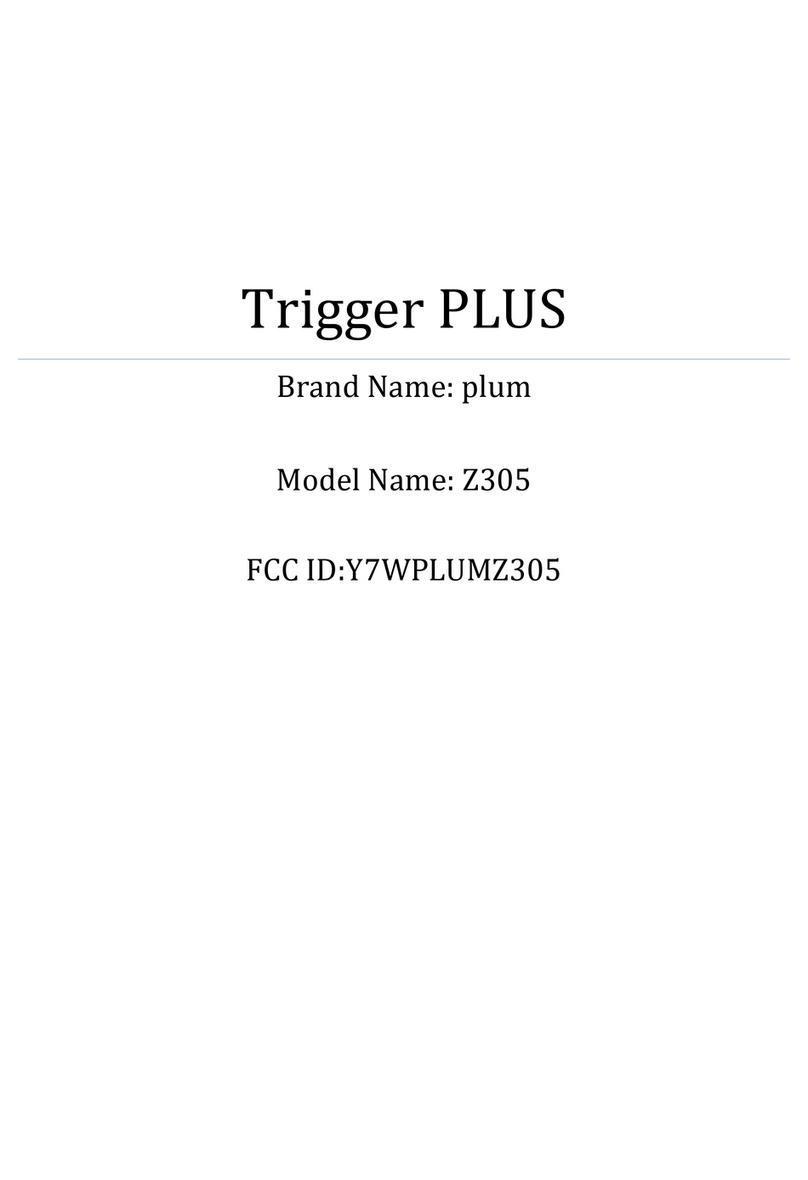
Plum
Plum Trigger PLUS User manual

Plum
Plum Might PLUS User manual