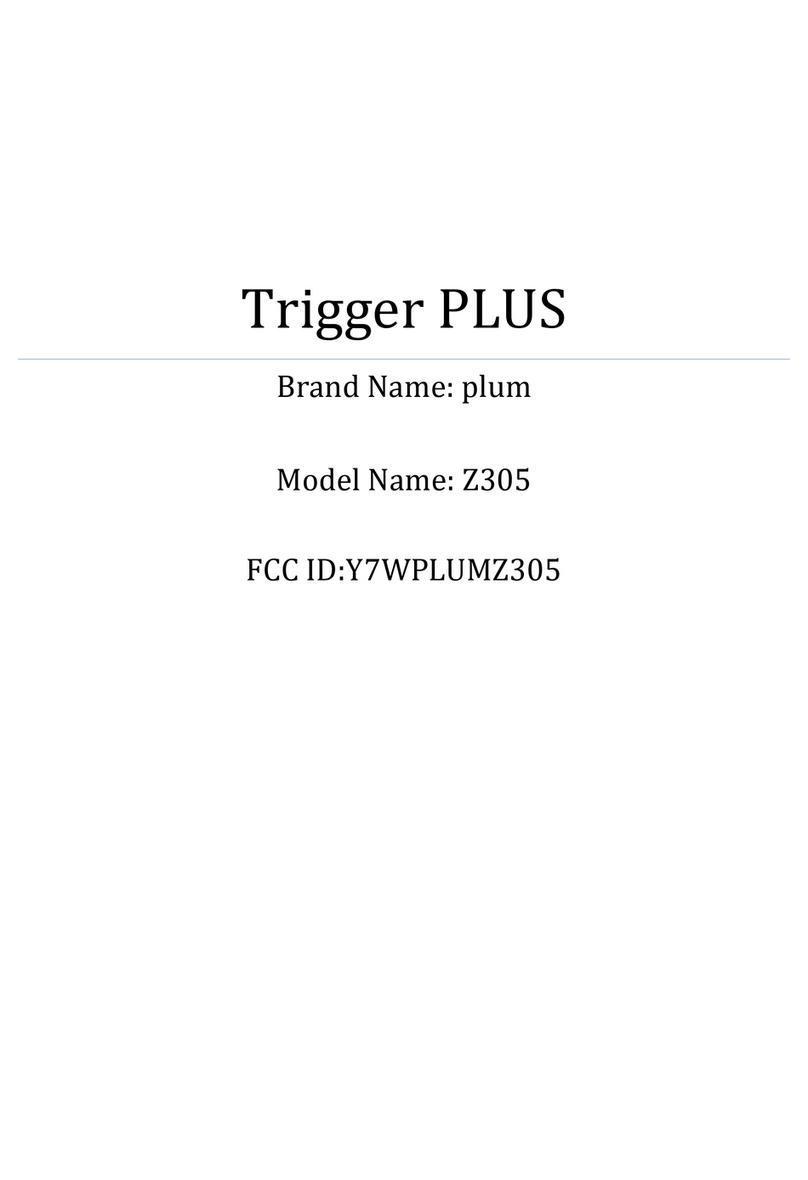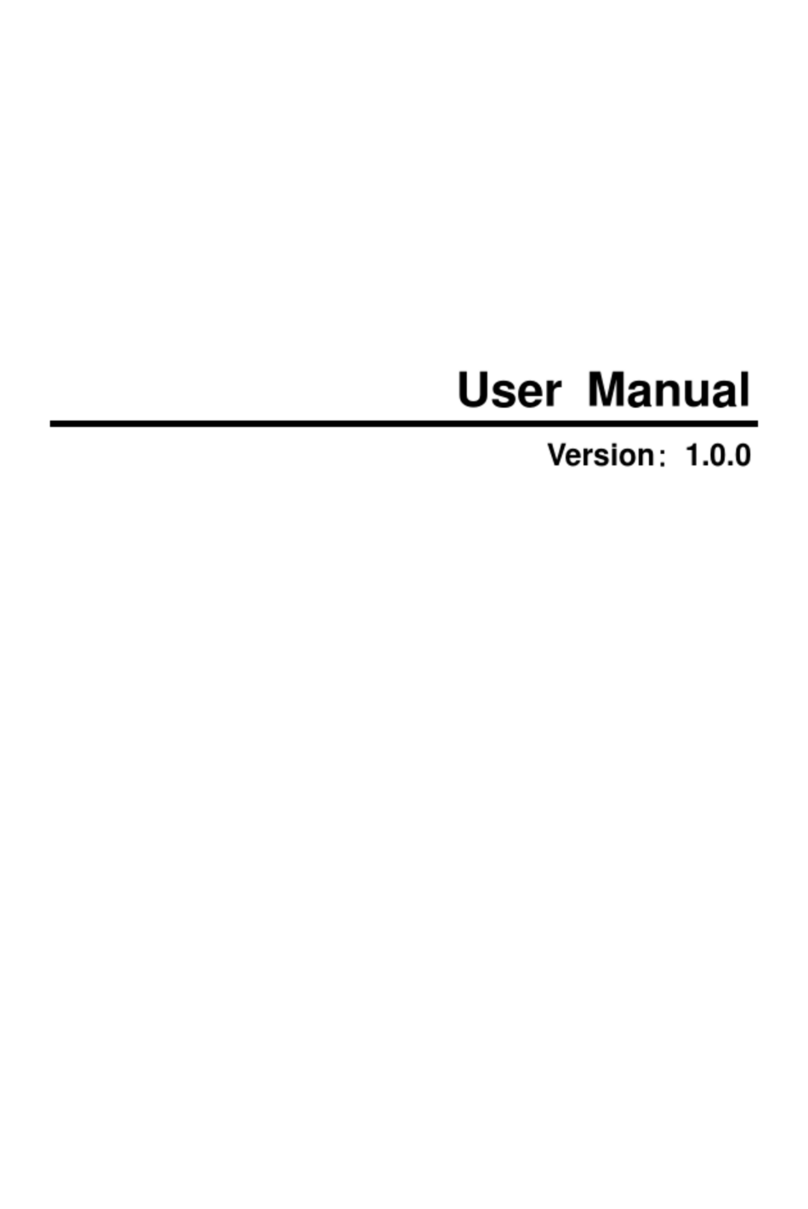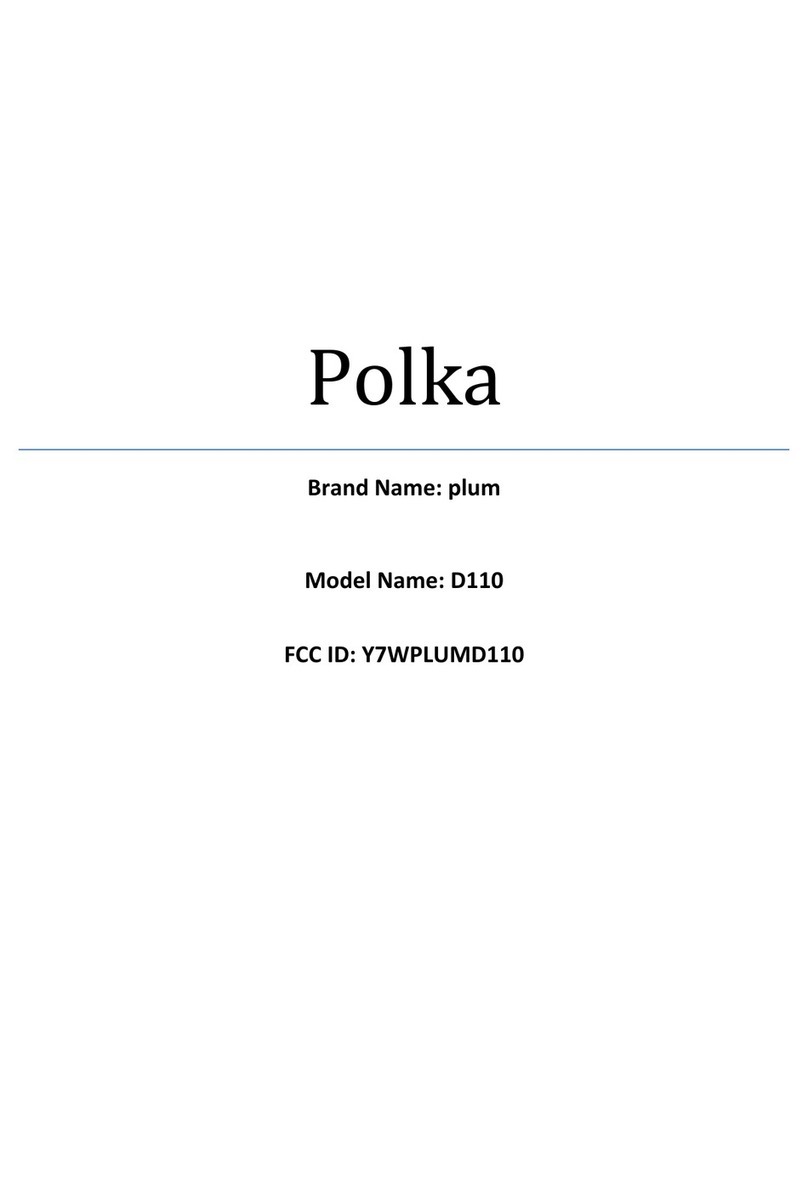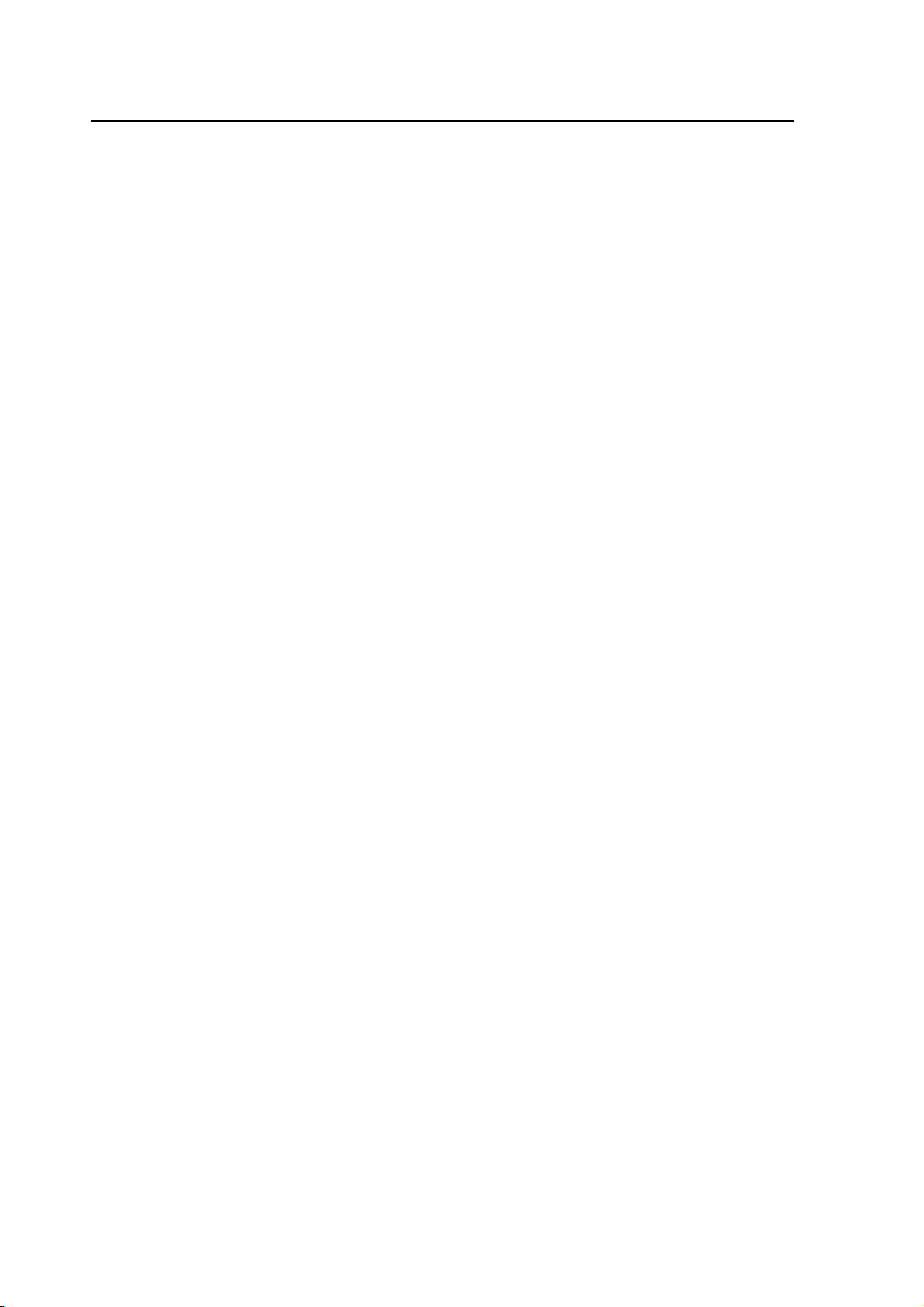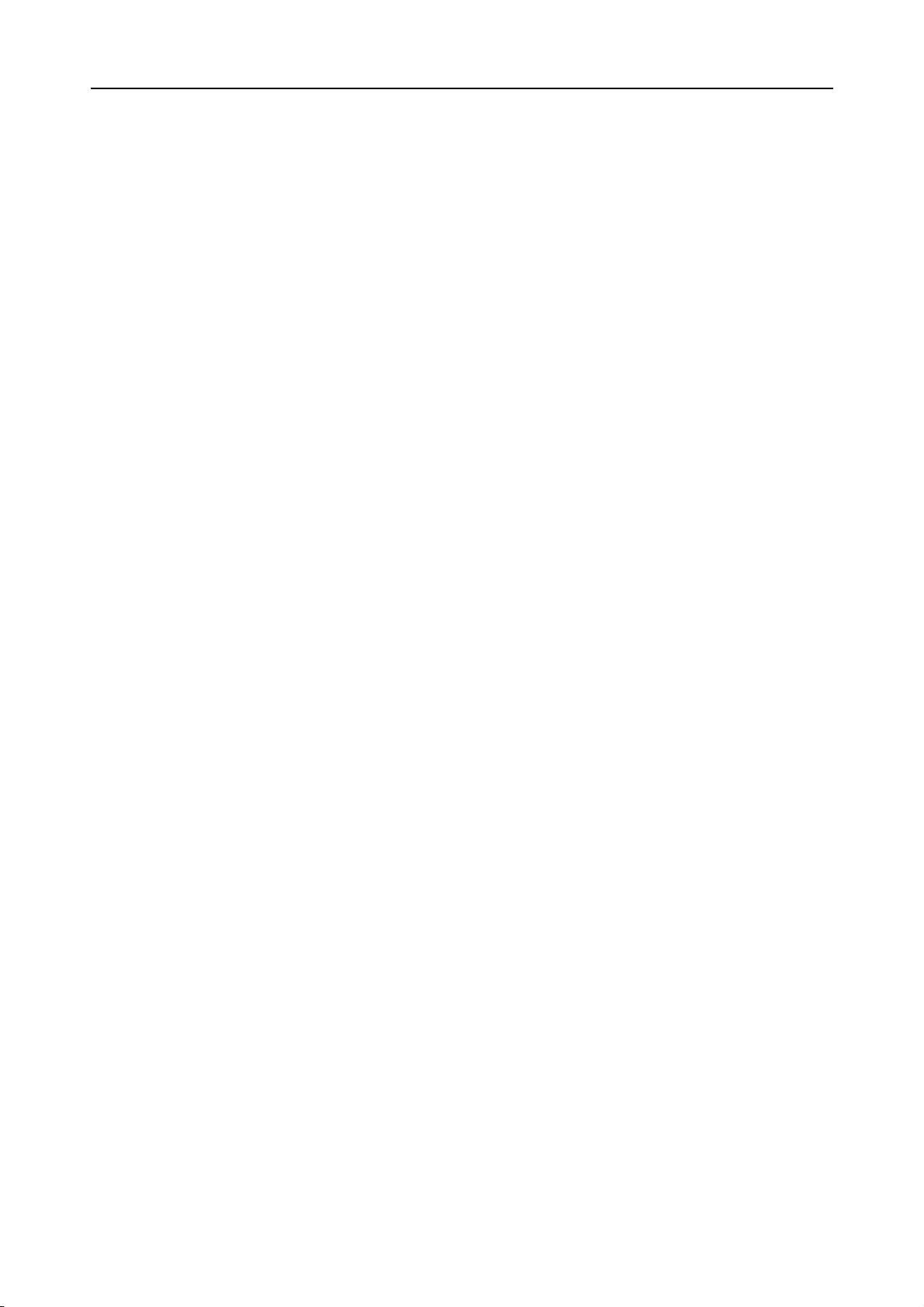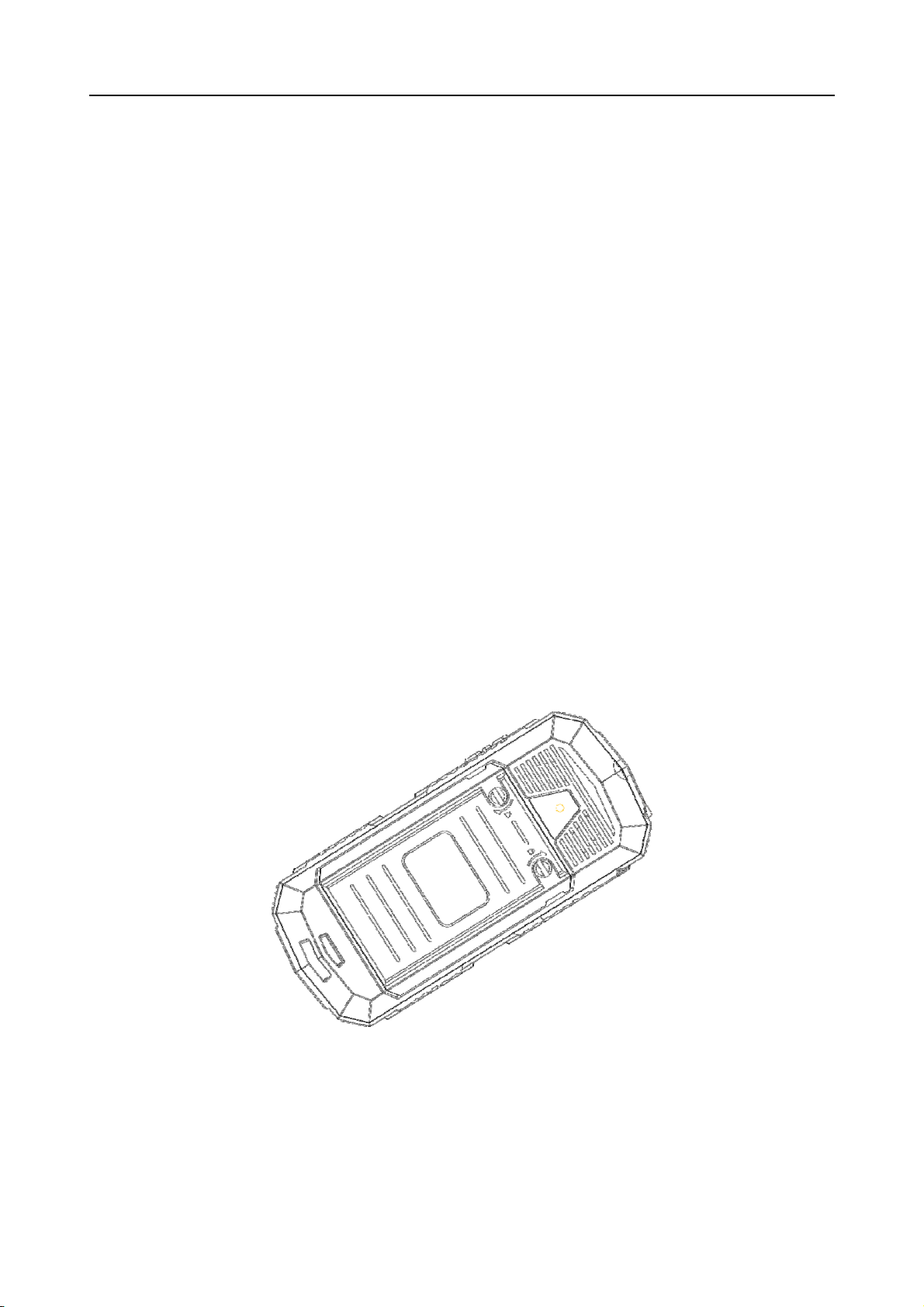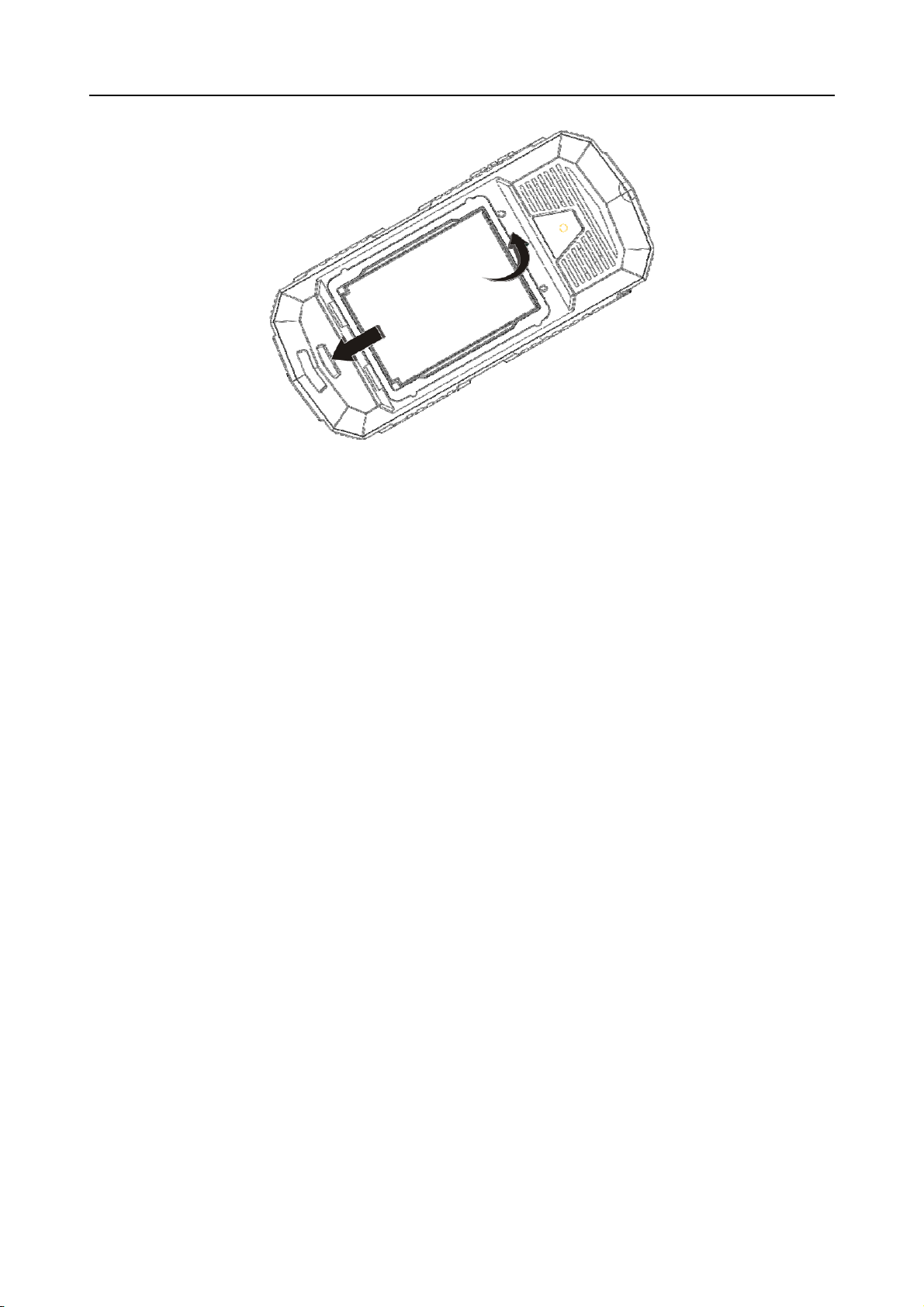V
SIM Security Setup ......................................................................................... 23
Phone security ................................................................................................ 24
Phone lock...................................................................................................... 24
Change Password........................................................................................... 24
Auto Keypad Lock .......................................................................................... 24
Privacy protectz.............................................................................................. 24
CONNECTIVITY ................................................................................................... 24
Bluetooth ........................................................................................................ 24
Data account .................................................................................................. 25
Restore factory settings .................................................................................. 25
TROUBLESHOOTING....................................................................................... 25
Important safety precautions
◆In a thunderstorm, do not use the phone while charging, or use the
phone outdoors, to avoid being struck by lightning or other damage.
◆Do not leave the battery in hot places, it may cause fire or explosion.
◆Do not store or carry flammable liquids, gases, or explosive materials in
the same compartment as the phone, its parts, or accessories.
◆Remember to follow any special regulations in force in the area you are
in, and always switch off your phone whenever it is forbidden to use it, or
when it may cause interference or danger.
◆Do not put the phone in or on heating devices, such as a microwave
oven, stove, or radiator. The phone may explode when overheated.
◆Do not attempt to open the phone’s casing. Non-expert handling of the
phone may cause damages to your phone. If the phone or any of its
accessories are not working properly, take them to your nearest qualified
service center. The personnel there will assist you, and if necessary,
arrange for the phone to be repaired.
◆Use only accessories and charging devices approved by the phone
manufacture! Otherwise you risk serious damage to health and property.
The battery could explode, for instance.
◆Do not short-circuit the battery. Accidental short-circuiting can occur
when a metallic object like a coin, clip or pen causes a direct connection
between the + and – terminals of the battery (metal strips on the battery).