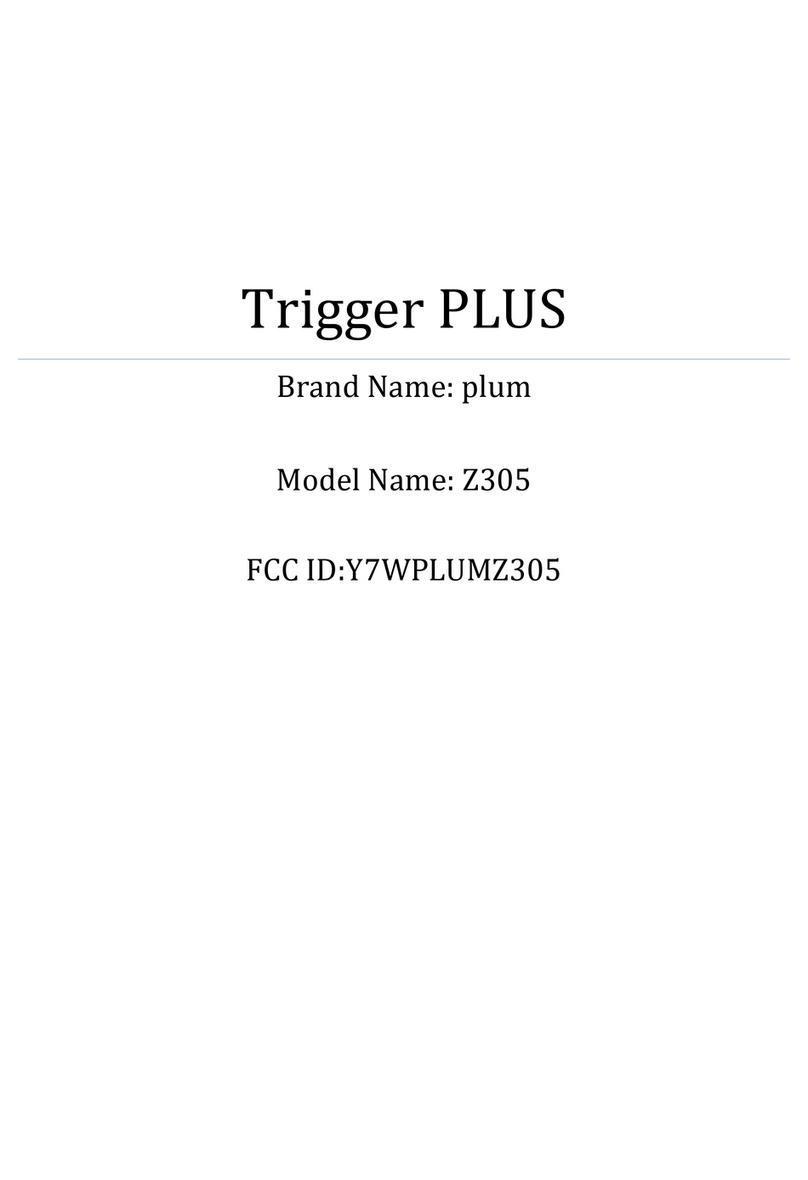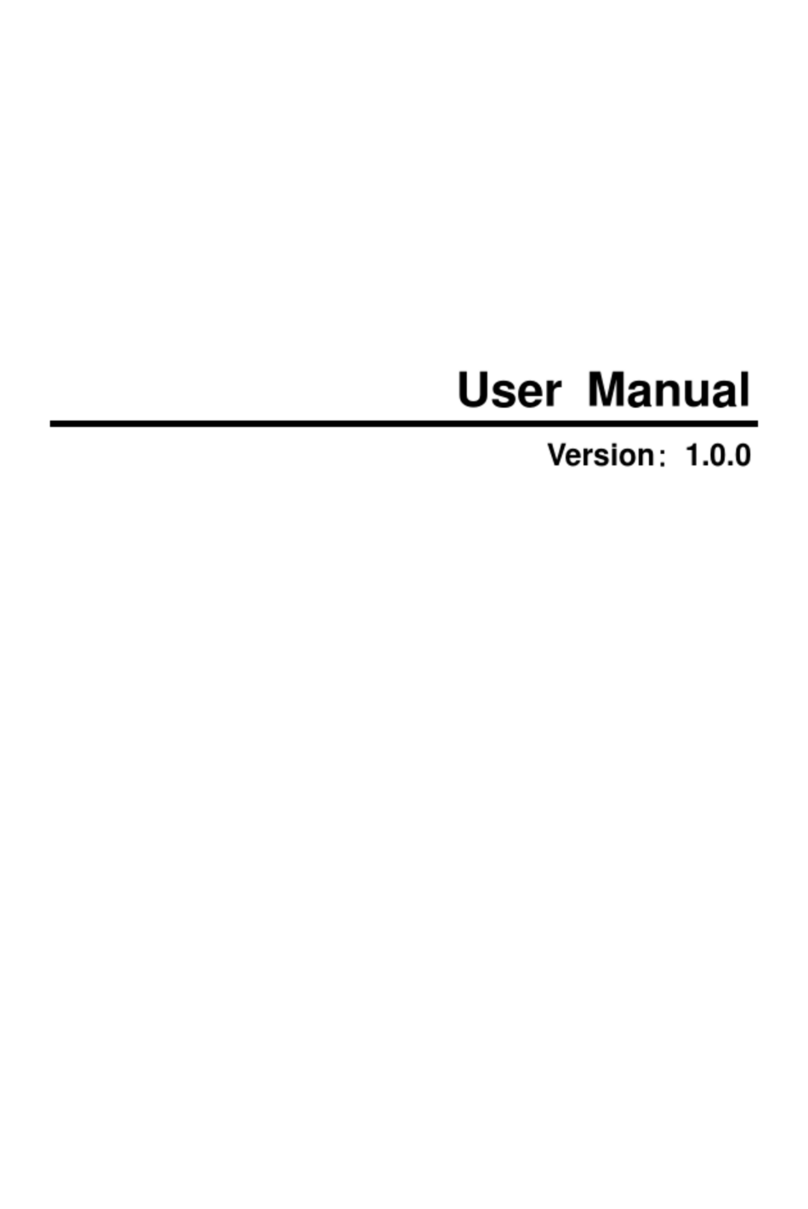2 3
Do not use the mobile phone near the weak signal or
high-precision electronic equipments. Radio wave
interference may cause incorrect operation of the
electronic equipment and other problems.
Do not disassemble or modify the phone, otherwise it
will cause damage, leakage and circuit faults to the phone.
Avoid mobile phone too close to magnetic objects such as
magnetic cards, mobile phone radiation wave may clear
floppy disk, saving card, credit card information stored on.
1.3 Battery Precautions
The use of mobile phone battery life is limited. In
frequent charging battery time gradually shortened. The
multiple charging is invalid, the battery life has been, you
should replace the specified type of new battery.
Do not throw old batteries in the general household
waste. There is a clear local regulations for battery
disposal, please follow the instructions required to do.
Do not throw the battery into fire, otherwise it will cause
the battery to ignite and explode. Installing batteries, do
not apply pressure to force, otherwise it will cause the
battery to leak, overheat, explosion and fire.
If the battery fluid into the eye may cause blindness,
then do not rub your eyes, rinse with fresh water , and then
immediately to the hospital.
Do not disassemble or modify the battery, otherwise it
will lead to battery leakage, overheating, explosion and
fire.
Do not use or leave the battery beside the fire or heater
hot place, otherwise it will lead to battery leakage,
overheating, explosion and fire.
Do not wet the battery, otherwise it will cause the battery
to overheat, smoke and corrosion. Do not use or leave the
battery in direct sunlight or near hot car, otherwise it will
result in fluid leakage and overheating may degrade
performance and shorten the service life.
Do not more than 24 hour continue charge.
1.4 Charge Mobile Phone
The joint is connected to the mobile phone charger,
mobile phone battery indicator on the screen will flash
cycle; charging if it is turned off, charging indicator will
appear on the screen of the screen, the battery charging.
If the phone is still excessive use when battery is low,
probably over a period of time after charging indicates a
symbol will appear on the screen charge. When the on-
screen battery indicator shows full, and no longer flashing,
indicating that charging has been completed. After
charging is complete, disconnect the AC power outlet
which connect the phone and charger.
1.5 Charger Precautions
Please use 220V AC. Using other voltage can cause
leakage, fire or damage to the phone and charger. Prohibit
short-circuit charger, otherwise it will cause electric shock,
smoke and damage to the charger. Please do not use the
charger in the case of the power cord damage, otherwise