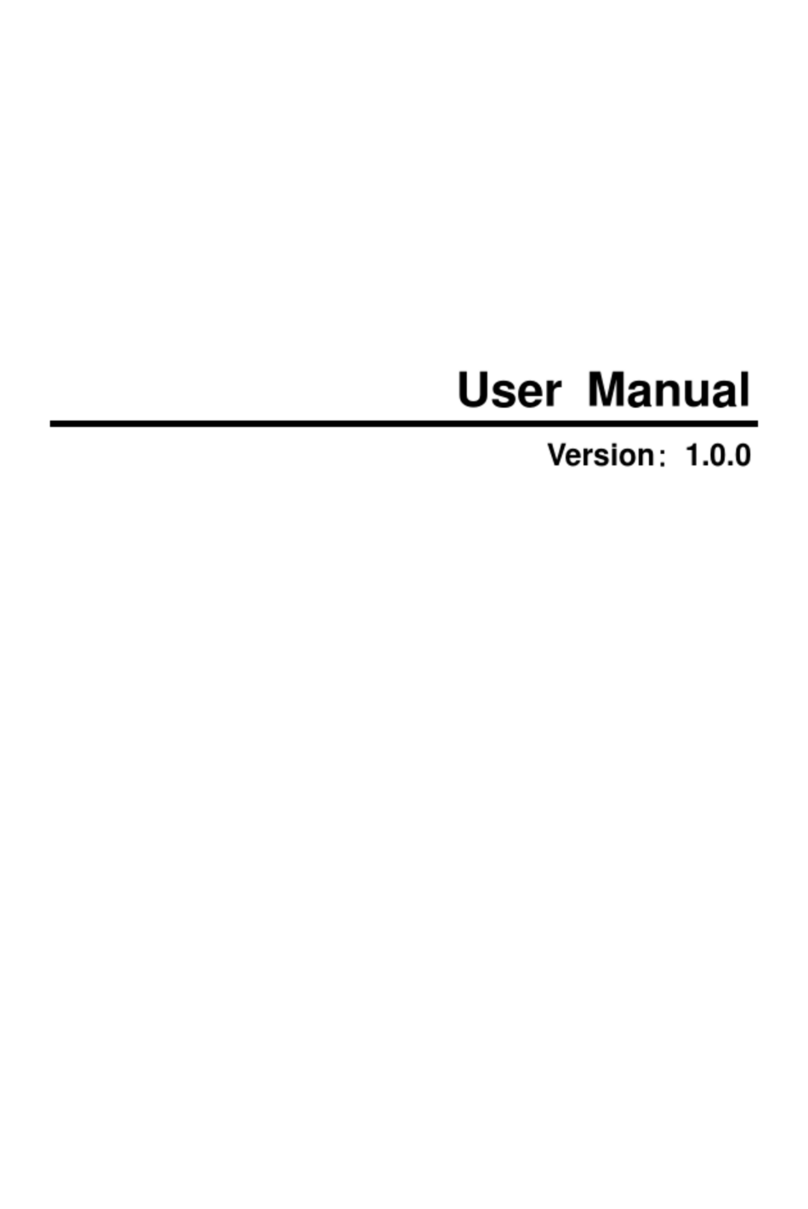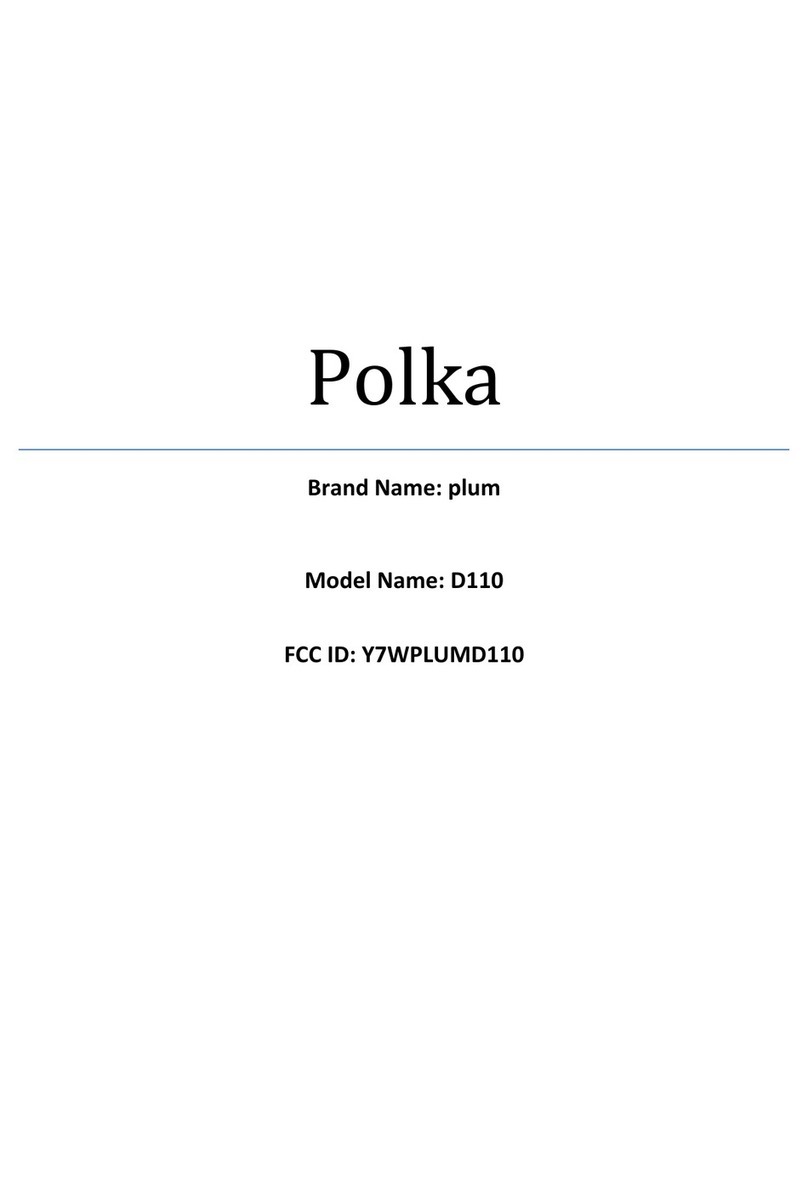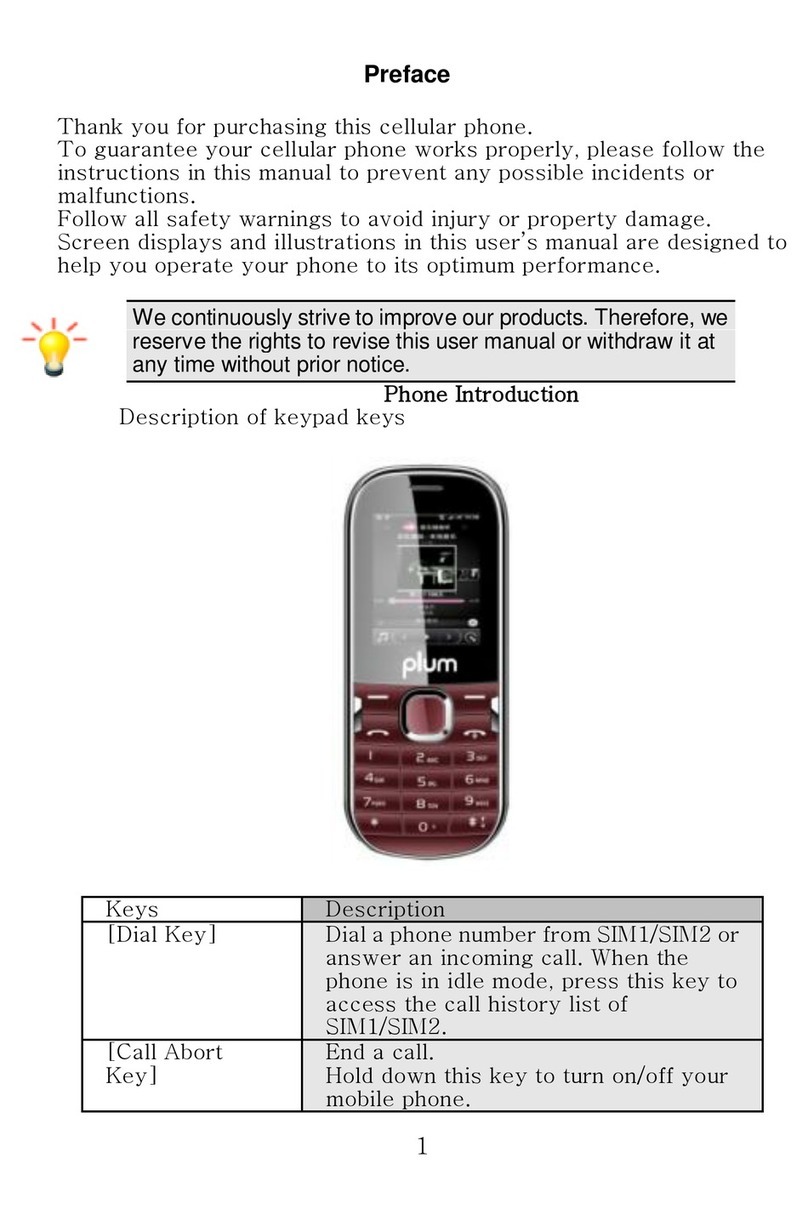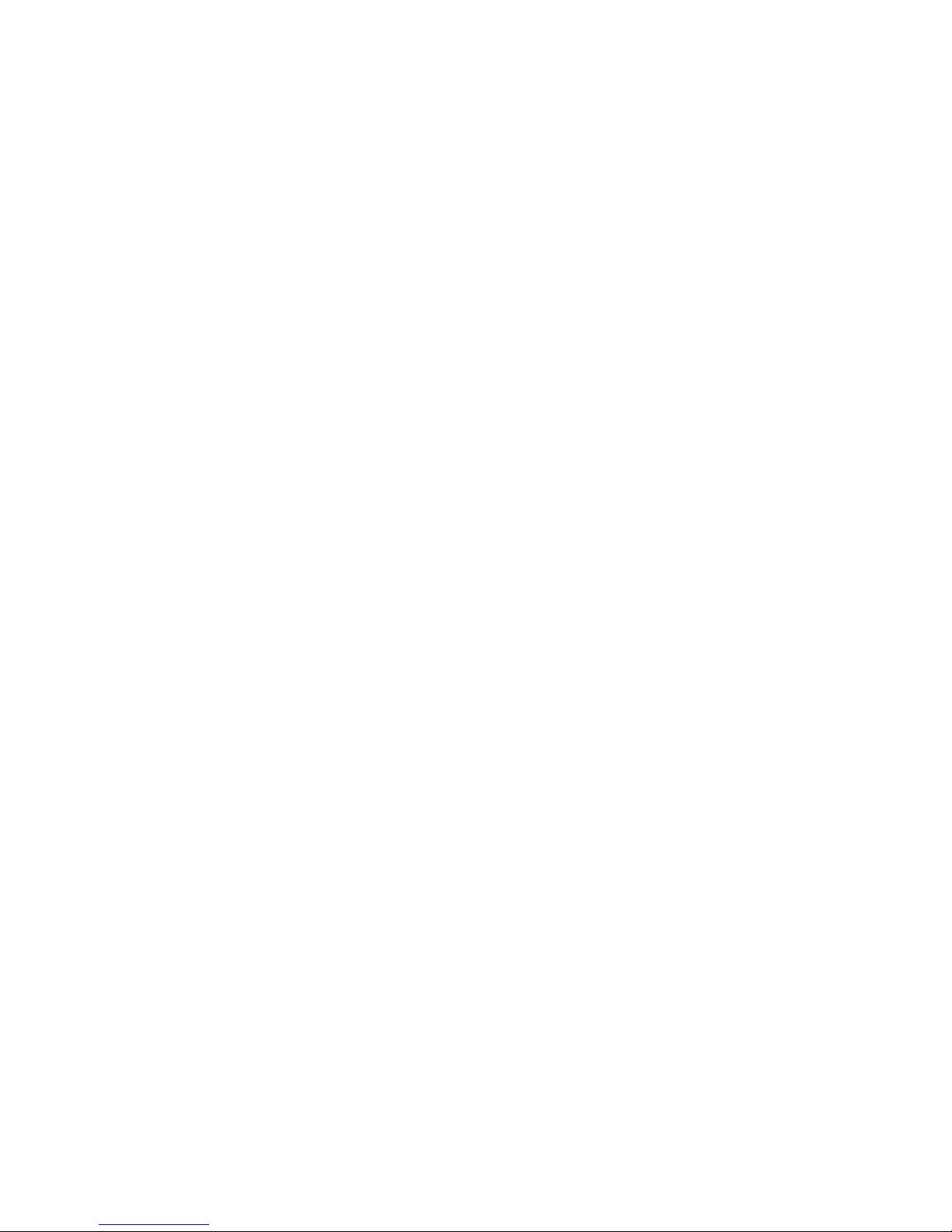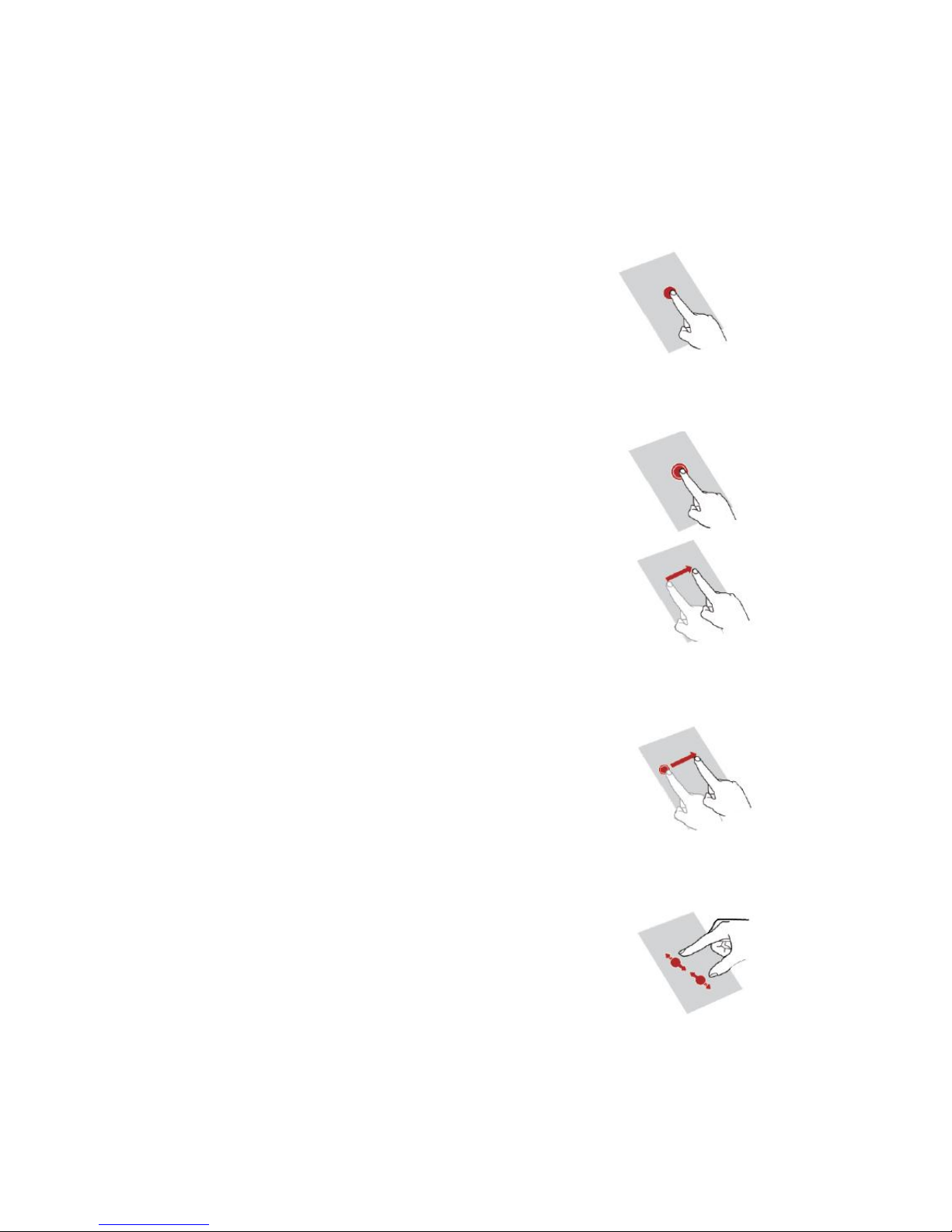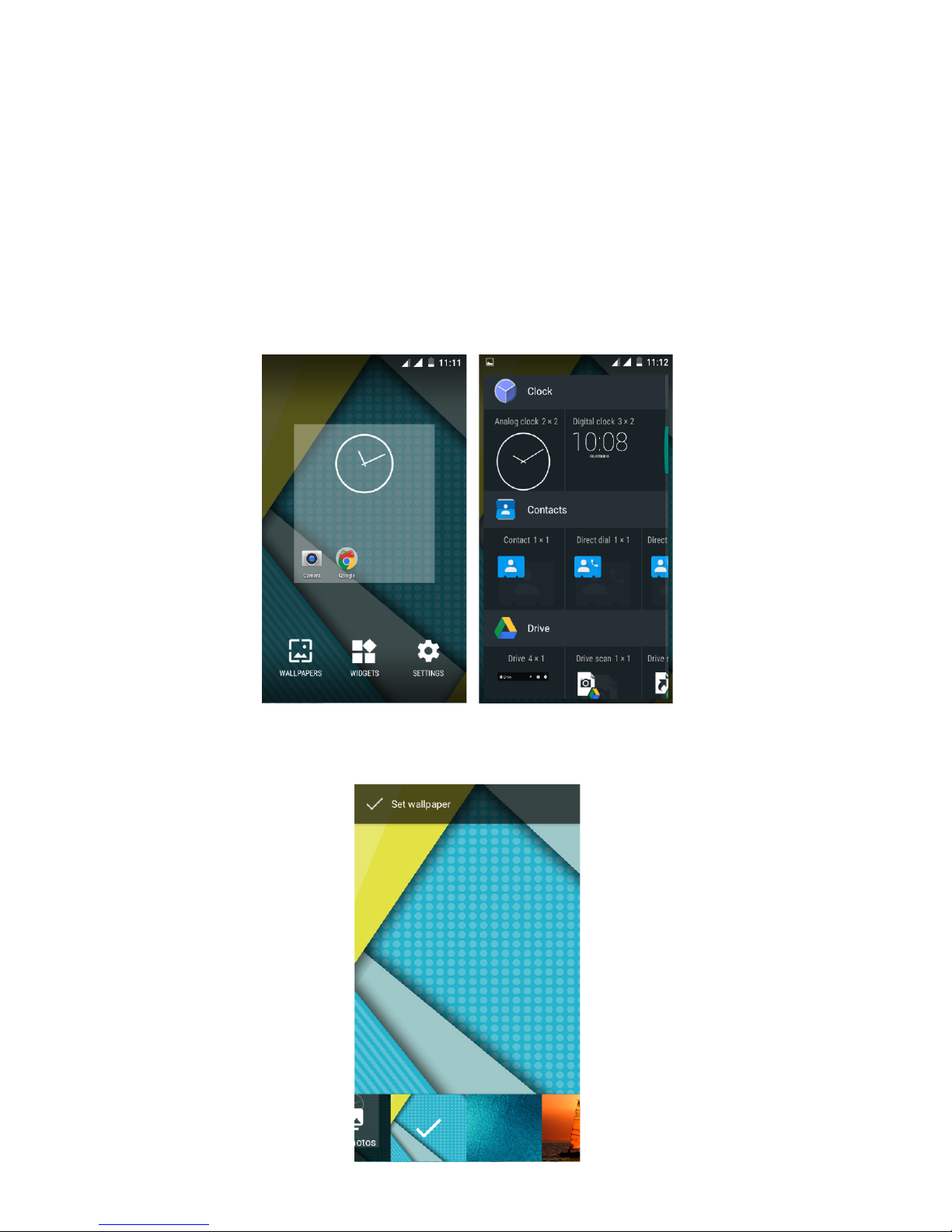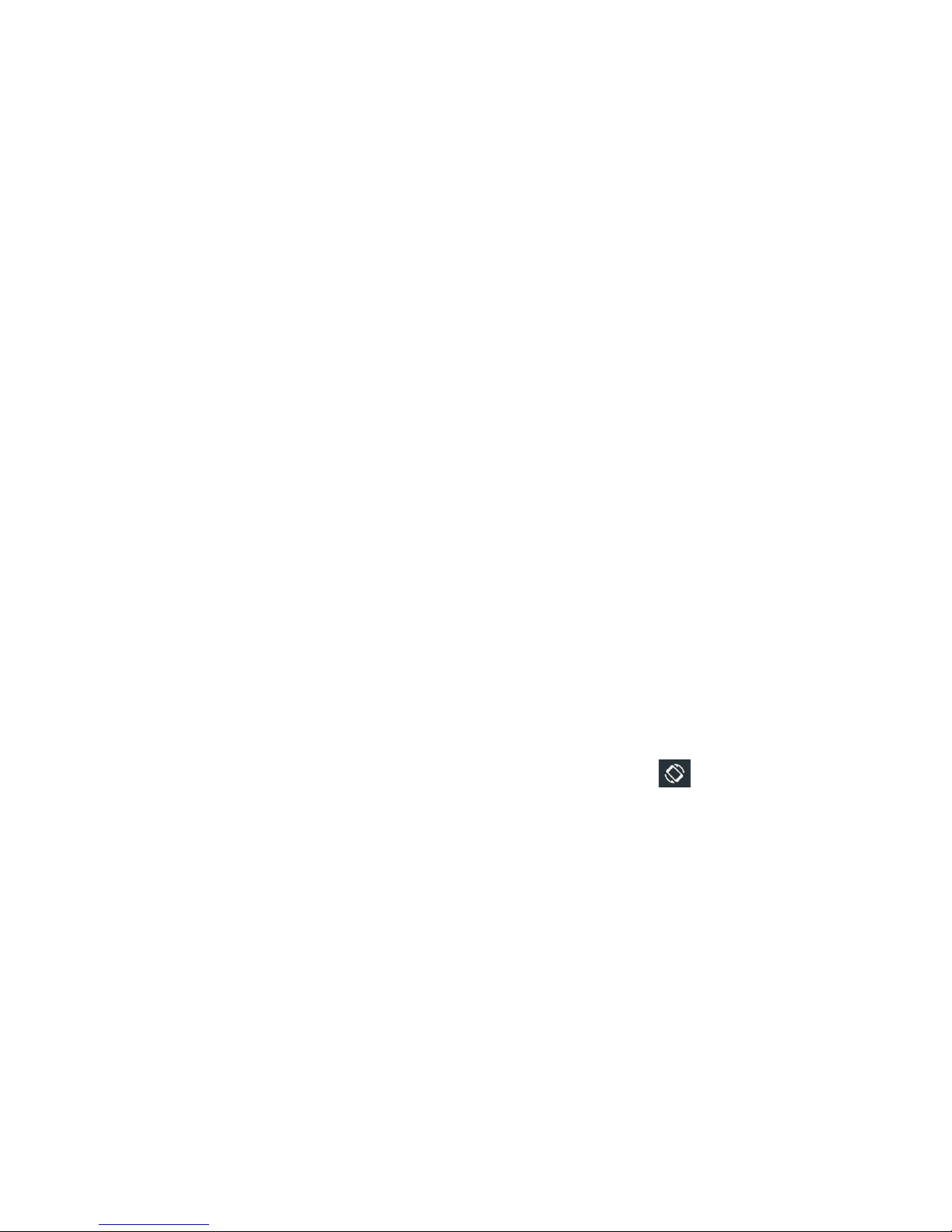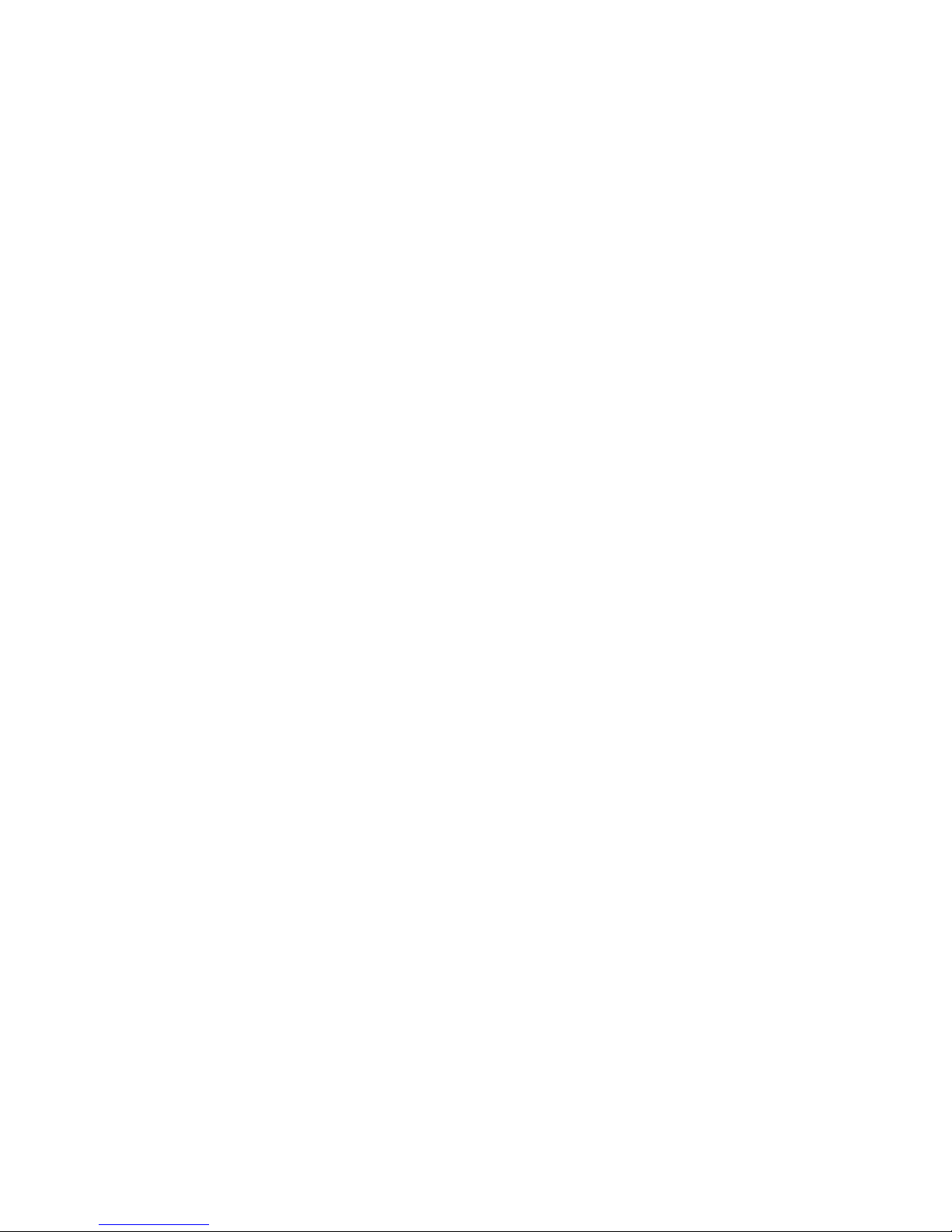2"
"
Content"
Assembling"................................................................................................................................."4"
Install"the"SIM"card"................................................................................................................"4"
Install"the"memory"card"........................................................................................................."4"
Charge"the"battery"................................................................................................................."5"
Getting"started"..........................................................................................................................."5"
Turn"your"device"on"and"off"..................................................................................................."5"
Airplane"mode"........................................................................................................................"5"
Use"the"touch"panel"..............................................................................................................."6"
Home"screen".........................................................................................................................."7"
Notification"panel"..................................................................................................................."8"
Lock"&"unlock"the"screen"......................................................................................................."8"
Security".................................................................................................................................."9"
Auto"rotation".........................................................................................................................."9"
Enter"text".............................................................................................................................."10"
Manage"applications"............................................................................................................"10"
Reset"device"........................................................................................................................."10"
Communication"........................................................................................................................"11"
Phone"..................................................................................................................................."11"
Contacts"..............................................................................................................................."12"
Messaging"............................................................................................................................"13"
Email"....................................................................................................................................."15"
Gmail"...................................................................................................................................."15"
Web".........................................................................................................................................."16"
Browser"................................................................................................................................"16"
Play"Store"............................................................................................................................."17"
Entertainment".........................................................................................................................."17"
Gallery".................................................................................................................................."17"
Camera"................................................................................................................................."19"
Tools"........................................................................................................................................."21"
Calendar"..............................................................................................................................."21"
Alarm"...................................................................................................................................."21"
File"Manager"........................................................................................................................"22"
Sound"Recorder"...................................................................................................................."22"
Calculator"............................................................................................................................."22"
Connectivity"............................................................................................................................."22"
WLAN"..................................................................................................................................."22"