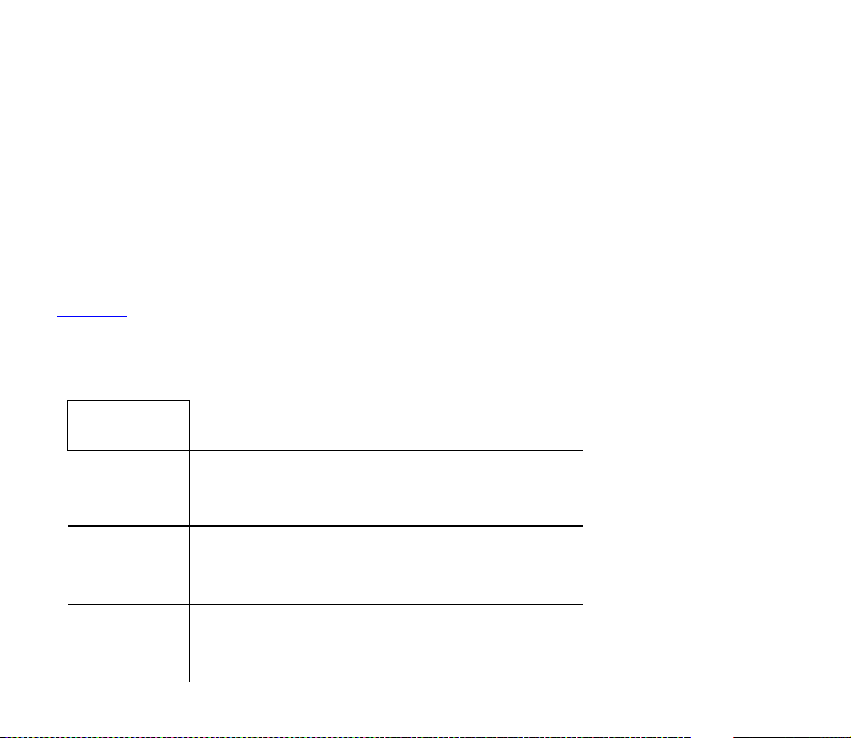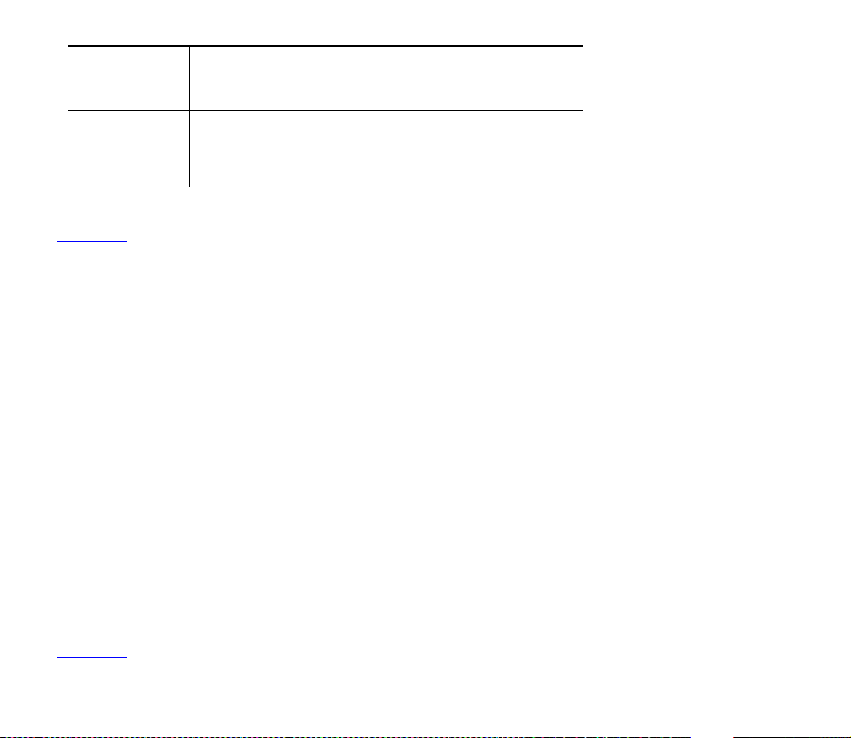10
Display area
The home screen can be extended to exceed the screen’s width in order to provide more space for newly added
shortcuts, widgets, etc.
On the home screen, slide your finger on the screen to extend to the left or right.
Place an app icon on a Home screen
Touch & hold the app icon, slide your finger, and lift your finger to drop the icon inplace.
Delete items on the homepage
Touch & hold the app icon, slide your finger toward the top of the screen, and drop the app over the Remove icon.
Use folders
You can combine several app icons in a folder. Drop one app icon over another on a Home screen, and the two icons
will be combined.
From any Home screen, you can
- Open a folder: Touch it. The folder opens:
- Rename a folder: Touch its name.
- Move icons around your Home screens: Touch, hold and slide.
Favorites tray
The app icons you keep in the favorites tray remain visible on every Home screen.
-Place an app icon in the Favorites tray: Touch, hold, & slide to move one of the Favorites icons out of the tray. Then
use the same technique to move another one into the same position.
The All Apps icon in the center is permanent, you can't move it.
Change wallpaper
1. Touch & hold anywhere that’s not occupied on the home screen.A list of options appears.
2. Select wallpaper from Gallery / Live Wallpapers / Wallpapers.