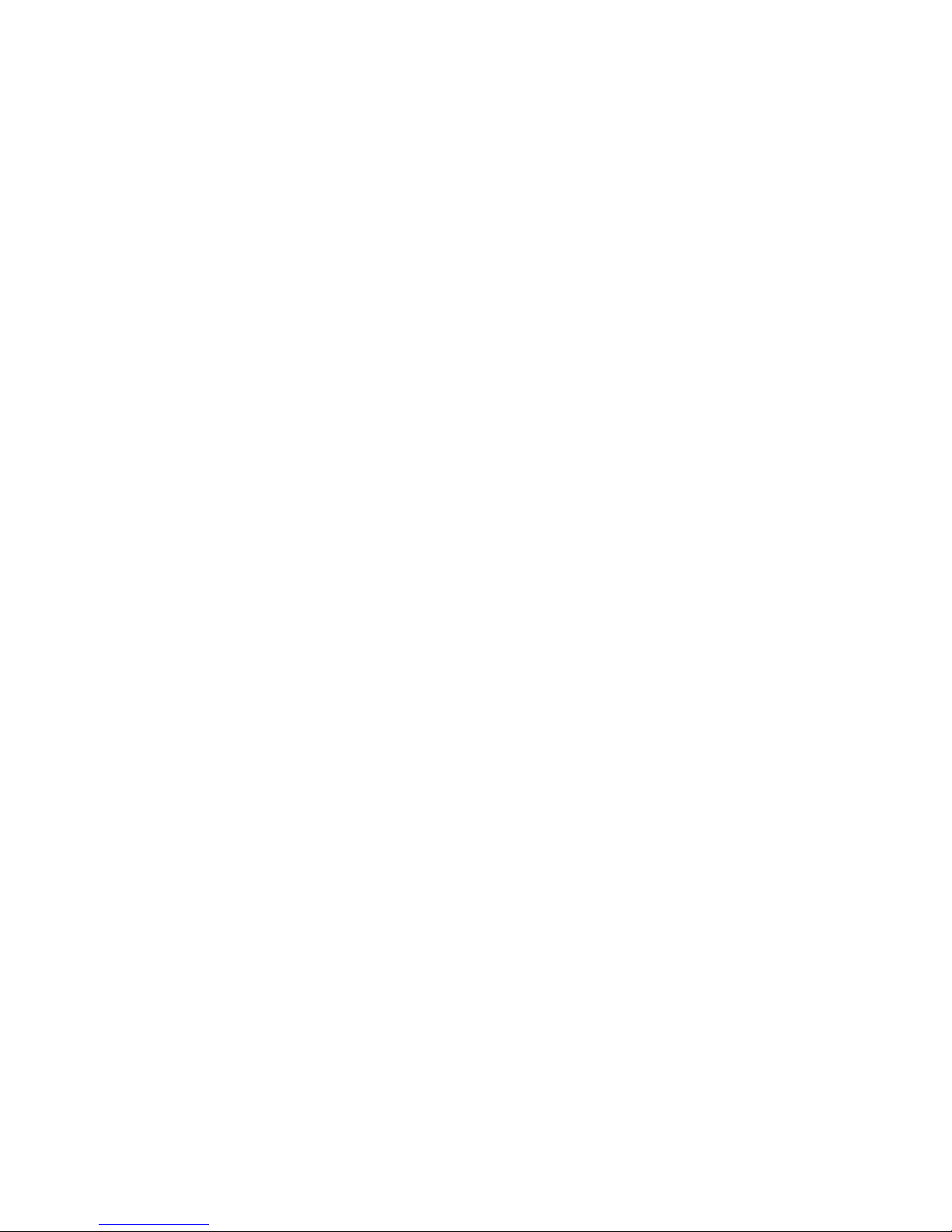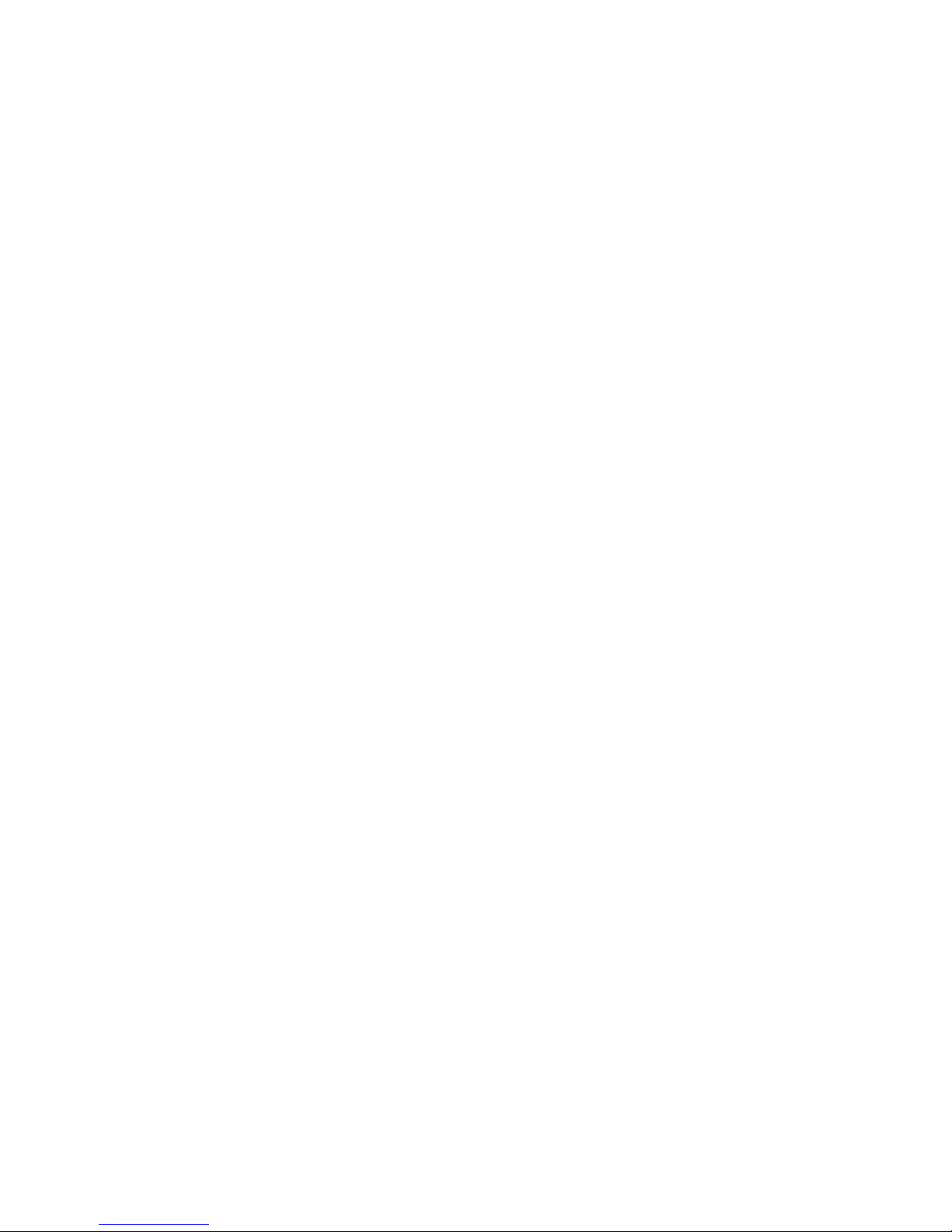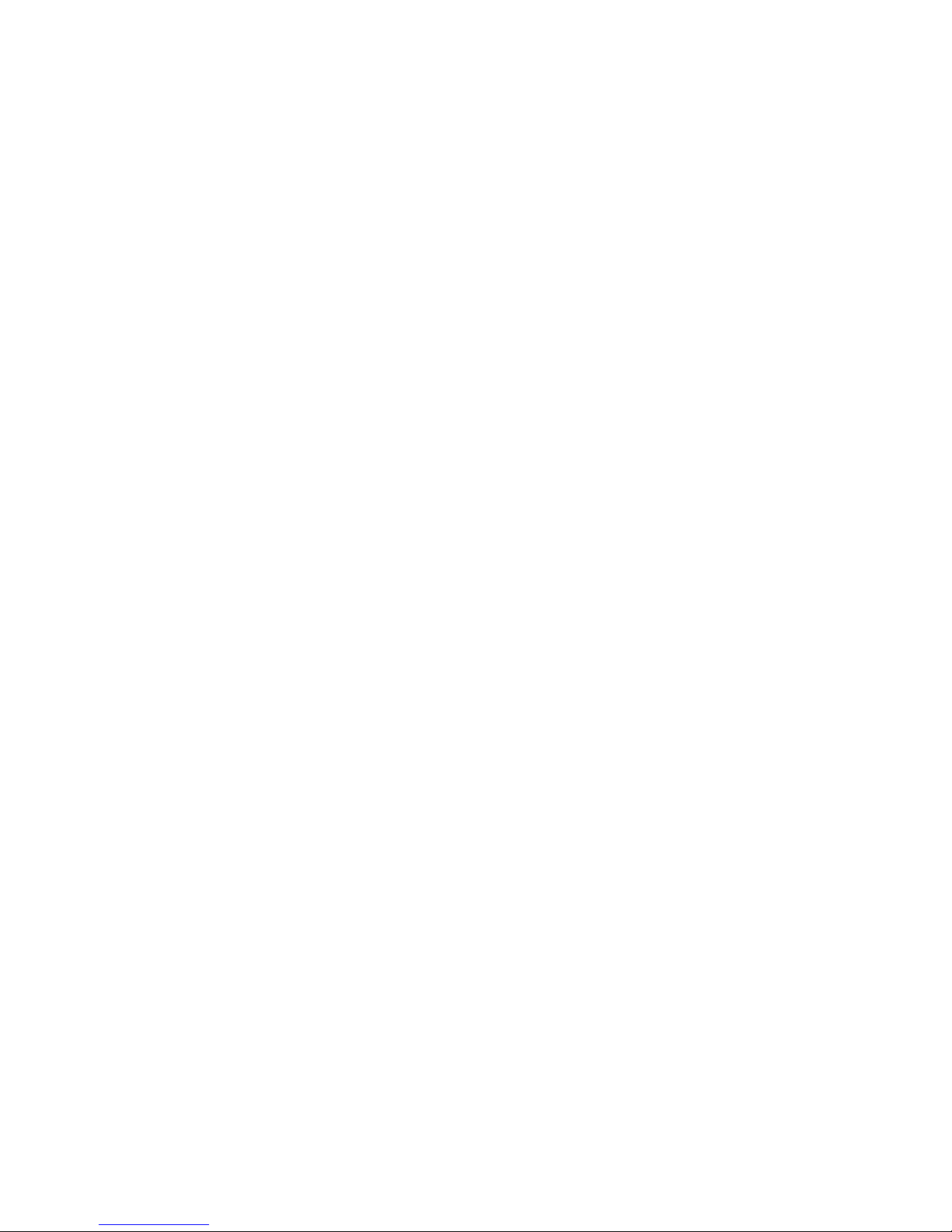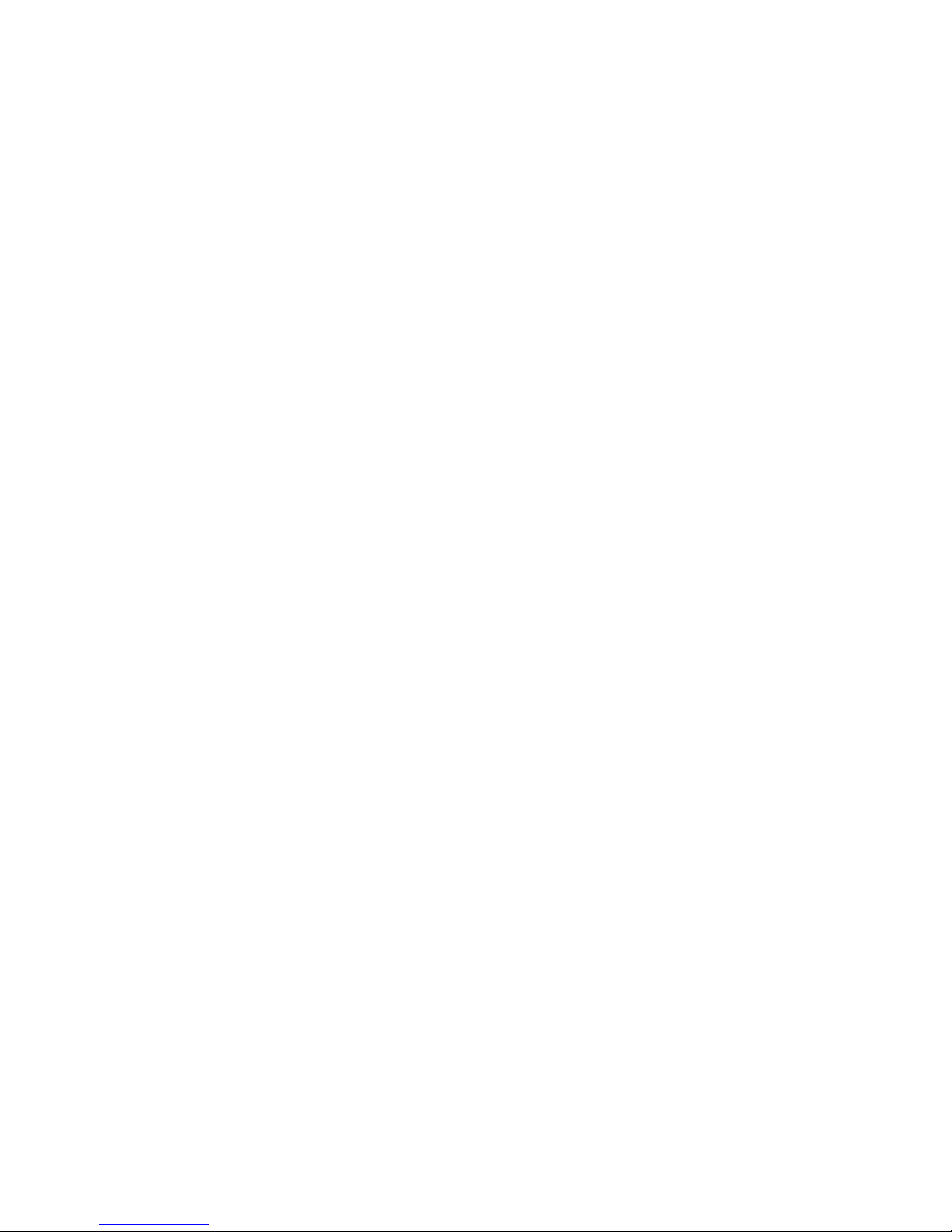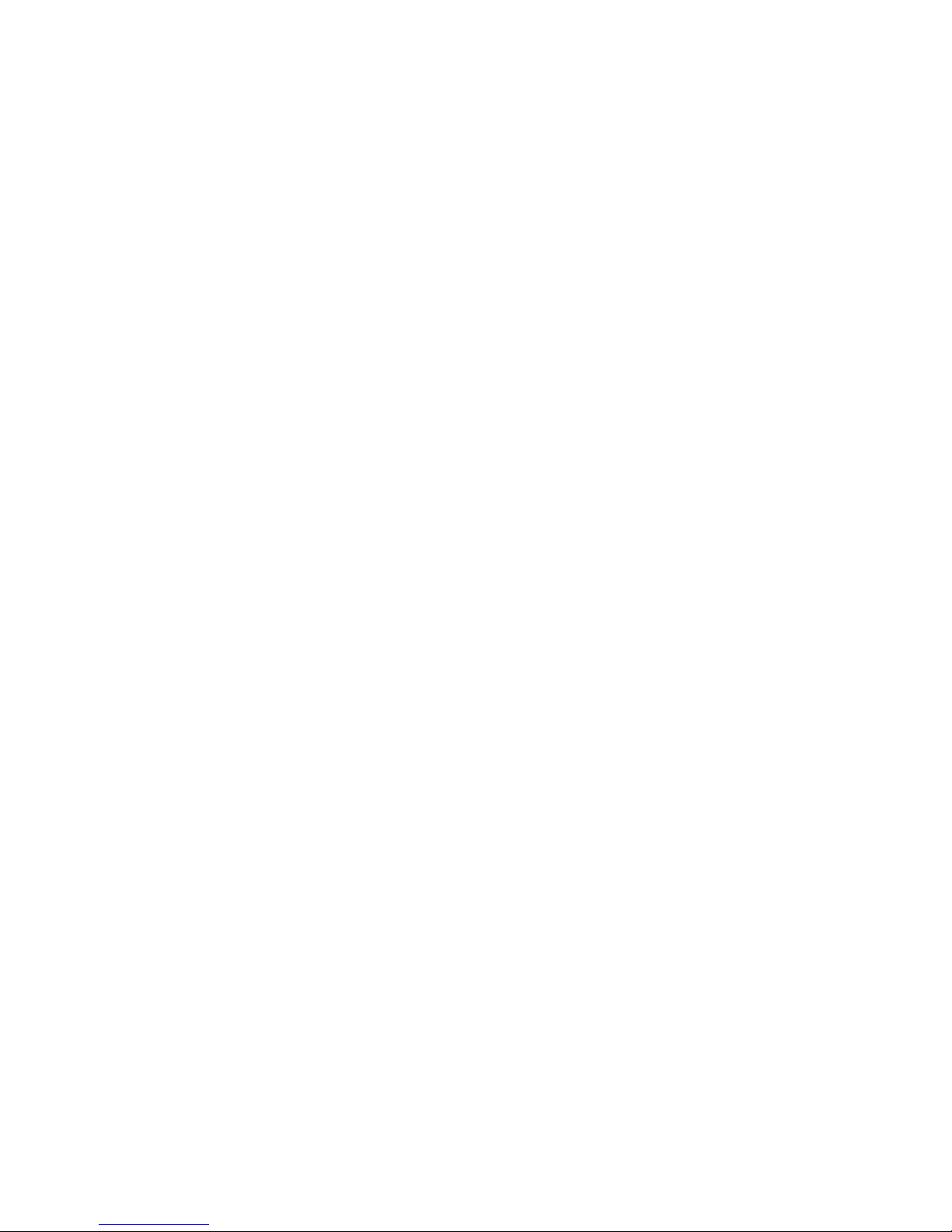Plum Z402 User manual
Other Plum Cell Phone manuals

Plum
Plum Z513 User manual

Plum
Plum S107 Installation and operation manual

Plum
Plum Sync X210 User manual

Plum
Plum Z515 User manual

Plum
Plum Z514 User manual

Plum
Plum Glow X200 User manual

Plum
Plum DAZZLE C102 User manual

Plum
Plum Z512 Might Plus User manual

Plum
Plum Axe Plus Z403 User manual

Plum
Plum Z306 User manual

Plum
Plum RAM 4 User manual

Plum
Plum RAM 9 User manual

Plum
Plum Might PLUS User manual

Plum
Plum 4 Sync 5.0-X230 User manual

Plum
Plum TWEEK B100 User manual

Plum
Plum genius p200 User manual

Plum
Plum A104 Ram 3G User manual

Plum
Plum Ram E200 User manual

Plum
Plum X350 Sync 3.5 User manual

Plum
Plum Gator plus User manual