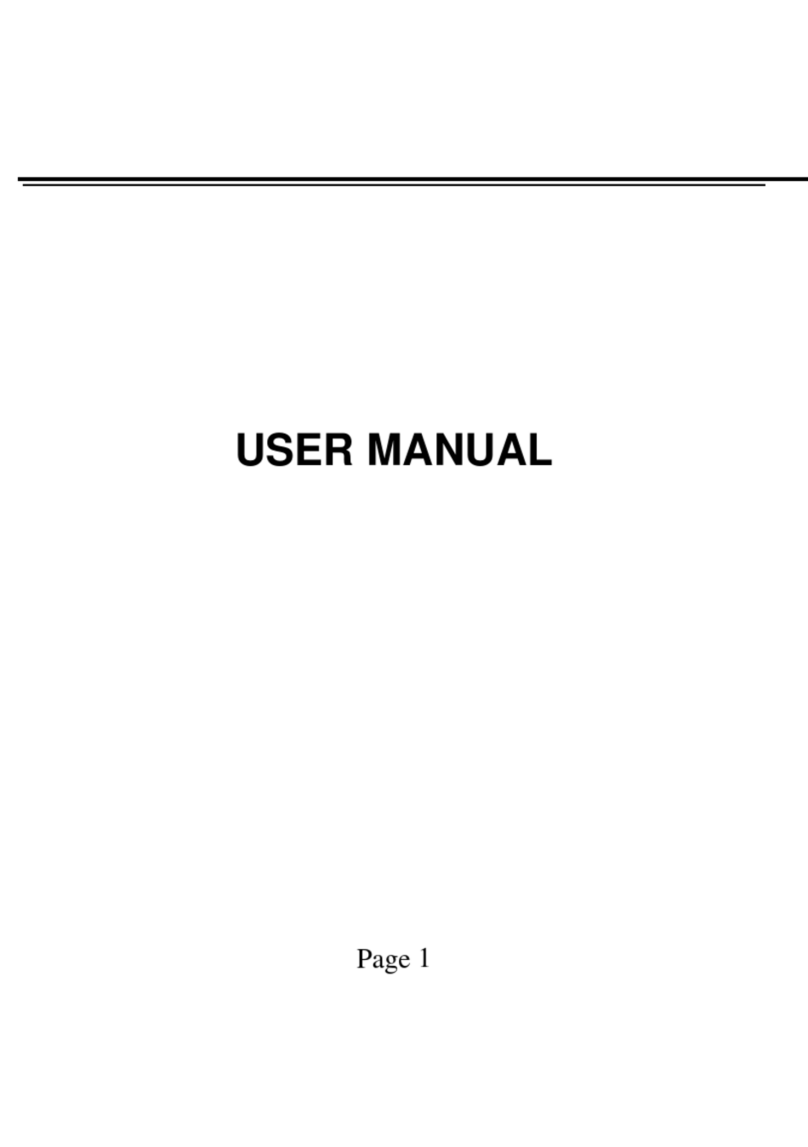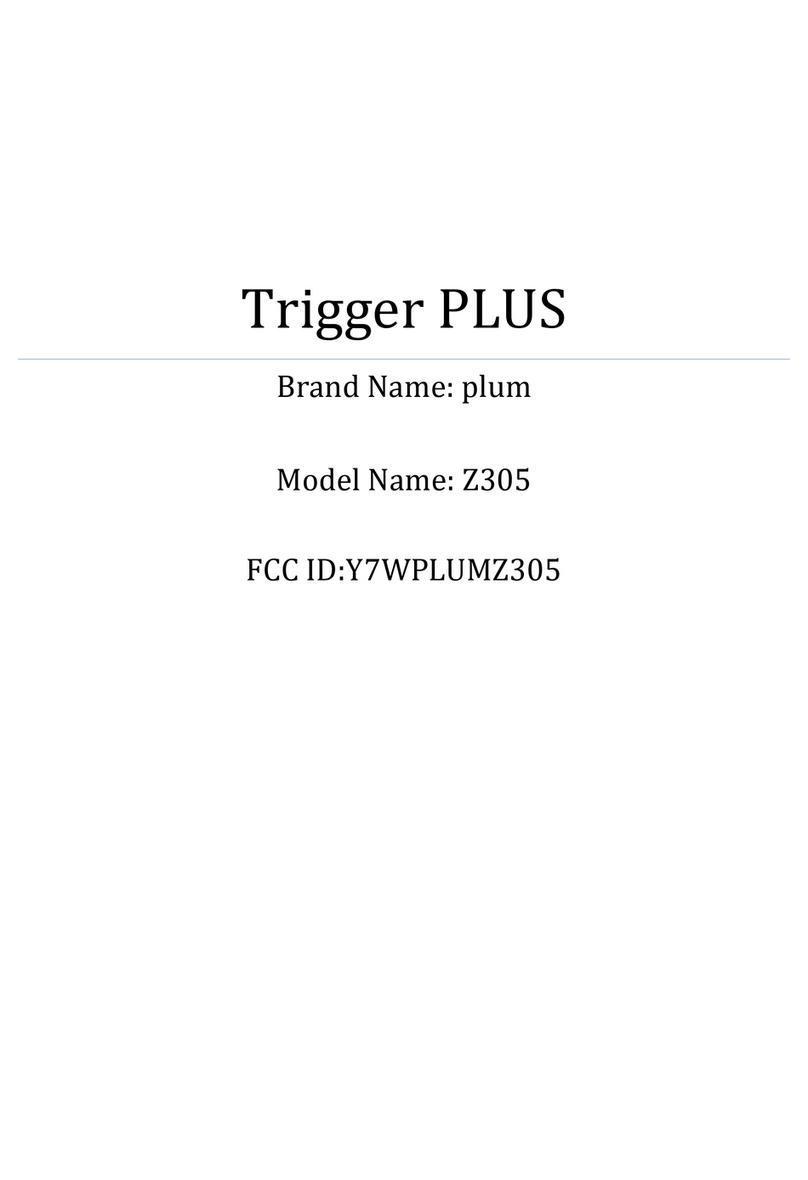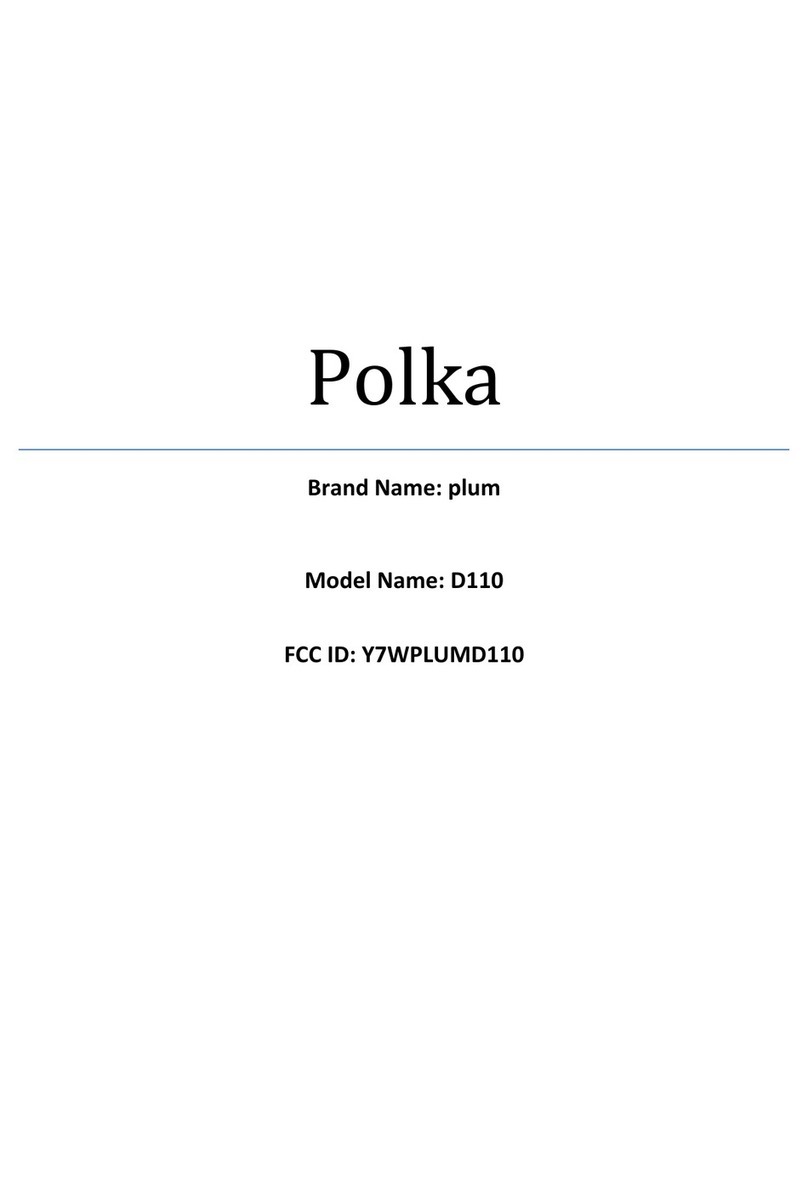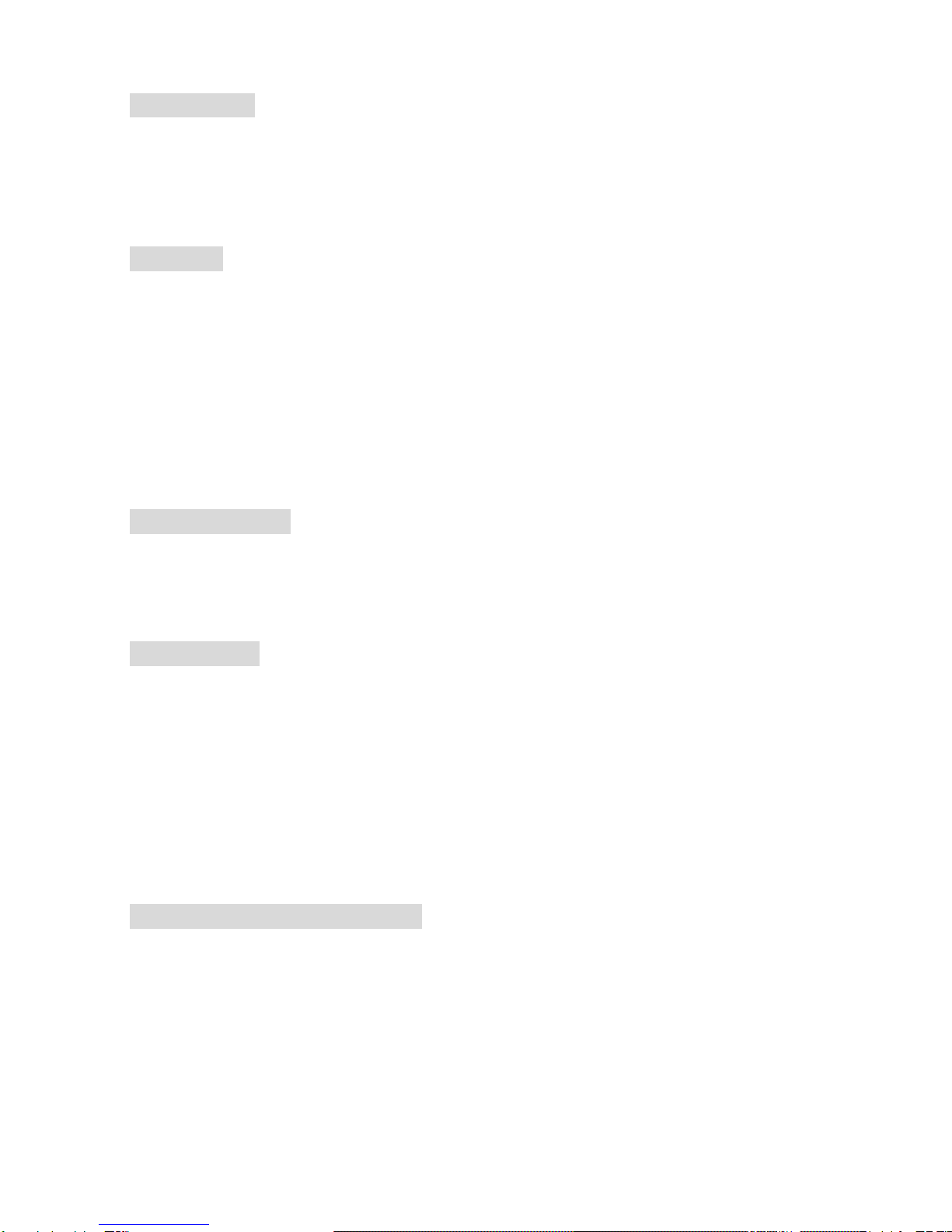7
Note: If the screen prompts "Emergency ", this means you have moved out
of the normal network coverage (service range) or your card has not passed
authentication, but you can still transmit emergency calls based on signal
strength.
Basic Functions
Making a Call
In idle mode, enter the phone number.
Press the Dial Key to call the number
Press the Hang-up Key to end the call.
Making an International Call
1. Press and hold the ‘*’ Key until "+" appears on the screen.
2. Enter the country code.
3. Enter the area code (normally without the 0 before it) followed by
the phone number.
4. Press the Dial Key to call the number
Answering a Call
Press the Receive Key to answer calls
Press Call End Key to reject it.
Call records
Your phone can also store call records of the latest missed calls,
received calls, dialed calls, the time of last call as well as total amount
of received calls and total dialed calls for you.
Call options
In call connected state, pressing left soft key “Options” can enter call
option, or pressing right soft key "Loudspkr" to activate speaker,
under activated-hands free condition, press right soft key “H-hold" to
power off speaker. Operation methods of call options are the same
with that of Function menu.
This call options can only be viewed during call process, moreover, the
functions of call waiting, call holding, and conference calls need
service support, please contact your service provider for details.
In the call options, you can make the following operations: Hold Single:
Make the current call hold.
End Single: End the current call.
New call: Enter new dialing interface.
Phone book: Enter Phone book menu.
Messages: Enter Short message menu. Owing to restriction of network
engagement, MMS function is barred during call process.
Sound Recorder: Record the current call.
Mute: On selecting silence during a incoming call, the ringer will be
muted.
DTMF: Operations of DTMF powering on and off
Conference*: Enter multiple party conference call state. By following
the prompts, you can have the following functions: receive waiting