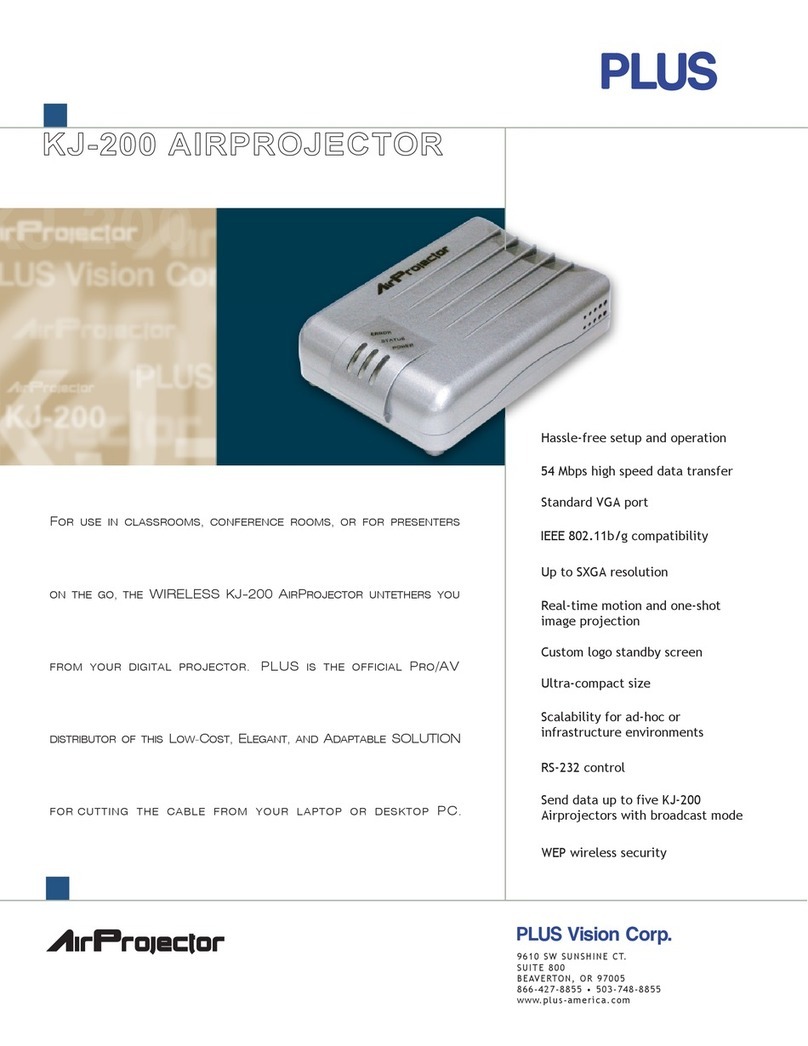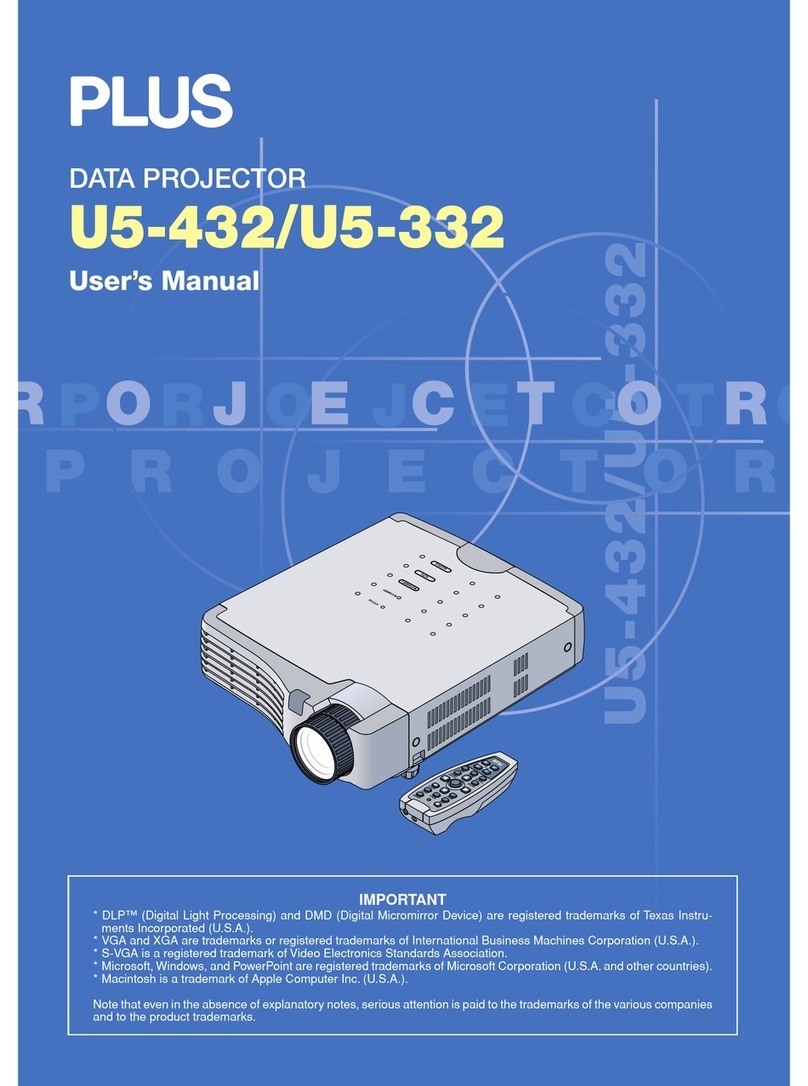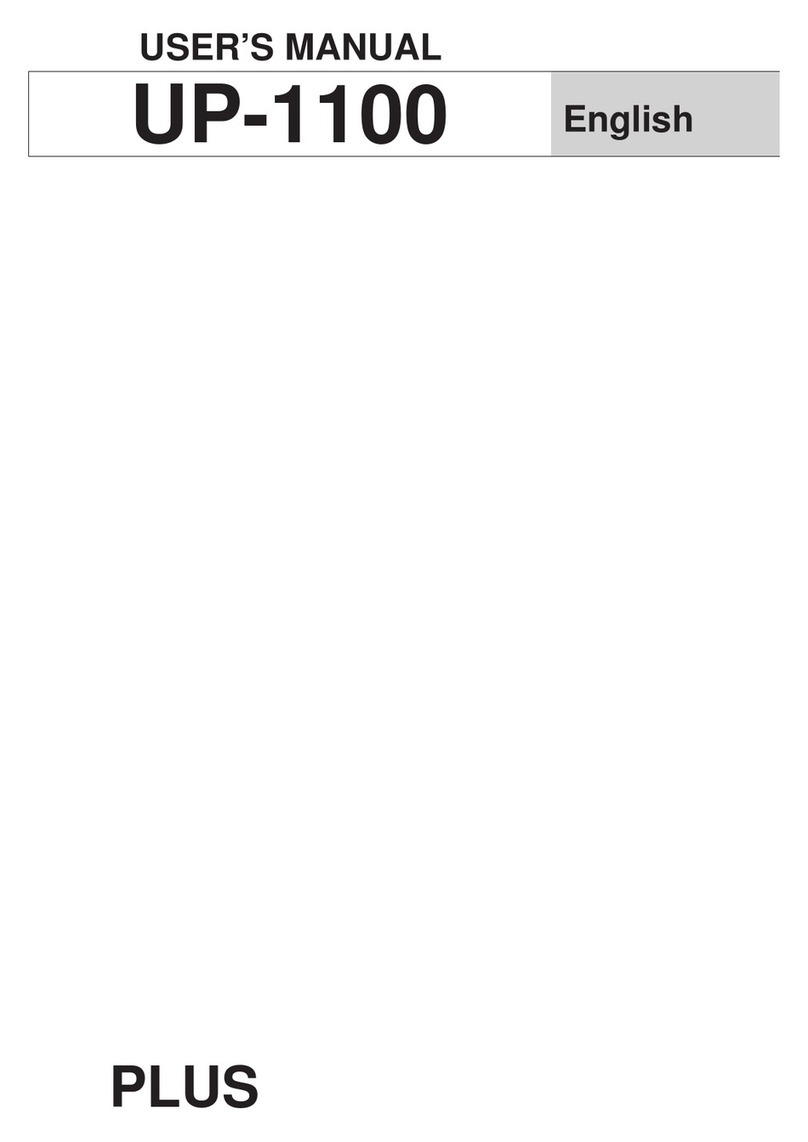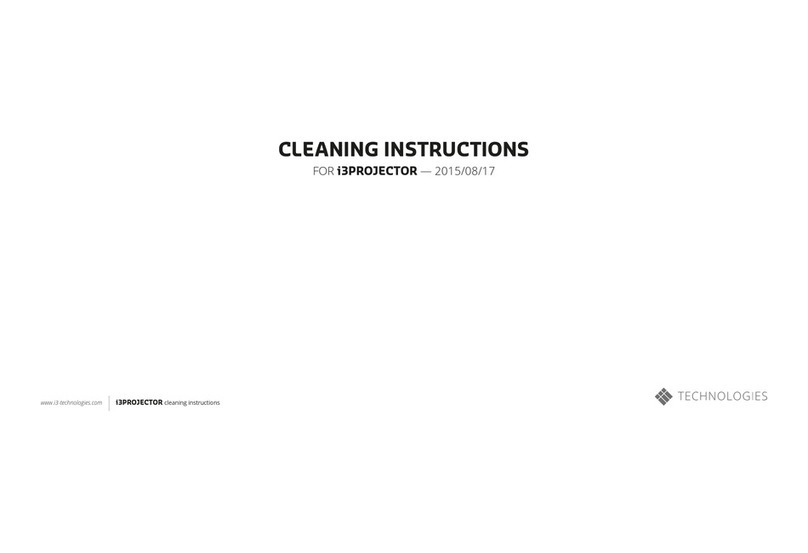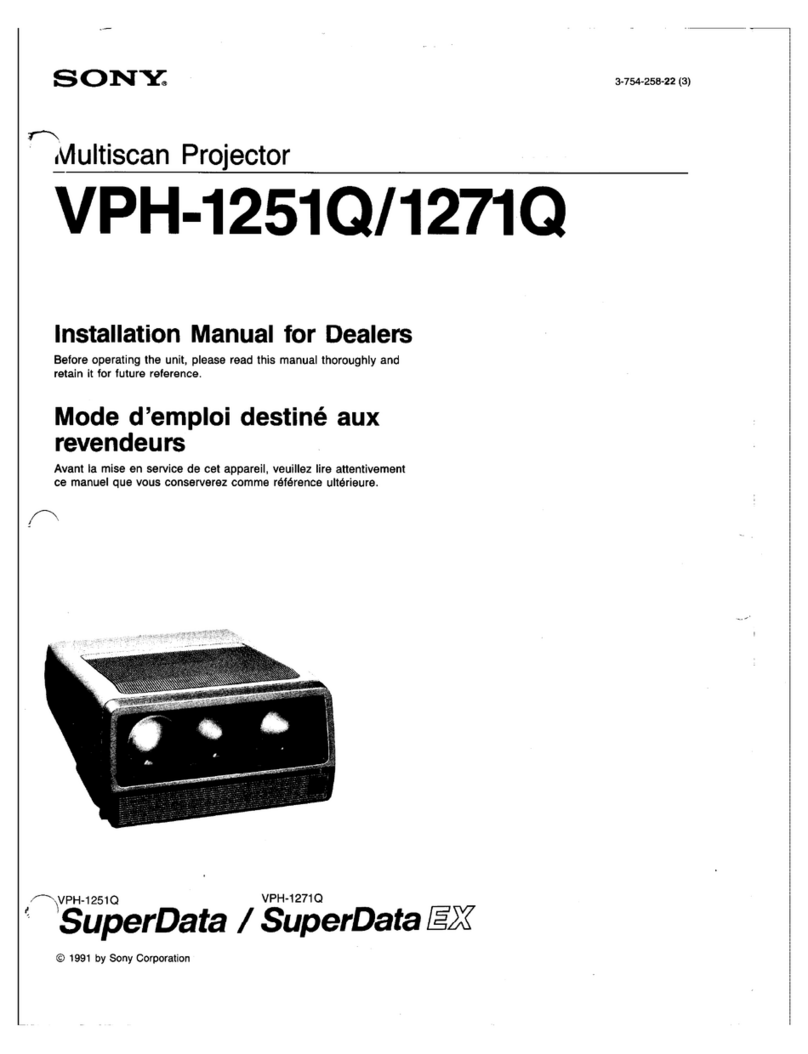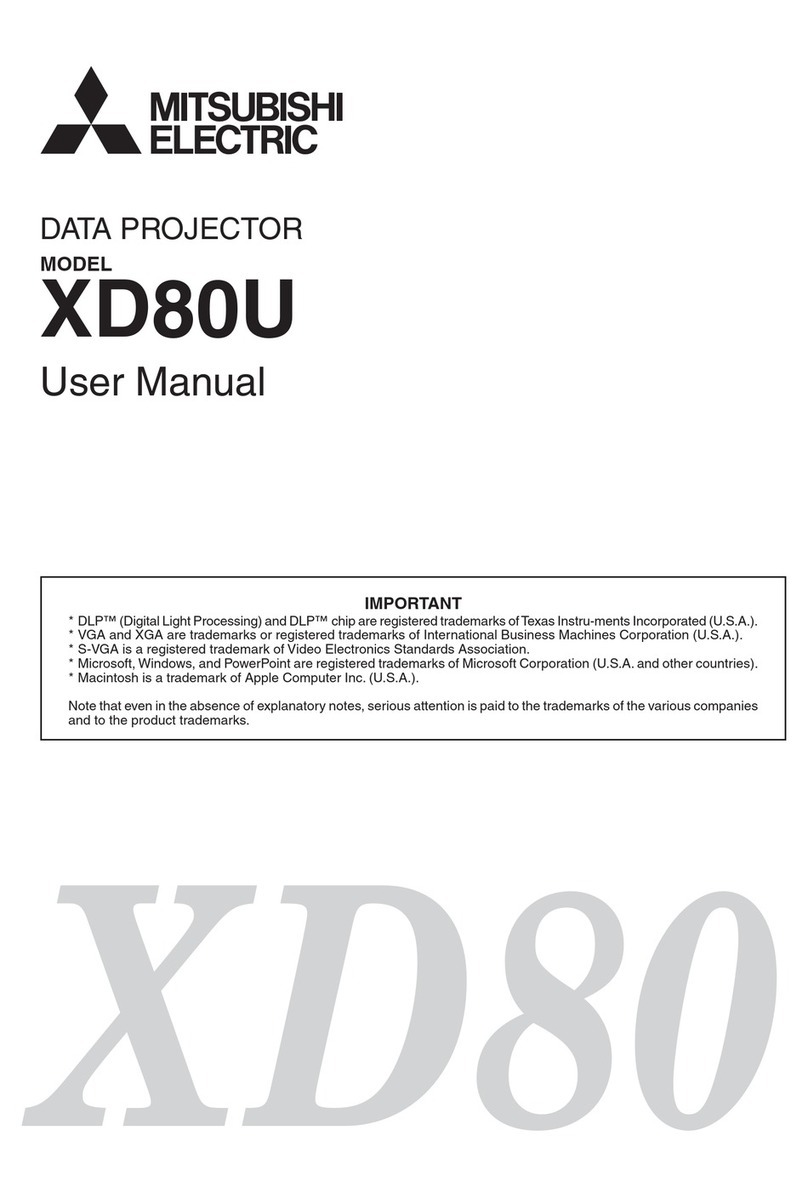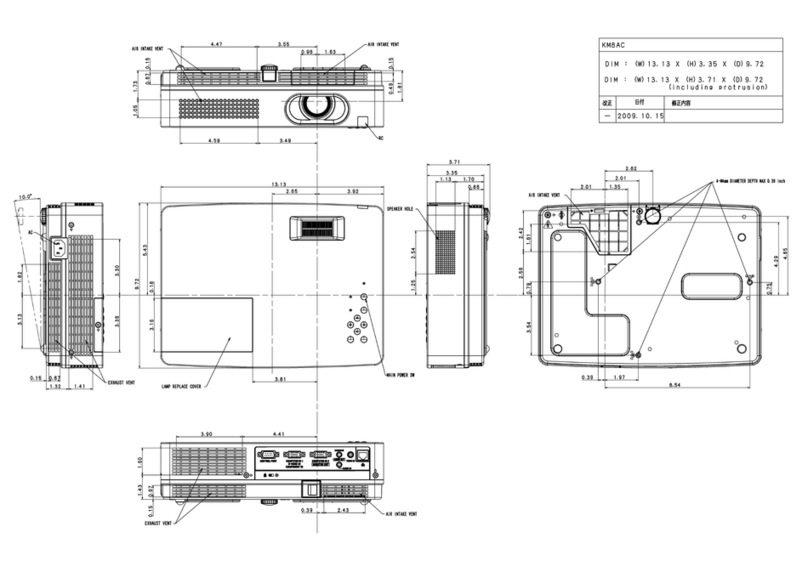Plus BF-030 W User manual
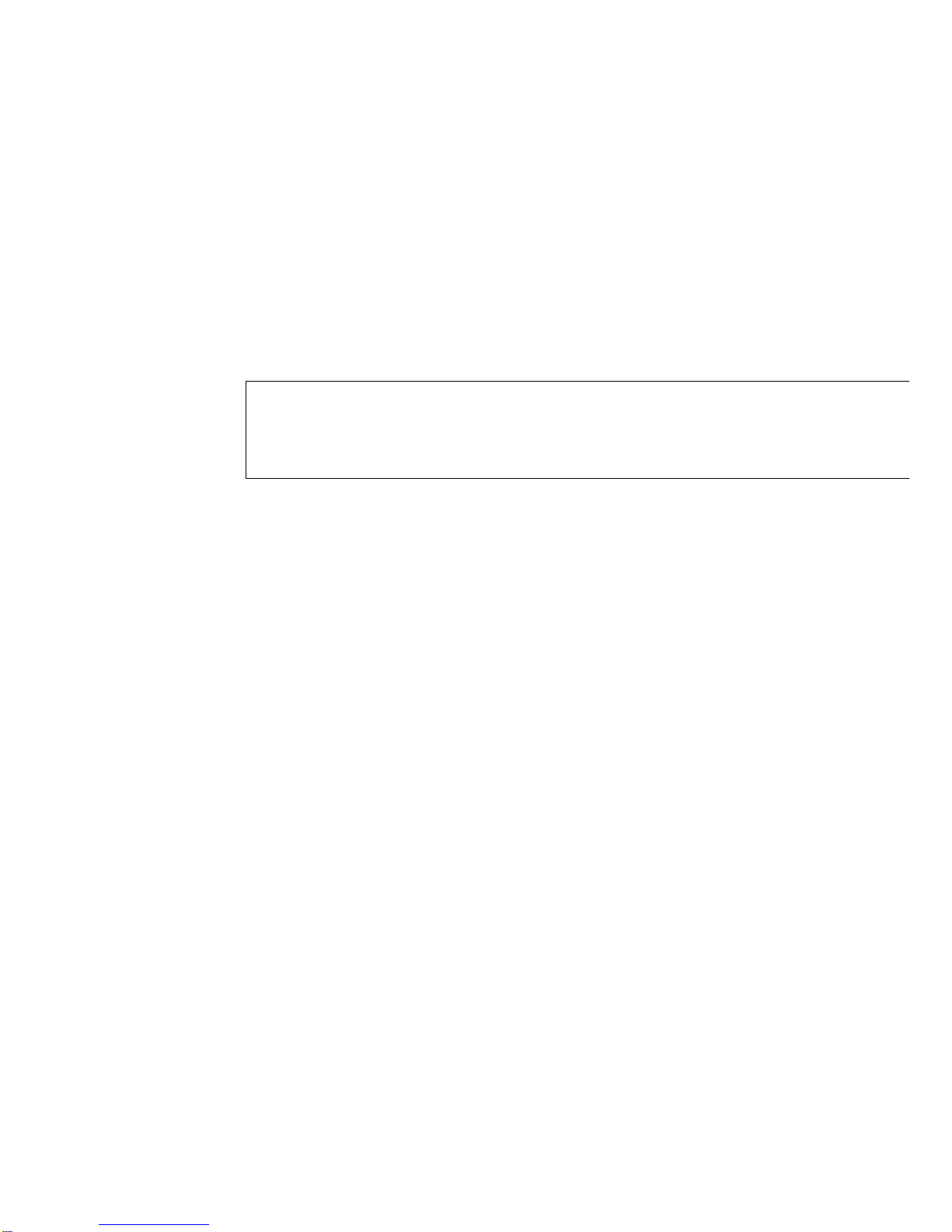
PLUS
BF-030W
OPERATION MANUAL

First of all, we would like to thank you very much
for purchasing a Plus Board Fax CONFE ENCE
MODEL.
Please read this Operation Manual before using
the machine to get the best performance out of
the product.
We recommend that you keep this manual for
future reference.
FEATU ES ......................................................... 1
P ODUCT FEATU ES ...................................... 2
CONT OL FUNCTIONS..................................... 3
HOW TO USE ..................................................... 4
MAINTENANCE/HOW TO STO E..................... 7
HANDLING P ECAUTIONS............................... 7
CHECK LIST OF SIMPLE FAILU ES ................ 8
SPECIFICATIONS .............................................. 9
CONTENTS
EXPLANATION OF UL REGULATORY LABEL
(USA ONLY)
PLEASE NOTE: The description "Computer ooms" on the
label located on the rear of the copyboard, refers to areas where
an abundance of computer control equipment (such as high output
servers) is being used, It does NOT refer to environments such
as offices or classrooms where there are simply PC's being used.
UL regulations require that we place a warning label in regard to
this item being used in a "Computer oom". Please understand
that this equipment will in no way interfere with the running of
computer equipment or peripherals. The UL regulation simply
applies to all items that contain flammable material in excess of a
specified area, We would like to further stress that there is no
inherent risk of this equipment causing a fire. It is only pointing
out that should a fire occur, then this equipment will also burn
along with any other flammable materials contained in the room.
Should you have any questions whatsoever about this information,
please call PLUS Corporation of America directly at (201)818-
2700
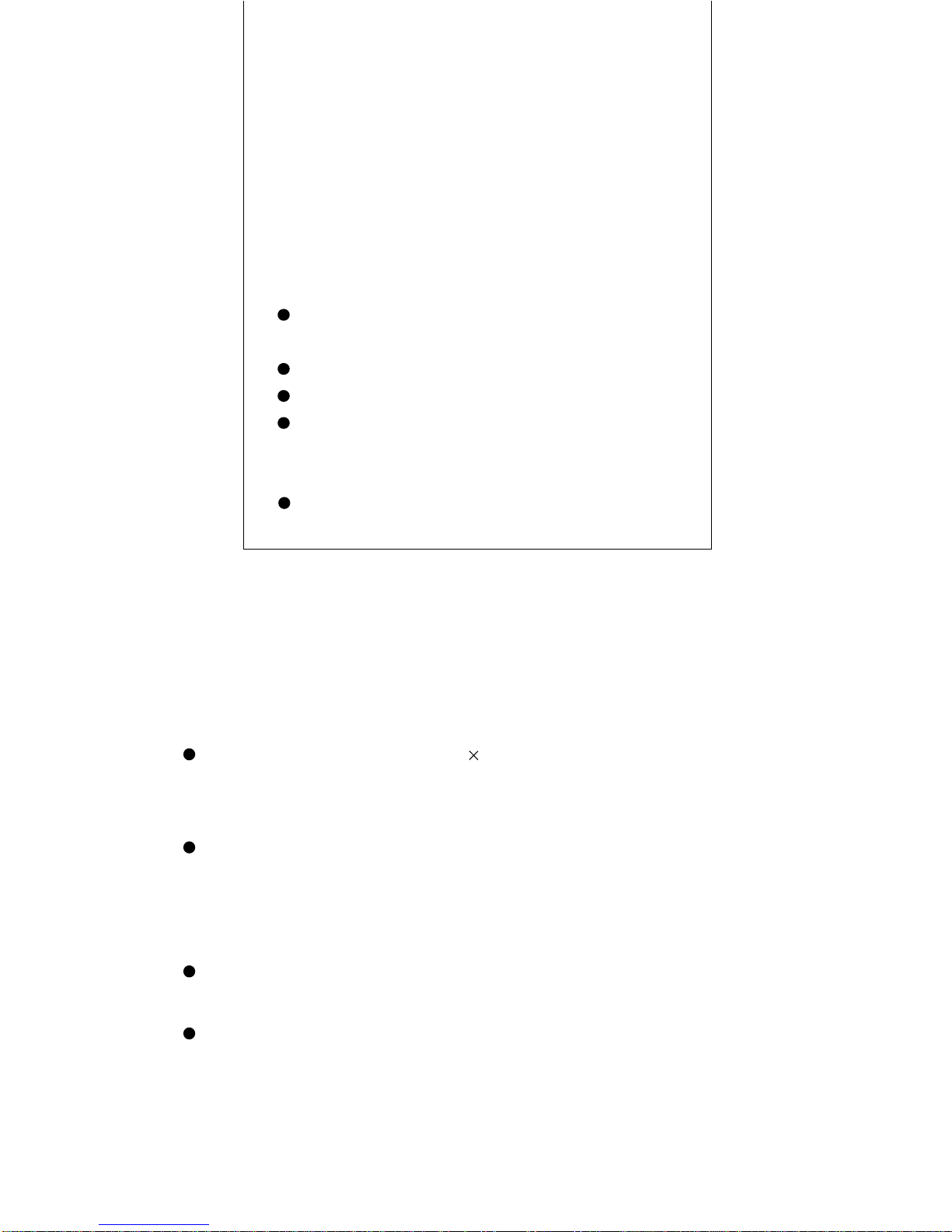
1
BF-030W BOARD FAX CARTON CONTENTS
Please be sure all of the following items are included in
the carton with the BF-030W BOA D FAX
Board Fax main unit........... 1
ACCESSORIES
Set of Dry-eraseble markers (one each black, red
and blue).
Dry-Eraser (1)
Fax Paper (30m(96ft) , 12mm(w/1/2") core)
Operation Manual with warranty card
OPTIONAL ACCESSORIES
PC interface board - to enable integration of the
BF-030W and your Personal Computer
The board size is W1800mm H920mm-large enough to show
all the ideas that you discuss during your meetings, without any
omissions.
Information on the large screen can be copied immediately onto
a sheet of A4/Letter paper. Those who attend a meeting can
concentrate on the subject, as there is no need to waste time
jotting down notes.
The board screen can be slid easily, and, the powder tray is
designed for easy disposal of powder.
The BF-030W can be easily upgraded for use with your PC
(with optional PC interface board)
FEATURES

2
REAR
FRONT
Tray
PRODUCT FEATURES
Printer
Caster
T-shaped stand
Expansion slot
(for optional upgrades)
Optional accessory sold separately:
PC interface board - to enable down-
loading of board information from the
BF-030W to the PC
Board screen 50mm 50mm
gridded surface area
Operation panel
Printer cover
T-shaped stand
( )

3
Openin button .............................. Press this button to open the printer hatch when replacing
the thermal paper.
Power switch .................................. Press "I" to turn ON the power when starting machine
operation.
Power lamp .....................................Press the switch, and the green lamp will blink on and off.
The lamp will stay lit (green) when the read sensor inside
the machine is ready for operation.
Paper warnin lamp ....................... When the thermal paper has run out, the red lamp will
light. Load new recording paper.
A4 reduction copy key................... This is used when copying one page of the screen at a
reduced size onto A4 paper. At this time, the copy is
reduced horizontally.
A4-L copy key................................. This is used when one page of the screen is copied onto
A4-L paper. The machine produces a copy at a reduced
scale of the same length and breadth.
Repeat key ...................................... For use with optional PC interface kit.
PC COPY key .................................. For use with optional PC interface kit.
Feed/stop key ................................. This is used when the screen slides to the left.
Pressing this key advances the screen by one page and
then automatically stops.
Pressing the key while the board screen is being moved
stops it immediately. This can also be used when paper
has run out and must be refilled.
If this key is pressed during the copying operation, the
copying performance ends and the printer stops.
OPERATION PANEL
CONTROL FUNCTIONS
PLUS BOA DFAX
BF-030W
POWE
OPEN A4 L
A B C D FGHI
E
EPEAT
COPY PC STOP
FEED
POWE ON
PAPE OUT

4
BEFORE USE...
HOW TO USE
WHEN COPYING...
Cut-off of Recordin Paper
When copying is completed, pull the tip of the recording
paper upwards and cut it off with the edge of the outlet.
When copyin onto A4-L paper:
Press A4-L copy key. At this time the board screen slides
forward one page, and the written contents are reduced to
A4-L size (210 x 400mm) and copied.
When copyin onto A4 paper:
Press the A4 reduction copy key. At this time the board
screen slides forward one page and the written contents
are reduced onto A4 paper.
POWE
POWE ON
PAPE OUT
Press the caster lock switches ON and keep
the casters in a locked position.
Plug in and turn ON the power switch. After
the power lamp blinks for 2-3 seconds, it
should turn green.
Halt of Copyin
Press the feed/stop key to half the copying operation
immediately. The printer stops after completion of copying
up to that point.
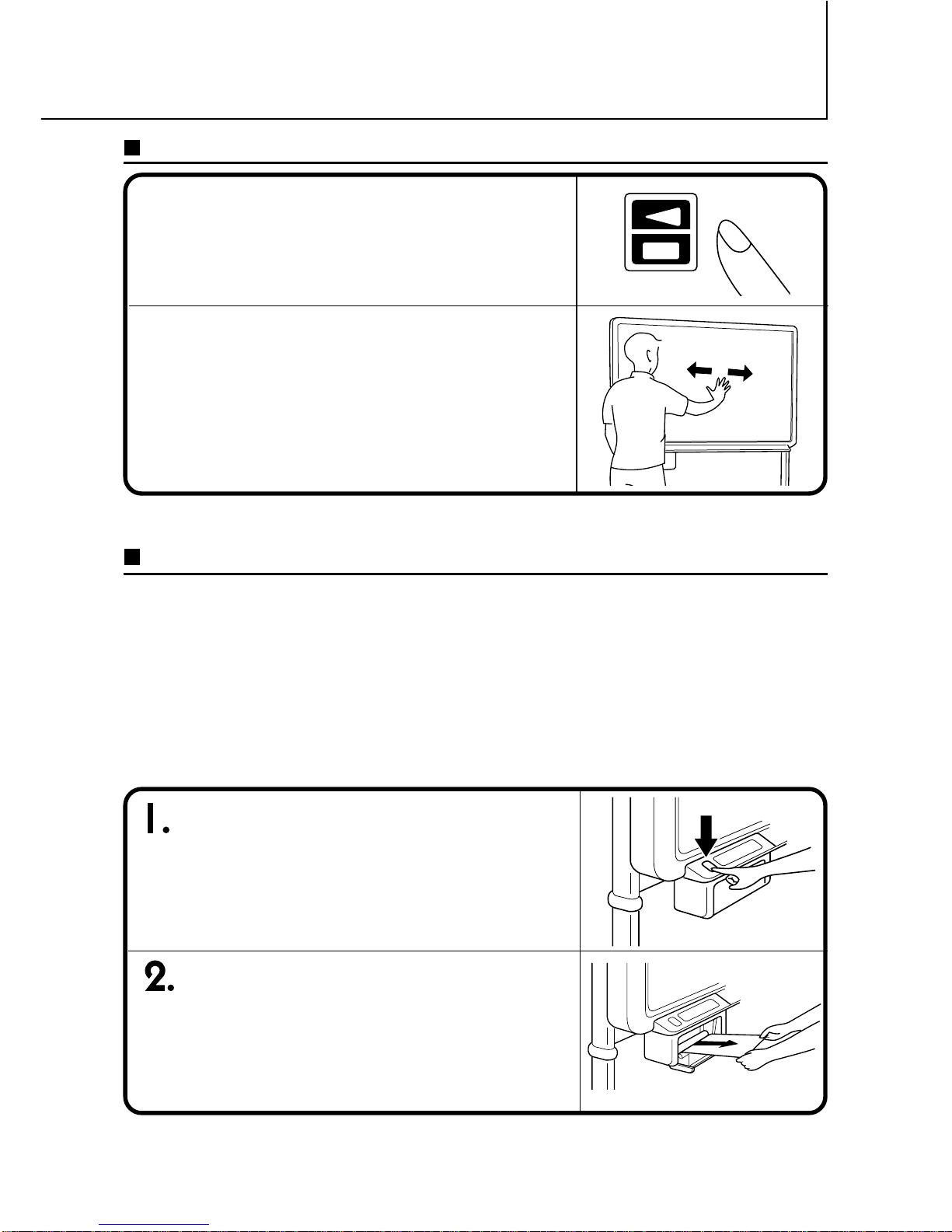
5
HOW TO USE
WHEN SLIDING THE SCREEN FORWARD...
Manual slidin
It is also possible to slide the board screen manually. In
this case, it can be slid in either direction; to the right and
left. However, manual sliding at an excessively high speed
must be avoided as it occasionally causes problems.
Slidin by usin key
Press the feed/stop key. Then, the board screen slides to
the left by one page and stops. It stops immediately when
the feed/stop key is pressed during the sliding operation.
Press the openin button to open
the printer cover.
Take out the winding core of used recording paper.
WHEN REPLACING RECORDING PAPER...
*Concernin replacement of recordin
paper
eplace with new recording paper in the following cases:
When a red line appears at the end of the recording paper.
(A red line appears when only about one meter or so of
recording paper is remaining.)
When the paper warning lamp lights red.
As illustrated, set it in so that the
tip of the new roll of recordin
paper extends about 20cm from
the outlet.

6
When a red line appears at the edges of the recording paper. The red line will
appear when there is only about one meter (3 feet) or so of recording paper left on
the roll.
When the paper out lamp lights red.
HOW TO USE
Note:
Please use only the correct type of recording paper.
Particular attention must be given to the winding direction of the recording paper, since
copying cannot be performed if the winding direction of the recording paper is reversed.
Be sure to keep the recording paper straight when loading, failure to do so may cause
wrinkling or tearing of the paper during the copy function.
Push both ends of the hatch closed
until it locks with a clickin noise. At
this time, make sure that the recordin
paper has not slipped.
Replace the recordin paper in the followin situations
Cut off the extra recordin paper
from the printer outlet.
*Automatic Power Cut-off Function
If there is no key operation for about an hour, the fluorescent lamp inside the main unit
automatically goes off and the machine enters a state of power conservation. (At this time, the
power lamp is lit.)
If at any time any key is pressed, the fluorescent lamp light again, and the normal operating
condition is restored.

7
<FOR SAFE USE>
1. Avoid placing the machine in hot spots where it is exposed to direct sunlight or
where an air conditioning duct.
2. When using sticky tape on the surface of the board screen, do not leave it on for a
long time. Moreover, after removing it, wipe the screen clean. Do not hit or pierce
the board screen with any hard or sharp objects.
3. Do not leave writing or marks on the board screen for a long time since it sometimes
become difficult to erase.
4. Be careful not to stain the joints of the board screen as there have been very rare
cases where such stains have been copied.
5. As thinner, benzine, alcohol, etc., may discolor or mark the main unit and the
board screen, never use such chemicals when cleaning.
6. Use only the correct type of recording paper.
When storing thermal recording paper, avoid the following places. This is important
because storage in such places may cause color development or discoloration.
(1) Places where the paper is exposed to direct sunlight.
(2) Places where the paper is exposed to temperatures of more than 35˚C and
humidity of 85% or over.
(3) Places adjacent to alcohol, thinner, benzine, ammonia, etc.
MAINTENANCE/HOW TO STORE
HANDLING PRECAUTIONS
Carry out the following maintenance procedures periodically to ensure high quality
copying performance at all times.
(1) Cleaning of the surface
When the surface gets stained, wipe it off with a slightly damp cloth. Also, if the stain
is particularly stubborn, use a solution of water-thinned neutral detergent to wipe it
off. Do not start using the machine until the sheet has completely dried.
(2) Cleaning of tray and decorative frame
Wipe away any dirt or residue left by the markers in the tray and the decorative
frame with a slightly damp cloth.
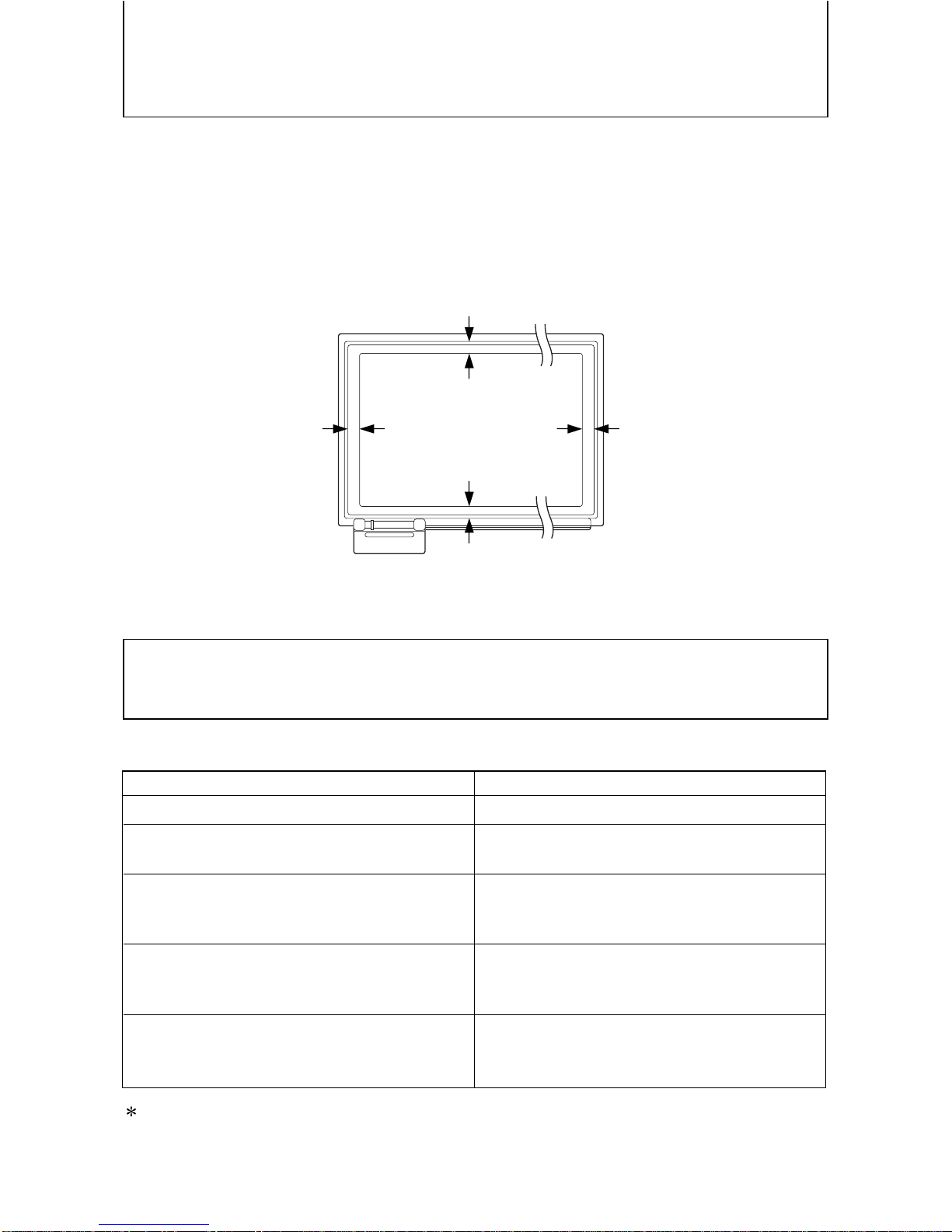
8
CHECK LIST OF SIMPLE FAILURES
HANDLING PRECAUTIONS
7. When replacing recording paper, do not place any objects on the open printer
cover or do not put your elbows on it.
8. After use, make sure to turn OFF the power switch. In addition, when it is not to be
used for a long time, make certain that the plug of the power cord is pulled out form
the outlet.
9. Always use the correct type of marker. Be careful not to use other markers as the
sheet may be damaged or, in some cases, the ink may be difficult to remove.
10. Write within an area of a size that can be easily read.
<BEFORE ASKING FOR A REPAIR SERVICE>
CONDITIONS CHECKPOINTS
If no satisfactory result can be achieved even after the above, contact the suppliers or our
company.
11. When moving this machine, turn OFF the caster lock switches, hold both the right
and the left sides of the main unit firmly, and avoid any sudden jolts or shocks.
When the power fails
When pressin copy key does not result
in copyin
Althou h printer is functionin , nothin is
copied on recordin paper
When characters written on board screen
cannot be rubbed out even by the use of
an eraser
When copy is dirty
Check if power cord is pulled out outlet.
Check if paper warnin lamp (red) is lit.
Check if windin direction of recordin
paper is set on reverse. (No copyin is
made on back of recordin paper)
Check if any marker except the correct type
has been used. Wipe off with a damp cloth
or neutral deter ent.
Check for ink residue on the screen. If it is
stained, wipe off carefully with a soft damp
cloth.
30mm 30mm
20mm
20mm
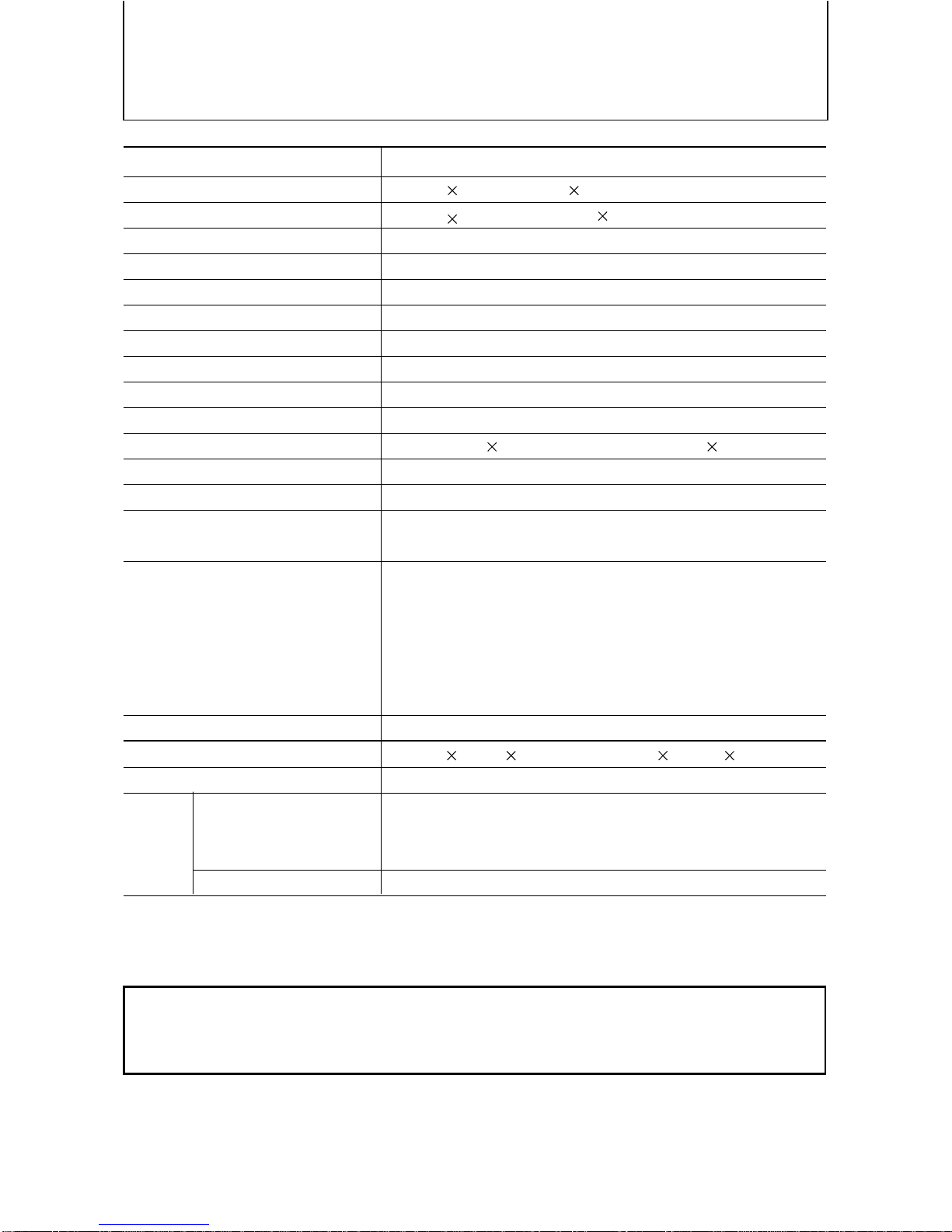
9
SPECIFICATIONS
Item Specification
Board surface size W1800 H920 mm (71 36 inch)
Effective readin size W1740 H880 mm (68-1/2 34-3/4 inch)
Number of pa es 2 pages
Screen drivin method One direction endless drive
Grid 50mm squares
Writin instruments Special markers (black/red/blue)
Readin method CCD sensor, plane scanning
Recordin method Thermal printing with thermal head
Recordin density 8 dot/mm
Recordin paper Special thermal sensitive paper (30 m roll)
Size of recordin paper A4 size (210 297mm) Letter size (8-1/2 11 inch)
Recordin color Black
Recordin speed 1-surface copy: 15 sec/copy
Operatin conditions Temperature: 5-35˚C
Humidity: 30-85% (Without dew condensation)
Power source North America 120V AC 60Hz
Europe 230V AC 50Hz
Asia/Oceania 220-240V AC 50Hz
Central South America
Middle/Near East espective rated local voltage/frequency
(110V, 120V, 220-240V)
Power consumption 60W at stand-by, 120W at operation
Outer dimensions W1970 D600 H1885 mm(77-4/8 23-5/8 74-2/8 inch)
Wei ht 46 kg
Special thermal recording paper (30-m roll/98FT)
Others Consumables Special markers
Special eraser
Optional Accessory PC interface kit
Placing this unit next to equipment or buildings (such as broadcasting stations) where strong
F interference is generated may sometimes cause printing to become blurred or disordered
when copies are made. This does not indicate a breakdown or problem in this unit.
*Specifications are subject to change without notice for improvement.
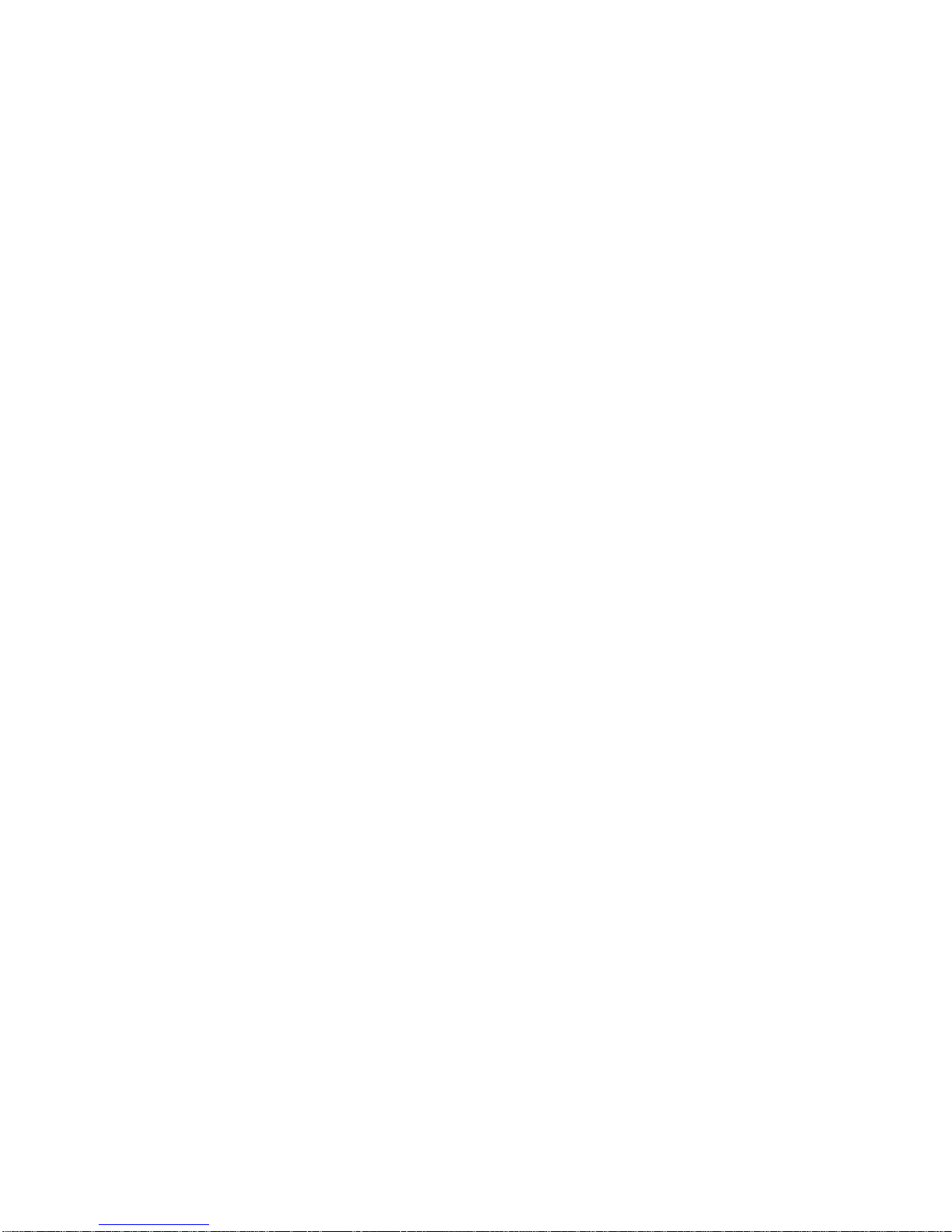
PLUS CORPORATION
3-B22, NAKASE 1-CHOME, MIHAMA-KU, CHIBA 261-8501 JAPAN
PHONE: 043-296-3056 FAX: 043-296-3025
TELEX: J22113 PLUSJIM, CABLE PLUSJIMUK TOKYO
Other Plus Projector manuals