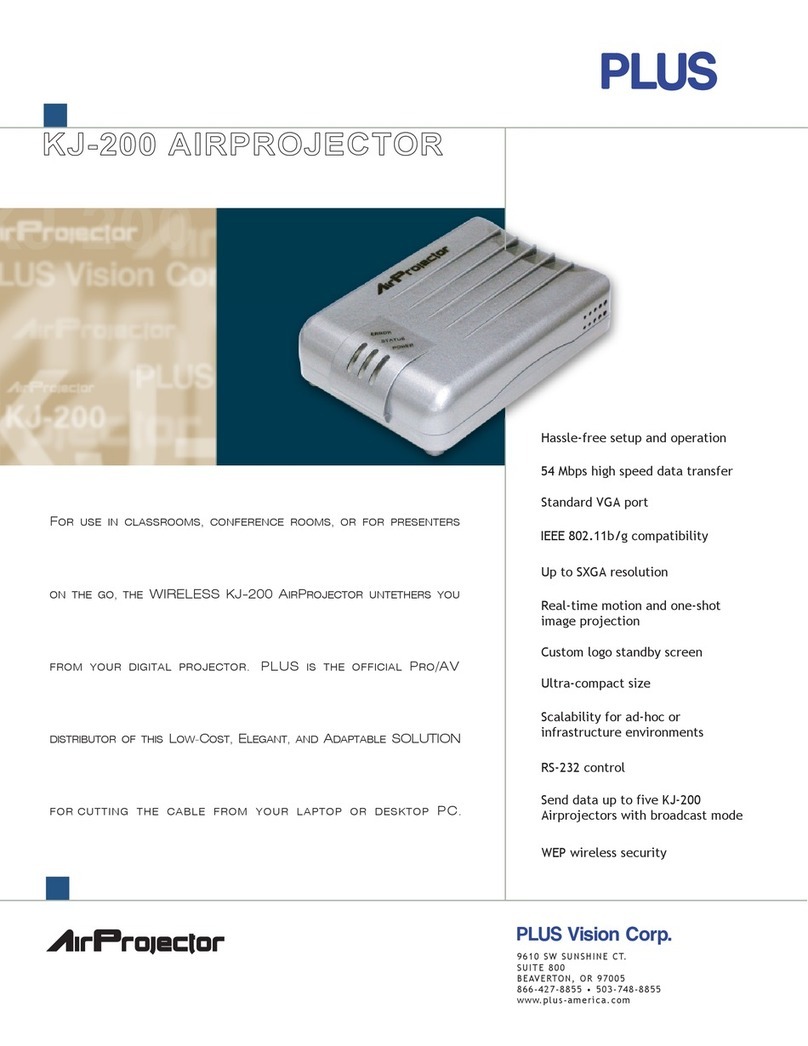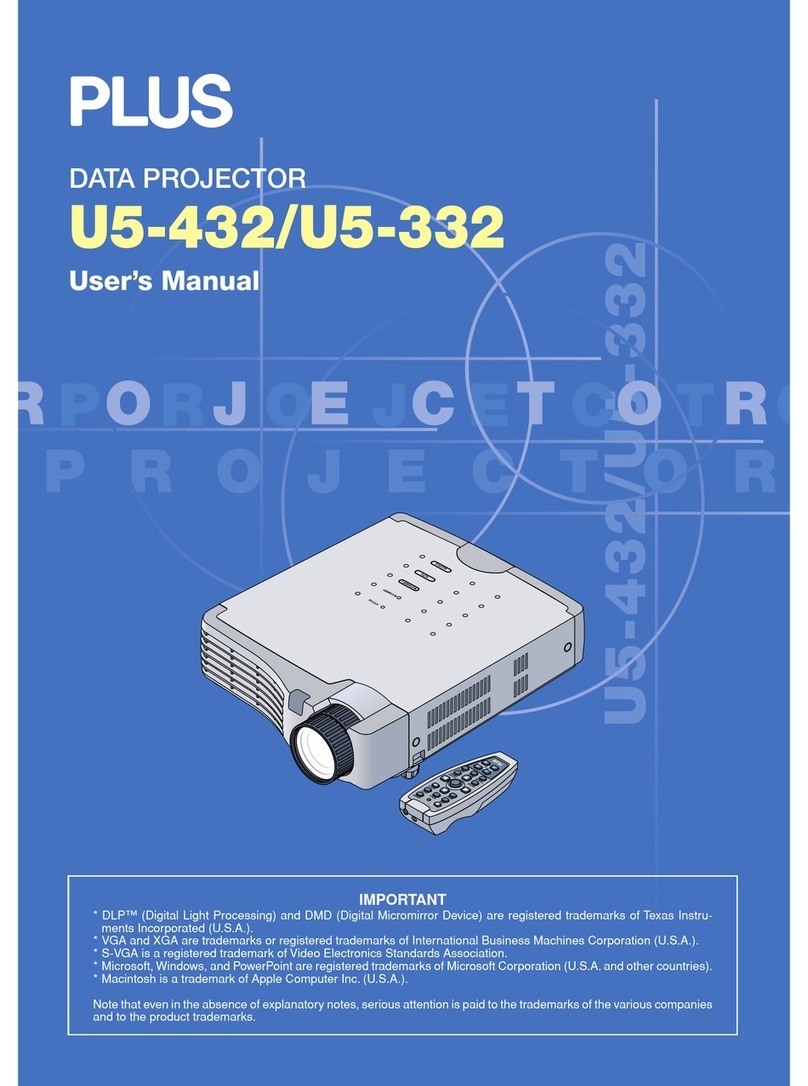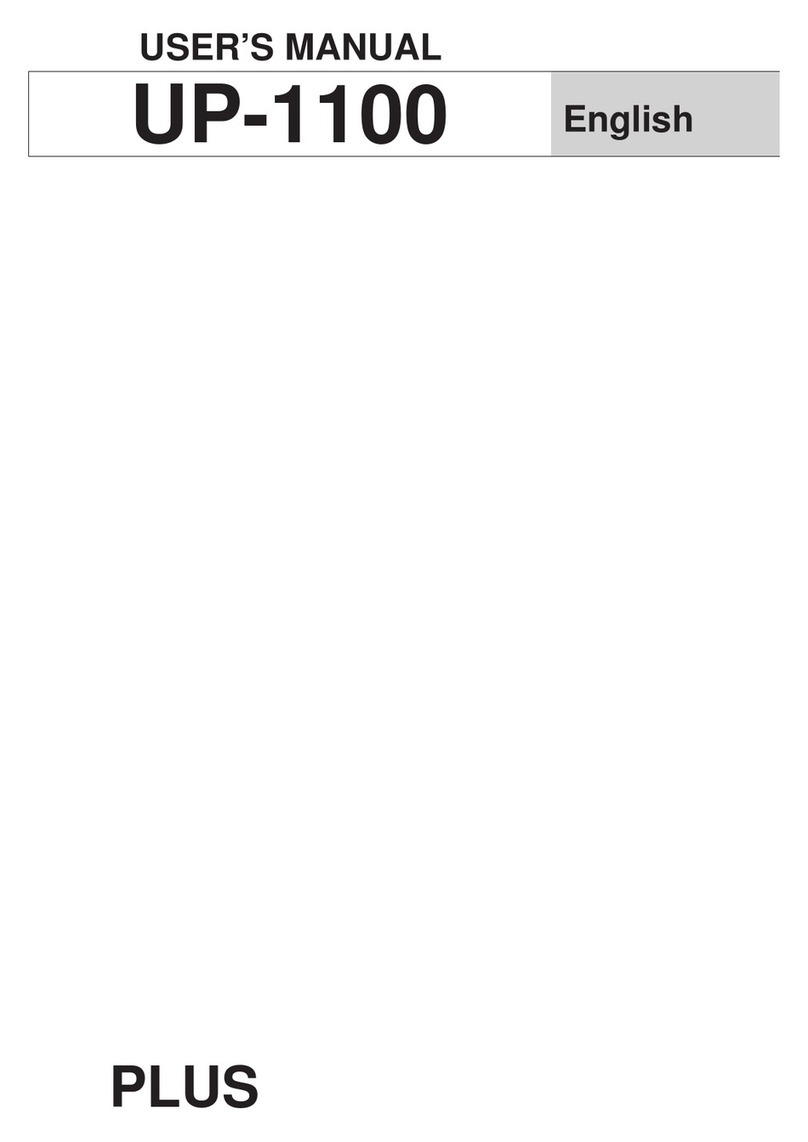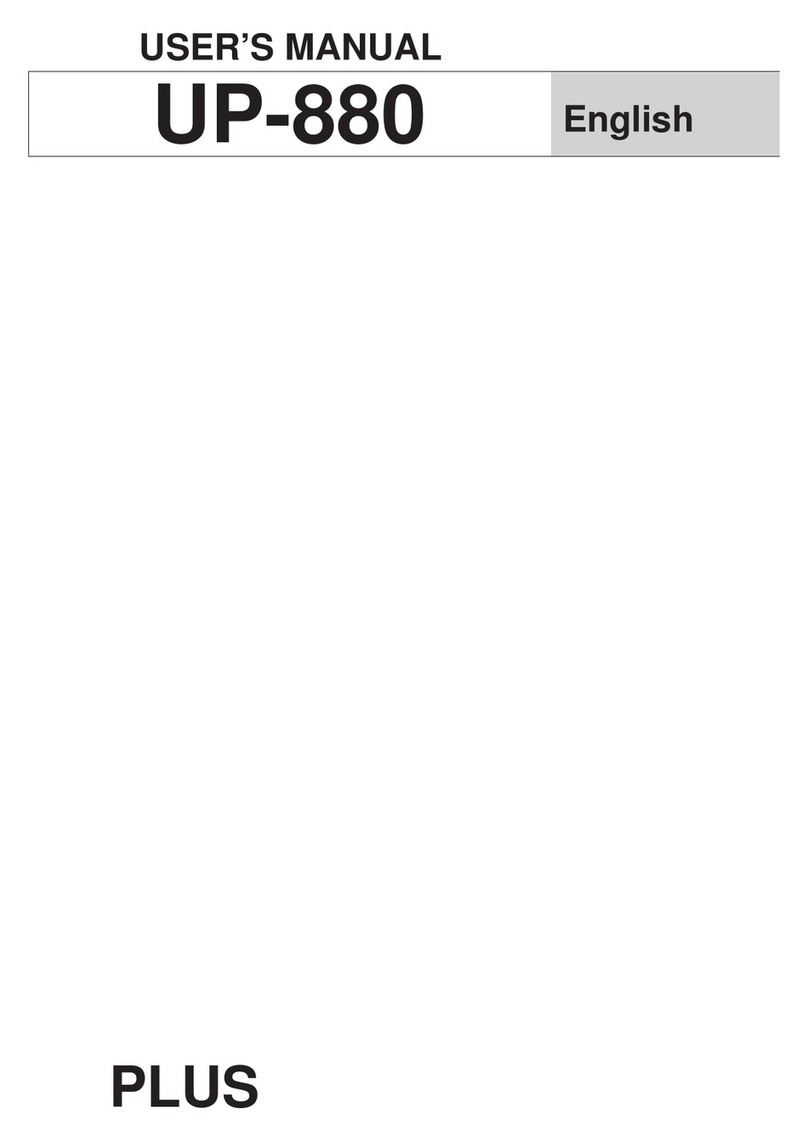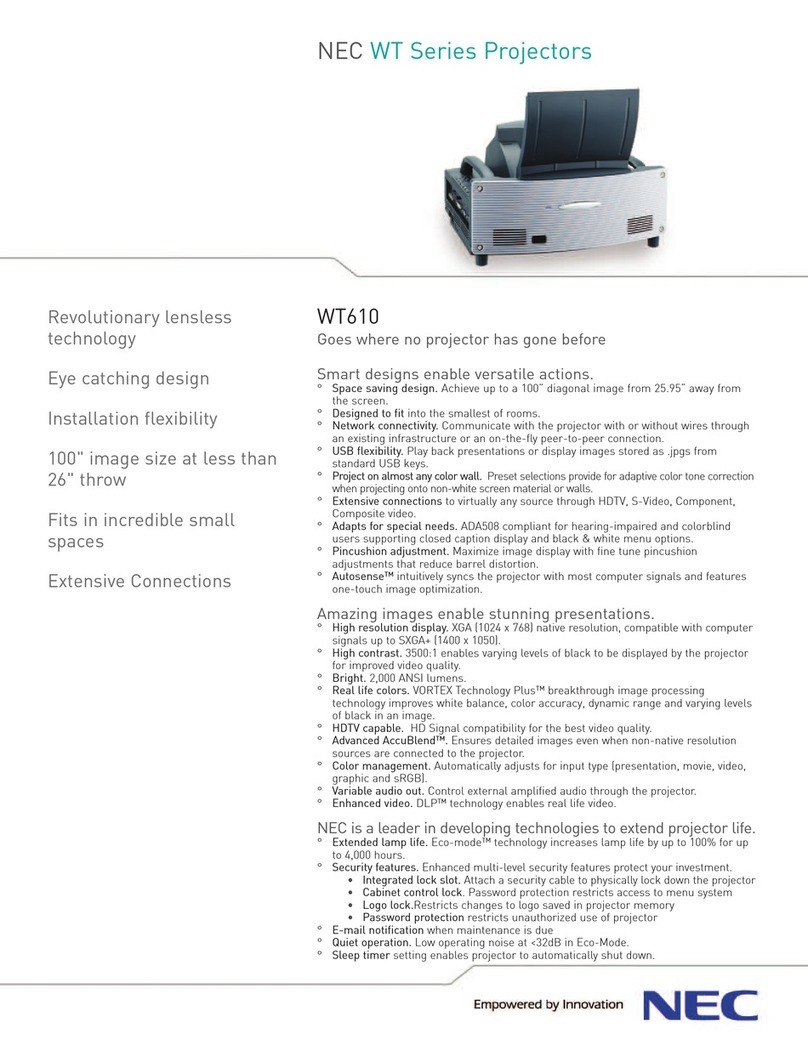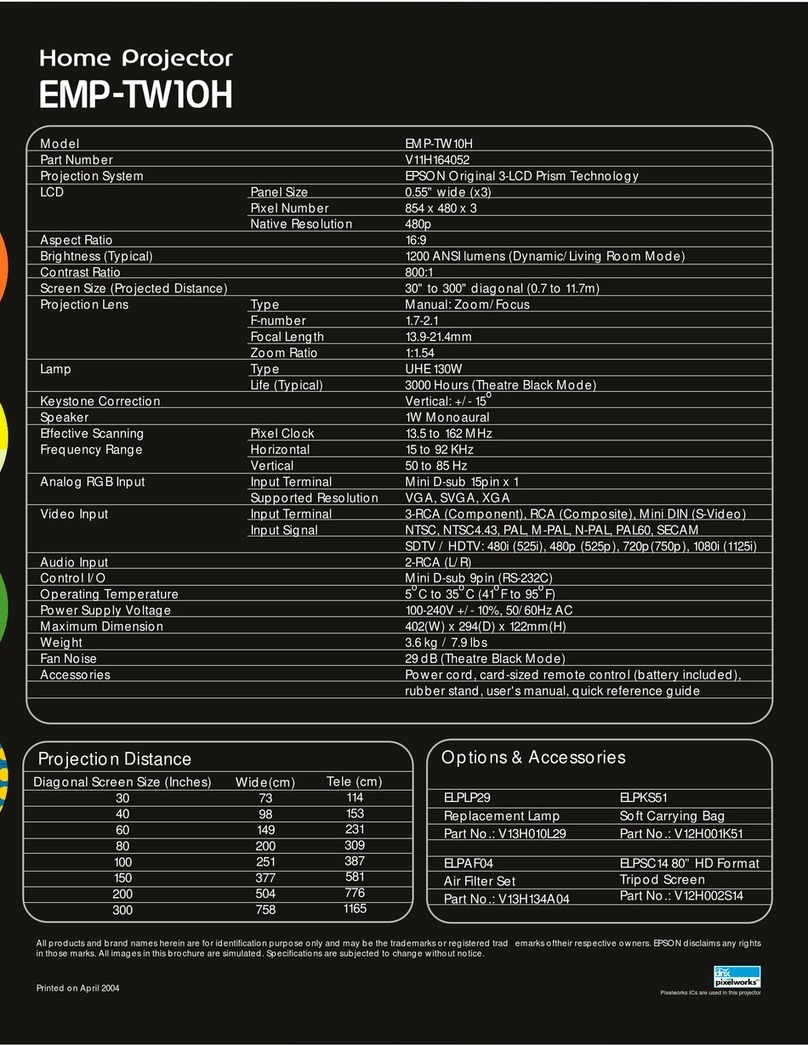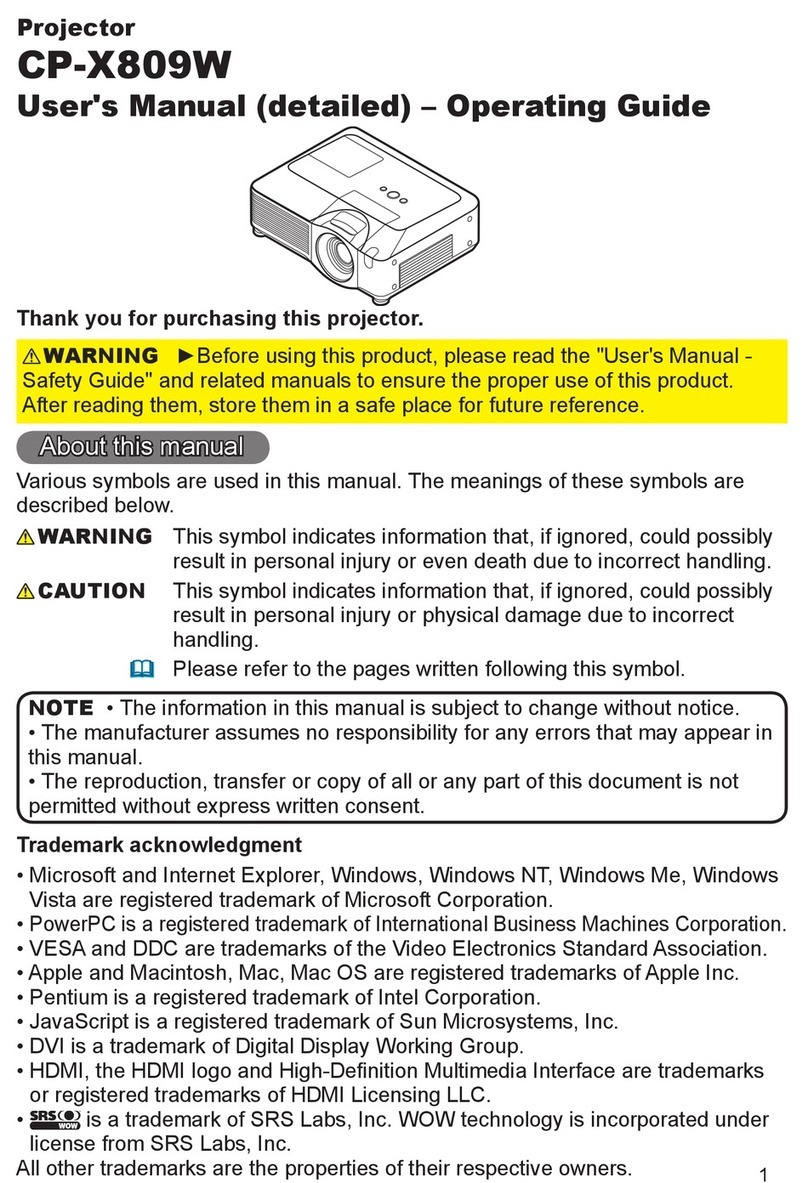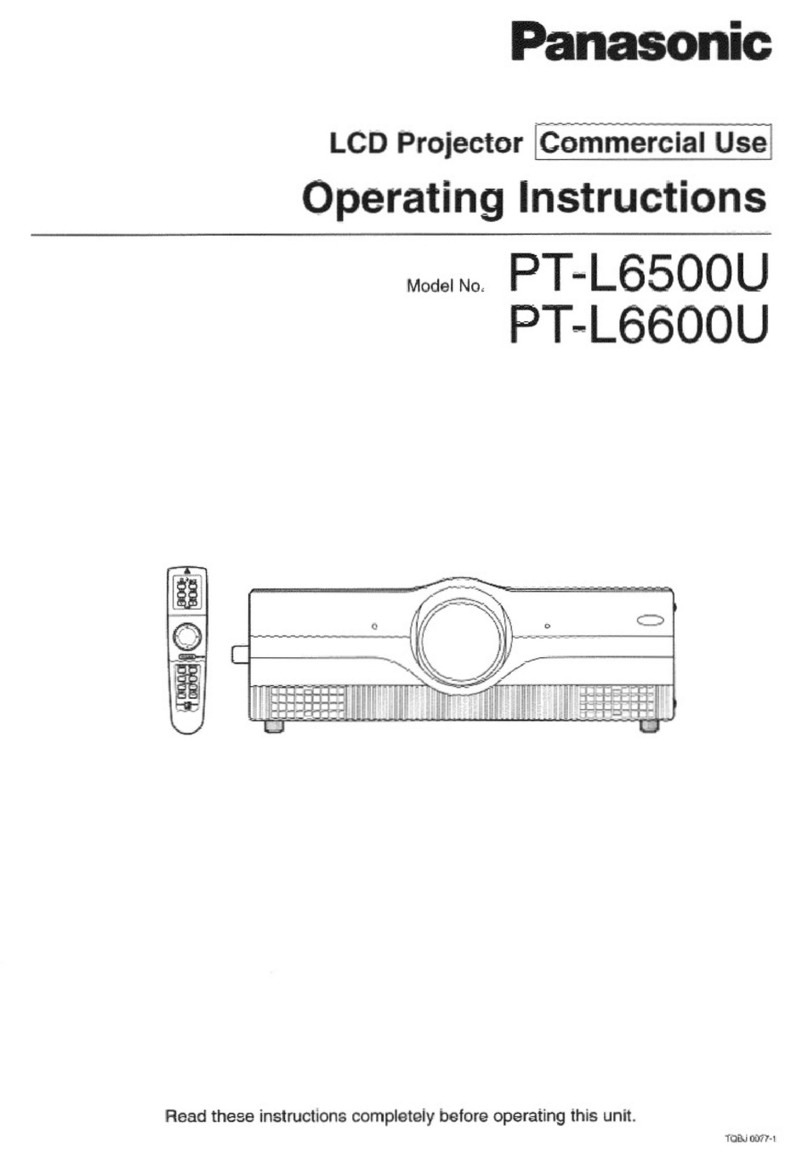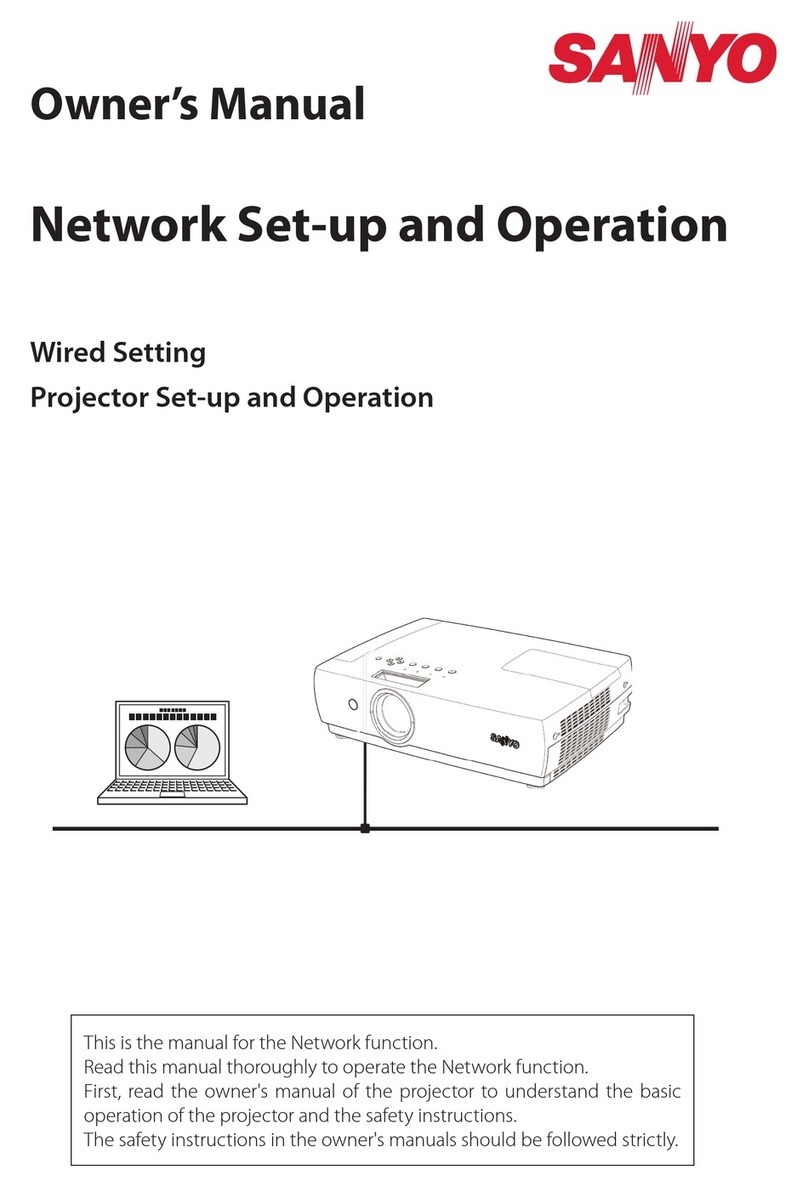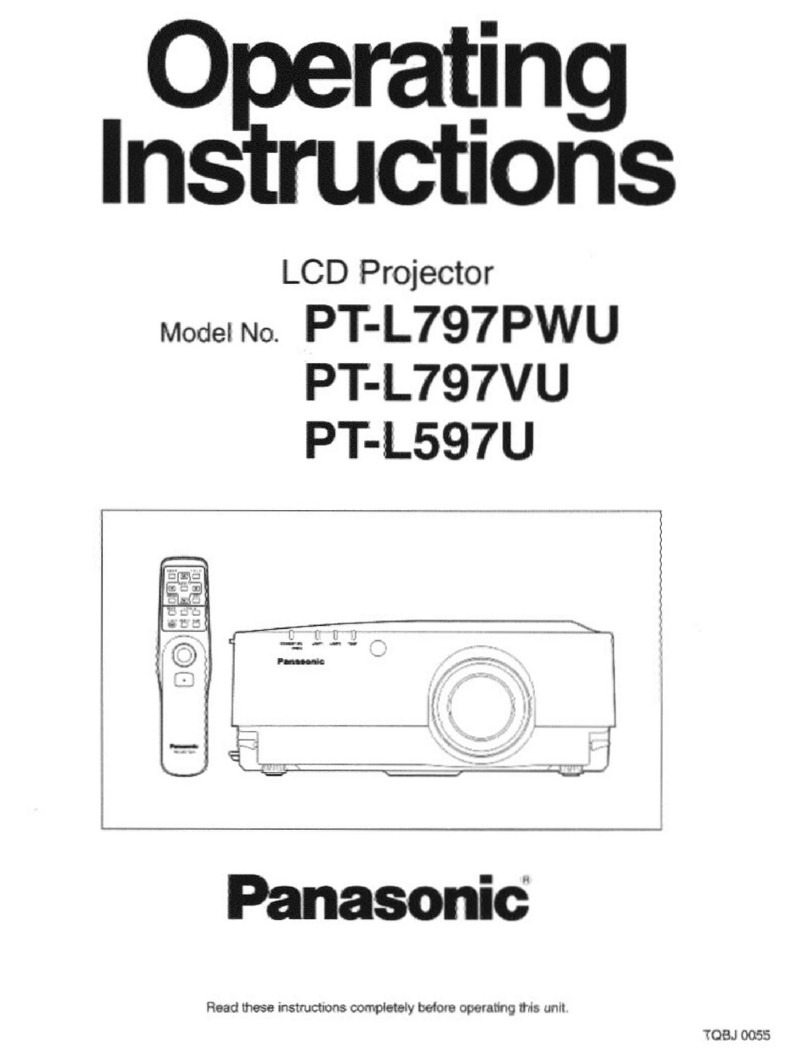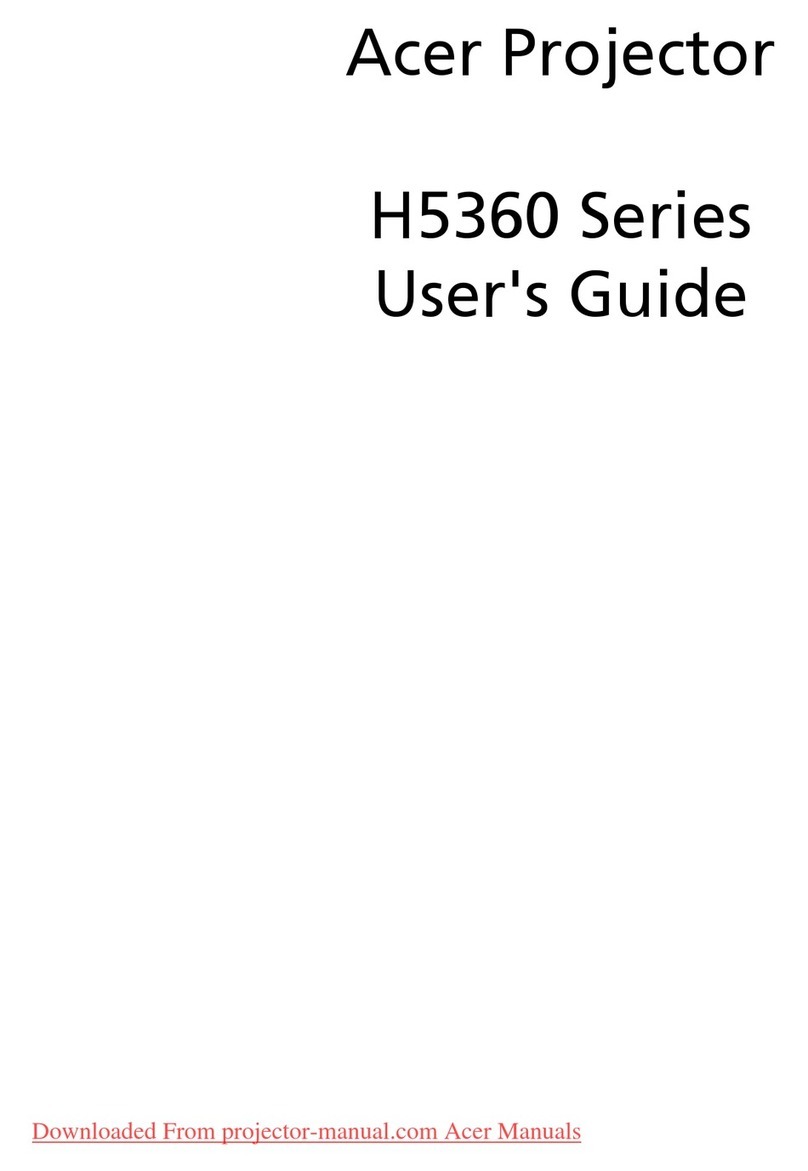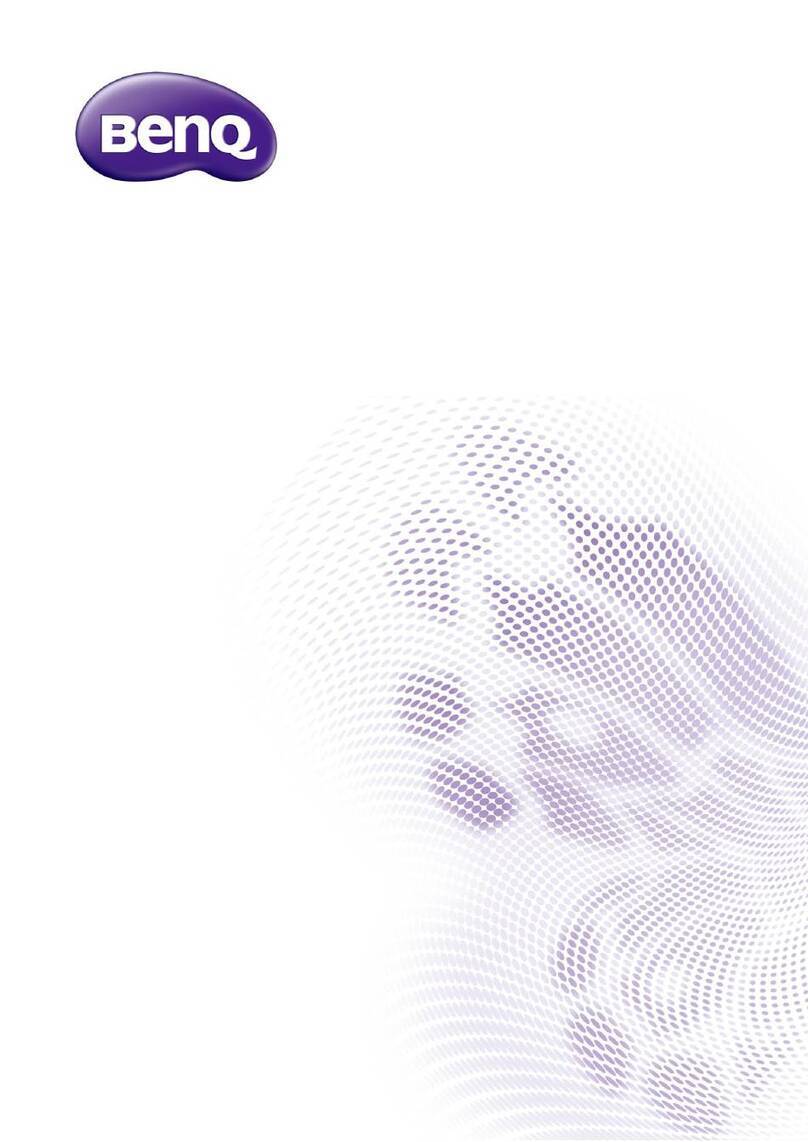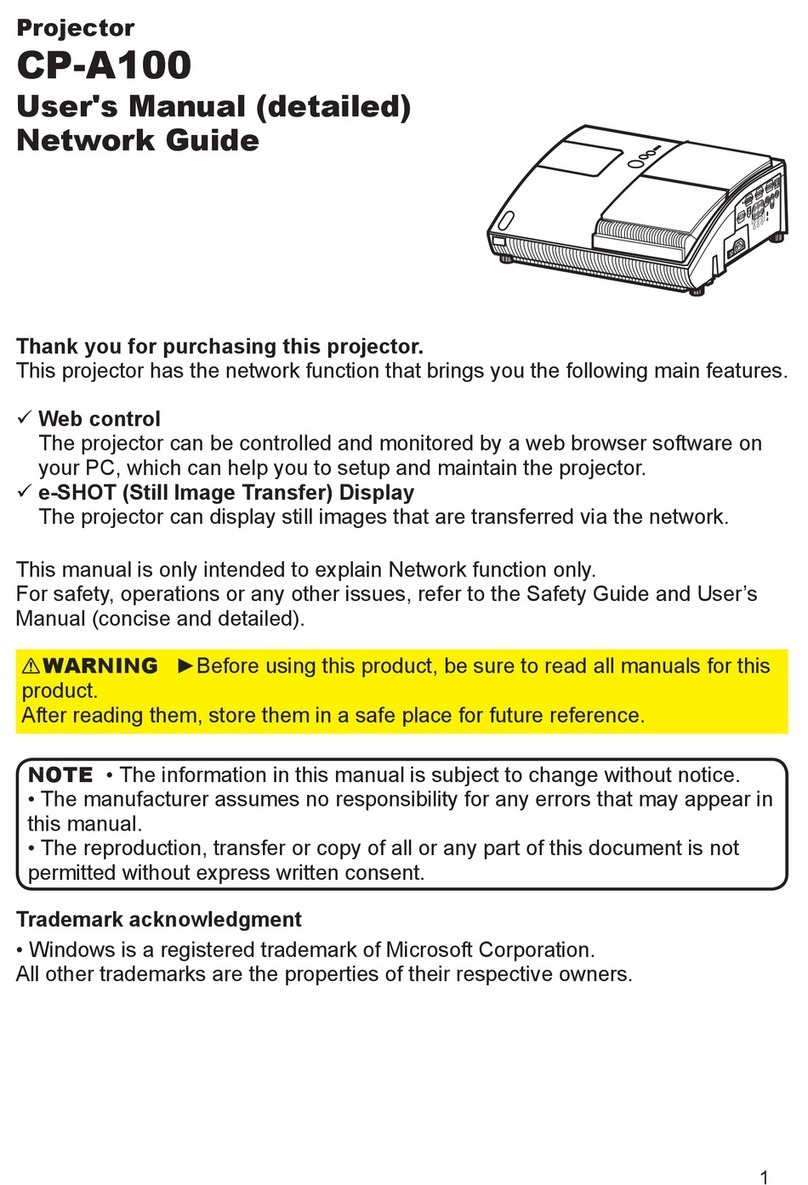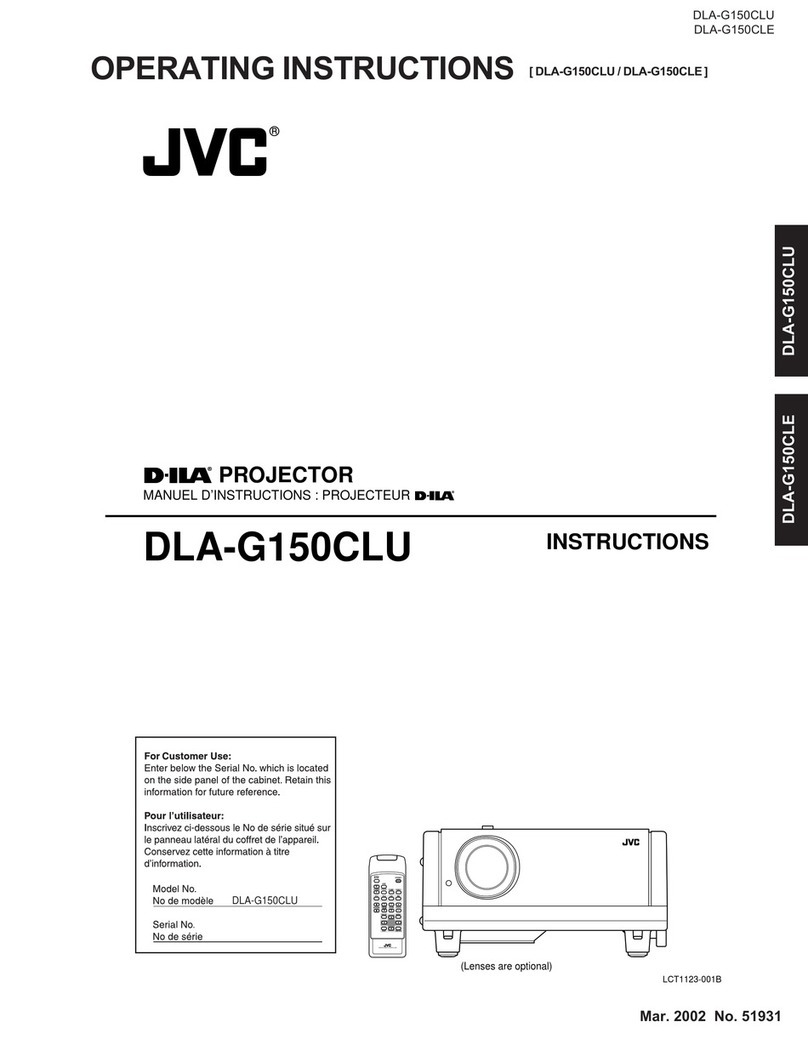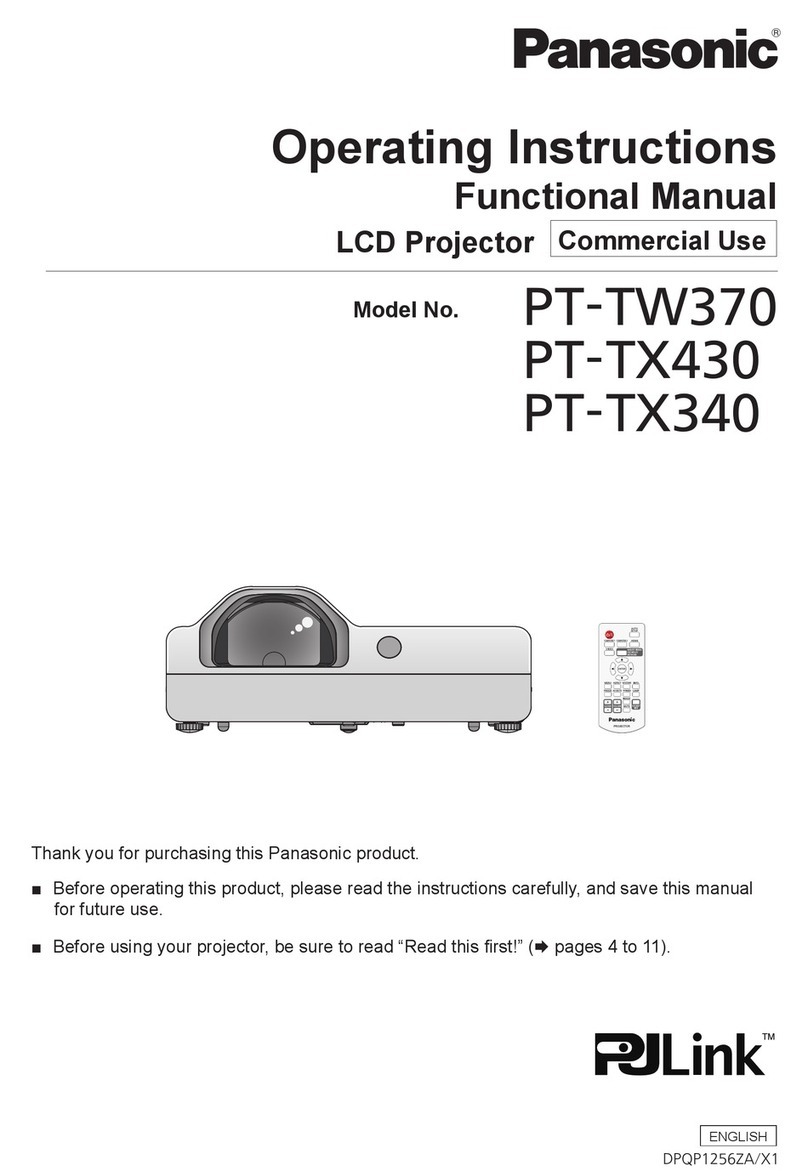Plus U2-X2000 User manual

PCCARD
ACCESS
ENTER
CANCEL
SELECT
+
-
POWER
POWER
STATUS
AUTO SOURCE
MENU
RGB
DVI
KEYSTONE
FREEZE
PIC MUTE
HELP POINTERPC-CARD
R-CLICK/CANCEL
MAGNIFY
VOL.
SLIDE
FOLDERLIST
SLIDELIST
RGB DVI
(
Digital
)
DVI
(
Analog
)
VIDEO
MENU PJ
S-VIDEO AUTO
ON
OFF
IMPORTANT
*DLP™ (Digital Light Processing) and DMD™ (Digital Micromirror Device) are registered trademarks of Texas Instru-
ments Incorporated (U.S.A.).
*DMD™ is an ultra-precise part developed by Texas Instruments (U.S.A.) which takes the place of liquid crystal (in the
projector).
*AccuBlend is a trademark of NEC Viewtechnology, Ltd.
*VGA and XGA are trademarks or registered trademarks of International Business Machines Corporation (U.S.A.).
*S-VGA is a registered trademark of Video Electronics Standards Association.
*Microsoft, Windows, and PowerPoint are registered trademarks of Microsoft Corporation (U.S.A. and other countries).
*Macintosh is a trademark of Apple Computer Inc. (U.S.A.).
*TMDS is a trademark of Silicon Image, Inc.
Note that even in the absence of explanatory notes, serious attention is paid to the trademarks of the various companies
and to the product trademarks.
DATA PROJECTOR
U2-X2000
User’s Manual

E-2
IMPORTANT SAFETY INFORMATION
Precautions
Please read this manual carefully before using your PLUS U2-X2000 Data Projector and keep the manual handy
for future reference.
CAUTION
TO PREVENT SHOCK, DO NOT OPEN THE CABINET. NO USER-SERVICEABLE PARTS INSIDE. REFER
SERVICING TO QUALIFIED PLUS SERVICE PERSONNEL.
This symbol warns the user that uninsulated voltage within the unit may have sufficient magnitude
to cause electric shock.Therefore, it is dangerous to make any kind of contact with any part inside
of this unit.
This symbol alerts the user that important literature concerning the operation and maintenance of
this unit has been included. Therefore, it should be read carefully in order to avoid any problems.
The above cautions are given on the bottom of the product.
WARNING
TO PREVENT FIRE OR SHOCK, DO NOT EXPOSE THIS UNIT TO RAIN OR MOISTURE. DO NOT USE
THIS UNIT’S GROUNDED PLUG WITH AN EXTENSION CORD OR IN AN OUTLET UNLESS ALL THREE
PRONGS CAN BE FULLY INSERTED. DO NOT OPEN THE CABINET. THERE ARE HIGH-VOLTAGE COM-
PONENTS INSIDE. ALL SERVICING MUST BE DONE BY QUALIFIED PLUS SERVICE PERSONNEL.
WARNING
This is a class A product. In a domestic environment this product may cause radio interference in which case
the user may be required to take adequate measures.
RF Interference
WARNING
The Federal Communications Commission does not allow any modifications or changes to the unit EXCEPT
those specified by PLUS Technologies in this manual. Failure to comply with this government regulation could
void your right to operate this equipment.
This equipment has been tested and found to comply with the limits for a Class A digital device, pursuant to
Part 15 of the FCC Rules.These limits are designed to provide reasonable protection against harmful interfer-
ence when the equipment is operated in a commercial environment.This equipment generates, uses, and can
radiate radio frequency energy and, if not installed and used in accordance with the instruction manual, may
cause harmful interference to radio communications. Operation of this equipment in a residential area is likely
to cause harmful interference in which case the user will be required to correct the interference at his own
expense.

E-3
Important Safeguards
These safety instructions are to ensure the long life of the unit and to prevent fire and shock. Please read them
carefully and heed all warnings.
Installation
•For best results, use the unit in a darkened room.
• Place the unit on a flat, level surface in a dry area away from dust and moisture.
•Do not place the unit in direct sunlight, near heaters or heat radiating appliances.
•Exposure to direct sunlight, smoke or steam can harm internal components.
•Handle the unit carefully. Dropping or jarring can damage internal components.
•Do not place heavy objects on top of the unit.
Power Supply
•The unit is designed to operate on a power supply of 100 - 240 V 50/60 Hz AC. Ensure that your power supply
fits these requirements before attempting to use the unit.
•For PLUGGABLE EQUIPMENT, the socket-outlet shall be installed near the equipment and shall be acces-
sible.
•Handle the power cable carefully and avoid excessive bending. A damaged cord can cause electric shock or
fire.
•Disconnect the power cable (mains lead) from the power outlet after using the unit.
Before disconnecting the power cable, make sure that the POWER indicator lights in amber (not blinking or in
green).
Cleaning
•Disconnect the power cable (mains lead) from the unit.
•Clean the cabinet of the unit periodically with a damp cloth. If heavily soiled, use a mild detergent. Never use
strong detergents or solvents such as alcohol or thinner.
•Use a blower or lens paper to clean the lens, and be careful not to scratch or mar the lens.
•Clean the ventilation slots and speaker grills on the unit periodically using a vacuum cleaner. If accumulated
dust blocks the ventilation slots, the unit will overheat, which may cause the unit to malfunction.
Use a soft brush attachment when using the vacuum cleaner. Do not use a hard attachment, such as a crevice
tool, to prevent the damage to the unit.
Lamp Replacement
•Be sure to replace the lamp when the Status indicator comes on. If you continue to use the lamp after 1000
hours of usage, the lamp will turn off.
Fire and Shock Precautions
•Ensure that there is sufficient ventilation and that vents are unobstructed to prevent the buildup of heat inside
the unit. Allow at least 10 cm (3 inches) of space between the unit and walls.
•Prevent foreign objects such as paper clips and bits of paper from falling into the unit. Do not attempt to retrieve
any objects that fell into the unit. Do not insert any metal objects such as a wire or screwdriver into the unit. If
something should fall into the unit, immediately disconnect the power cable from the unit and have the object
removed by a qualified PLUS service person.
•Do not place any liquids on top of the unit.
•Do not look into the lens while the unit is on. Serious damage to your eyes could result.
Carrying around
When carrying the unit around, please use the carrying case that comes with it and, to protect the lens from
scratches, always shut the sliding lens cap. Also, do not subject the unit to strong mechanical shock.
IMPORTANT SAFETY INFORMATION

E-4
Major Features
Book-sized, lightweight (at about 2.5 kg/5.5 lb) high-intensity mobile projector
The synergy of DMD™ and our own optical design serve to improve the optical utilization efficiency.The three light sources
(RGB) required in color expression are reproduced with one DMD™. These factors have enabled a design that offers both
high intensity and small size/lightweight features.
Sharp, clear picture
The absence of RGB color infidelity and the inconspicuous gaps between the individual dots permit the display of small
characters and diagrams with distinct clarity. An up-close look reveals the difference even more.
Resolutions up to UXGA supported with Advanced AccuBlend function
Full support of XGA (1024764 dots), and coverage up to UXGA (16001200 dots) input signals with the Advanced AccuBlend
function.
Built-in viewer allows presentations to be made with the stand alone projector
The built-in viewer permits presentations to be made without a personal computer using presentation materials (created with
a personal computer) that have been recorded to a compact flash card, or memory card playback* of pictures taken with a
digital camera, etc.
(*Some memory cards cannot be played back.)
Powerful functions for presentations
The remote control with a remote mouse function allows projector operation and personal computer mouse operation, there
is a digital zoom function for enlargement of selected parts, there is a projector pointer function that has several types of arrow
cursors, and the projector is equipped with a connector that supports USB which when used with a commercial USB mouse*
allows menu operation of the projector as well as the drawing of simple diagrams on the screen. (*Some USB mouse products
cannot be used.)
Beautiful reproduction of high-quality images from DVD
Faithful reproduction of color tones gives rise to the display of natural images. High-quality images such as those from DVD
and other sources bring out the display capabilities that are an essential strength of the digital projector.
Inclusion of RGB and DVI connectors allows more kinds of personal computers to be
connected
(Some computers cannot be used, depending on the frequency of the personal computer. See the Table of Supported Fre-
quencies on Page E-79.)
Econo-mode switch function for the lamp output
Econo-mode saves on maintenance costs by conserving power and extending lamp life.
Advanced AccuBlend
Advanced AccuBlend is a technology that uses digital interpolation technology to convert and display resolutions under condi-
tions that are easier to view when using enlarged displays and when the number of dots of the personal computer output signal
differ from the number of dots of the projector DMD panel (e.g., the personal computer output is 12801024 dots and the
projector is 1024768 dots).
In the method that was in use up until now, a simple thinning out and rewriting process was all that was used. This resulted in
some problems which hampered readability such as when a number of ruled lines in a table would completely disappear and
diagonal lines would be notched. Advanced AccuBlend serves to resolve or reduce such problems.

E-5
Table of Contents
Preparation and Background Knowledge
IMPORTANT SAFETY INFORMATION ............................................................................ E-2
Major Features ................................................................................................................. E-4
Table of Contents ............................................................................................................. E-5
Checking the Supplied Accessories .............................................................................. E-7
Names of the Main Unit Parts ......................................................................................... E-9
Using CompactFlash Cards .......................................................................................... E-11
Names of the Remote Control Parts ............................................................................ E-12
Preparing the Remote Control...................................................................................... E-13
Inserting Batteries ..................................................................................................... E-13
Remote Control Range ............................................................................................. E-13
Operating a Personal Computer with the Remote Control ........................................ E-14
Connections with the Personal Computer ................................................................. E-14
Switching Between Projector Mode and Personal Computer Mode .......................... E-15
Setup and Projection
The Procedure Up to Projecting to the Screen ........................................................... E-16
Placement Guide ........................................................................................................... E-17
Screen Size and Projection Distance ........................................................................ E-17
Connecting Personal Computers and Video Equipment ........................................... E-18
Connections with Personal Computers ..................................................................... E-18
Personal Computers with a DVI Connector ......................................................... E-18
Personal Computers with a Mini D-Sub 15-Pin Connector ................................. E-19
To Output the External Output Signal of a Notebook Computer ......................... E-20
Video Equipment with VIDEO Connectors .......................................................... E-21
Video Equipment with S-VIDEO Connectors ...................................................... E-21
Connections with Component Signals....................................................................... E-22
Connections with the AUDIO Jack ............................................................................ E-23
Power Cable Connections and Switching the Power On/Off ..................................... E-24
Operating................................................................................................................... E-24
Finishing .................................................................................................................... E-26
Adjustment of the Projection Screen........................................................................... E-27
Adjustment of the Projection Screen ......................................................................... E-27
General Operation
General Operation ......................................................................................................... E-29
Input Selection .......................................................................................................... E-29
Automatic Adjustment of Analog RGB ...................................................................... E-29
Viewing the Projector Operation Description ............................................................. E-30
Using the Pointer ....................................................................................................... E-30
Enlarging the Image .................................................................................................. E-31
Adjustment of the Volume .......................................................................................... E-31
Correcting Keystone Distortion of the Projection Screen .......................................... E-32
Freezing a Moving Picture ......................................................................................... E-32
Cancelling Video and Audio ...................................................................................... E-32
Menu Operations
Menu Operation Method................................................................................................ E-33
Operating Menus ....................................................................................................... E-34
Menu list .................................................................................................................... E-38
Adjustments and Settings
Source Select/Picture/Volume ...................................................................................... E-40
Source Select ............................................................................................................ E-40
Picture ....................................................................................................................... E-40
Volume ...................................................................................................................... E-40
Image Options ................................................................................................................ E-41
Keystone.................................................................................................................... E-41
Lamp Mode ............................................................................................................... E-41
Aspect Ratio .............................................................................................................. E-41
Noise Reduction ........................................................................................................ E-42
Position/Clock ............................................................................................................ E-42
Resolution ................................................................................................................. E-43
Video Filter ................................................................................................................ E-43
Factory Default .......................................................................................................... E-44

E-6
Table of Contents
Color Management ........................................................................................................ E-45
Gamma Correction .................................................................................................... E-45
Color Matrix ............................................................................................................... E-45
White Balance ........................................................................................................... E-45
Projector Options [Menu] .............................................................................................. E-46
Menu Mode ............................................................................................................... E-46
Language .................................................................................................................. E-48
Projector Pointer ........................................................................................................ E-48
Menu Display Time .................................................................................................... E-48
Source Display .......................................................................................................... E-49
No Input ..................................................................................................................... E-49
Volume Bar ................................................................................................................ E-49
Keystone Bar ............................................................................................................. E-49
Projector Options [Setup] ............................................................................................. E-50
Orientation ................................................................................................................. E-50
Cinema Position ........................................................................................................ E-50
Background ............................................................................................................... E-50
Mouse ....................................................................................................................... E-51
PC Card Viewer Options ........................................................................................... E-52
Capture Option .......................................................................................................... E-52
Signal Select ............................................................................................................. E-53
Auto Adjust (RGB only) ............................................................................................. E-53
Auto Start .................................................................................................................. E-54
Power Management .................................................................................................. E-54
Power Off Confirmation ............................................................................................. E-54
Keystone Save .......................................................................................................... E-55
White Segment .......................................................................................................... E-55
Clear Lamp Hour Meter ............................................................................................. E-55
Communication Speed .............................................................................................. E-56
Default Source Select ................................................................................................ E-56
Control Panel Key Lock ............................................................................................. E-56
Tools ............................................................................................................................... E-57
Capture function ........................................................................................................ E-57
PC card file function .................................................................................................. E-58
Chalkboard ................................................................................................................ E-60
Help ................................................................................................................................. E-62
Contents .................................................................................................................... E-62
Information ................................................................................................................ E-63
Using a USB Mouse ....................................................................................................... E-64
Connecting the USB Mouse ...................................................................................... E-64
Operating menus using the USB mouse ................................................................... E-64
Using the PC Card Viewer function .............................................................................. E-65
Miscellaneous
When the STATUS Indicator is Lit/Flashes .................................................................. E-72
Troubleshooting ............................................................................................................. E-73
Cleaning ......................................................................................................................... E-74
Replacing the Lamp Cartridge ..................................................................................... E-75
Specifications ................................................................................................................ E-78
Table of Supported Frequency ..................................................................................... E-79
Cabinet Dimensions ...................................................................................................... E-80

E-7
Checking the Supplied Accessories
Remove the main unit and the accessories from the box and check that the following items are included.
Wireless remote control [1] / Size AA batteries [2]
This controls the projector. Please insert the supplied batter-
ies into the remote control prior to first use. (See Page E-13.)
Power cable (1.8 m / 5.9 feet) [1]
This power cable supplies power to the unit. See Page E-24
about connections.
DVI / Mini D-sub 15-pin conversion cable (18 cm / 0.6 feet)
[1]
This is used in making connections with a personal computer.
See Page E-20 about connections.
No. 772708000
RGB signal cable
(Mini D-sub 15-pin, 2 m / 6.6 feet) [1]
This is used in making connections with a personal computer.
See Page E-19 about connections.
No. 772709000
S-Video cable (Mini DIN 4-pin plug, 2 m / 6.6 feet) [1]
This cable is used in the connection of video equipment that
has an S-video connector. Connections are described on Page
E-21.
No. 771709000
Video cable (RCA pin plug, 2 m / 6.6 feet) [1]
This cable is used in the connection of video equipment that
has a video connector. Connections are described on Page E-
21.
No. 771703000
KEYSTONE
FREEZE
PIC MUTE
HELP POINTER PC-CARD
RGB DVI
(
Digital
)
DVI
(
Analog
)
VIDEO
MENU PJ
R-CLICK/CANCEL
S-VIDEO AUTO
ON
OFF
MAGNIFY
VOL.
SLIDE
FOLDER LIST
SLIDE LIST
Audio conversion cable (Mini plug / RCA pin plug, 15 cm /
0.5 feet) [1]
This cable is used with equipment whose audio connector is
of the phono pin type. Connections are described on Page E-
23.
No. 770704000
Audio cable (Mini plug, 2 m / 6.6 feet) [1]
This cable is used with equipment that has phono type audio
jacks. Connections are described on Page E-23.
No. 769710000

E-8
Checking the Supplied Accessories
CompactFlash Card (16 MB) [1] / PC Card Adapter [1]
This card and adapter are used for saving slides created on a
personal computer and for playback on a projector. Usage is
described on Page E-11.
USB mouse cable (2 m / 6.6 feet) [1] No. 769713000 /
PS/2 mouse cable (2 m / 6.6 feet) [1] No. 769712000
This is used when controlling personal computer mouse op-
eration with a remote control. Connections are described on
Page E-14.
PC Card
Adapter
Carrying case (for projector and accessories) [1]
This is a case designed for storing the projector and its
accessories.
Use this carrying case when storing or moving the pro-
jector.
User's Manual (CD-ROM edition) [1]
User's Manual (Simplified Edition) [1]
Software CD-ROM (1)
This CD-ROM includes:
PC Card Viewer Utility
PC Card Viewer PPT Converter
PC Control Utility
HOW TO PUT THE PROJECTOR INTO THE CARRYING CASE
Attach the lens cap to the projector before putting the pro-
jector into the carrying case, and then fasten the velcro
strap. Put accessories into the pocket.
Pocket
Velcro strap

E-9
Names of the Main Unit Parts
PC CARD
ACCESS
ENTER
CANCEL
SELECT
+
-
POWER
POWER
STATUS
AUTOSOURCE
MENU
Front adjuster button [E-28]
(There is also one on the right side.)
Ventilation slots
Remote control sensor [E-13]
Zoom ring [E-27]
Focus ring [E-28]
Lens
Lens cap
To protect the lens, attach
the lens cap when the pro-
jector is not being used.
Exhaust vents
Front adjusters [E-28]
Ventilation slots
Rear adjuster [E-28]
Ventilation slots
Lamp cover [E-76]

E-10
Names of the Main Unit Parts
PC CARD
ACCESS
ENTER
CANCEL
SELECT
+
-
POWER
POWER
STATUS
AUTO SOURCE
MENU
RGB
DVI
USB MOUSE
MOUSE
PCCARD
AUDIOVIDEOS-VIDEO
USB MOUSEMOUSEAUDIOVIDEOS-VIDEO
RGBDVI
ENTER
CANCEL
SELECT
POWER
POWER
STATUS
AUTO SOURCE
MENU
POWER indicator [E-24,72]
STATUS indicator [E-24,72]
AUTO button [E-29]
Buttons used in menu
and toolbar operations
ENTER button
POWER button [E-24]
SOURCE button [E-29]
MENU button
SELECT ▲▼buttons
CANCEL button
Built-in Security Slot
This security slot supports the MicroSaver Security System manufactured by
Kensington Microware Inc.
Ventilation slots
Speaker
Used with CompactFlash Cards
[E-11]
Built-in security slot
(See description below.)
AC IN connector [E-24]
Remote control sensor [E-13]
Ventilation slots
DVI connector [E-18]
RGB connector [E-19,22]
S-VIDEO connector [E-21]
VIDEO connector [E-21]
USB MOUSE connector
[E-64]
MOUSE connector [E-14]
AUDIO connector [E-23]

E-11
PC CARD
ACCESS
N
TER
CANCEL
EC
T
U
SE
PC CARD
PC CAR
D
ACCESS
ENTER
U
SB MOUSE
PC CARD
PCCard
Adapter
Using CompactFlash Cards
Insertion to and Removal from PC Card Slots
CompactFlash Cards are used in the data storage of presentation materials created by personal computer as well as in
the storage and playback of images that are projected by the projector (i.e., image capture).
Insertion
Keeping the card level and with the front side facing upward, slowly in-
sert the card into the PC Card slot.
When fully inserted the PC Card eject button pops out.
Note: Insertion Orientation of CompactFlash Card
The card has a specific insertion orientation. The card cannot be inserted
backward even if attempted and excessive force will cause damage to the
equipment. If available, please see the instruction manual of your CompactFlash
Card for information about insertion direction.
PC Card Slot
CompactFlash
Card
PC Card eject button
Removal
A press of the PC Card eject button will cause the card to pop out a little.
Hold the card by both edges and remove it.
Note:
Do not eject the card when the PC CARD ACCESS indicator is lit (i.e., when the
card is being accessed for data). Doing so will damage the CompactFlash
Card.
PC CARD ACCESS indicator
When Inserting to the PC Card Slot of a Personal Computer
Hold the CompactFlash Card in the proper orientation as illustrated in
the diagram and firmly insert it into the accessory PC Card adapter. Now
insert the adapter into the PC Card slot of the personal computer
Note:
Memory cards that can be used in this projector are CompactFlash Cards of
the CFA specification.

E-12
KEYSTONE
FREEZE
PIC MUTE
HELP POINTER PC-CARD
RGB DVI
(
Digital
)
DVI
(
Analog
)
VIDEO
MENU PJ
R-CLICK /CANCEL
S-VIDEO AUTO
ONOFF
MAGNIFY
VOL.
SLIDE
FOLDER LIST
SLIDE LIST
Names of the Remote Control Parts
Infrared transmitter [E-13]
Used in menu and mouse operations [E-
15,33]
Buttons used for input selec-
tion [E-29]
RGB button, DVI (Digital) button,
DVI (Analog) button,VIDEO but-
ton, S-VIDEO button
Buttons used in menu and
mouse operations [E-15,33]
POINTER button [E-30]
(Displays the pointer.)
HELP button [E-30]
(Displays Help.)
KEYSTONE button [E-32]
(Adjusts keystone distortion of
the projected picture.)
MAGNIFY button [E-31]
(Enlarges and reduces the
screen (back to original size).)
FREEZE button [E-32]
(Freezes moving pictures)
POWER button [E-24]
ON button: Switches on the power
OFF button: Switches off the power
AUTO button [E-29]
(Adjusts the analog RGB image
automatically.)
PJ button [E-15]
(Changes the button used for
mouse operation to the button used
for projector operation.)
Viewer function control button
[E-68]
(Used in viewer switching and se-
lection of slides.)
VOL. button [E-31]
(Adjusts the volume.)
PIC MUTE button [E-32]
(Temporarily cancels the video and
audio)
Note: Handling of the Remote Control
* Do not drop the remote control or handle it inappropriately.
* Do not expose the remote control to water or other liquids. Should the remote control become wet, wipe it dry immediately.
* Try to avoid use in hot and/or humid locations.
* Remove the batteries from the remote control when it is not going to be used for a long period.
* Some operations are available only through the use of the remote control and attention should be given to its careful handling.

E-13
Preparing the Remote Control
Inserting Batteries
1Slide the battery compartment
cover (located on the bottom
of the remote control) and pull
off.
2Insert the batteries to match the
"+" and "-" as indicated inside
the compartment.
3Return the cover to the original
condition.
* When replacing the batteries, replace both batteries at the same time with the same type of size AA battery.
Remote Control Range
Point the infrared transmitter of the remote control toward the remote control sensor located at the front or rear of the main unit
and operate.
Reception of the remote control signal should generally be possible within the range illustrated below.
Remote control sensor Remote control
Remote control infrared transmitter
7 m / 23.0 feet
5 m / 16.4 feet
30˚
30˚
20˚
20˚
Remote control
Remote control infrared transmitter
Remote control sensor
Note:
*Exposure of the main unit's remote control sensor or the remote control infrared transmitter to bright light or the obstruction of the signal
by an obstacle located in the pathway may prevent operation.
*The remote control will not function when the battery is exhausted.
*When the same button of the remote control is held down for one minute or longer, the energy saving function will be activated and the
remote control transmission will stop. This is not a fault of the unit.
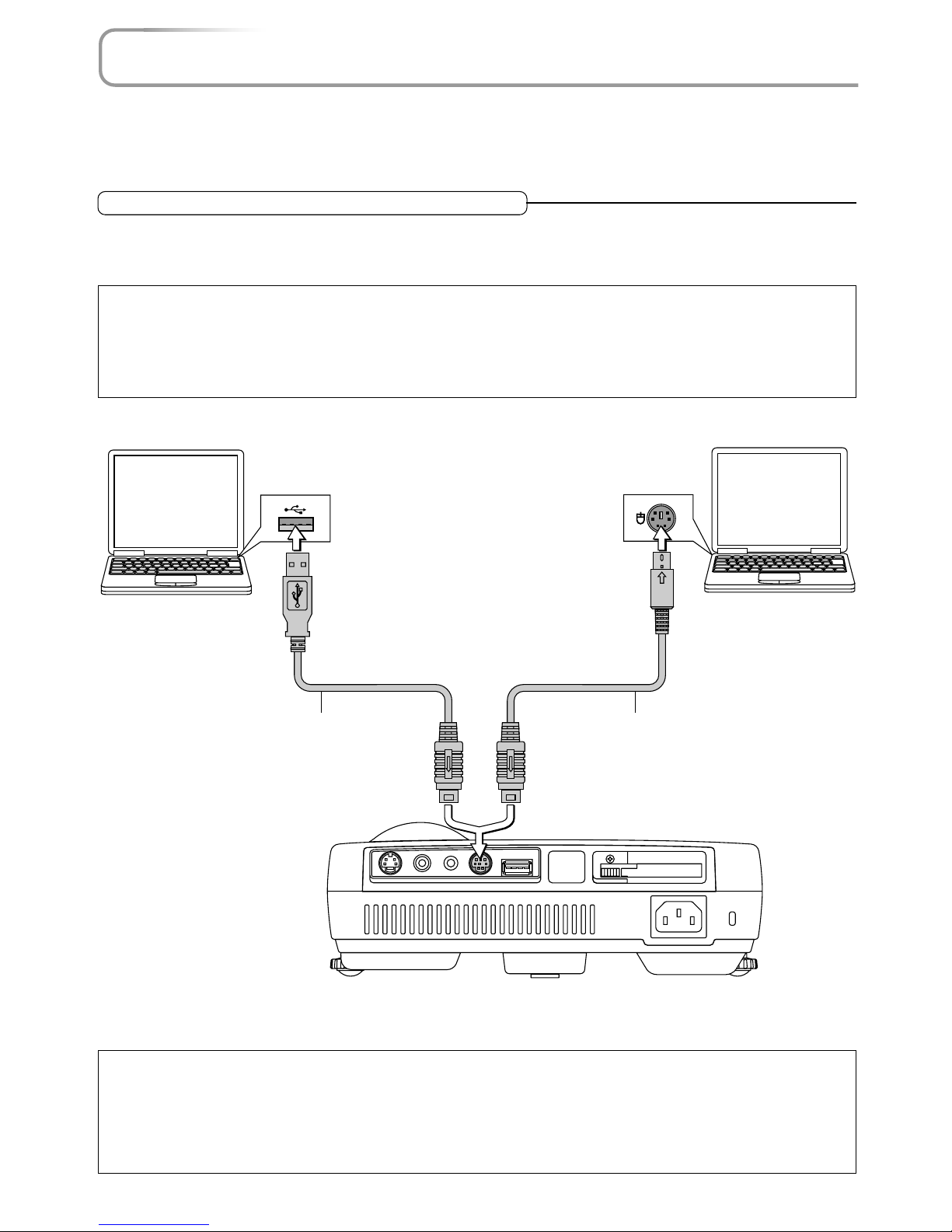
E-14
USB MOUSEMOUSE
PC CARD
AUDIOVIDEOS-VIDEO
Operating a Personal Computer with the Remote Control
When the personal computer and projector are connected, a portion of the buttons of remote control assume the mouse
functions of the personal computer.
Aim the remote control in the direction of the projector's remote control sensor and operate it to control the personal
computer mouse operations.
Connections with the Personal Computer
Disconnect the mouse that is currently used with the personal computer and connect the appropriate cable to that
connector.The cable will differ depending on the port form of the personal computer's connector. Please see the instruc-
tion manual of the personal computer for information about the personal computer's connector for mouse connections.
Note
*Make sure that the power of the personal computer has been switched off before making connections.
*Connect cables securely.
*Depending on such factors as the type of connection and the operating system of the personal computer, a change of settings or restarting
of the computer may be necessary.
*Connection and use of a USB mouse cable to the USB MOUSE connector of this projector is not possible.
To USB connector of computer
supporting IBM PC/AT Compatible
or a Macintosh
To mouse (PS/2) connec-
tor of computer supporting
IBM PC/AT Compatible
USB mouse cable (Supplied item) PS/2 mouse cable (Supplied item)
To MOUSE connector
Note: Connections with USB Cables
*Computers supporting IBM PC/AT Compatible require Windows 98/2000 operating system.
*When the cable is disconnected and then reconnected to the USB port of the personal computer or the MOUSE connector of the projector,
allow at least 5 seconds before reconnecting. Do not repeatedly disconnect and reconnect the cable in a momentary fashion. The personal
computer may not be able to correctly identify the projector as a result.
*The supplied USB cable is a dedicated cable for this projector. There is no guaranty that it will work in connections with other USB
equipment.

E-15
KEYSTONE
FREEZE
PIC MUTE
HELP POINTER PC-CARD
MAGNIFY
VOL.
SLIDE
FOLDER LIST
SLIDE LIST
RGB DVI
(
Digital
)
DVI
(
Analog
)
VIDEO
MENU PJ
R-CLICK /CANCEL
S-VIDEO AUTO
ONOFF
Operating a Personal Computer with the Remote Control
Switching Between Projector Mode and Personal Computer Mode
The SELECT, CANCEL, and ENTER buttons of the remote control assume the role of the mouse function buttons of the personal
computer.
Switching between the projector and personal computer modes selects whether the aforementioned 3 buttons are set as the
operation buttons of the projector or the mouse function buttons of the personal computer.
Projector Mode
Press the PJ button to light it in red and the buttons will be set to the functions of the SELECT, CANCEL, and ENTER buttons.
Personal Computer Mode
When the PJ button is unlit or has been pressed again and is no longer illuminated, the buttons return to the functions of the
mouse function buttons.
Buttons other than the mouse function buttons serve as the operation buttons of the projector regardless of the projector and
personal computer modes.
KEYSTONE
FREEZE
PIC MUTE
HELP POINTER PC-CARD
MAGNIFY
VOL.
SLIDE
FOLDER LIST
SLIDE LIST
RGB DVI
(Digital)
DVI
(Analog)
VIDEO
MENU
R-CLICK /CANCEL
S-VIDEO AUTO
ONOFF
PJ
When the PJ button is not lit
Function of the personal
computer left button
(Located on the bottom of
the remote control.)
Mouse function
R-CLICK (Right button)
function
When the PJ button is lit
Function of the projector
ENTER button
(Located on the bottom of
the remote control.)
SELECT button function
CANCEL button function
Note:
*When the PJ button has been pressed and a button operation is not executed within 10 seconds, the lamp will go out and the projector will
return to the personal computer mode.
*When the MENU button, POINTER button, HELP button, PC-CARD button, FOLDER LIST button, or SLIDE LIST button is pressed, the PJ
button lights automatically and the projector mode is set.

E-16
The Procedure Up to Projecting to the Screen
Perform setup adjustments in the following order.
1Position the projector
Determine the locations to set up the screen and the projector.
See "Screen Size and Projection Distance" on Page E-17
2Connect the video equipment and personal computer
Connect your equipment to the projector.
When making connections with the personal computer's DVI connector or RGB connector, see
"Connections with Personal Computers" on Pages E-18 and E-19.
When making connections with the video equipment's video connector or an S-video connector,
see "Connections with Composite Signals" on Page E-21.
When making connections with the video equipment's YCbCr connector or YPbPr connector,
see "Connections with Component Signals" on Page E-22.
When playing the audio through the built-in speaker of the projector, see "Connections with the
AUDIO Jack" on Page E-23.
3Connecting the power cable and switching on the power
See "Operating" on Page E-24.
See "Finishing" on Page E-26.
4When selecting the language of menu displays, etc.
(Only when the power is first switched on following purchase)
See "When the Start Screen Appears Upon Switching On the Power" on Page E-25.
5Switching on the power of the personal computer and video equipment
6Properly adjust the projection image to the screen
See "Adjustment of the Projection Screen" on Page E-27.
7Selecting input equipment
See "Input Selection" on Page E-29.
8Adjust the screen or video image
Adjust the image to the optimum condition as required.
See the Table of Contents for the adjustment items.
Note:
* Please purchase a screen.
*Acomponent cable (Order code 28-690), which is available separately, is required to connect a DVD player or other equipment with YCbCr
connectors.
*Acomponent cable (Order code 28-690), which is available separately, is required to connect high definition (HD) video equipment or other
equipment with YPbPr connectors.

E-17
Placement Guide
m (feet)
(m)
(feet)
01
(3.28) 2
(6.56) 3
(9.84) 4
(13.12) 5
(16.40) 6
(19.68) 7
(22.96) 8
(26.24) 9
(29.52) 10
(32.80) 11
(36.08) 12
(39.37) 13
(42.65) 14
(45.93) 15
(49.21)
0
1 (3.28)
2 (6.56)
3 (9.84)
4 (13.12)
5 (16.40)
6 (19.68)
h1
h2
40" 60"
100" 120"
150"
200"
250"
300"
80"
27-33"
27"
33"
40"
60"
80"
100"
120"
150"
200"
250"
300"
0.560.42
0.670.50
0.810.61
1.210.91
1.621.21
2.031.52
2.431.82
3.042.28
4.063.04
5.083.81
6.094.57
– - 1.30
1.30 - 1.57
1.58 - 1.91
2.40 - 2.89
3.21 - 3.87
4.03 - 4.85
4.85 - 5.83
6.07 - 7.30
8.12 - 9.75
10.16 - 12.20
12.20 - 14.65
0.50
0.59
0.72
1.09
1.45
1.81
2.18
2.73
3.64
4.55
5.46
0.08
0.09
0.11
0.17
0.23
0.29
0.35
0.44
0.59
0.74
0.89
Screen Size
Designation
(Inches)
Screen Size
Width x Height
Projection Distance Height h1 Height h2
1.831.37
2.191.64
2.652.00
3.962.98
5.313.96
6.664.98
7.975.97
9.977.48
13.329.97
16.6612.50
19.9814.99
(m) (feet)
1.64
1.93
2.36
3.57
4.75
5.93
7.15
8.95
11.94
14.92
17.91
0.26
0.29
0.36
0.55
0.75
0.95
1.14
1.44
1.93
2.42
2.91
(m) (feet)
(m) (feet) (m) (feet)
Wide - Tele Wide - Tele
– - 4.26
4.26 - 5.15
5.18 - 6.26
7.87 - 9.48
10.53 - 12.69
13.22 - 15.91
15.91 - 19.12
19.91 - 23.95
26.64 - 31.98
33.33 - 40.02
40.02 - 48.06
*Use this information as a guide to find out about the screen size when the projector is placed at a certain location, or
to find out the approximate size of a screen that will be required.
*The projection distance over which focussing is adjustable is 1.3 m (4.2 feet) to 14.65 m (48 feet) from the front of the
projector lens.The projector should be placed within this range.
Center of
lens Height from center of lens to
bottom edge of the projection
Screen Height
Height from center of lens to top edge of the projection
Wide
Tele
Projection Distance
Screen size (Diagonal)
Width
Height
Screen Size and Projection Distance

E-18
Connecting Personal Computers and Video Equipment
RGBDVI
Connecting this unit with a personal computer permits presentation data to be projected as a large screen display at
conferences, lectures, and on other occasions. Furthermore, connecting this unit to a DVD player or other video equip-
ment source in combination with an audio/video amplifier and speaker system will allow you to enjoy convincing home
theater.
Connections with Personal Computers
Please check the following matters before making connections to the personal computer.
*Suitable resolution for the projector is 1024768 dots (XGA), and the displayable resolution will differ depending on the
personal computer.
See "Table of Supported Frequency" on Page E-79.
*When making connections to a Macintosh, change to a displayable resolution at the personal computer side.
*The setting method of the personal computer will differ depending on the personal computer that you are using. For informa-
tion, read the instruction manual for your personal computer, read the on-line help, or contact the manufacturer of your per-
sonal computer.
Personal Computers with a DVI Connector
*Make the connection to the DVI connector of the projector using a DVI-D cable (which is commercially available).
When connecting, arrange the connectors in the proper orientation and plug in. Turn the screw knobs and fasten to the
connector of the projector.
*Switch the input selection of the projector to "DVI (DIGITAL)".
DVI-D cable
(Available as an option. Order code: 28-697)
Monitor output
Personal computer
Note:
This projector uses a 29-pin DVI-I connector that supports the digital interface. Digital signal TMDS (Transition Minimized Differential Signal-
ling) of the DVI (Digital Visual Interface) standard is used.

E-19
Connecting Personal Computers and Video Equipment
RGBDVI
Personal Computers with a Mini D-Sub 15-Pin Connector
*When making connection with the RGB connector of the projector, use the supplied RGB signal cable.
When connecting, arrange the connectors in the proper orientation and plug in. Turn the screw knobs and fasten to the
connector of the projector.
Switch the input selection of the projector to "RGB".
*When making connection with the projector's DVI connector, make the connection via the supplied DVI/mini D-Sub 15-pin
conversion cable.
Switch the input selection of the projector to "DVI (ANALOG)".
RGB signal cable (Supplied item)
Monitor output
Personal computer
DVI/mini D-Sub 15-pin conversion cable
(Supplied item)
RGB signal cable (Supplied item)
Note:
*Before making connections, check the power of the projector and the equipment to be connected is switched off.
*When projection will be with a notebook computer connected, knowledge will be required for the cable connection and notebook computer
startup procedure as well as the operation that follows startup. Please consult the instruction manual of your notebook computer or the on-
line help.

E-20
Connecting Personal Computers and Video Equipment
To Output the External Output Signal of a Notebook Computer
When projection will be with a notebook computer connected, knowledge will be required for the cable connection and notebook
computer startup procedure as well as the operation that follows notebook startup. Please consult the instruction manual of your
notebook computer or the on-line help while performing the following procedure.
1Check whether a signal is being sent from the notebook computer to the projector.
An indication appearing on the liquid crystal display of the notebook computer does not necessarily mean that an external
output signal is being output.
REFERENCE: When the sync frequencies under [Help] →[Information] on the menu of the projector do not display, an
external output signal is not being output from the personal computer.
2Should a sign not be output from the notebook computer, please try the operation described below.
For an IBM PC/AT compatible computer, press the [Fn] key plus any one of the [F1] to [F12] keys. (See the table below.)
Manufacturer Model Key
akia All computers Fn + F2
COMPAQ ARMADA Series Fn + F4
PRESARIO Series Fn + F3
DELL All computers Fn + F8
FUJITSU All computers Fn + F10
GATEWAY All computers Fn + F3
IBM All computers Fn + F7
NEC All computers Fn + F3
Panasonic All computers Fn + F3
SHARP All computers Fn + F5
SONY All computers Fn + F7
SOTEC All computers Fn + F3
TOSHIBA All computers Fn + F5
Note: Table information is current to June 2001.
Note:
When the liquid crystal display of the notebook computer and the projector are displayed at the same time, the projected image might not be
correct even though the liquid crystal display shows a correct indication. Should this occur, stop the simultaneous display of the notebook
computer and try the mode with external output only. Try an operation such as that described in aforementioned Step 2 and try closing the
liquid crystal panel which might result in external output only.
Table of contents
Other Plus Projector manuals