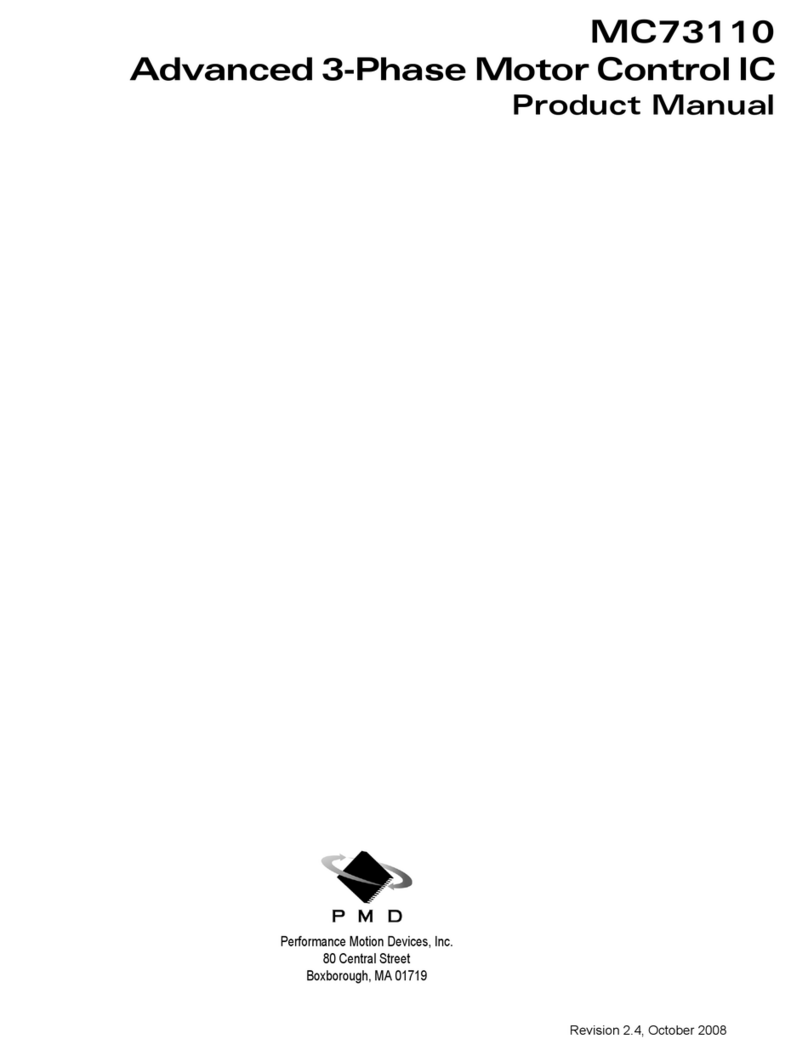MC73110 Developer’s Kit v
Table of Contents
1.0 Product Overview .............................................................................. 7
2.0 Installation ......................................................................................... 9
2.1 Software ........................................................................................................................................................ 11
2.2 Documentation .......................................................................................................................................... 11
2.3 Connection Configurations ....................................................................................................................... 12
2.4 Installation Sequence .................................................................................................................................. 13
2.5 Required Hardware ..................................................................................................................................... 13
2.6 Preparing the Card for Installation............................................................................................................ 14
2.7 Connecting to the Card .............................................................................................................................. 15
2.7.1 Initial Setup .............................................................................................................................. 15
2.7.2 Power Connector (J1) .............................................................................................................. 16
2.7.3 Motor Feedback Connector (J2) ............................................................................................. 16
2.7.4 Motor Connector (J4) ............................................................................................................. 17
2.7.5 Host Connector (J6) ................................................................................................................ 17
2.7.6 Serial Port Connector (J7) ....................................................................................................... 18
2.8 Applying Power.......................................................................................................................................... 18
2.8.1 Card Reset ................................................................................................................................. 18
2.8.2 LED Status Indicators ............................................................................................................ 18
2.9 Software Installation ................................................................................................................................... 19
2.10 First Time System Verification ................................................................................................................. 19
3.0 Using Pro-Motion ............................................................................ 21
3.1 Communication .......................................................................................................................................... 22
3.1.1 Axis Setup Wizard ................................................................................................................... 23
3.1.1 Step #1: Signal Output Settings ............................................................................................ 24
3.1.2 Step #2: Initialize Signal Sensing ........................................................................................... 24
3.1.3 Step #3: Safety Settings ........................................................................................................... 25
3.1.4 Step #4: Commutation .......................................................................................................... 25
3.1.4.1 Step #4a: Check Commutation .......................................................................................... 26
3.1.5 Step #5: Velocity Integrator Loop Parameters ..................................................................... 26
3.1.6 Step #6: Velocity Loop Parameters ........................................................................................ 26
3.2.6 Step #7: Current Loop Parameters ........................................................................................ 27
3.2.7 Step #8: Miscellaneous Settings ............................................................................................. 27
3.2 Main Window ............................................................................................................................................. 28
3.2.1 Project Window ....................................................................................................................... 28
3.2.2 Command Window ................................................................................................................ 29
4.0 Developing Your Own Applications with C-Motion ......................... 31
4.1 Theory of Use ............................................................................................................................................. 32
5.0 MC73110 Electrical Reference......................................................... 33
5.1 User-Settable Jumper Options .................................................................................................................. 33
5.2 Connecting to the Card .............................................................................................................................. 34
5.2.1 Power Connector (J1) .............................................................................................................. 35
5.2.2 Motor Feedback Connector (J2) ............................................................................................. 36
5.2.3 RS485 Connector (J3) .............................................................................................................. 37
5.2.4 Motor Connector (J4) ............................................................................................................. 37
5.2.5 Remote Switcher Connector (J5) ............................................................................................38
5.2.6 Host Connector (J6) ................................................................................................................ 39
5.2.7 Serial Port Connector (J7) ....................................................................................................... 39