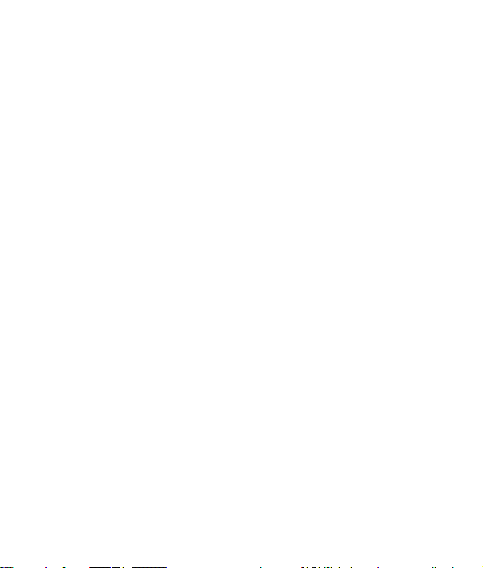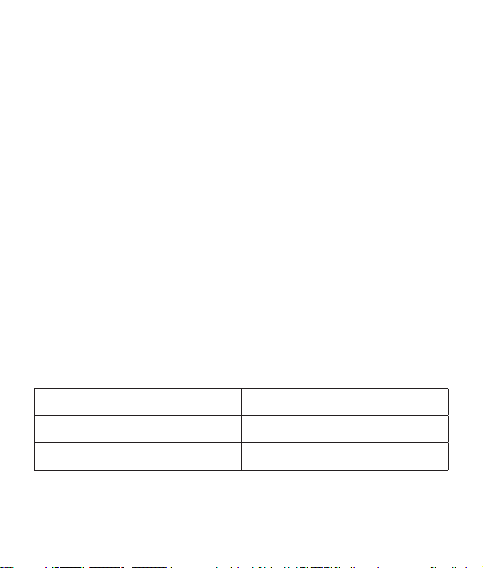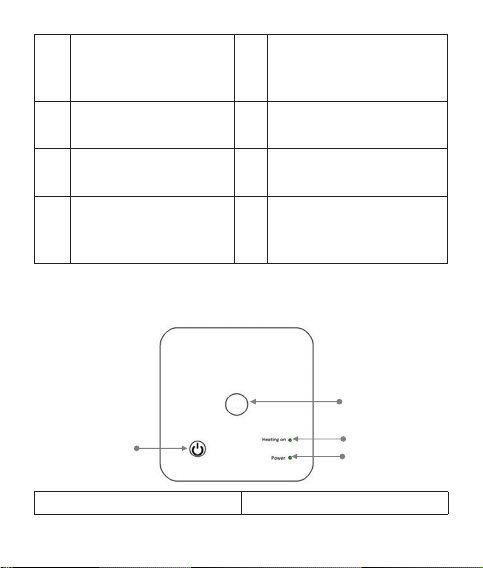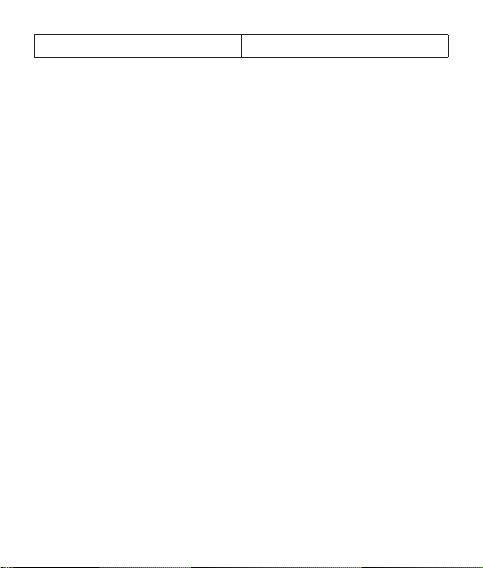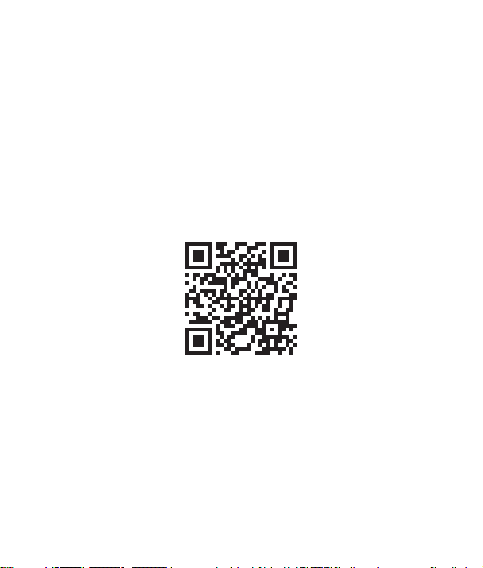User manual 8
Note 2: For a quick configuration, make sure that the phone and
the thermostat are as close as possible to each other (1-3 m).
1. Connect the mobile phone to a 2.4 GHz wireless network
and activate the GPS location on your phone.
Warning: Make sure that you have connected the phone to the
wireless network on the 2.4 GHz frequency. New generation
routers and phones are also equipped with the 5 GHz wireless
network, but the PNI thermostat does not support this frequency.
2. Download the Tuya Smart application from the App Store or
Google Play or scan the QR code below:
3. Open the Tuya Smart application and press the + button or
“Add device” to add the thermostat to the application.
4. In the following interface, select the “Small Home
Appliances” - “Thermostat (Wi-Fi)” option.
5. Select the WiFi network and add the network password.
6. Long press the pairing button on the receiver unit until the
“Heating on” LED blinks quickly.