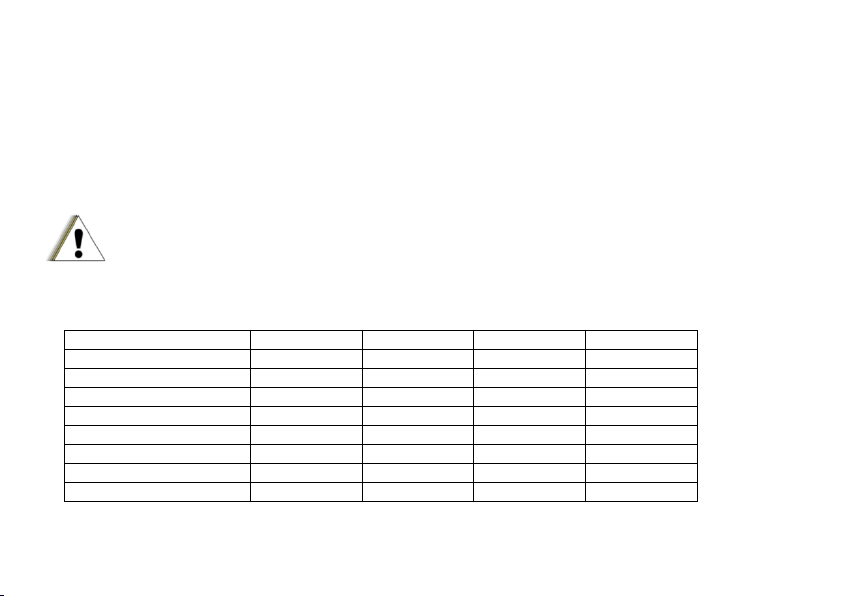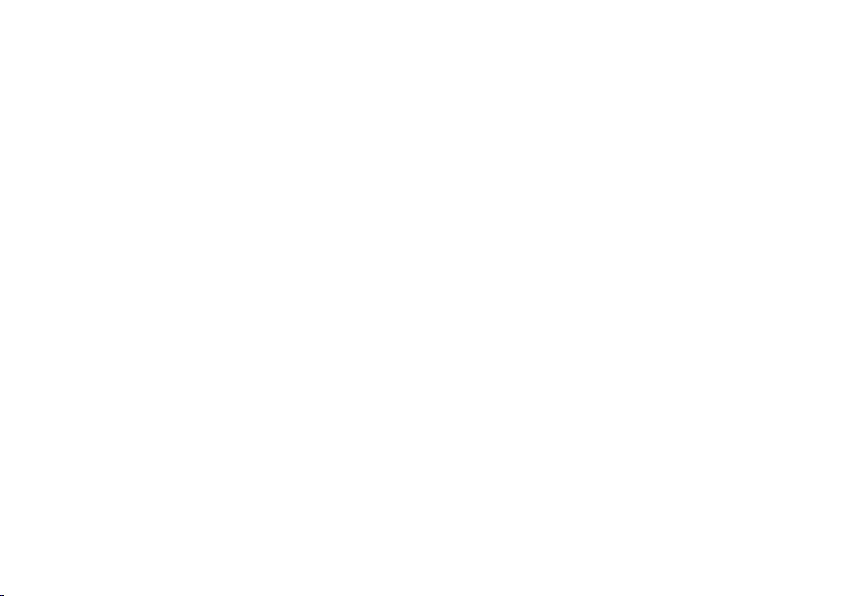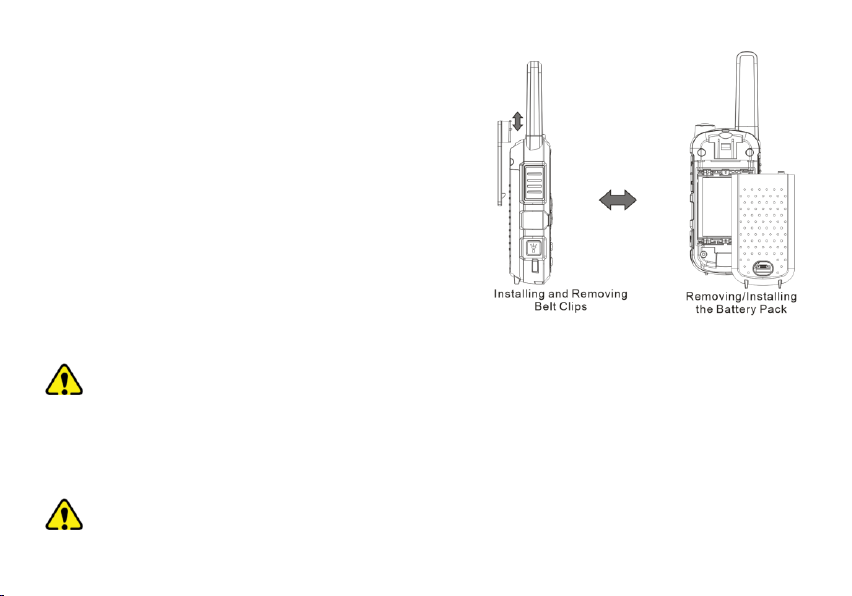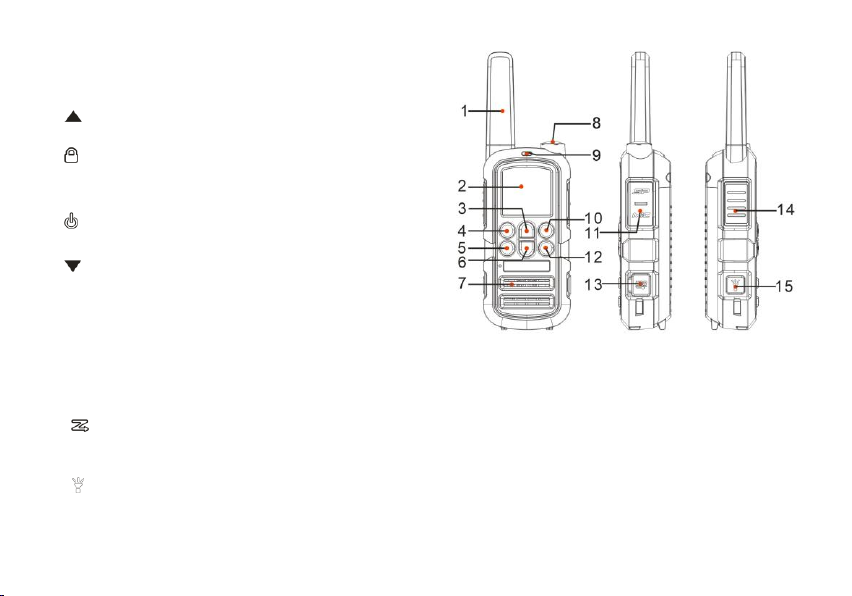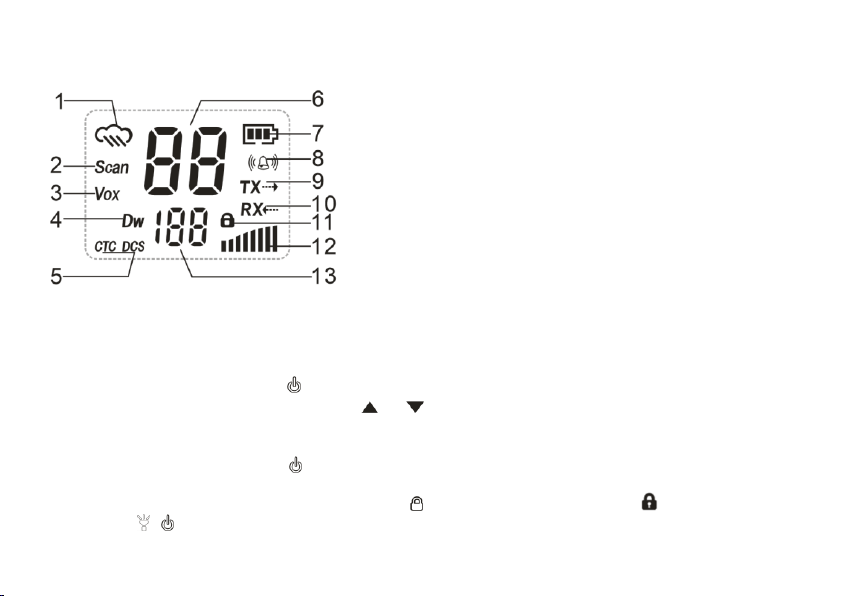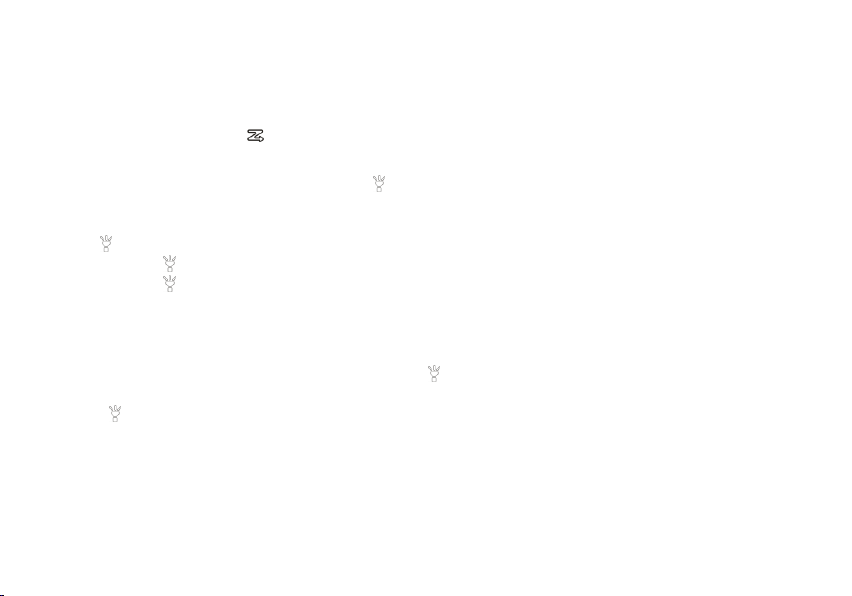A flashing "CTC/DCS" will be in the left status display to indicate the radio is in Sub-Codes scanning mode.
In this mode, the lower display will cycle through the Sub-Codes as they are being tested. Once the bits of the received
Privacy code are determined, the "CTC/DCS" indicator will stop flashing.
Press the [PTT] button to save the scanned tone into memory.
During scanning, press and hold [ /SCAN] button to exit Sub-Code scanning.
Using the Flashlight
You can use this radio in an emergency. If you press [ ] button, the radio turns on the high-intensity LED flashlight on your
radio.
• Your radio operates normally when the emergency strobe is activated.
1) Press [ ] button once, it will turn on continuously (Always On mode) .
2) And then, press [ ] button once, the Strobe Light emits the emergency signal. (Strobe emergency mode).
3) And then, press [ ] button once, the light will be turned off.
Emergency Alert
The Emergency Alert feature can be used to signal members in your group for help. The emergency alarm function is
activated by menu operation.
To activate the emergency alert function, press and hold the [ ] button for 3 seconds. The radio will send out a loud siren
sound and the flashlight will flash.
Press the [ ] button to exit the emergency alert function.
WARNING: The Emergency Alert feature should only be used in the even of an actual emergency.
Using the Weather Radio/Scan Weather Channel
Your radio has a NOAA Weather Radio function, to enable the user to receive weather reports from designated NOAA
stations. Your radio also has a NOAA Weather Scan function, to enable the user to scan all 12 channels of the NOAA Weather
Radio. While using the Weather Radio, you are not able to receive FRS communications.