PodSpeakers MiniPod Bluetooth User manual
Other PodSpeakers Speakers manuals

PodSpeakers
PodSpeakers MiniPod Bluetooth User manual
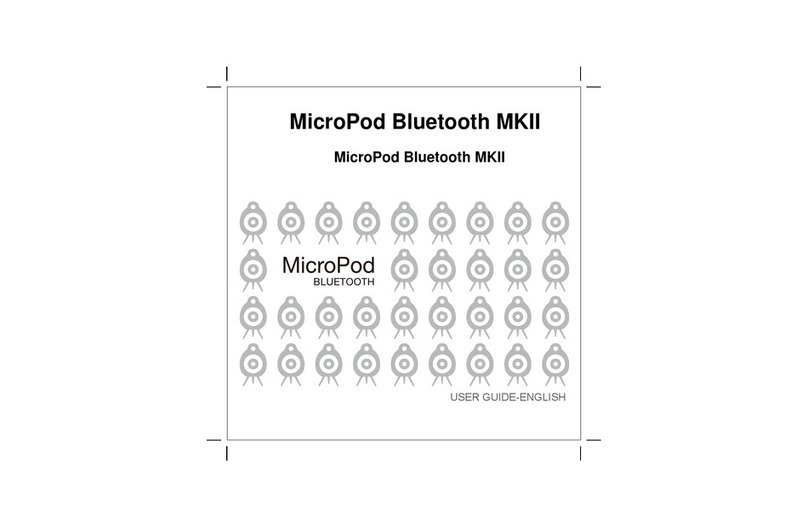
PodSpeakers
PodSpeakers MicroPod Bluetooth MKII User manual

PodSpeakers
PodSpeakers MicroPod User manual

PodSpeakers
PodSpeakers MicroPod 5.1 User manual
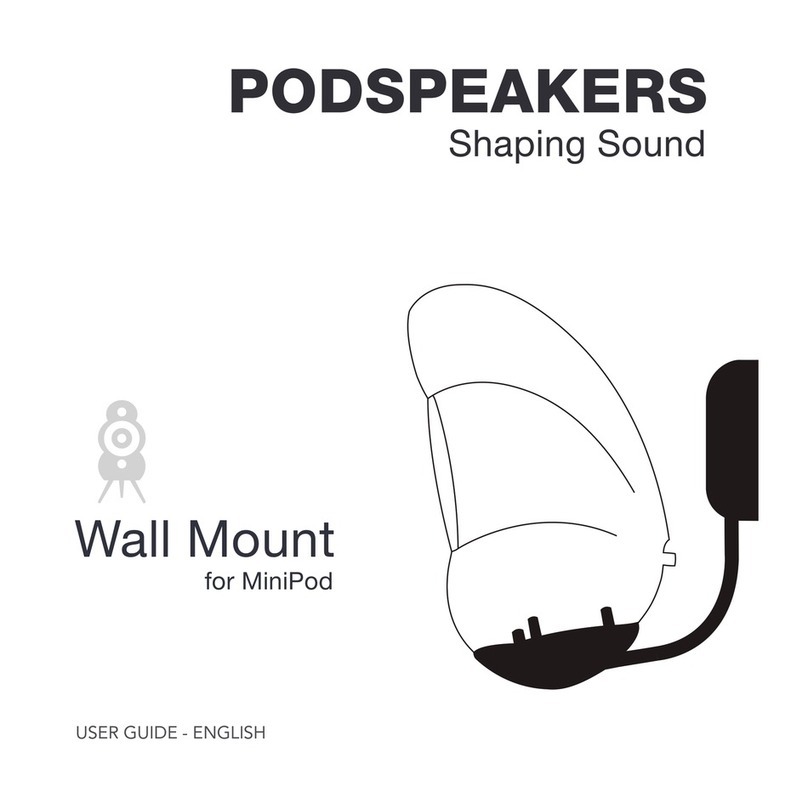
PodSpeakers
PodSpeakers MiniPod Bluetooth User manual
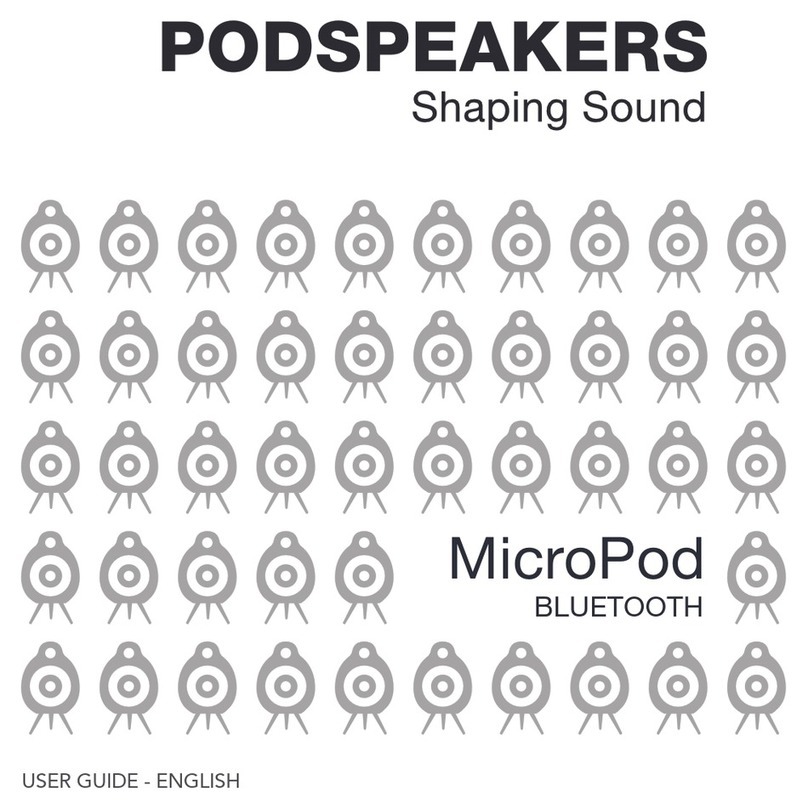
PodSpeakers
PodSpeakers MicroPod User manual

PodSpeakers
PodSpeakers BassStation User manual
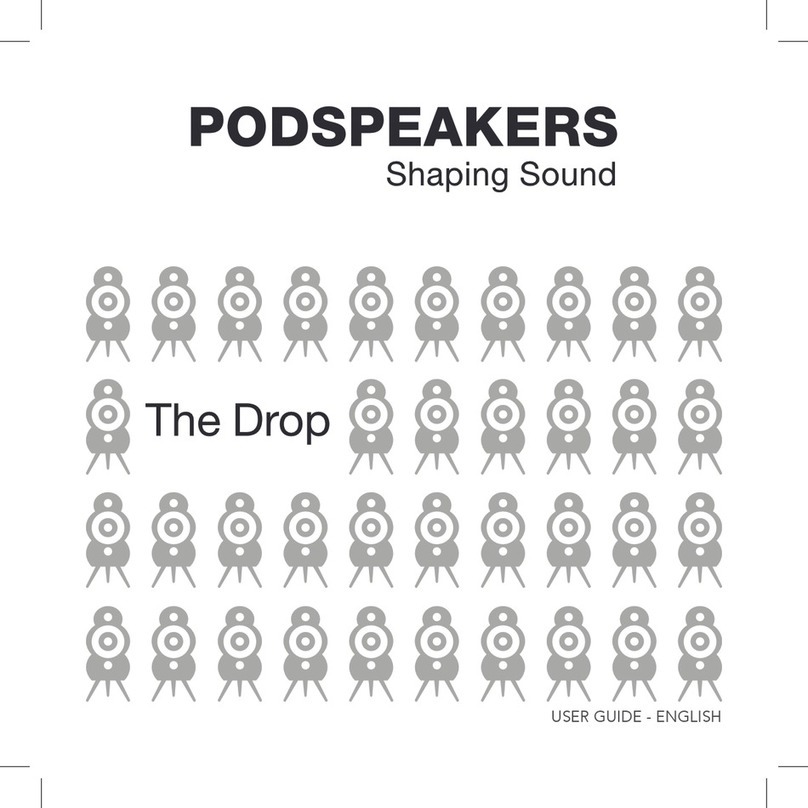
PodSpeakers
PodSpeakers Drop MKIII User manual
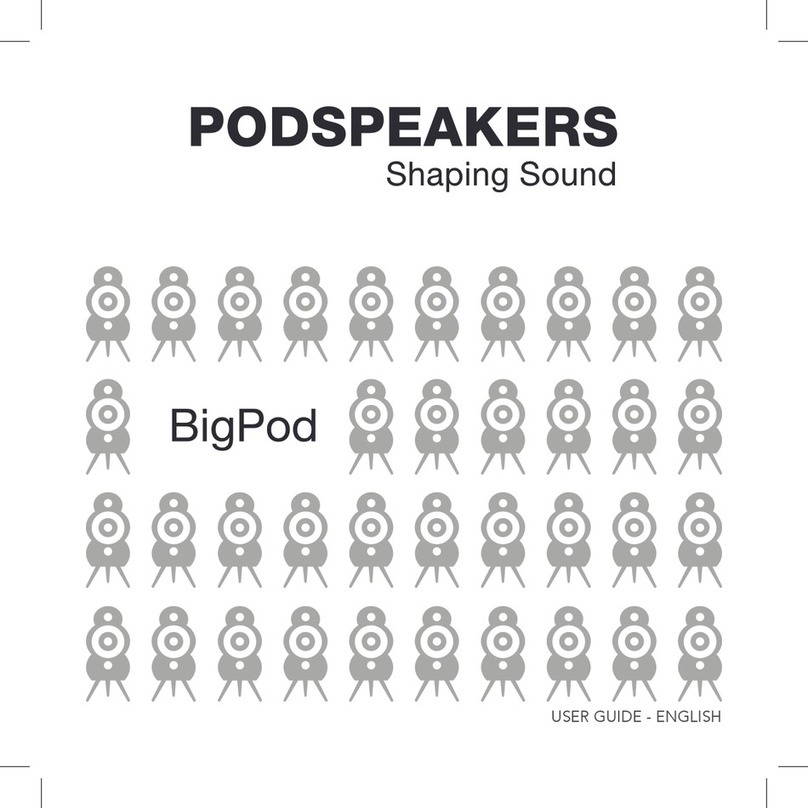
PodSpeakers
PodSpeakers BigPod User manual



























