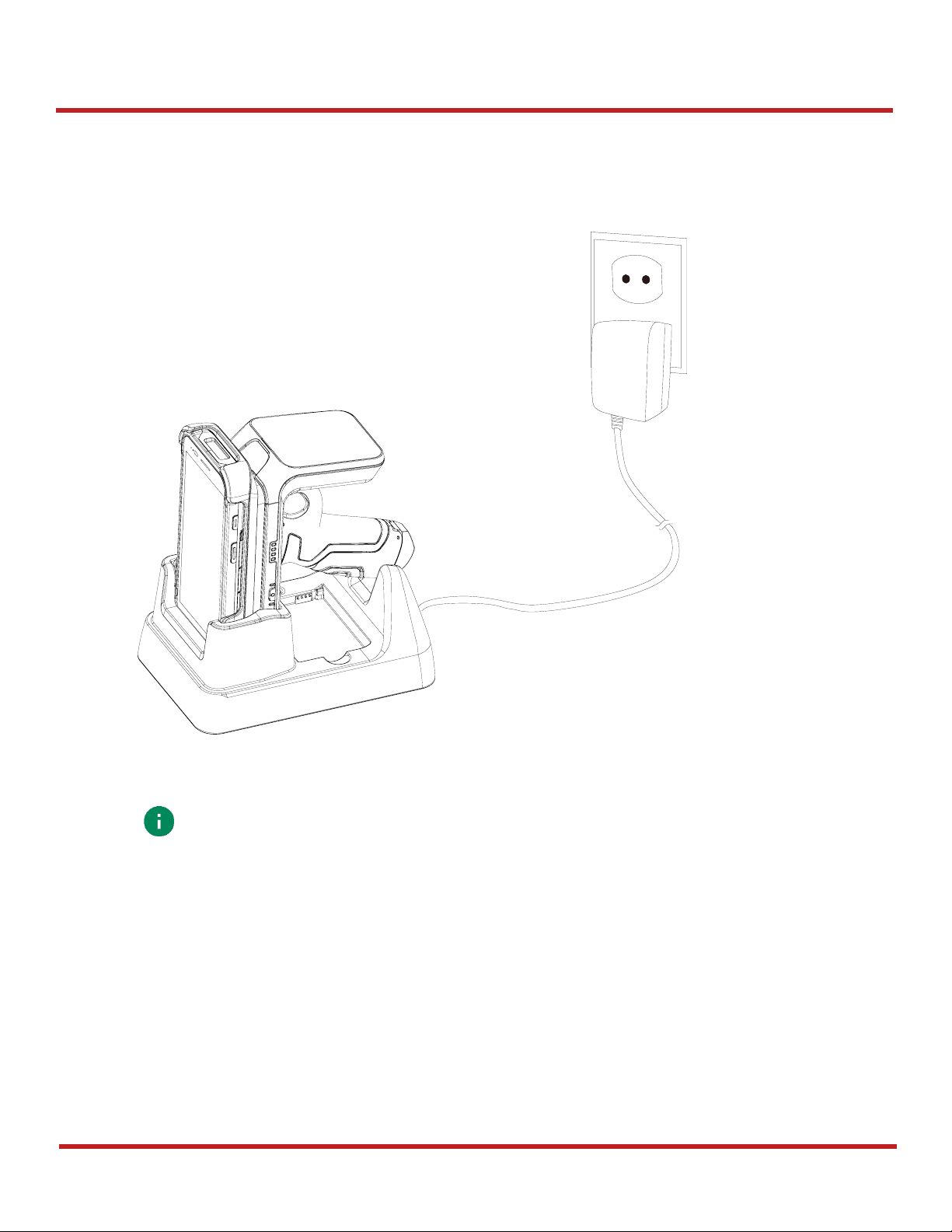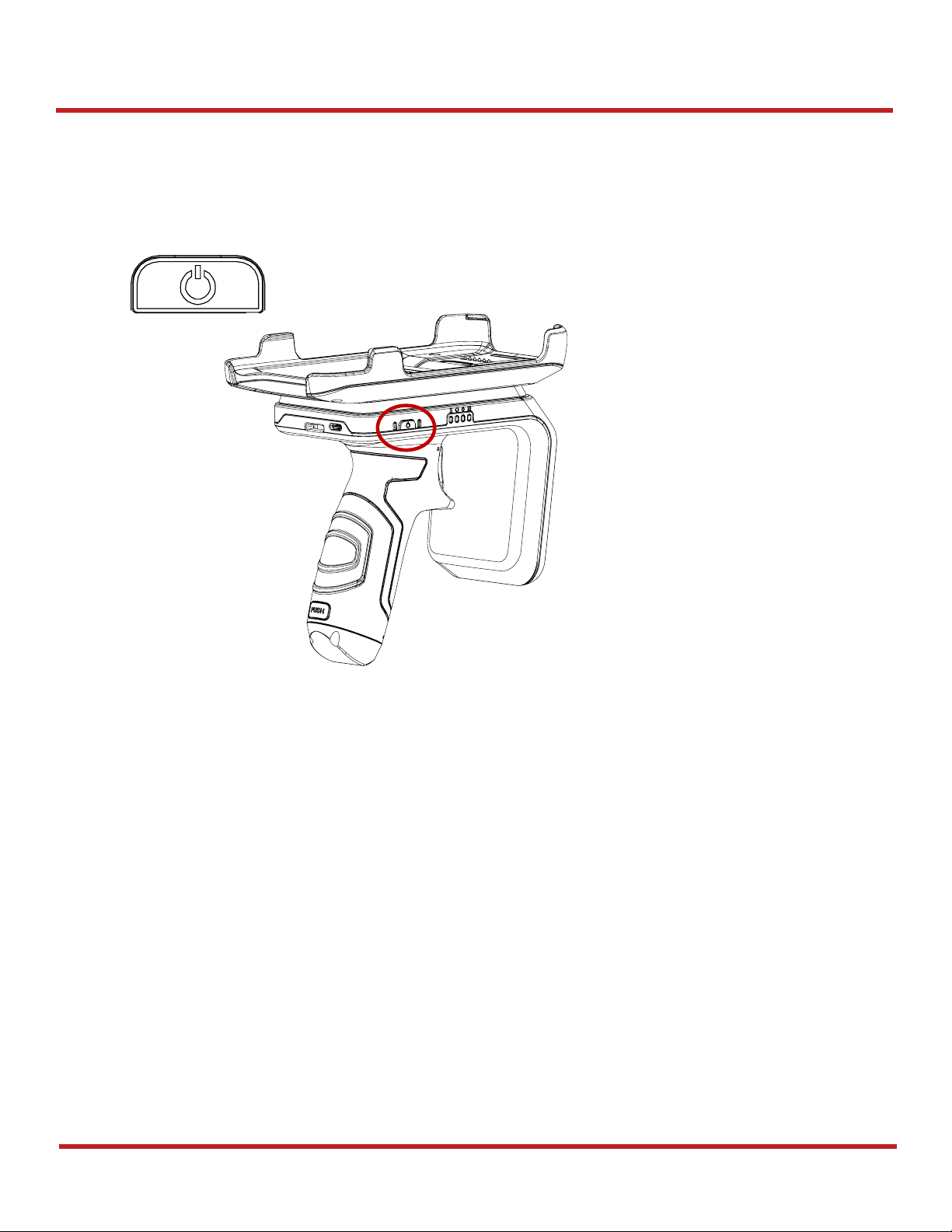UHF RFID SLED RF750 User Manual
2
© 2021 Point Mobile Co., Ltd. All rights reserved
Table of Contents
INSTRUCTION ..........................................................................................................1
Revision History.......................................................................................................................1
Related Document...................................................................................................................1
RF750 SKUs............................................................................................................................1
TABLE OF CONTENTS.............................................................................................2
GETTING STARTED .................................................................................................4
Device Parts ............................................................................................................................4
Product Standard Accessories.................................................................................................5
Charge the Device...................................................................................................................6
Charge with AC/DC adaptor.................................................................................................6
Charging with Cradle............................................................................................................7
Turn on/off the Device..............................................................................................................9
Replace the Battery ...............................................................................................................10
LED Indicator.........................................................................................................................11
Install PM75...........................................................................................................................12
CONNECTING PM75...............................................................................................13
Install the RFID Control App..................................................................................................13
Connect mode .......................................................................................................................14
Change connect mode........................................................................................................14
Wired Communication............................................................................................................15
Disconnect..........................................................................................................................16
Auto reconnect ...................................................................................................................16
Bluetooth Communication......................................................................................................17
Connect methods ...............................................................................................................17
Disconnect..........................................................................................................................22
Reconnect ..........................................................................................................................22