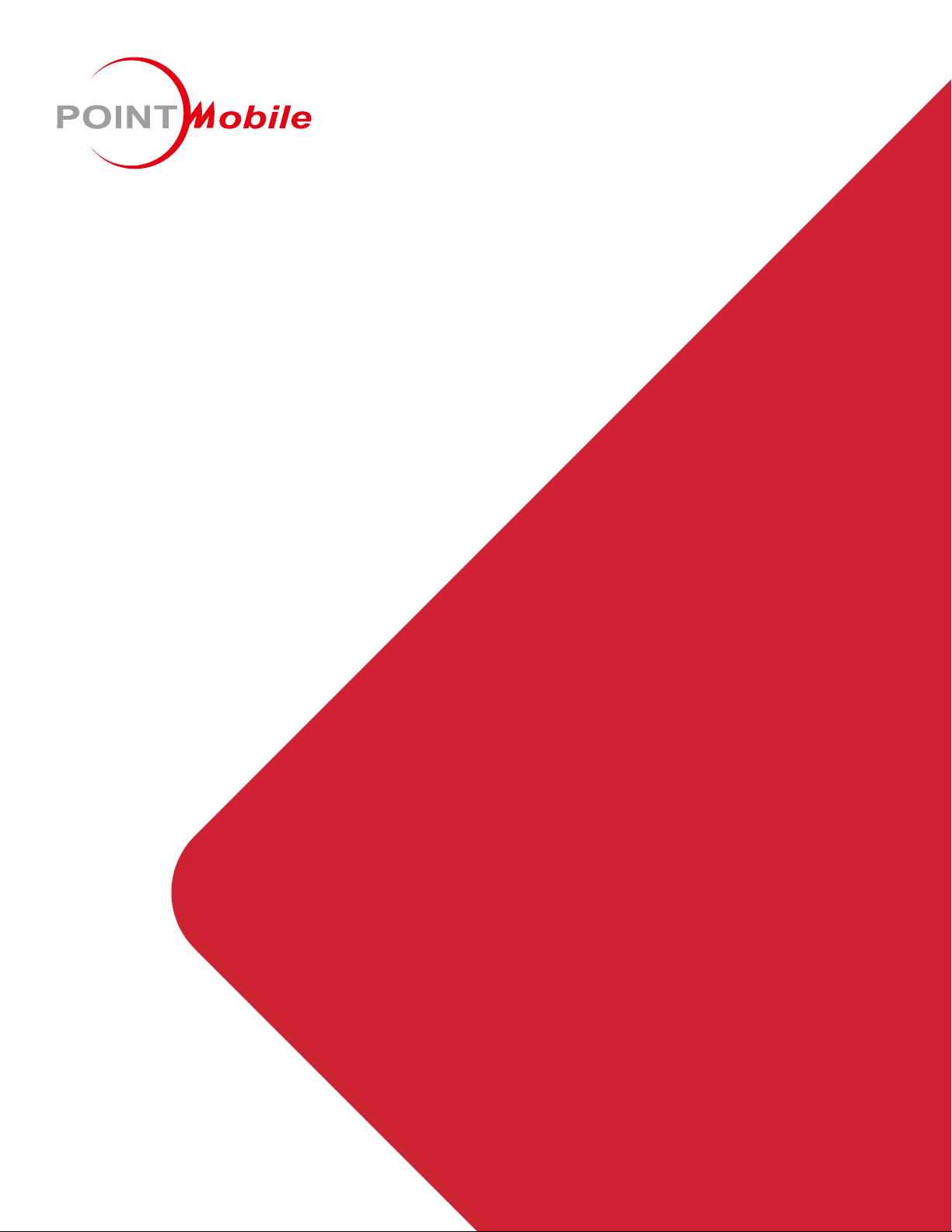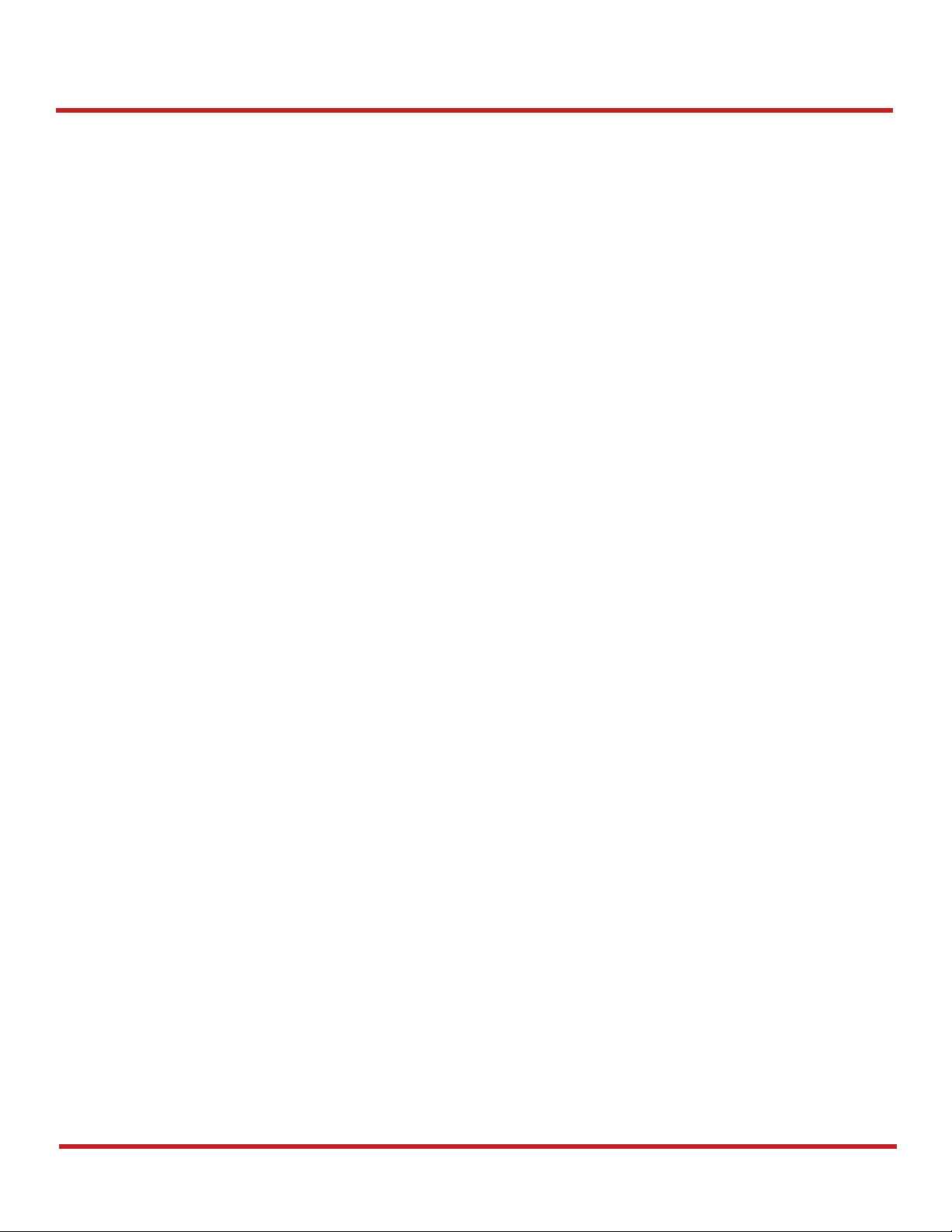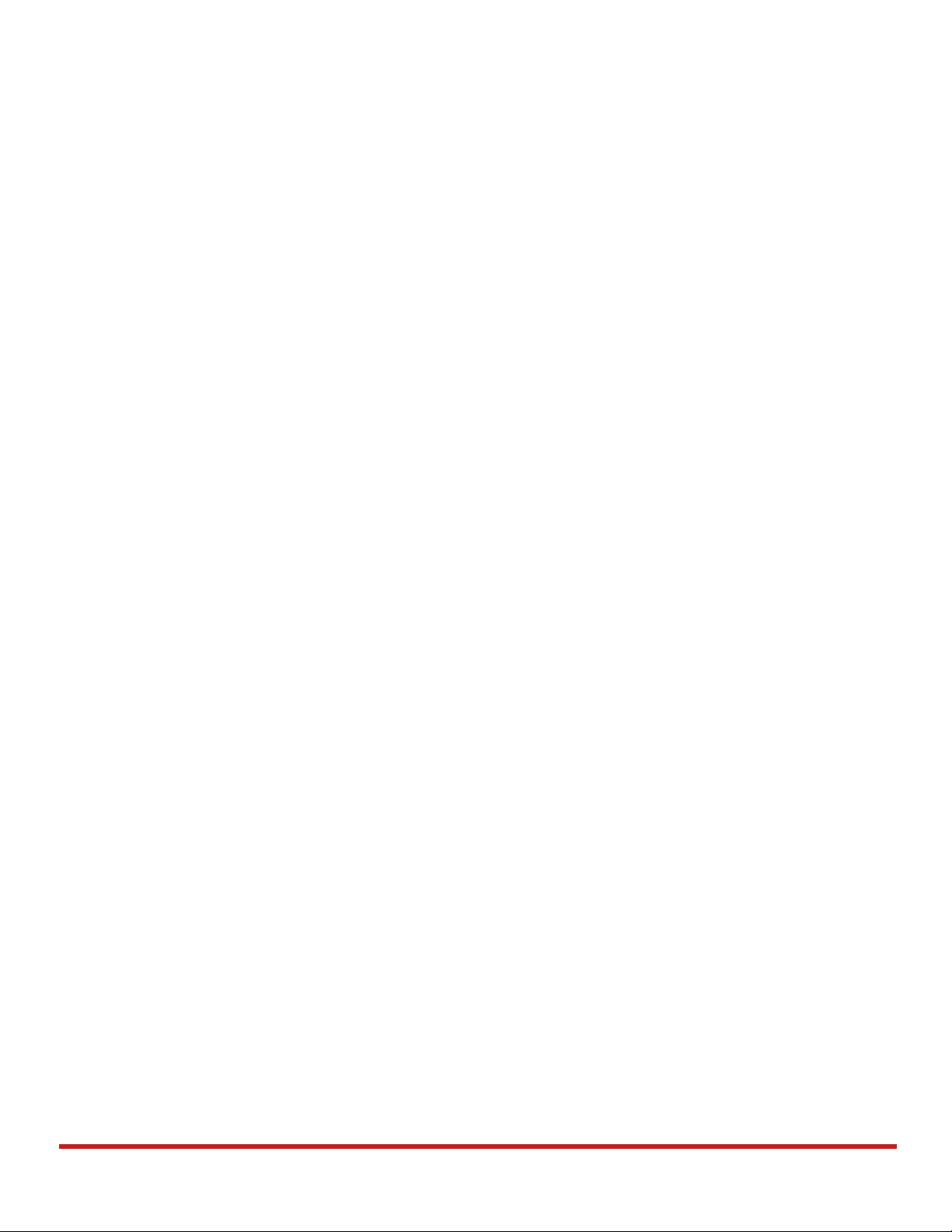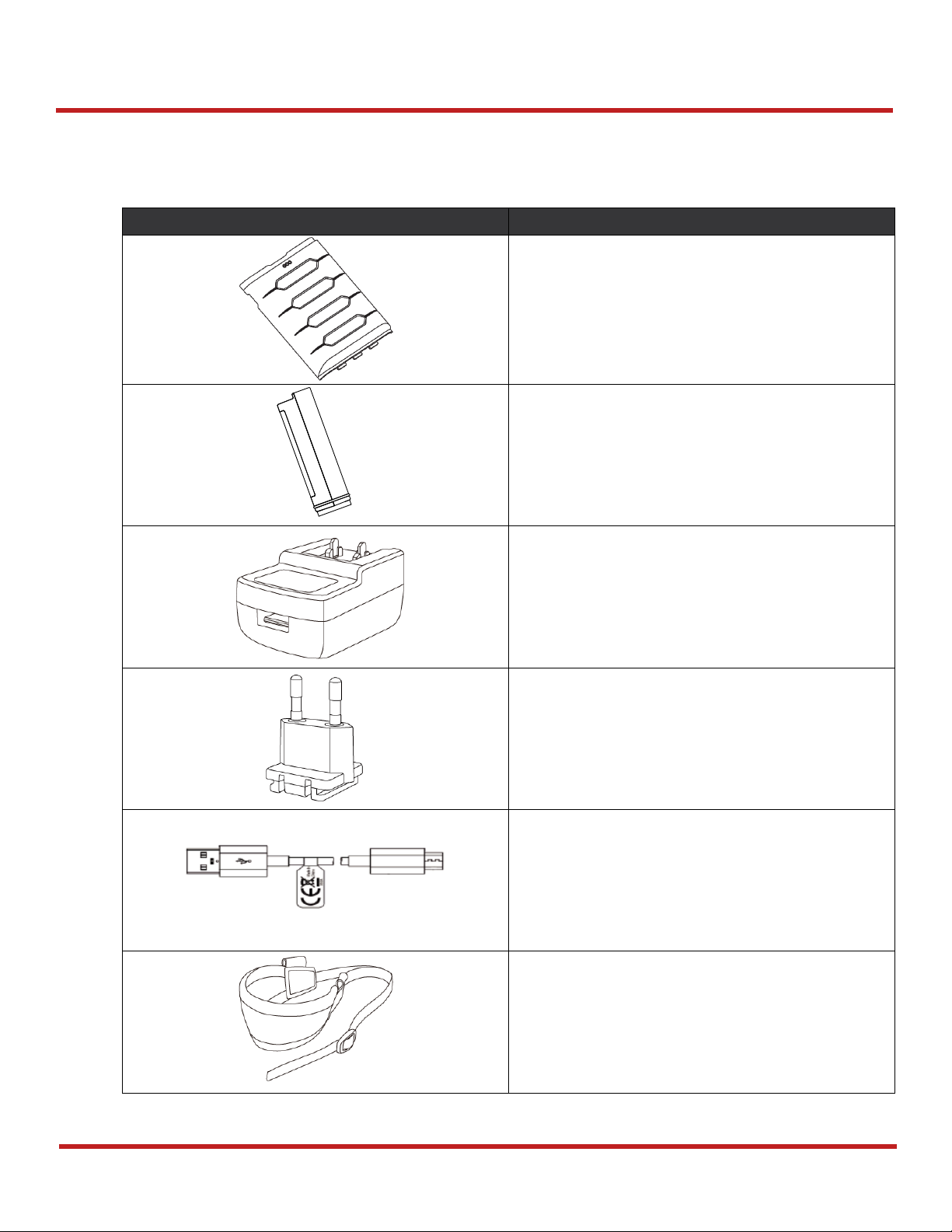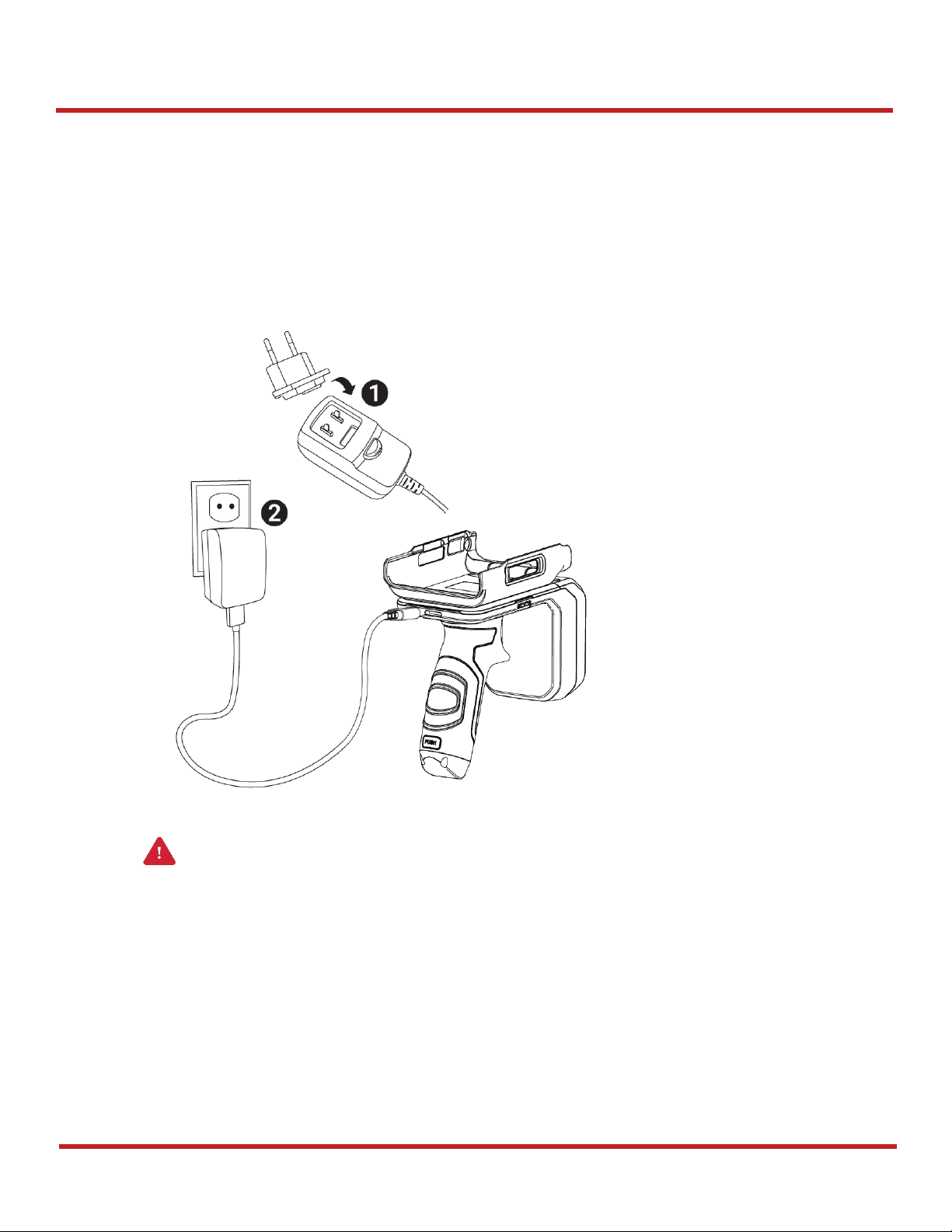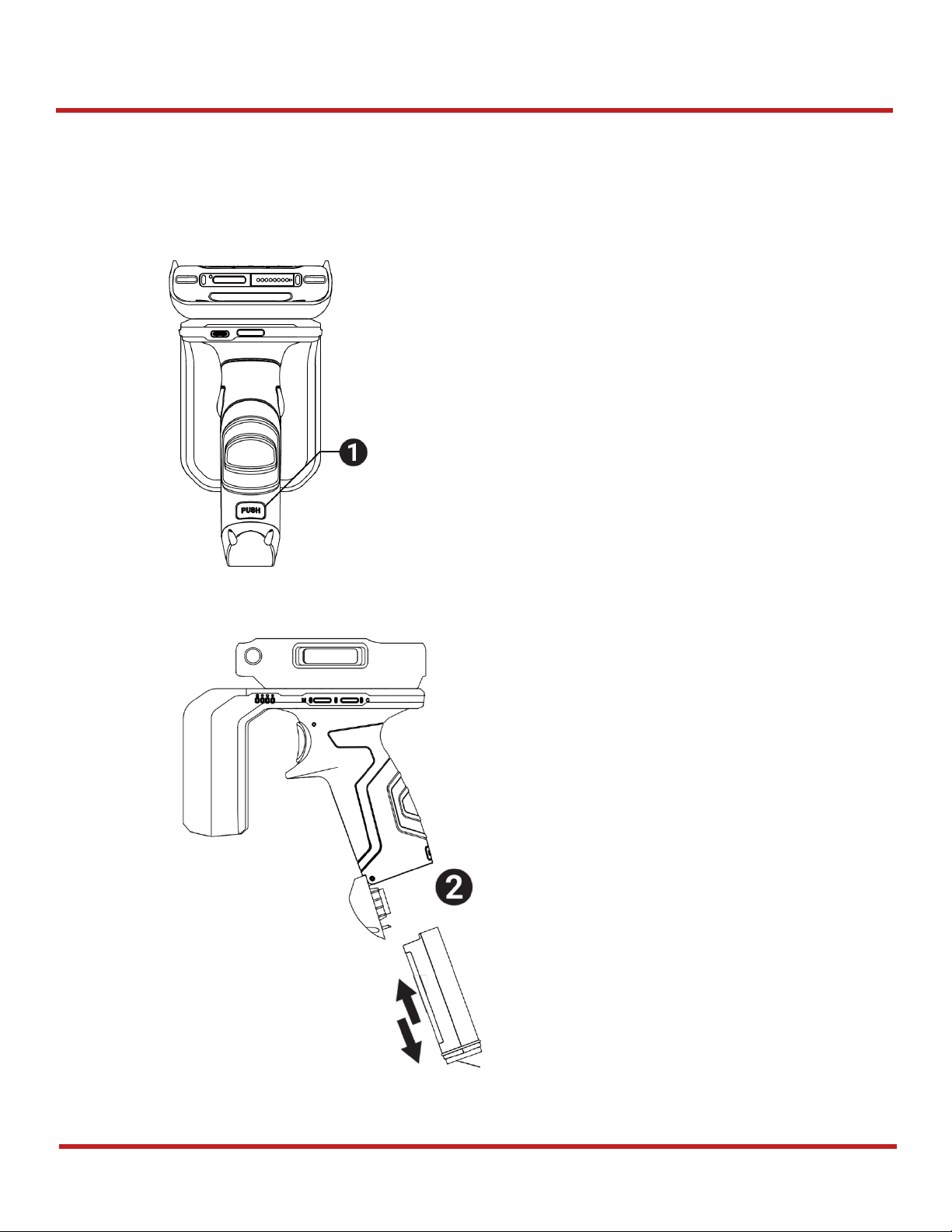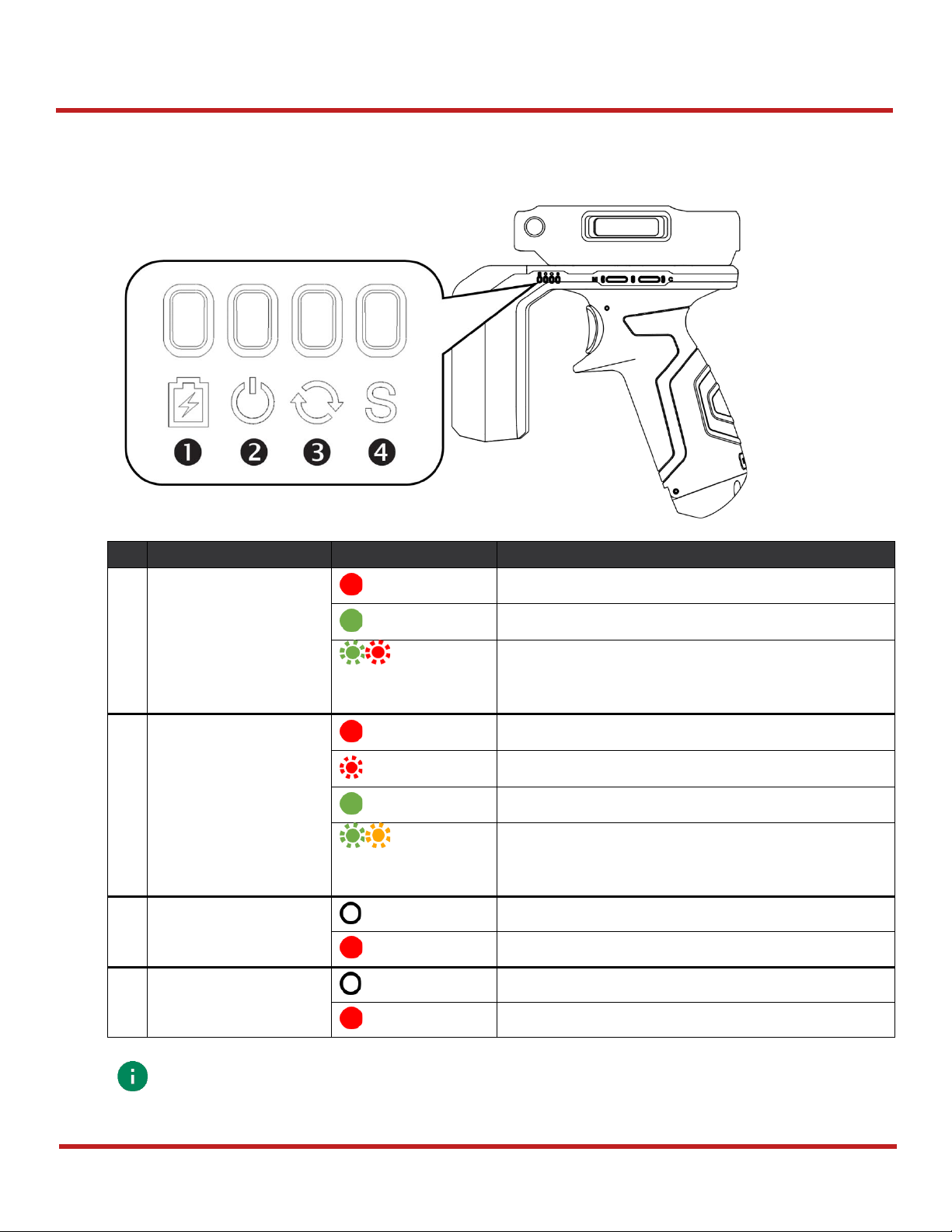UHF RFID RF851 User Manual
2
© 2020 Point Mobile Co., Ltd. All rights reserved
Table of Contents
INSTRUCTION ..........................................................................................................1
Revision History.......................................................................................................................1
Related Document...................................................................................................................1
RF851 SKUs............................................................................................................................1
TABLE OF CONTENTS.............................................................................................2
GETTING STARTED .................................................................................................4
Device Parts ............................................................................................................................4
Product Standard Accessories.................................................................................................5
Charge the Device...................................................................................................................6
Charge with AC/DC adaptor.................................................................................................6
Charging with Cradle............................................................................................................7
Turn on/off the Device..............................................................................................................7
Replace the Battery .................................................................................................................8
LED Indicator........................................................................................................................9
Install PM85...........................................................................................................................10
BLUETOOTH CONNECTION..................................................................................12
Install the RFID Control App..................................................................................................12
Bluetooth Pairing with PM85..................................................................................................13
Tap-to-Pair..........................................................................................................................14
Search RFID Reader..........................................................................................................17
Disconnect.............................................................................................................................19
Reconnect..............................................................................................................................19
CONFIGURATION SETTINGS................................................................................20
Apply Configuration................................................................................................................20
Apply via RFID Control.......................................................................................................20
Apply via JSON file.............................................................................................................21