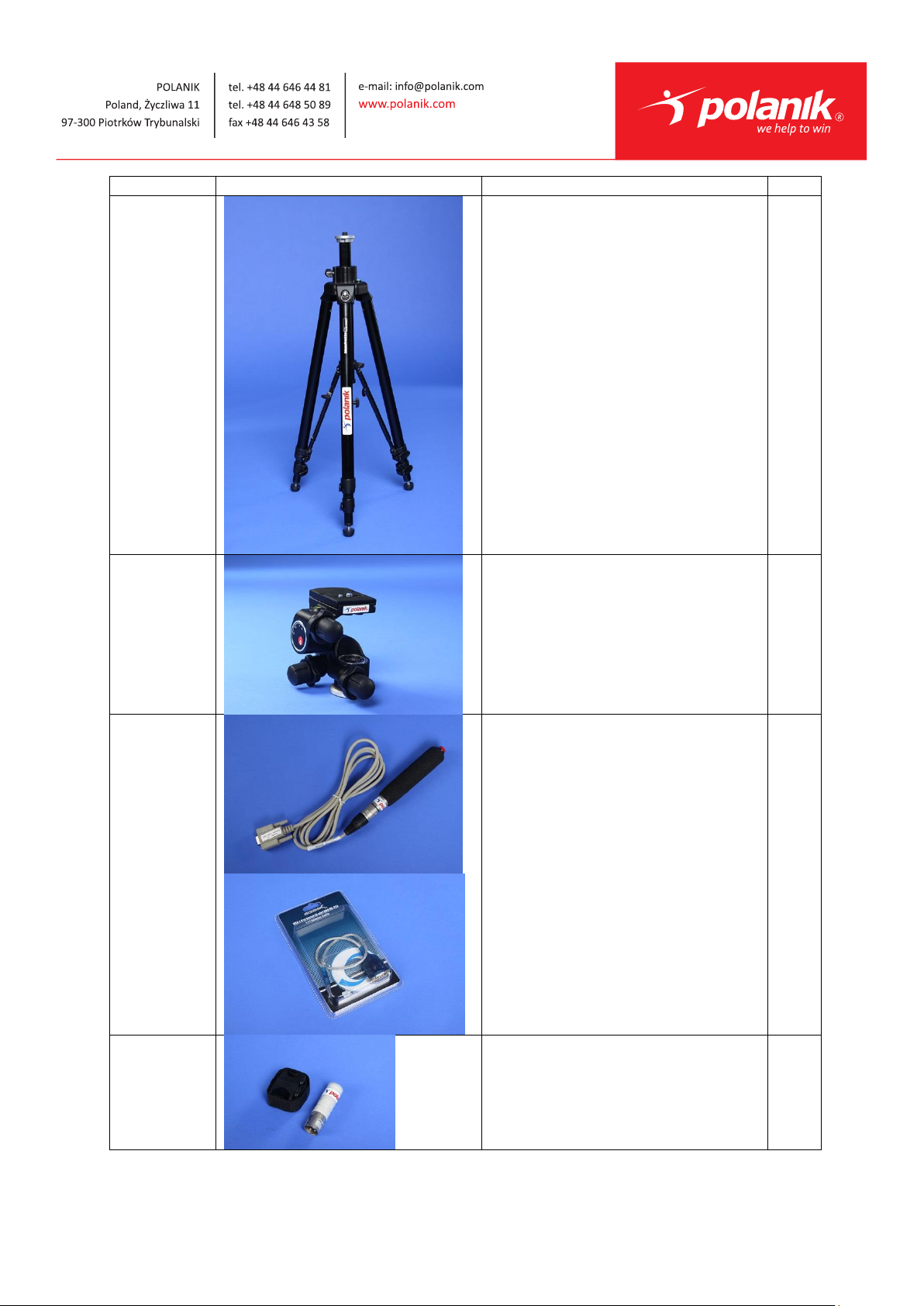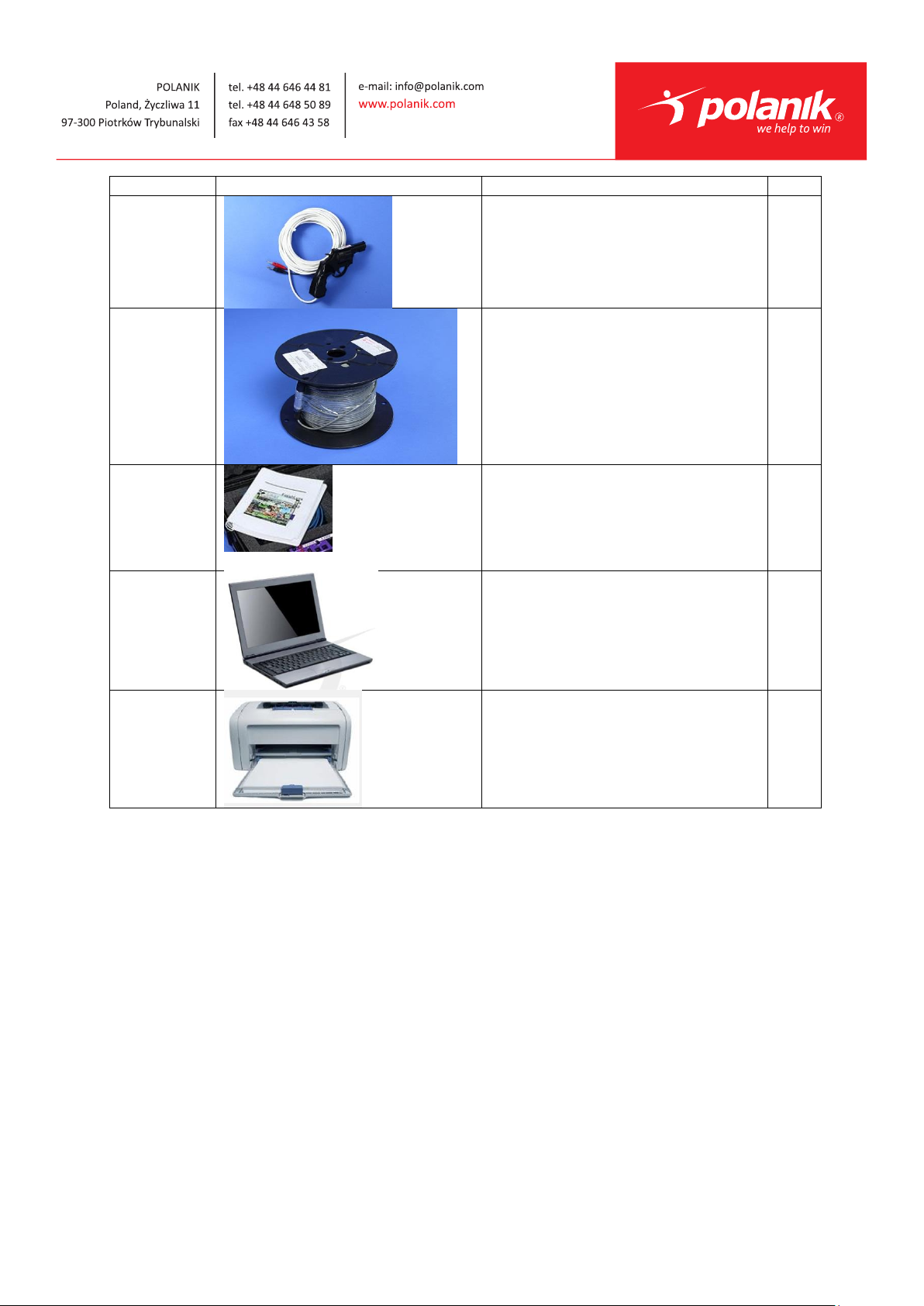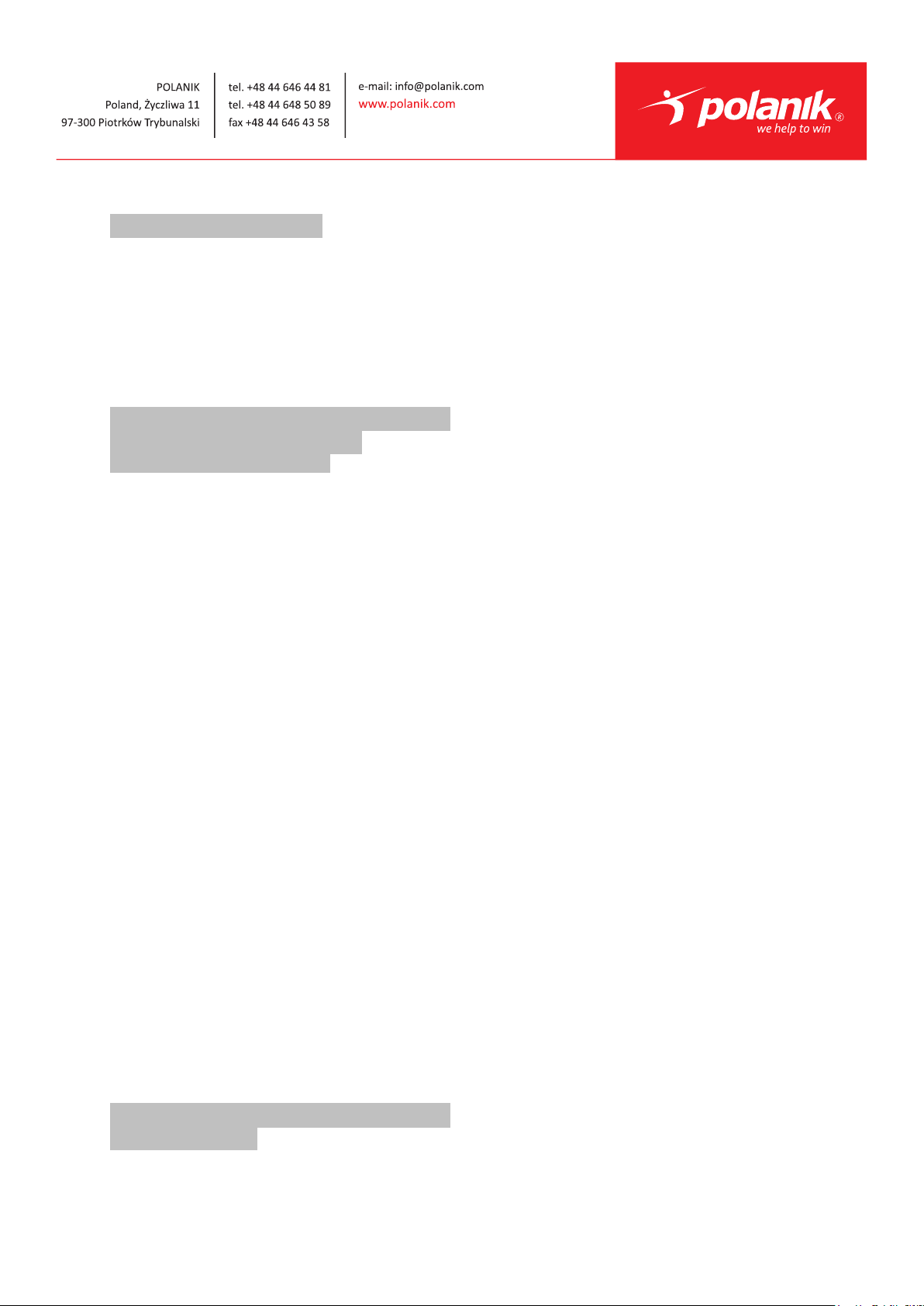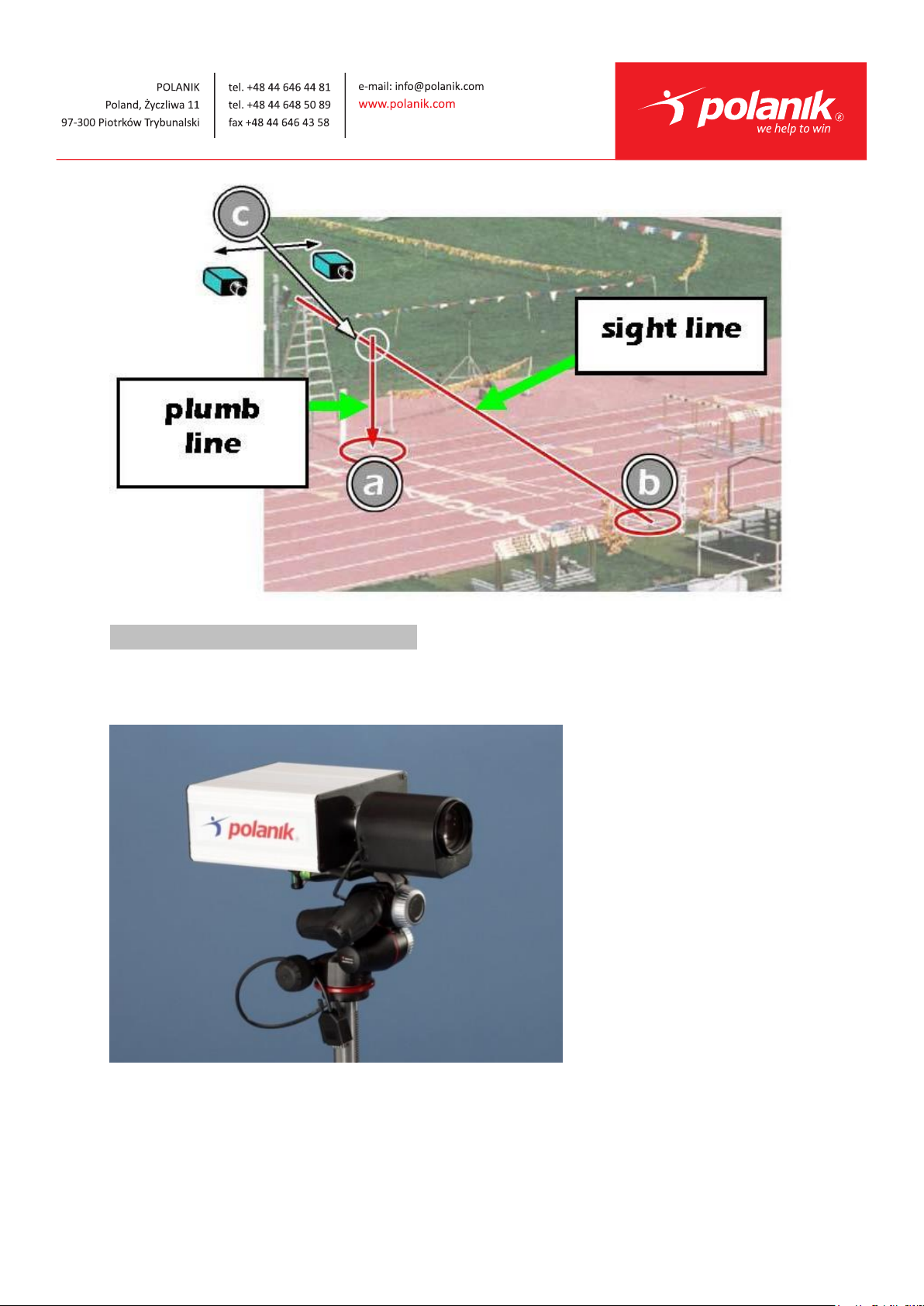Technical specification and instruction manual ZFFC 6 / 13
choose Small or Large Icons.
2. Find and double click on Network and Sharing Center. They
are listed alphabetically by icon name.
3. This will open the Network and Sharing Center. On the left is a
blue section titled Control Panel Home.
4. Click on the Change Adapter Settings icon.
5. A new window will open displaying your network connections.
Right click on the Wireless Network Connection and select
Disable from the list of items. This is only necessary for the
FinishLynx Capture computer.
6. Right click on the Local Area Connection and select Properties
from the list of items. A new window will appear with a list of
connection items. Click to select Internet Protocol Version 4
(TCP/IPv4) and click the Properties button.
7. A Properties window will appear and is typically set to Obtain
an IP address automatically. Click to select the radio button
for Use the following IP address. In the box for IP address,
enter 192.168.0.5 for FinishLynx and hit Tab key to auto fill in
Subnet mask 255.255.255.0
8. Click OK and navigate back to the Control Panel. In the control
panel click on the Windows Firewall icon. Under Control Panel
Home, on the left, click on Turn Windows Firewall on or off.
9. Turn off both Home and Public Firewalls (Domain for Windows
Pro).
Step 4: Set up the camera and tripod
Setup the tripod in line with the finish line, preferably on the infield
and approximately 10 feet back. Note: Minimum recommended
camera distance from track is 8 feet (at this distance you may not be
able to see the feet of the athlete in Lane 1 –being able to see the
feet is not a requirement for accurate timing on the Torso of the
athlete). If you need to be closer than this you may have to use the
optional 6mm lens.
1. Extend the tripod legs so the geared head is approximately 7 ft
high.
2. On the near side of the finish line, hold a plumb bob so that it is
suspended directly above the middle of the finish line. This is
the plumb line, shown as a in the image below.
3. Tie string to the screw on the top of the tripod head. Have your
assistant take the other end of the string to the far side of the
finish line and hold the string taught. This is the sight line,
shown as b in the image below.
4. Move the tripod to the left or right until the plumb line and
sight line touch at position C in the image below. The tripod is
now in the plane of the finish line.