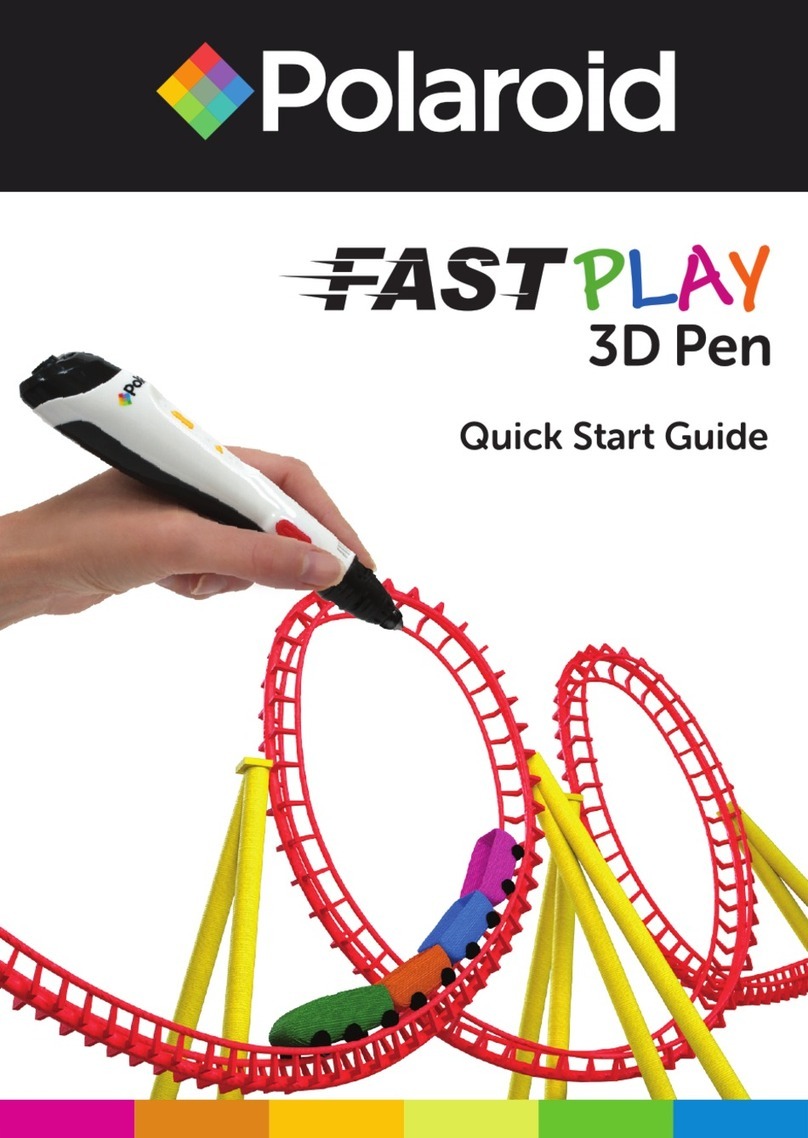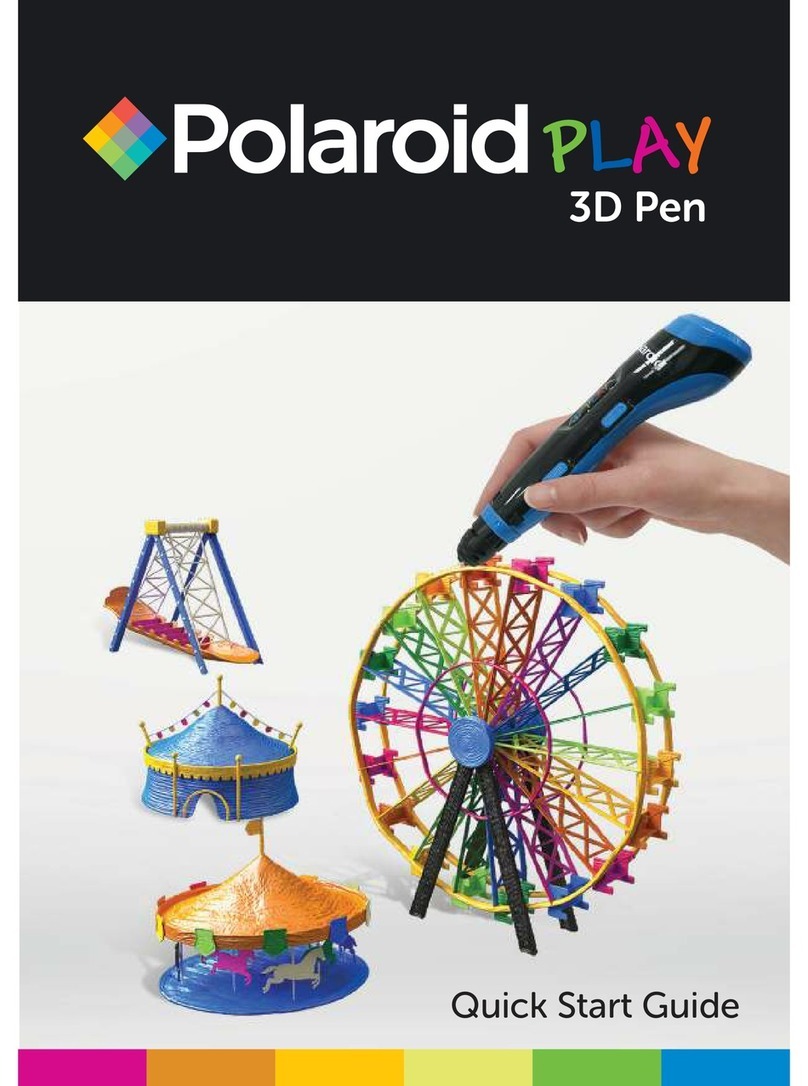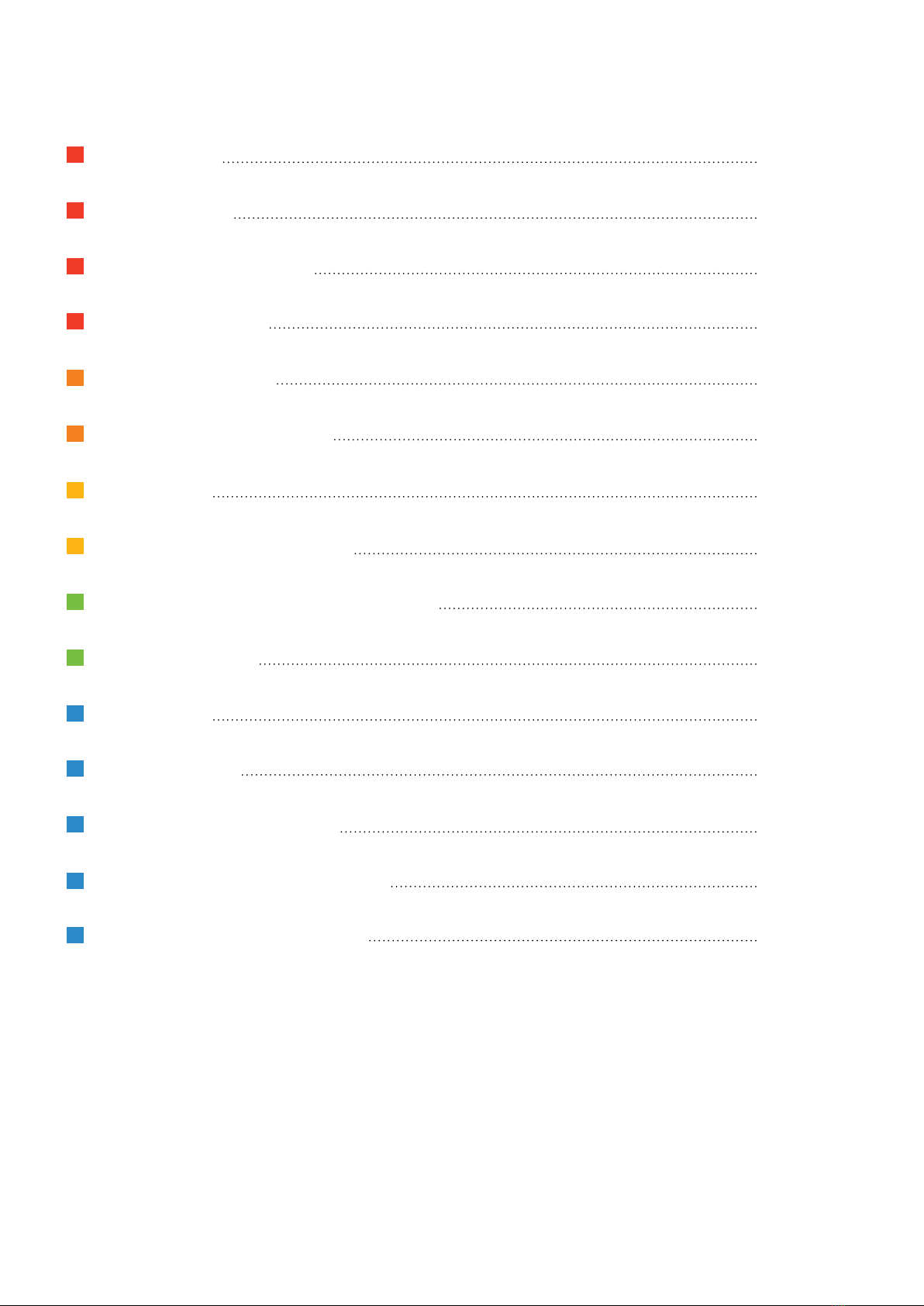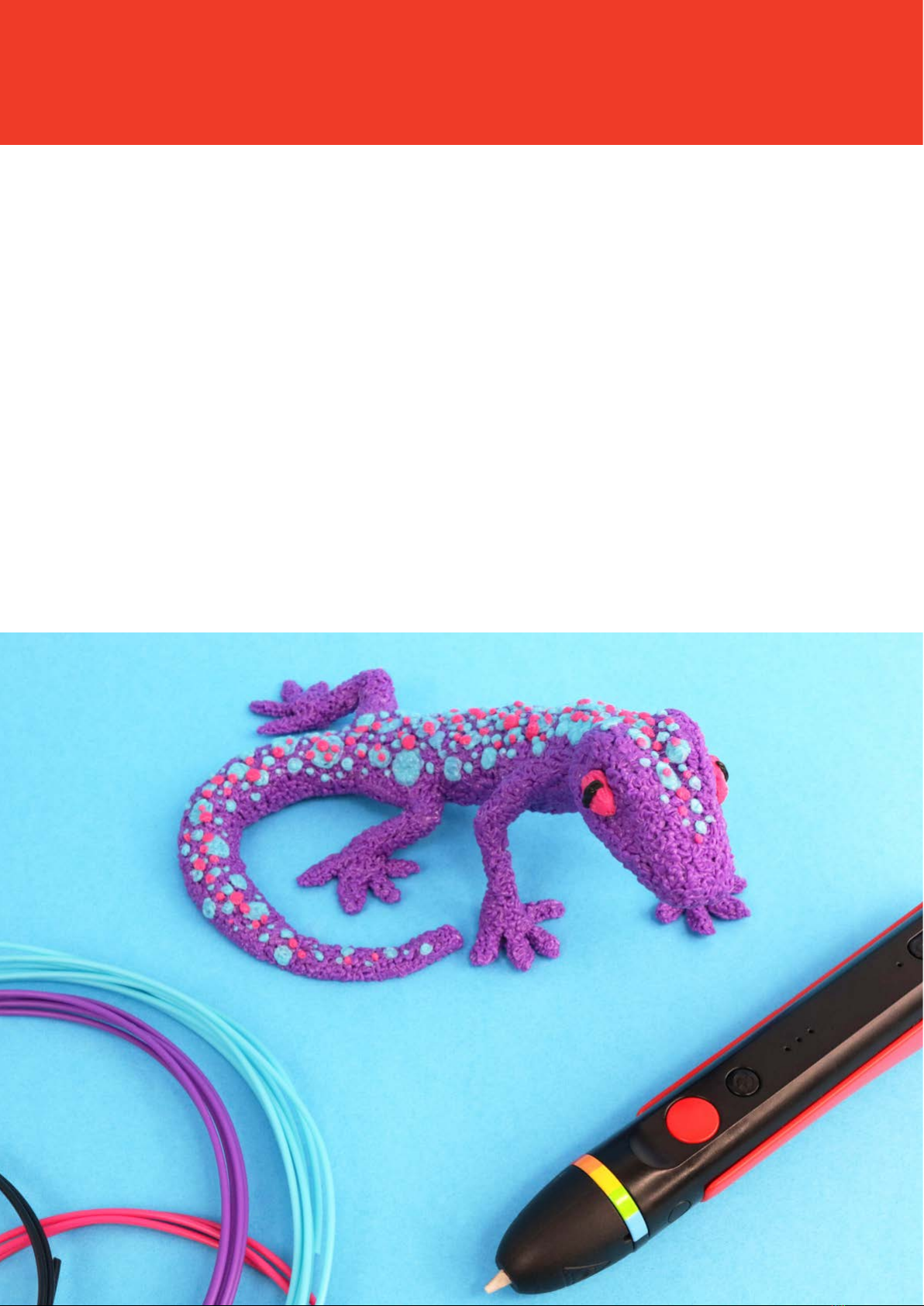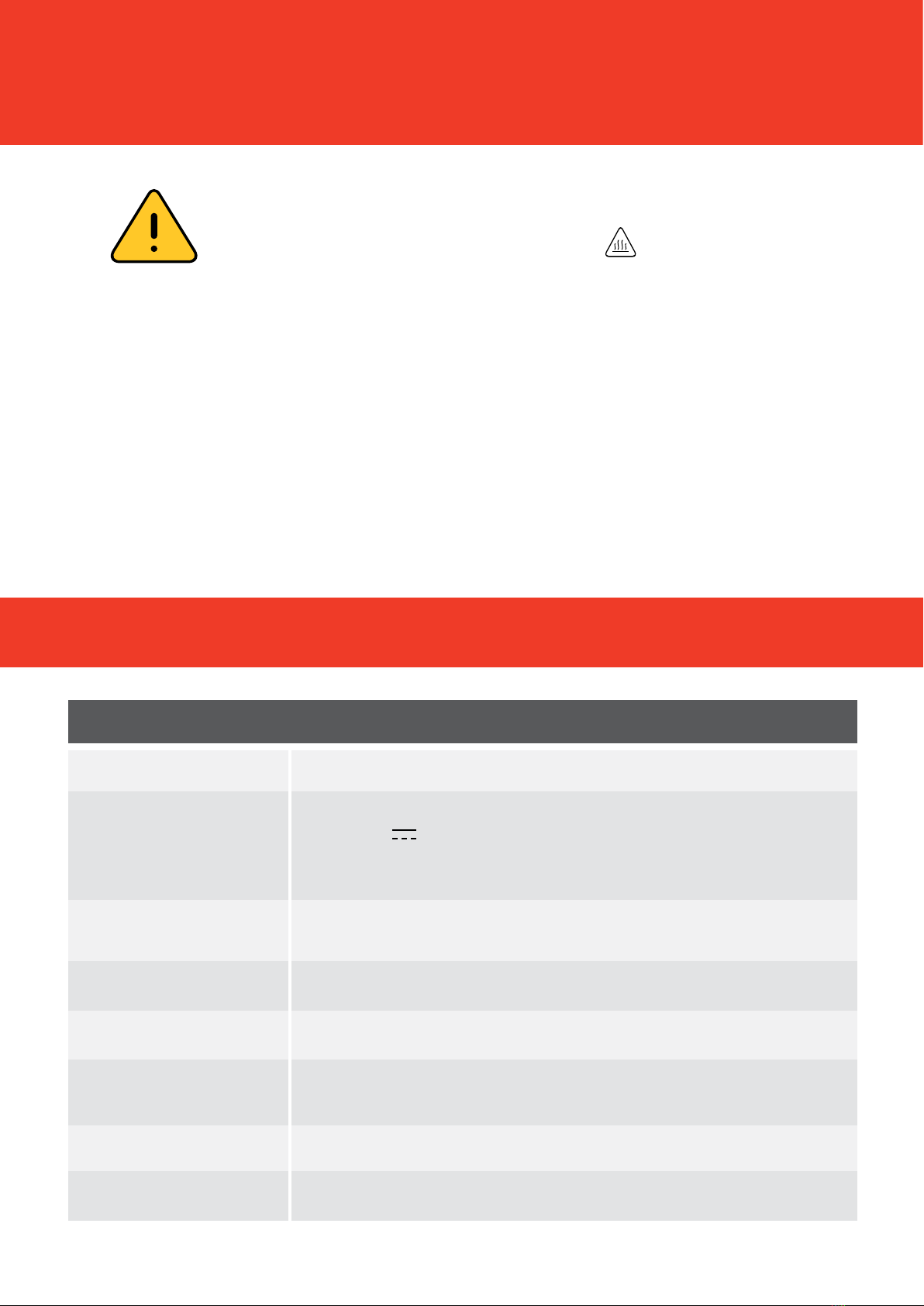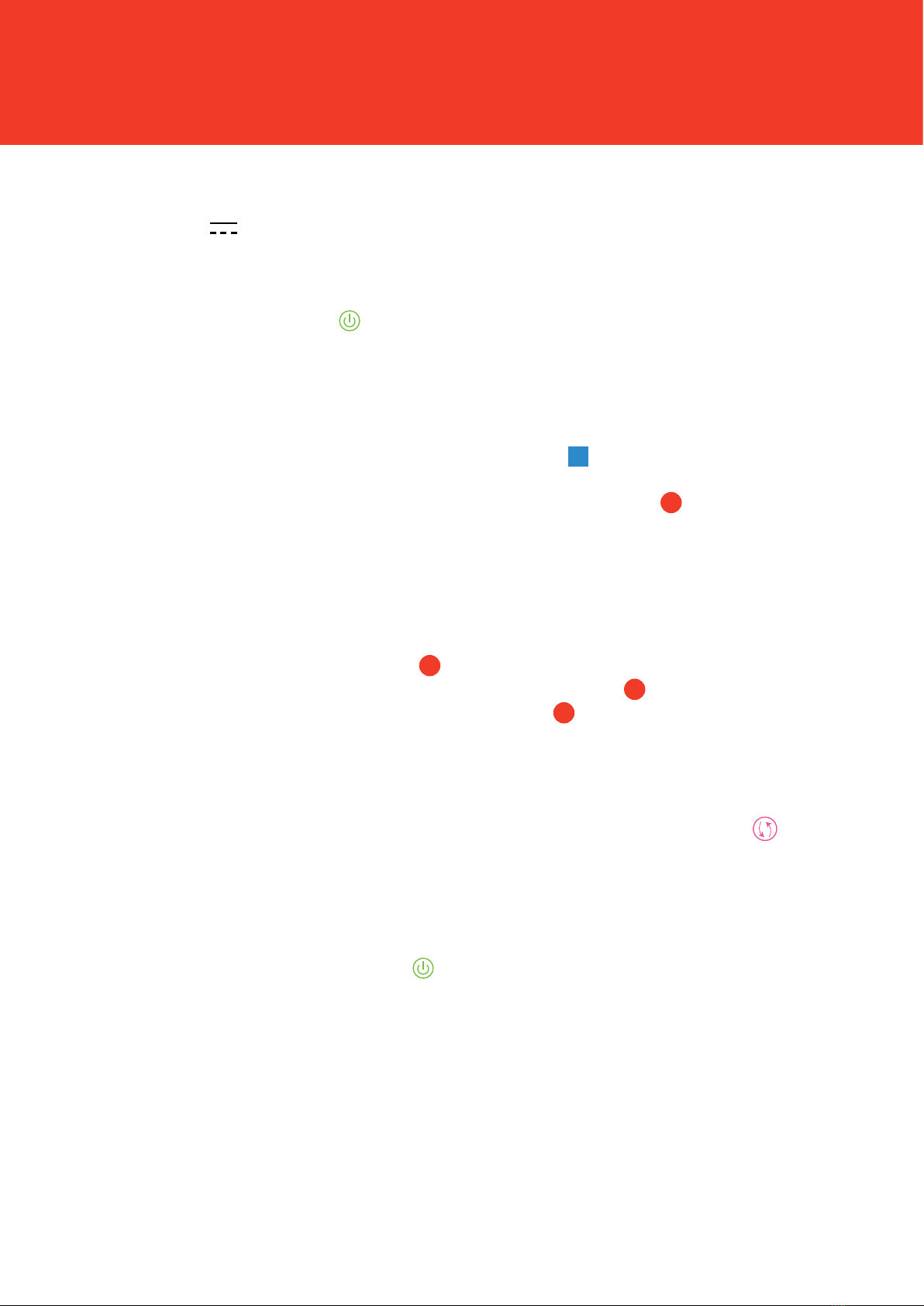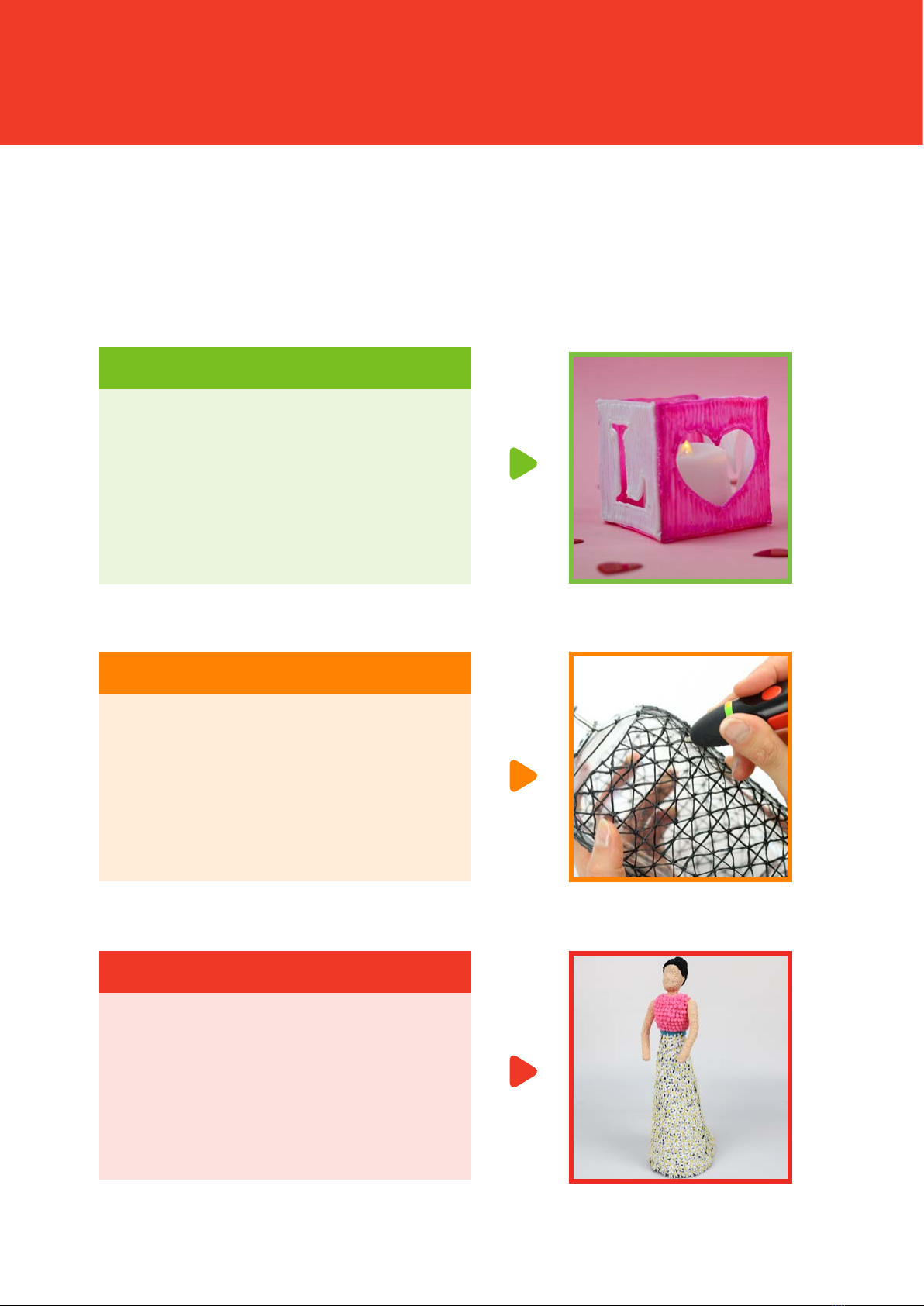8
HOW TO USE
Use the USB cable provided to connect to a 5.0 Volt DC, 2 Amp power adapter
(5.0VDC 2.0A).
Press the Power Button ( ). The light will ash red to indicate that the Polaroid Play+ 3D
Pen is heating up.
When the light turns blue it means the Pen is ready for use. Insert one end of your PLA
material into the loading hole at the top of the pen ( ). Please ensure that the end of
the lament is at across the end (cut carefully with scissors if not) before inserting. Insert
the lament gently until it stops. Press and hold the Start button ( ) and you will feel the
lament being gently guided into the Pen. Please keep this button pressed until you see
lament appear from the end of the nozzle. NOTE this may take a few minutes. DO NOT
TOUCH any part of the nozzle at this point as it will be VERY HOT.
Click and release the Start button ( ) for continuous printing (the pen will start extruding
automatically). Whilst in this mode pressing the Start button ( ) again will pause printing.
For manual printing press and hold the Start button ( ); releasing your nger in this mode
will immediately stop the printing.
To speed up or slow down the extrusion of the lament press the ( ) button.
NOTE: there are 3 speed settings.
To retract the current lament material (either to change colour or to remove completely),
press and hold the Power button ( ). You will hear and see the lament being removed
from the Pen. Please note that full retraction may take a few minutes. NOTE: The 3D pen
will automatically retract if the Pen is not being used for approximately 8 minutes.
1
2
3
4
5
6
NOTE: The Polaroid Play+ 3D pen should only be used with original Polaroid 1.75 mm
PLA lament. Use of third party lament could cause damage to your pen. This may
invalidate your warranty.