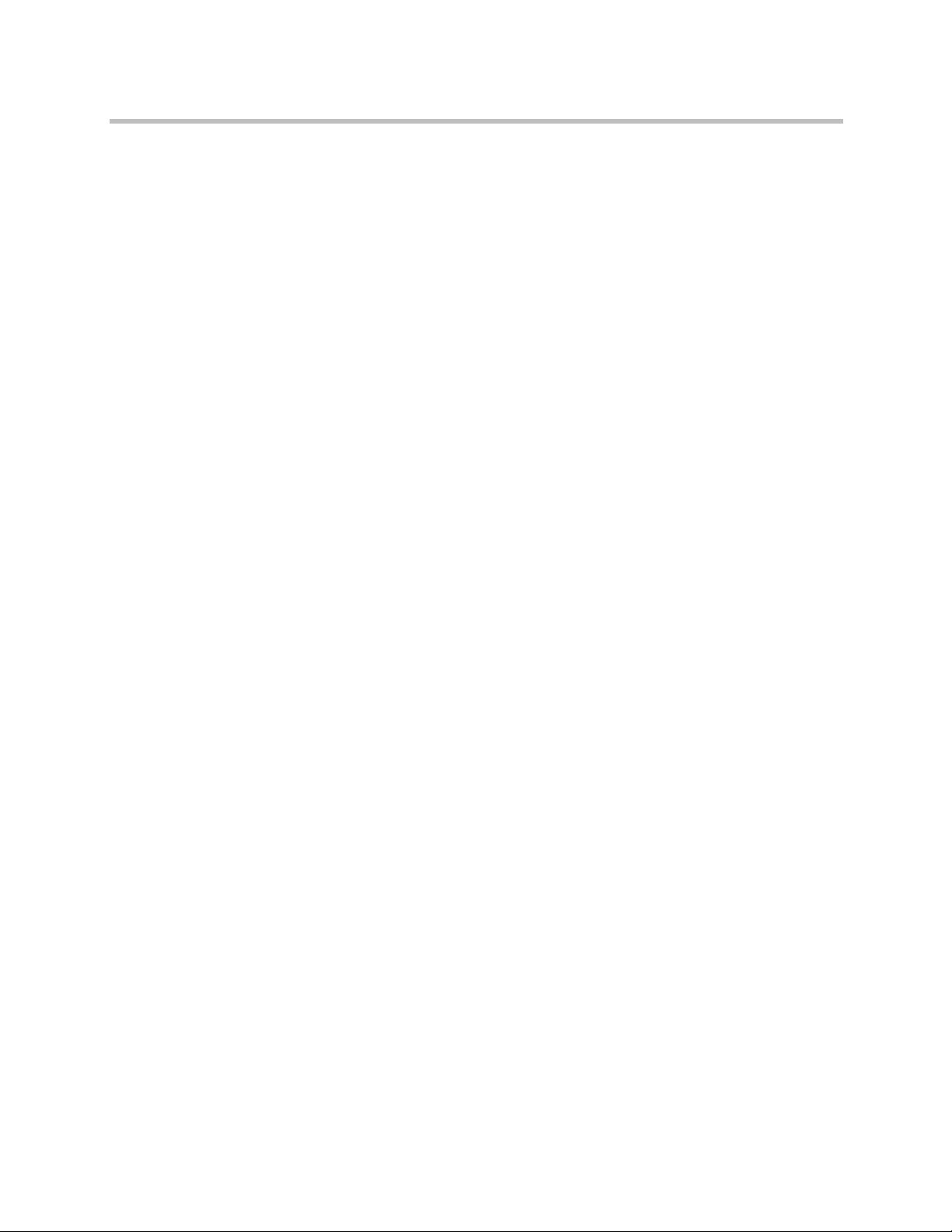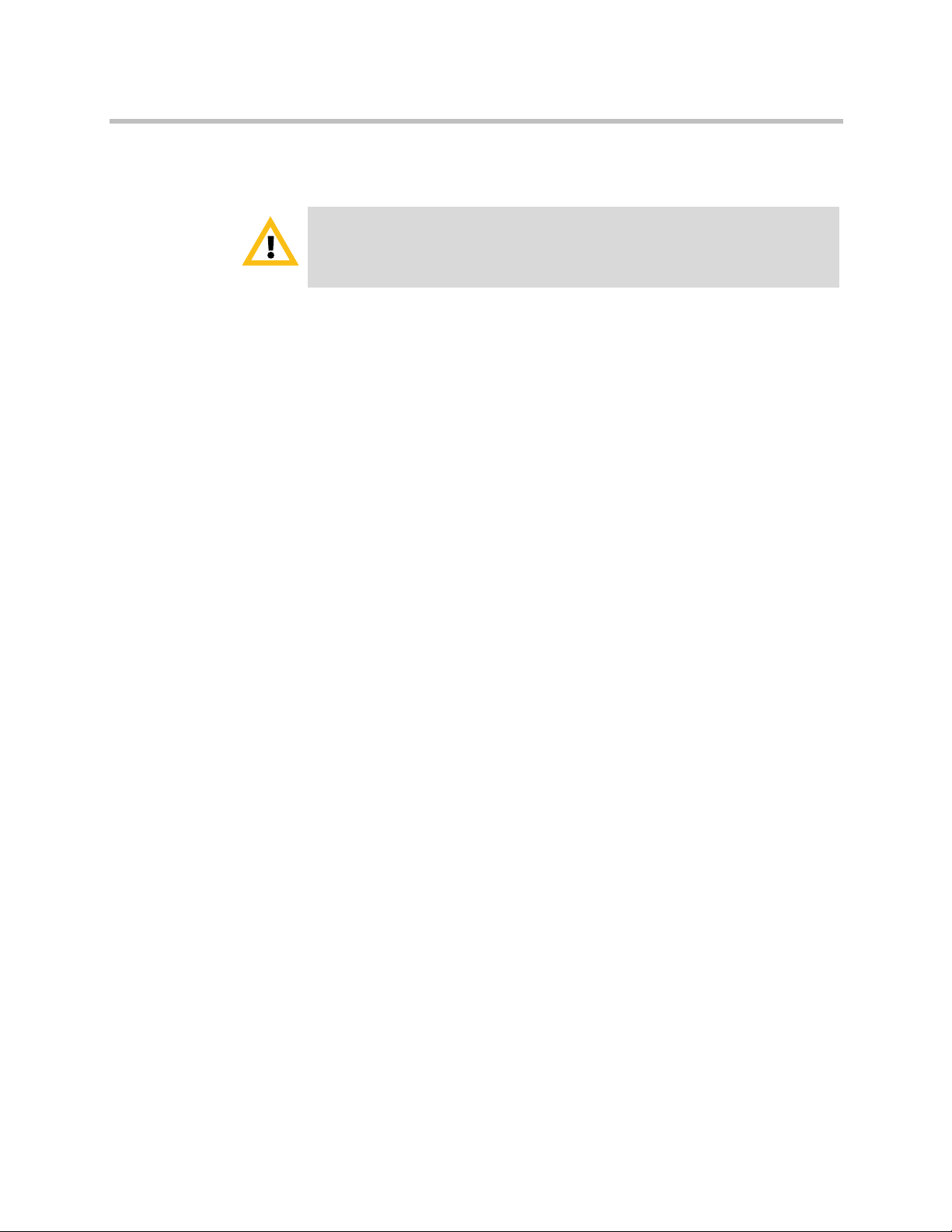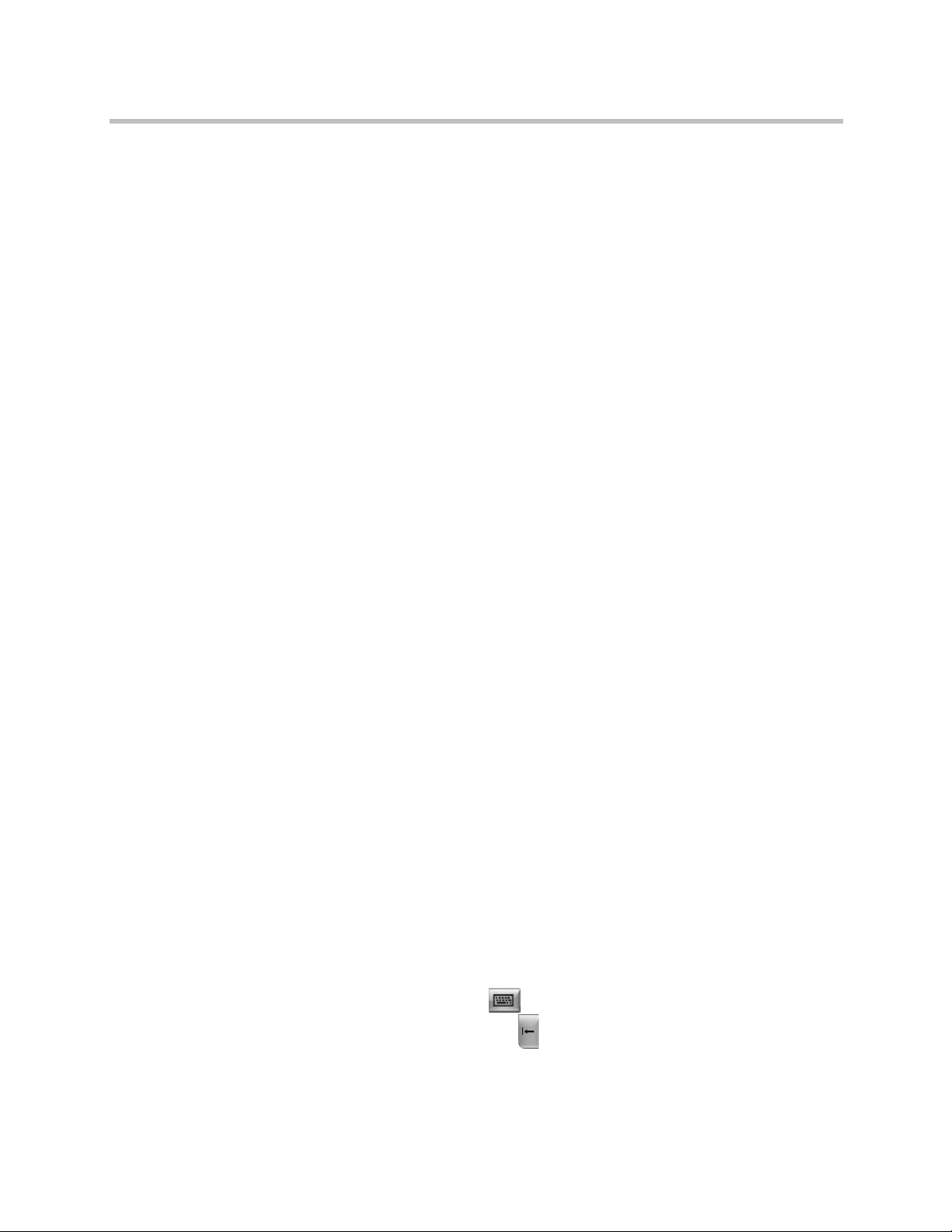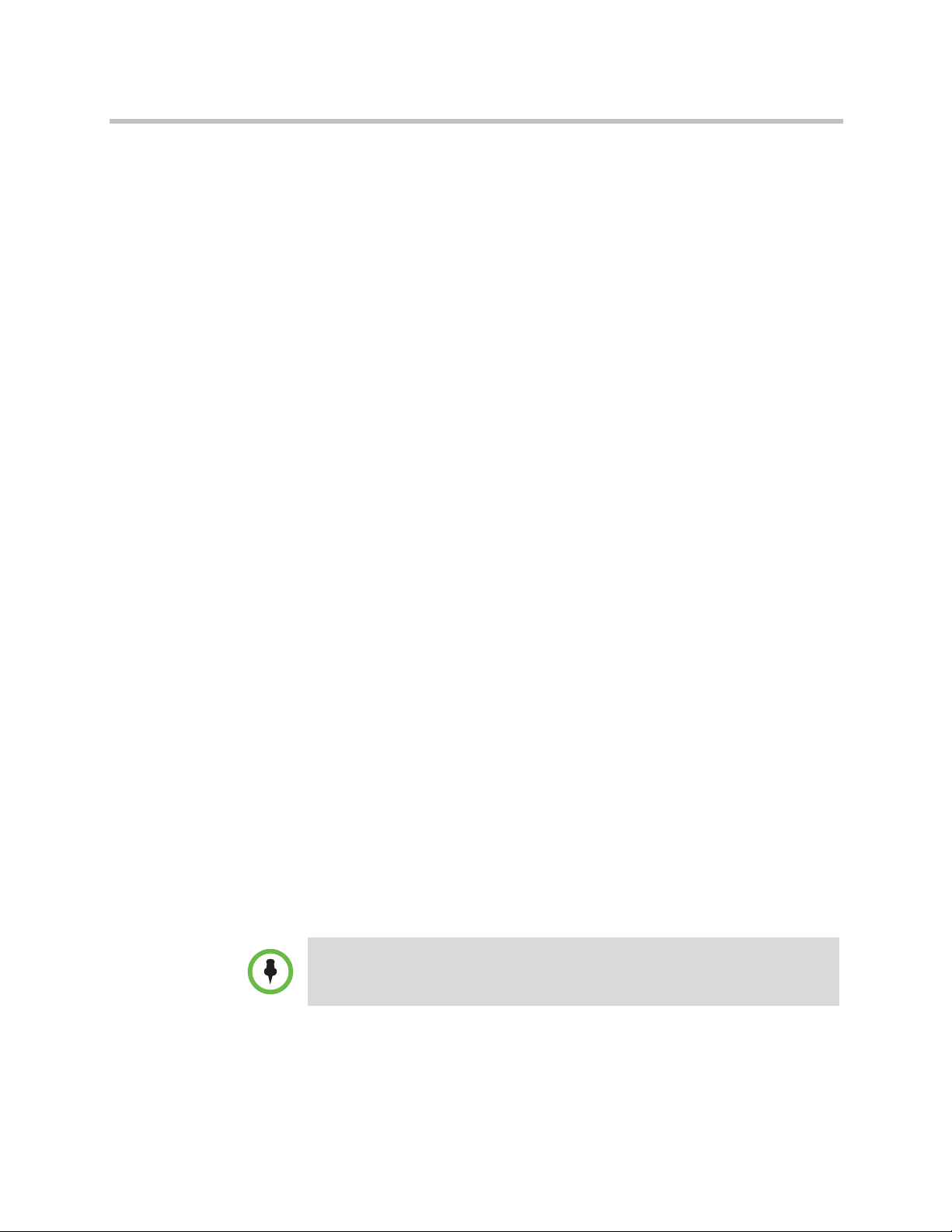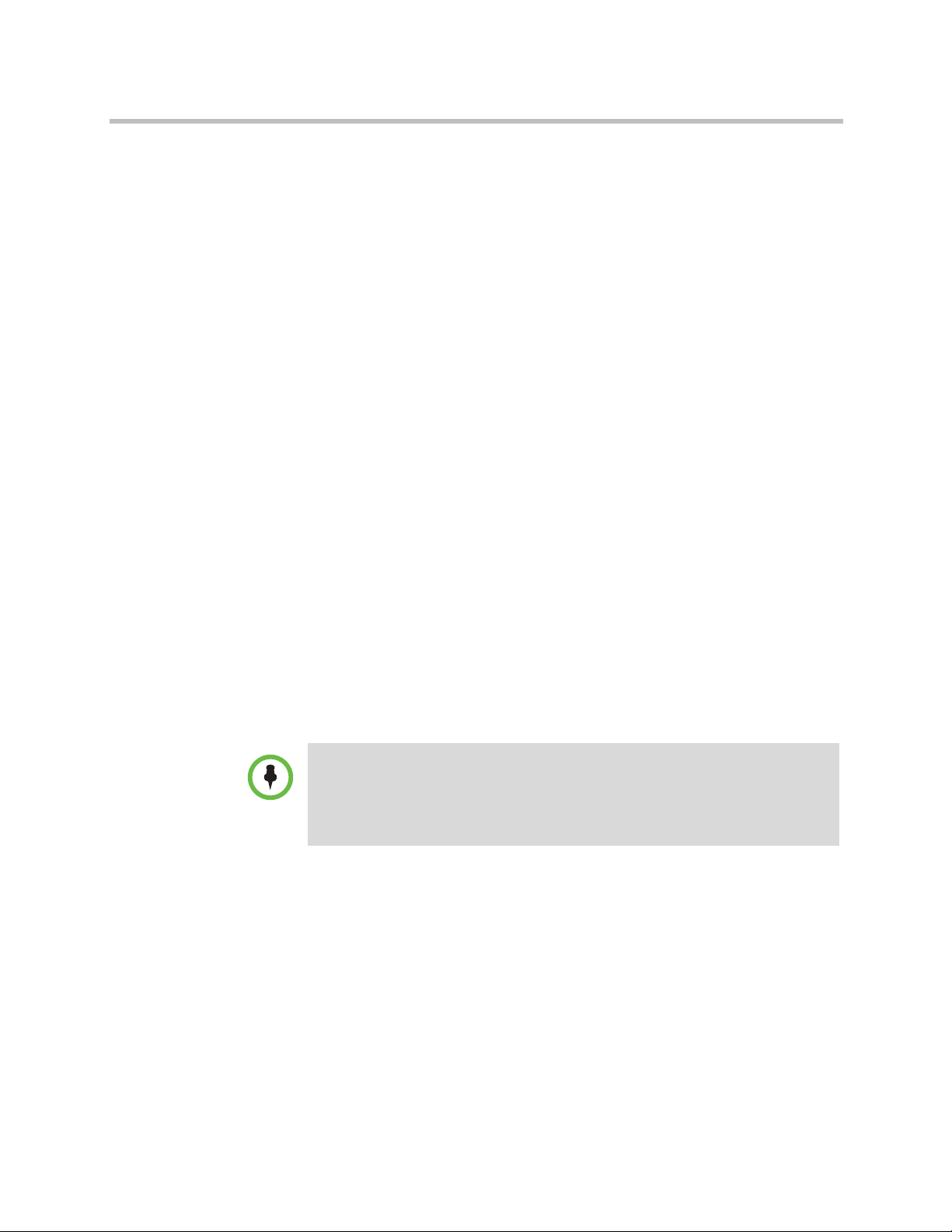Polycom, Inc. iii
Contents
Using the Polycom HDX 4000 Keypad . . . . . . . . . . . . . . . . . . . . . . . . . . . . . . . 1
Powering the System On and Off . . . . . . . . . . . . . . . . . . . . . . . . . . . . . . . . . . . 2
Calling and Answering . . . . . . . . . . . . . . . . . . . . . . . . . . . . . . . . . . . . . . . . . . . . 2
Answering a Video Call . . . . . . . . . . . . . . . . . . . . . . . . . . . . . . . . . . . . . . . . 3
Placing a Call . . . . . . . . . . . . . . . . . . . . . . . . . . . . . . . . . . . . . . . . . . . . . . . . . 3
Calling by Entering a Name or Number . . . . . . . . . . . . . . . . . . . . . . 3
Calling from the Recent Calls List . . . . . . . . . . . . . . . . . . . . . . . . . . . 4
Calling from the Favorites Screen . . . . . . . . . . . . . . . . . . . . . . . . . . . . 5
Calling a Speed Dial Entry . . . . . . . . . . . . . . . . . . . . . . . . . . . . . . . . . . 5
Calling from the Directory . . . . . . . . . . . . . . . . . . . . . . . . . . . . . . . . . . 5
Calling from the Calendar . . . . . . . . . . . . . . . . . . . . . . . . . . . . . . . . . . 6
Ending a Call . . . . . . . . . . . . . . . . . . . . . . . . . . . . . . . . . . . . . . . . . . . . . . . . . 6
Types of Video Calls You Can Make . . . . . . . . . . . . . . . . . . . . . . . . . . . . . 7
Participating in an Encrypted Call . . . . . . . . . . . . . . . . . . . . . . . . . . . . . . . 8
Using Your Polycom HDX 4000 Series as a Computer Monitor . . . . . . . . . . 8
Controlling What You See . . . . . . . . . . . . . . . . . . . . . . . . . . . . . . . . . . . . . . . . . 9
Selecting and Adjusting a Camera or Other Video Source . . . . . . . . . . 9
Setting and Using Camera Presets . . . . . . . . . . . . . . . . . . . . . . . . . . . . . . 10
Switching Between Full-Screen Video and the Home Screen . . . . . . . 11
Changing the Layout during a Video Call . . . . . . . . . . . . . . . . . . . . . . . 11
Adjusting the Monitor Brightness . . . . . . . . . . . . . . . . . . . . . . . . . . . . . . 13
Controlling What You Hear . . . . . . . . . . . . . . . . . . . . . . . . . . . . . . . . . . . . . . . 14
Adjusting Volume . . . . . . . . . . . . . . . . . . . . . . . . . . . . . . . . . . . . . . . . . . . 14
Muting the Microphone . . . . . . . . . . . . . . . . . . . . . . . . . . . . . . . . . . . . . . . 14
Using a Headset or Desktop Speakers . . . . . . . . . . . . . . . . . . . . . . . . . . . 15
Showing Content . . . . . . . . . . . . . . . . . . . . . . . . . . . . . . . . . . . . . . . . . . . . . . . . 15
Showing Content from a Computer Connected Directly to
the System . . . . . . . . . . . . . . . . . . . . . . . . . . . . . . . . . . . . . . . . . . . . . . . . . . 15
Showing Content with People+Content™ IP . . . . . . . . . . . . . . . . . . . . . 16
Showing Content with People on Content™ . . . . . . . . . . . . . . . . . . . . . 17
Working with Directory Entries and Favorites . . . . . . . . . . . . . . . . . . . . . . . 18
Searching the Directory . . . . . . . . . . . . . . . . . . . . . . . . . . . . . . . . . . . . . . . 18