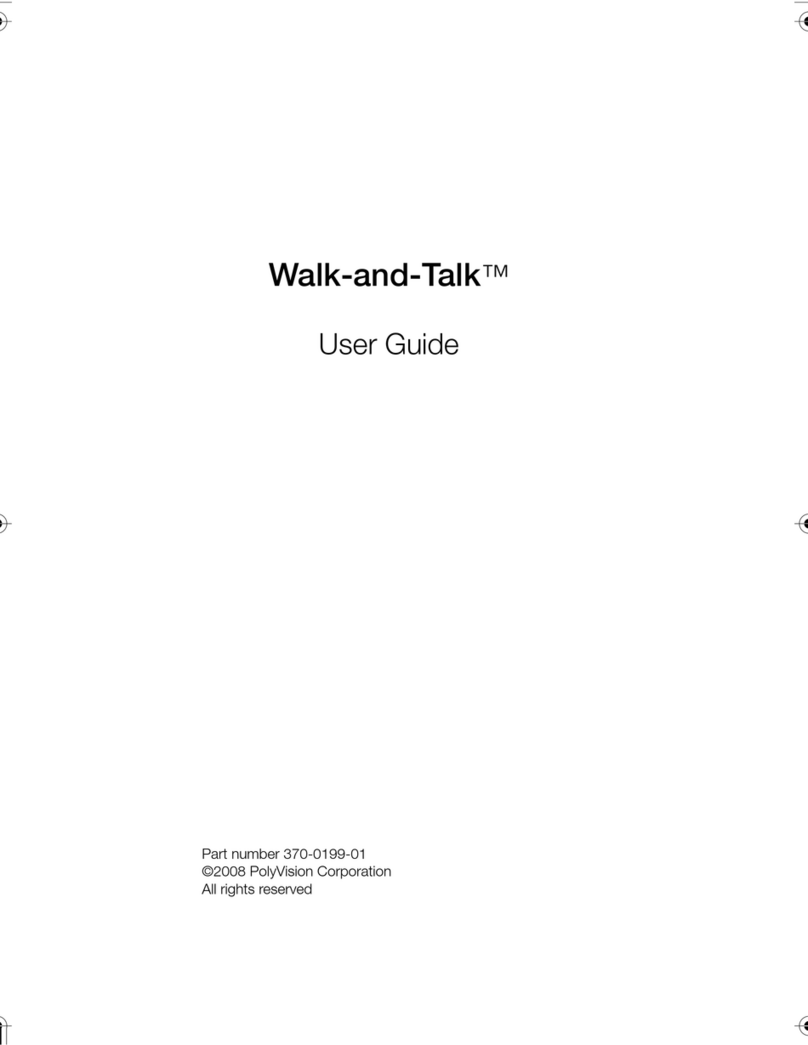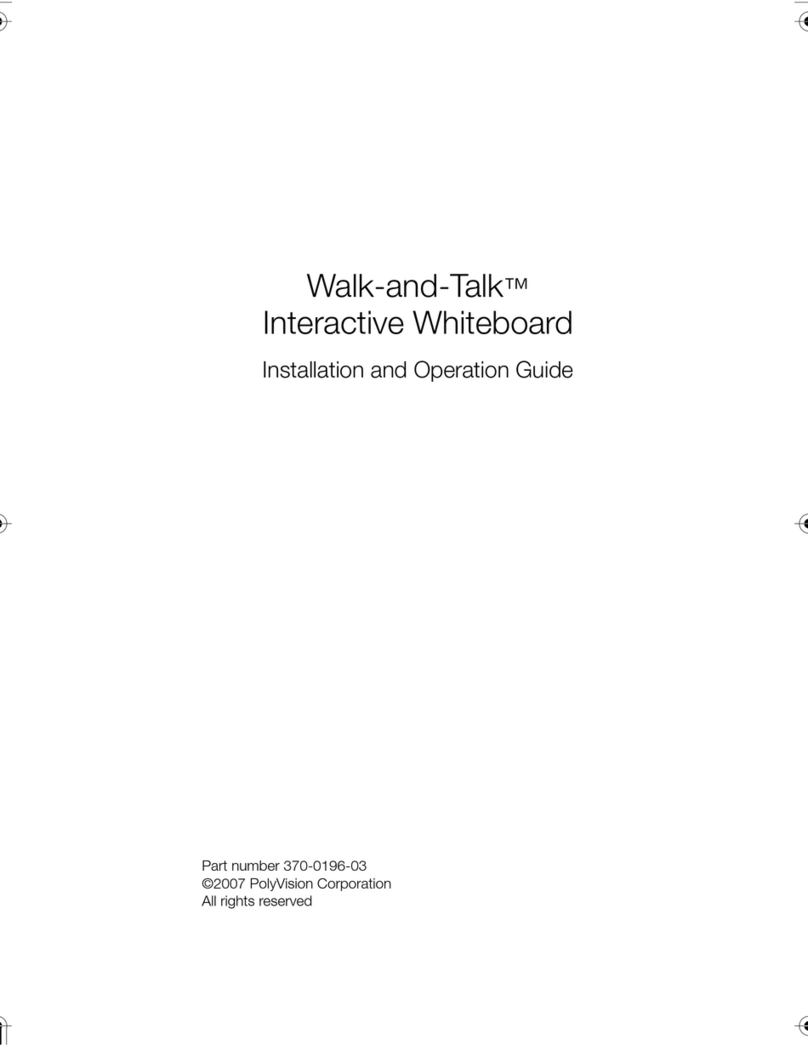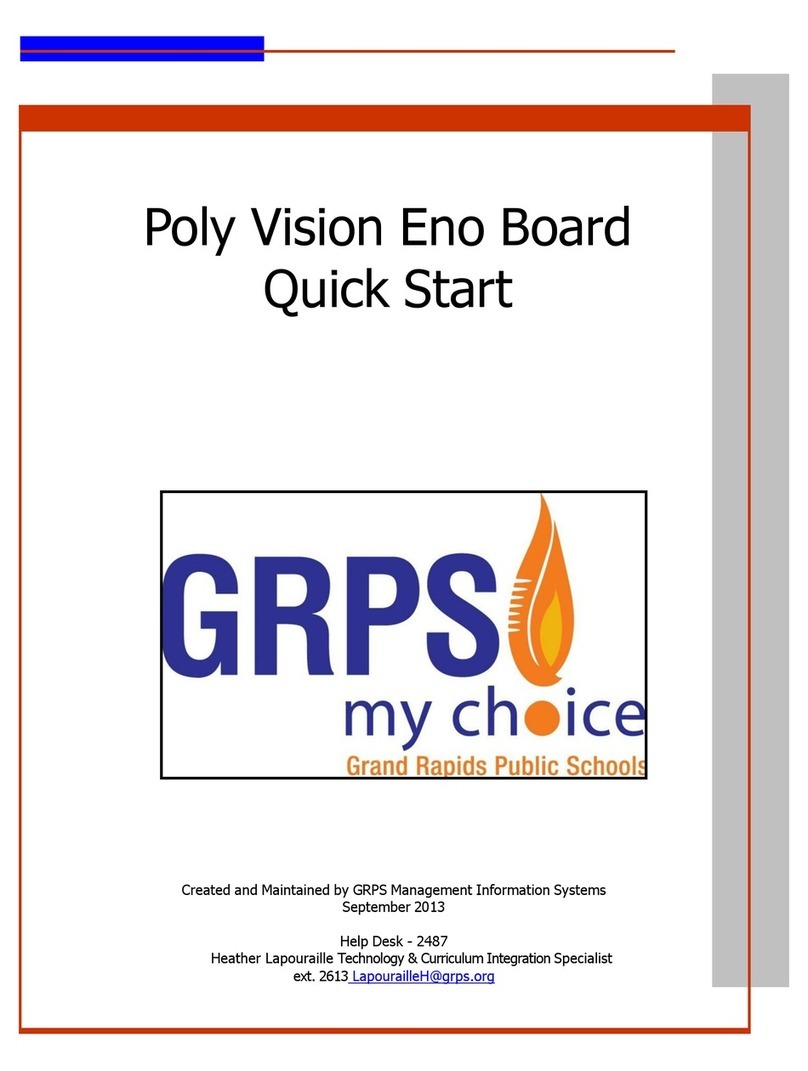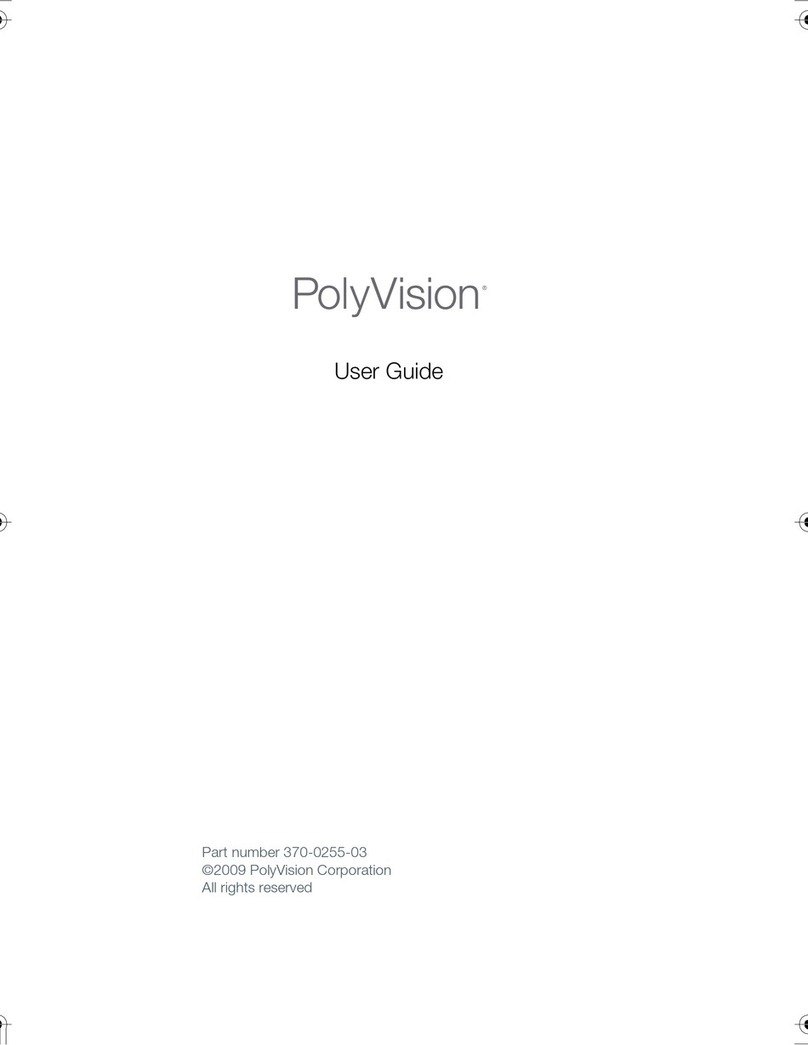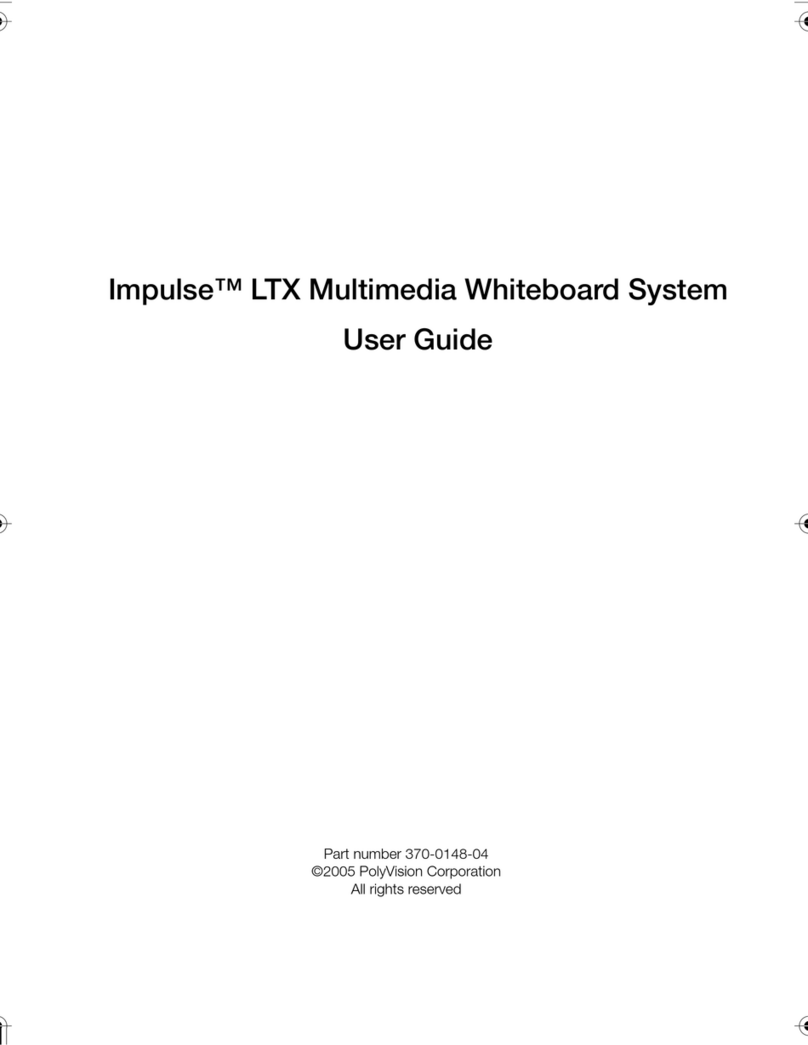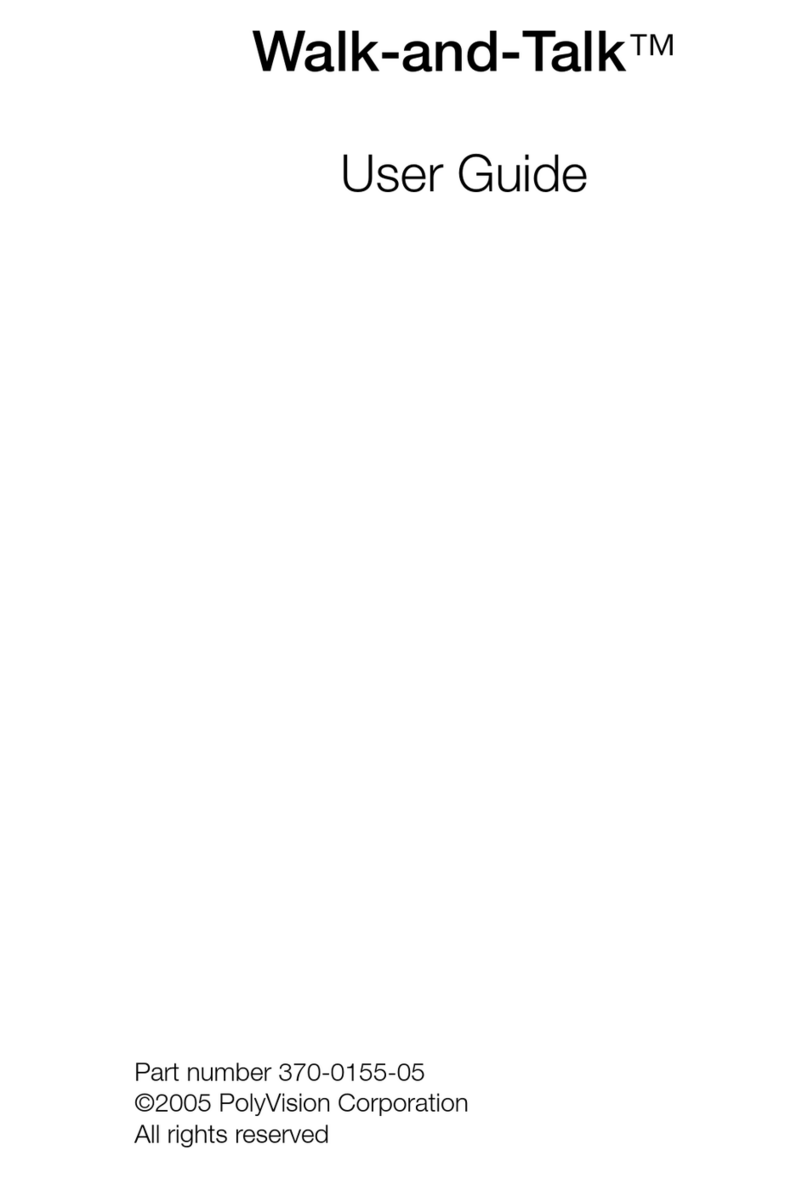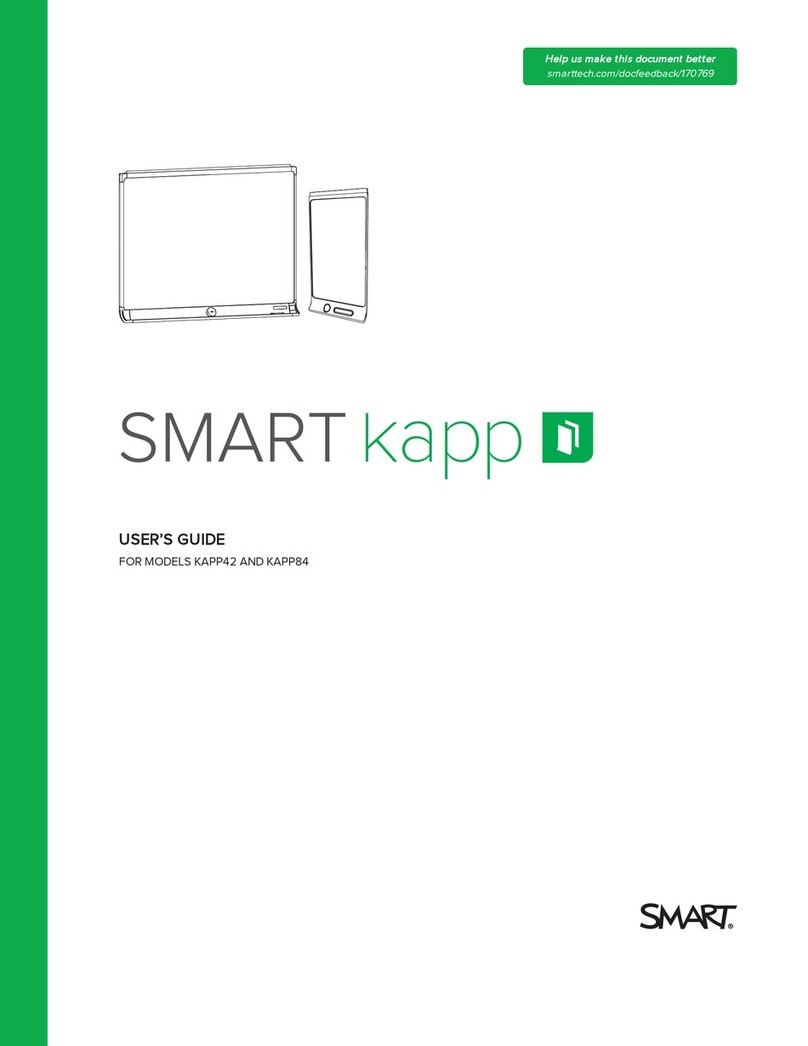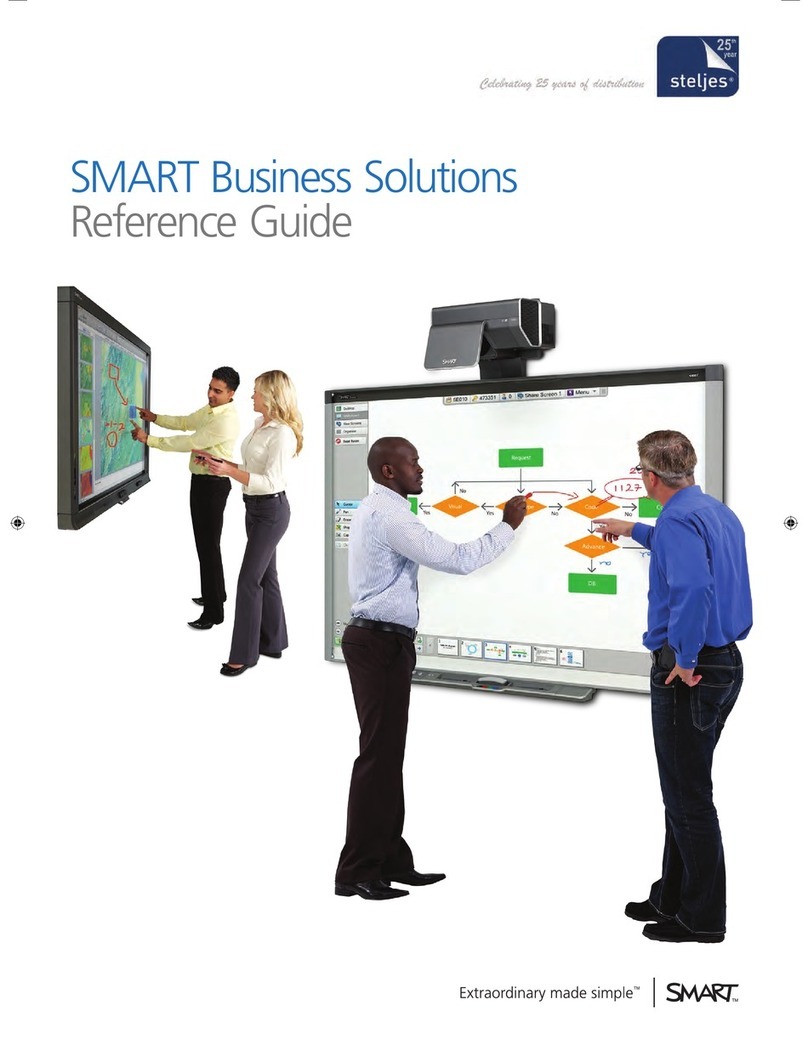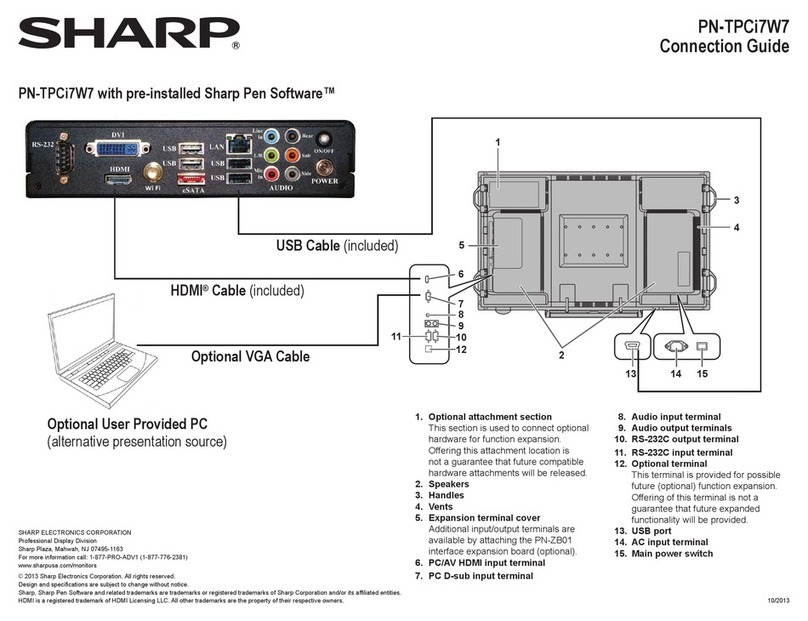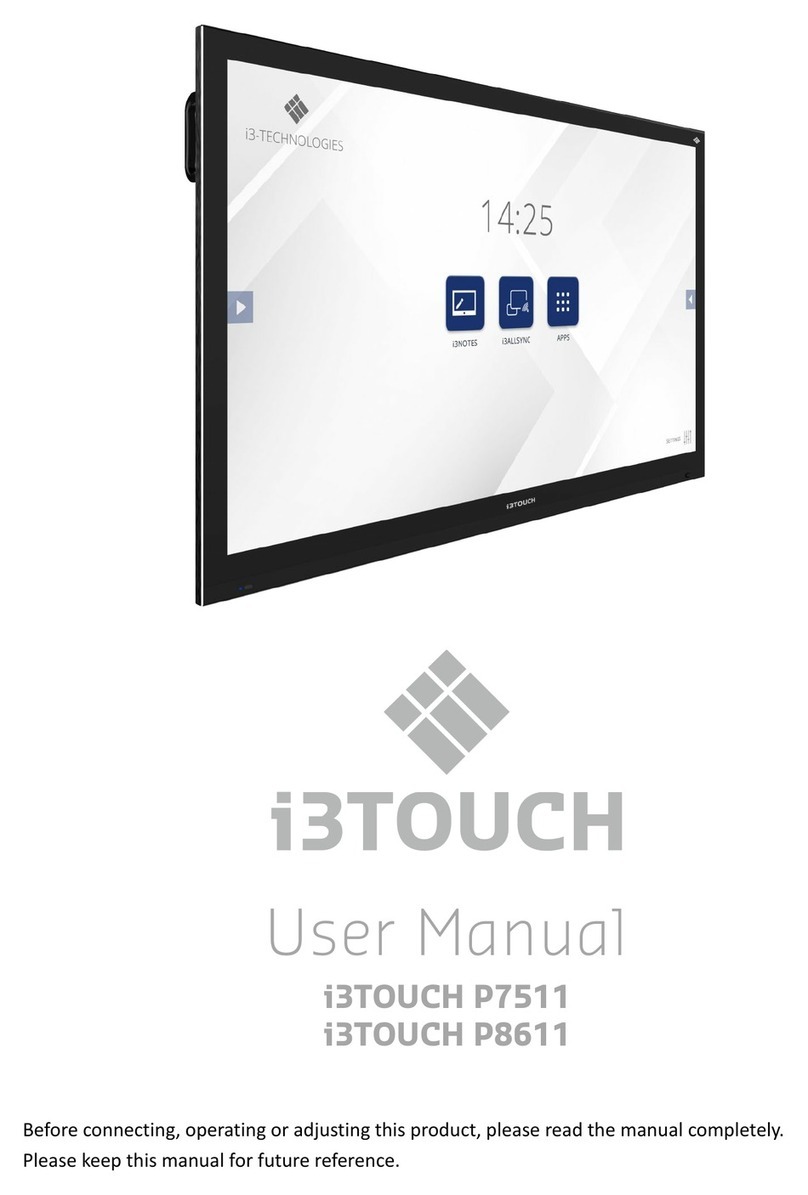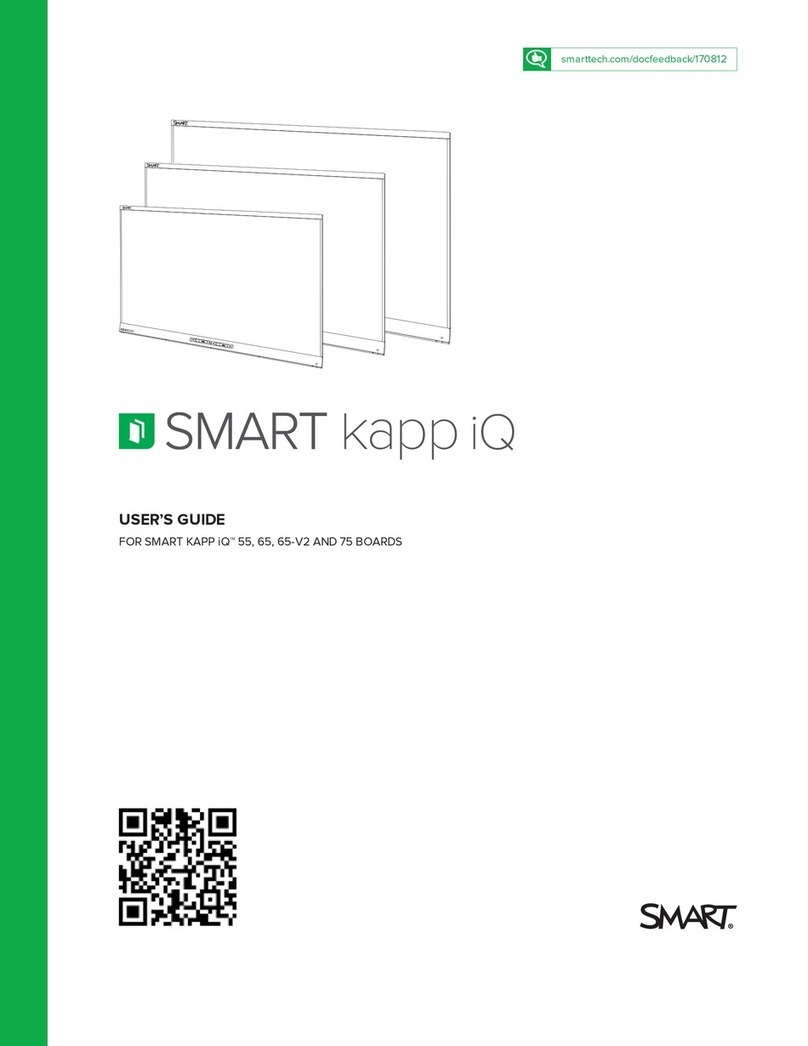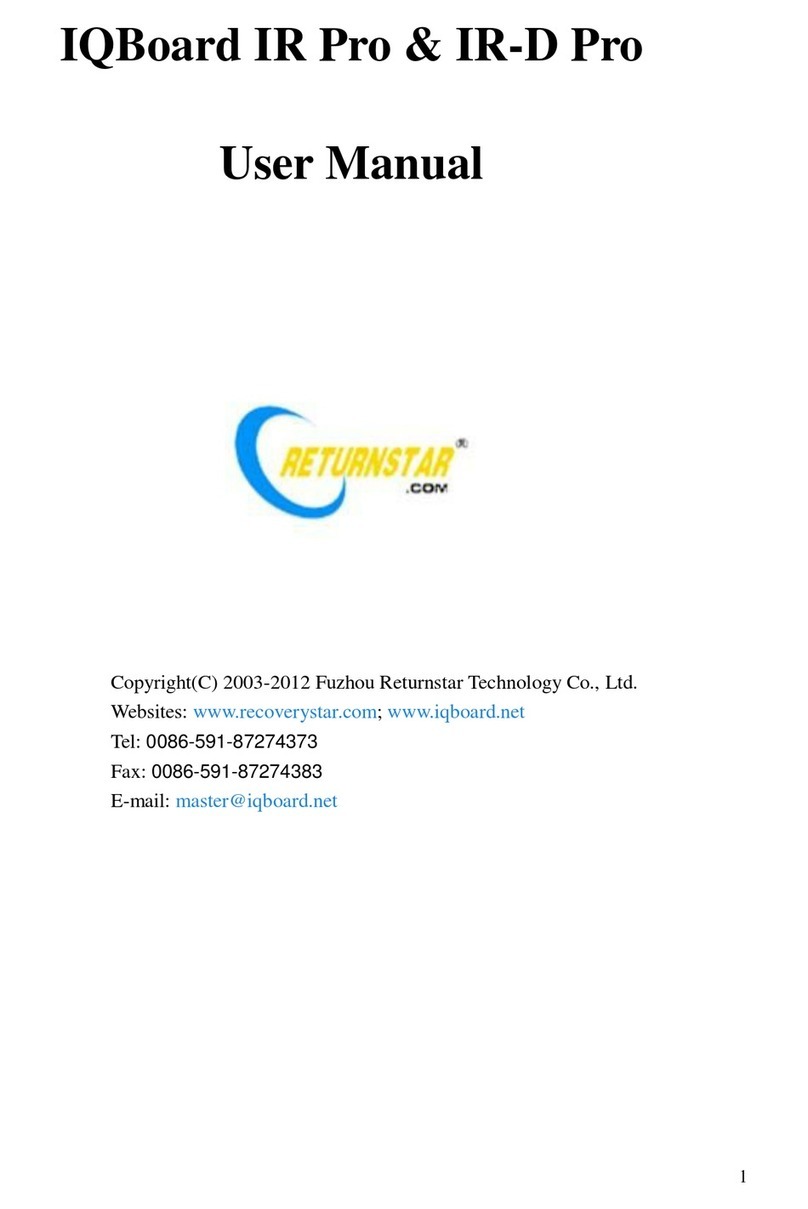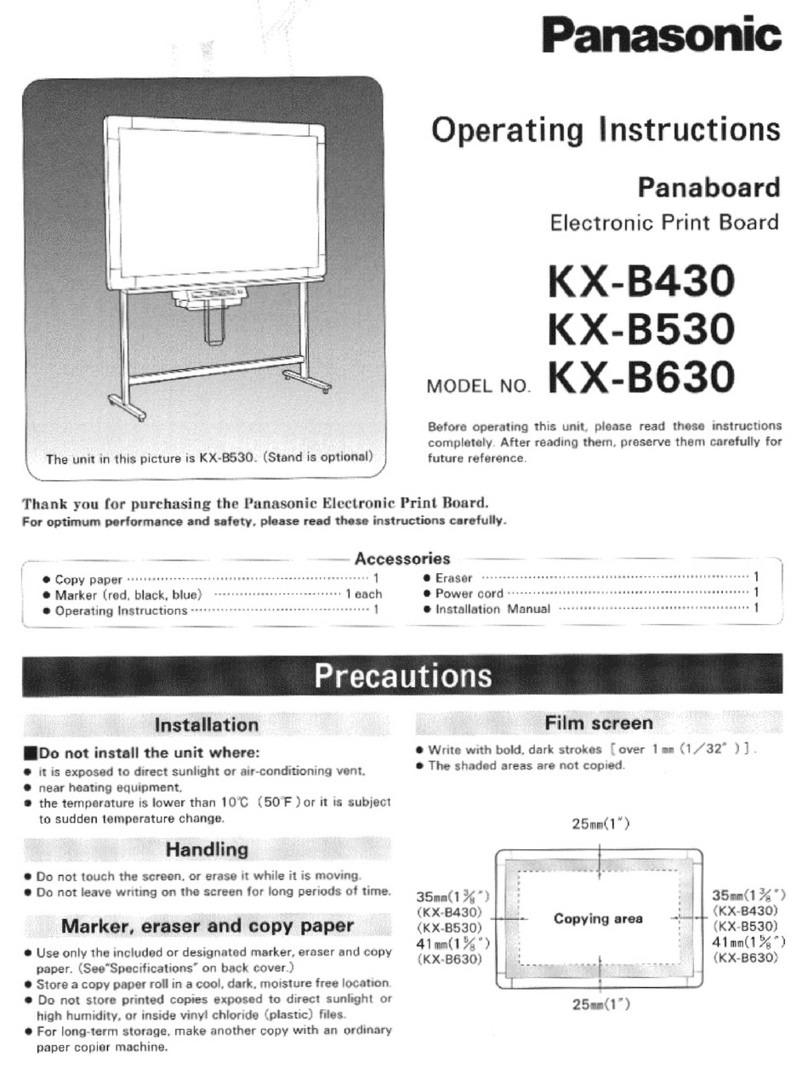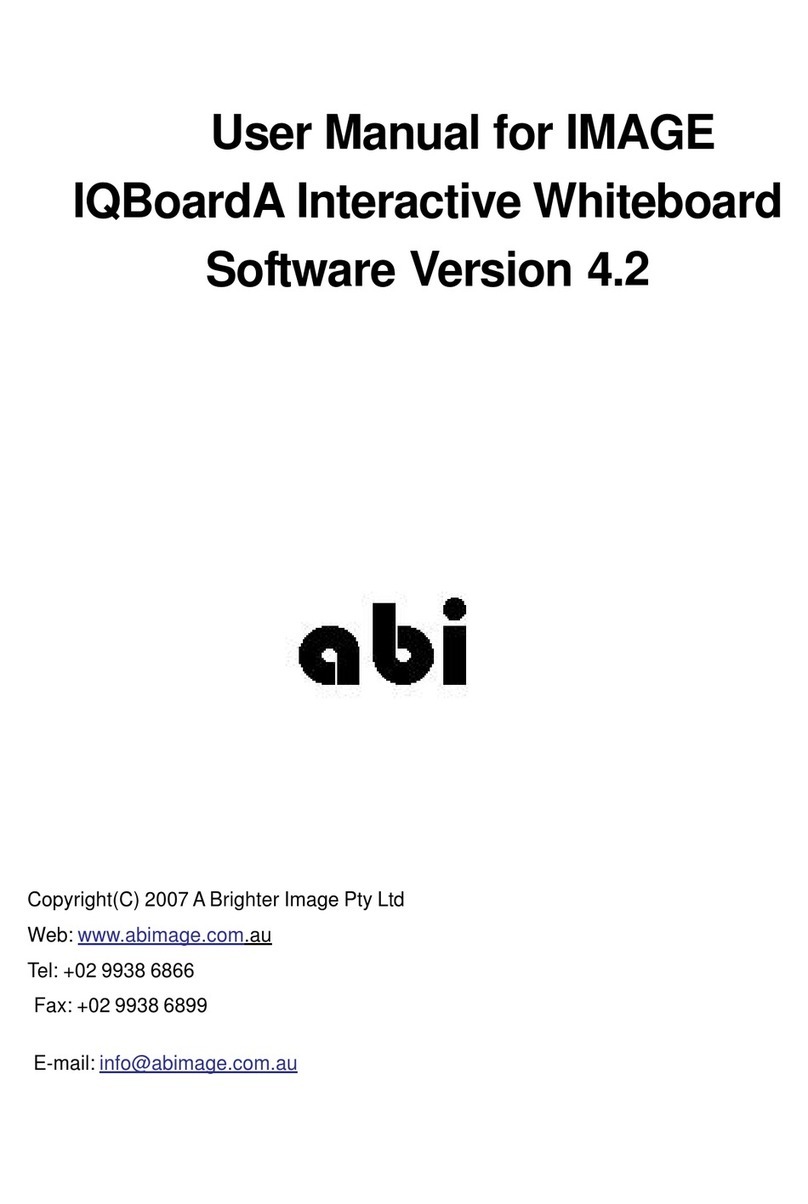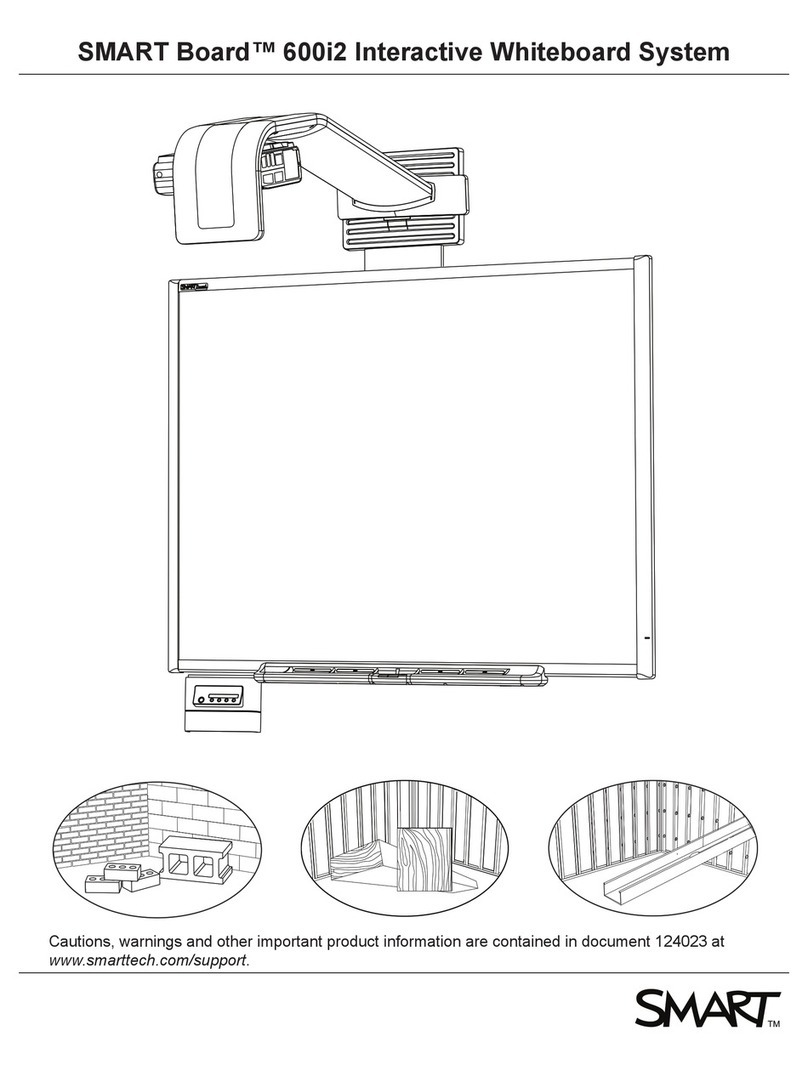PolyVision ii
The PolyVision driver . . . . . . . . . . . . . . . . . . . . . . . . . . . . . . . . . . . . . . . 34
Configuring PolyVision driver options . . . . . . . . . . . . . . . . . . . . . . . . 34
General options . . . . . . . . . . . . . . . . . . . . . . . . . . . . . . . . . . . . . . 35
Configuration options . . . . . . . . . . . . . . . . . . . . . . . . . . . . . . . . . . 36
Draw options . . . . . . . . . . . . . . . . . . . . . . . . . . . . . . . . . . . . . . . . 37
Print options. . . . . . . . . . . . . . . . . . . . . . . . . . . . . . . . . . . . . . . . . 38
Save options . . . . . . . . . . . . . . . . . . . . . . . . . . . . . . . . . . . . . . . . 39
Projection options . . . . . . . . . . . . . . . . . . . . . . . . . . . . . . . . . . . . 40
Hardware options. . . . . . . . . . . . . . . . . . . . . . . . . . . . . . . . . . . . . 41
Icon options (for ēno users) . . . . . . . . . . . . . . . . . . . . . . . . . . . . . 42
Status of the PolyVision driver . . . . . . . . . . . . . . . . . . . . . . . . . . . 43
Choosing alignment accuracy . . . . . . . . . . . . . . . . . . . . . . . . . . . . . 43
Using on-screen tools . . . . . . . . . . . . . . . . . . . . . . . . . . . . . . . . . . . 44
Getting help . . . . . . . . . . . . . . . . . . . . . . . . . . . . . . . . . . . . . . . . . . . 45
Checking for updates. . . . . . . . . . . . . . . . . . . . . . . . . . . . . . . . . . . . 45
Exiting the PolyVision driver . . . . . . . . . . . . . . . . . . . . . . . . . . . . . . . 45
To uninstall the PolyVision driver in Windows . . . . . . . . . . . . . . . . . . 46
To uninstall the PolyVision driver on a Macintosh . . . . . . . . . . . . . . . 46
To uninstall the PolyVision driver using Linux . . . . . . . . . . . . . . . . . . 46
Care and maintenance . . . . . . . . . . . . . . . . . . . . . . . . . . . . . . . . . . . . . 47
Walk-and-Talk maintenance. . . . . . . . . . . . . . . . . . . . . . . . . . . . . . . 47
Replacing the Walk-and-Talk eraser pad . . . . . . . . . . . . . . . . . . . 47
Cleaning the Walk-and-Talk whiteboard . . . . . . . . . . . . . . . . . . . . 47
Caring for dry-erase markers and erasers. . . . . . . . . . . . . . . . . . . . . 48
How to obtain replacement parts . . . . . . . . . . . . . . . . . . . . . . . . . . . 48
Summer maintenance . . . . . . . . . . . . . . . . . . . . . . . . . . . . . . . . . . . 48
Technical support . . . . . . . . . . . . . . . . . . . . . . . . . . . . . . . . . . . . . . . . . 50
FCC compliance . . . . . . . . . . . . . . . . . . . . . . . . . . . . . . . . . . . . . . . 51
Warranty . . . . . . . . . . . . . . . . . . . . . . . . . . . . . . . . . . . . . . . . . . . . . . . . 52
Appendix 1: Installing the Walk-and-Talk BT option . . . . . . . . . . . . . . . . 55
Installing the Walk-and-Talk Bluetooth (BT) adapter . . . . . . . . . . . . . 55
Appendix 2: Using the WT BT (Bluetooth) option . . . . . . . . . . . . . . . . . . 60
Registering the whiteboard in Windows . . . . . . . . . . . . . . . . . . . . . . 60
Registering the whiteboard on a Macintosh . . . . . . . . . . . . . . . . . . . 64
Registering the whiteboard using Linux . . . . . . . . . . . . . . . . . . . . . . 68
Confirming Bluetooth registration . . . . . . . . . . . . . . . . . . . . . . . . . . . 71
Appendix 3: Using Walk-and-Talk Wireless (IR) . . . . . . . . . . . . . . . . . . . 72
Index . . . . . . . . . . . . . . . . . . . . . . . . . . . . . . . . . . . . . . . . . . . . . . . . . . . 75