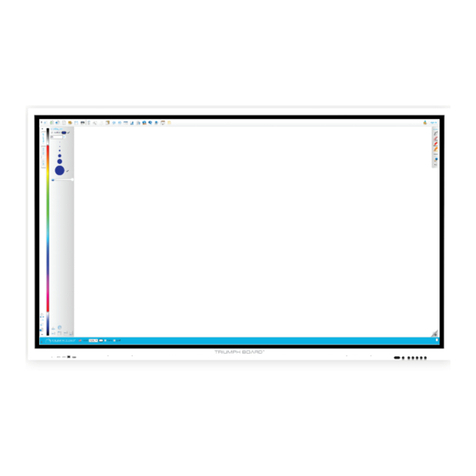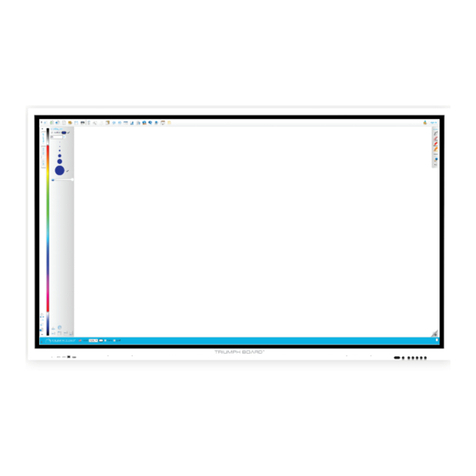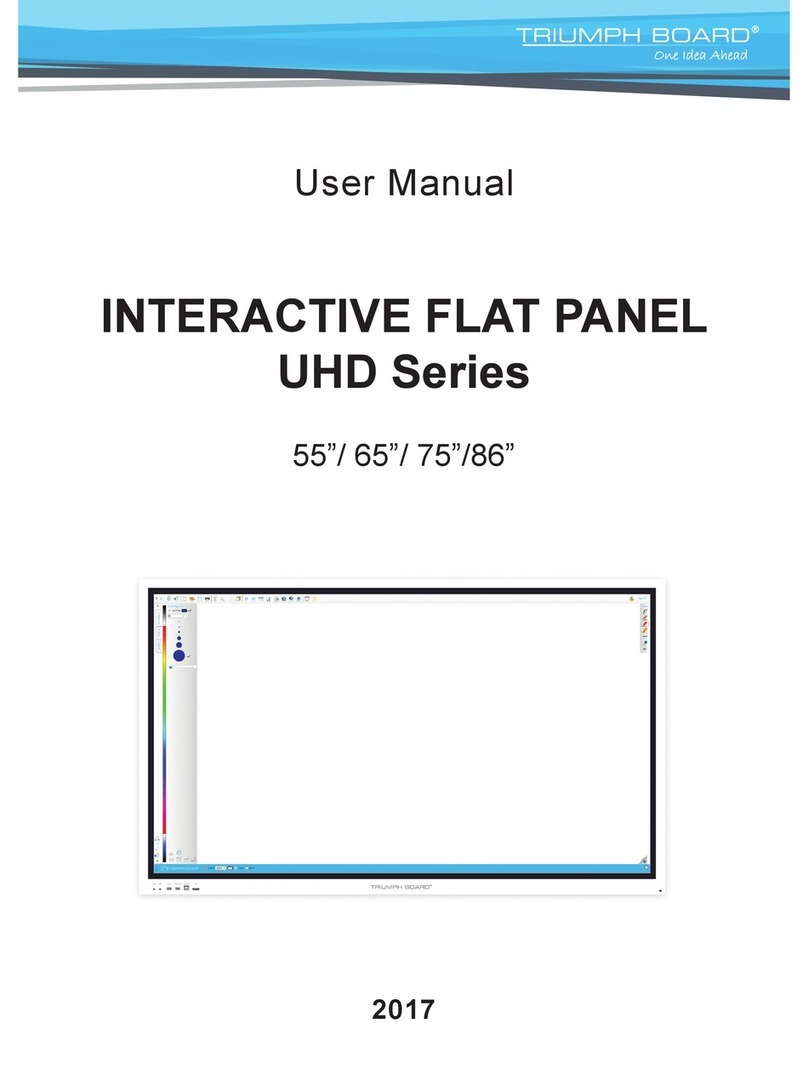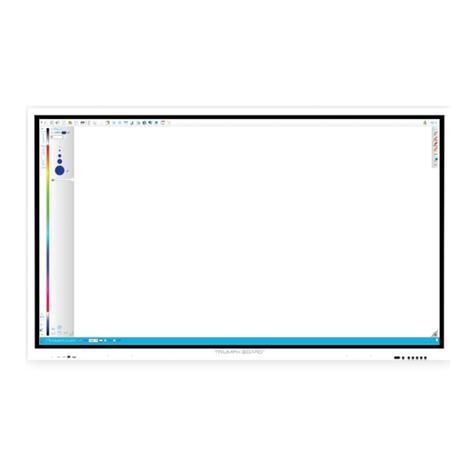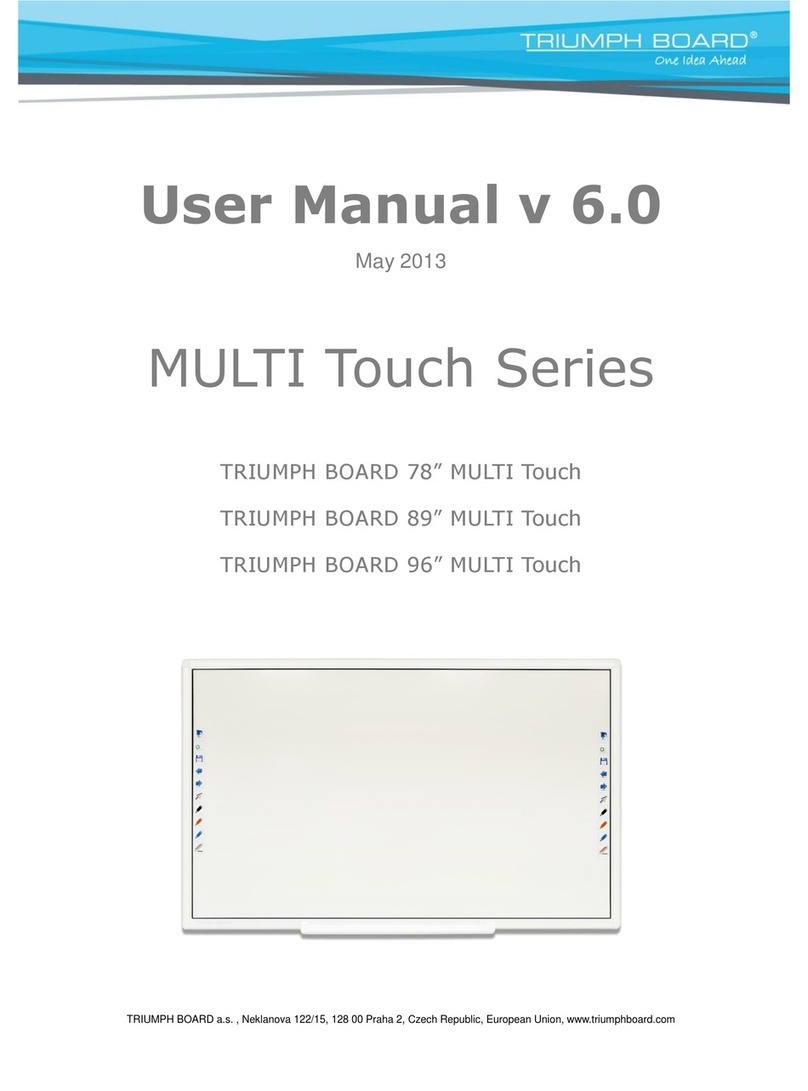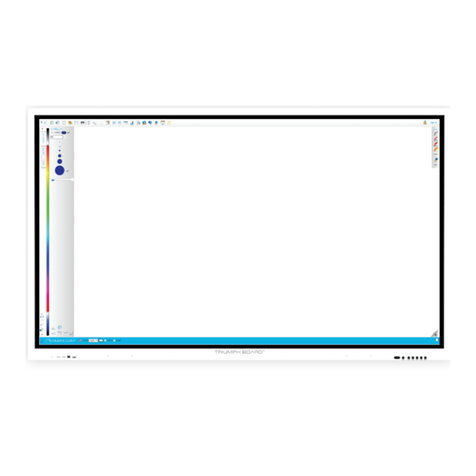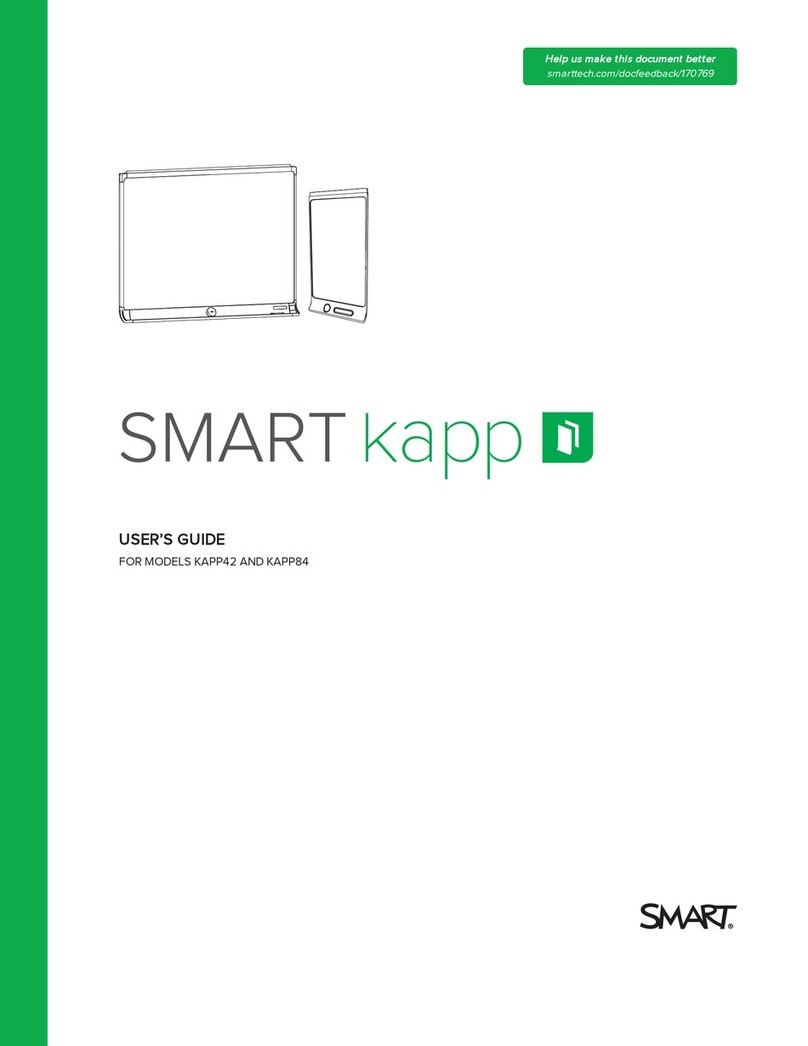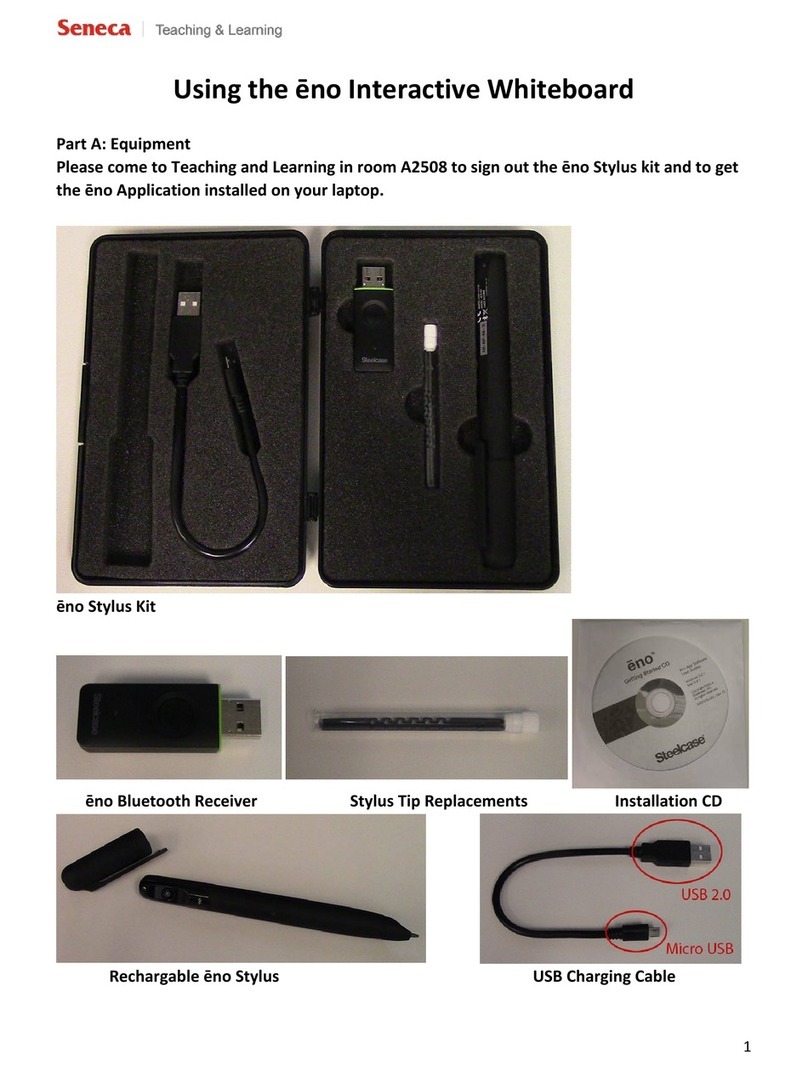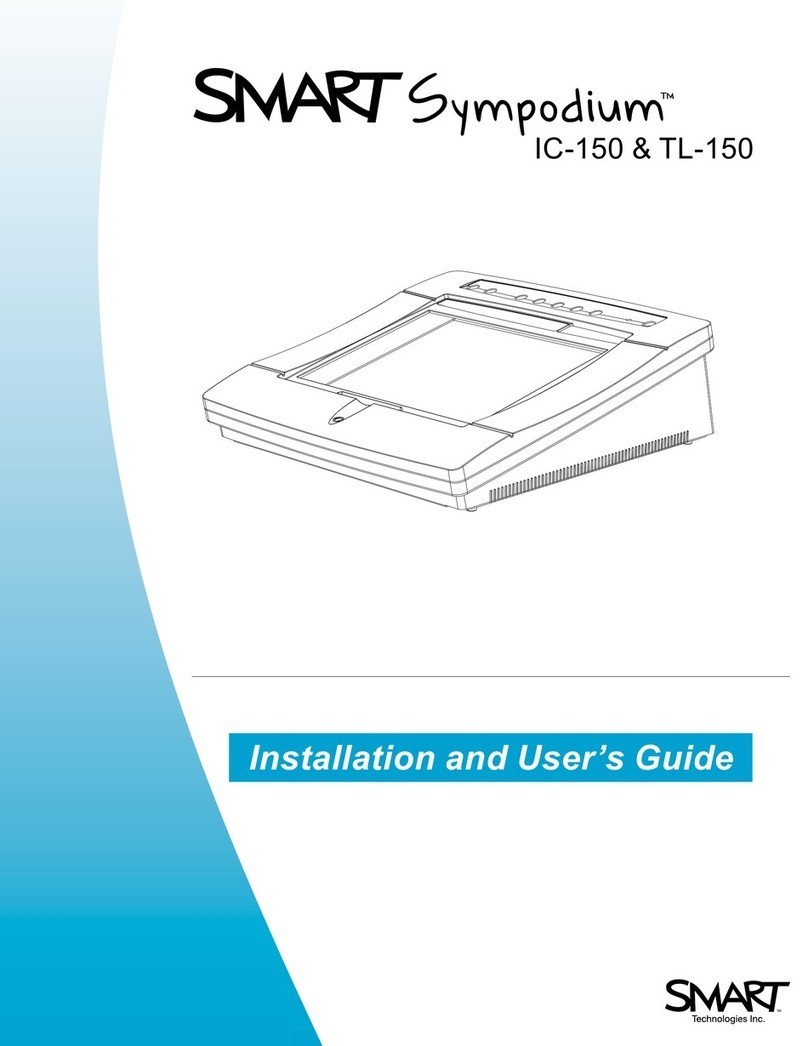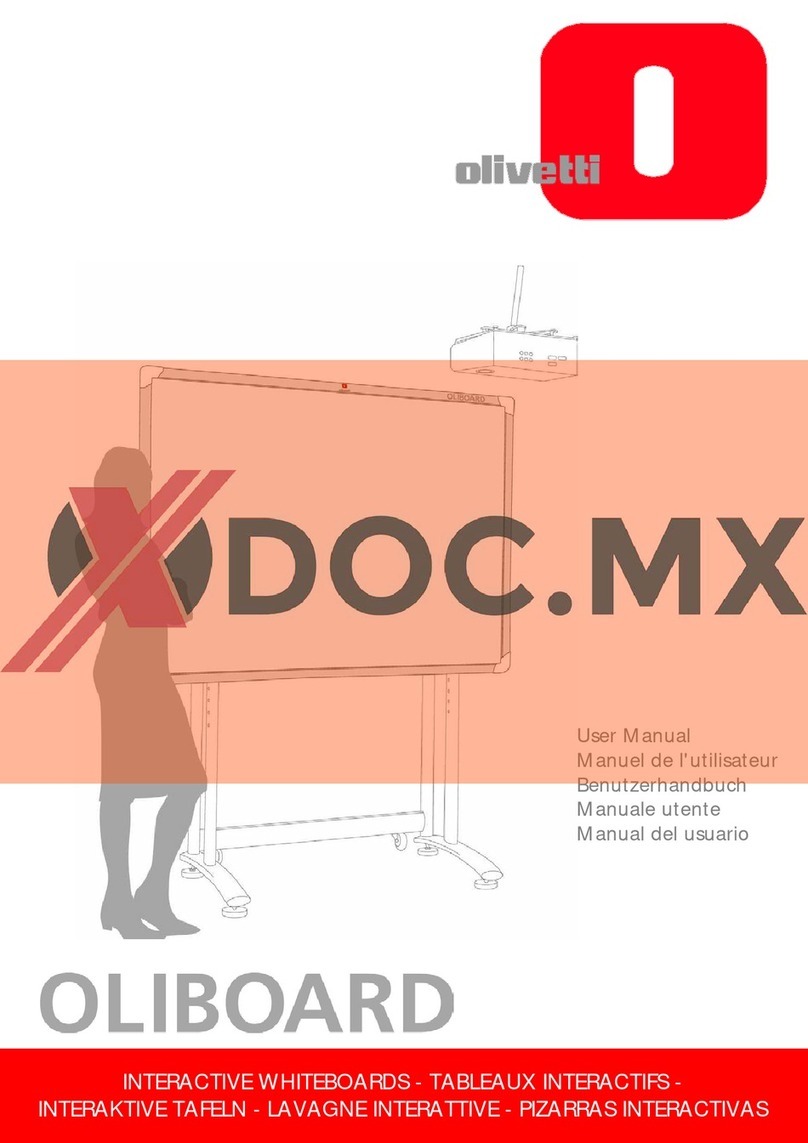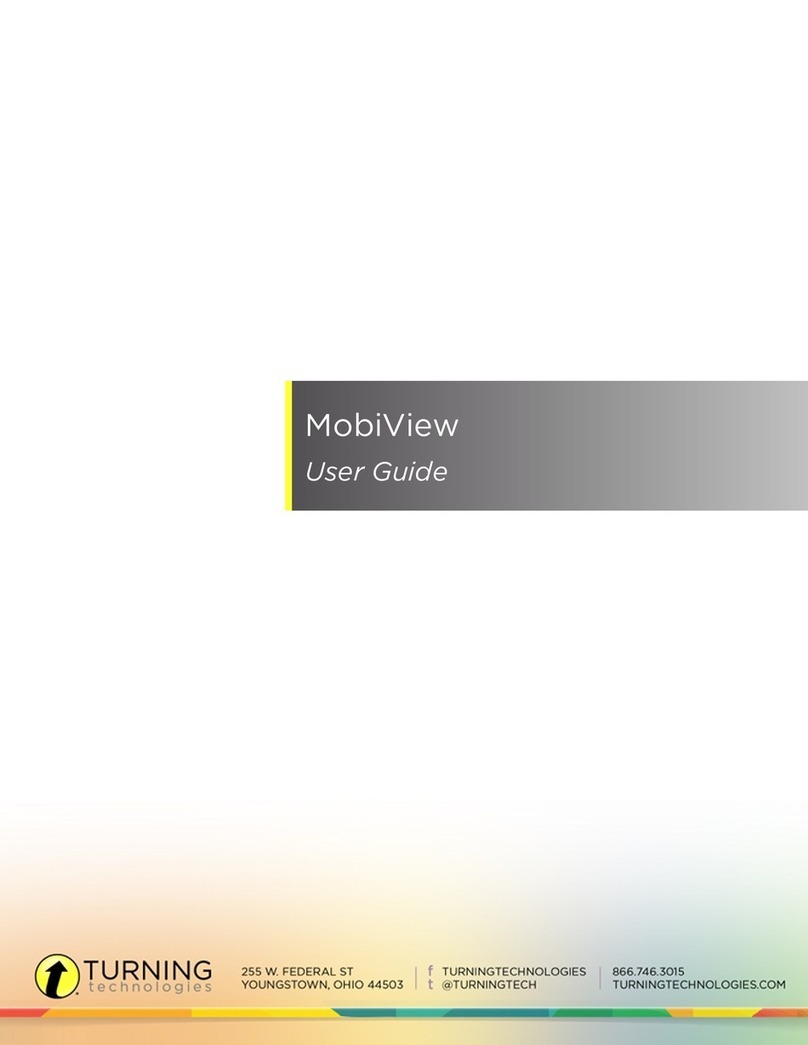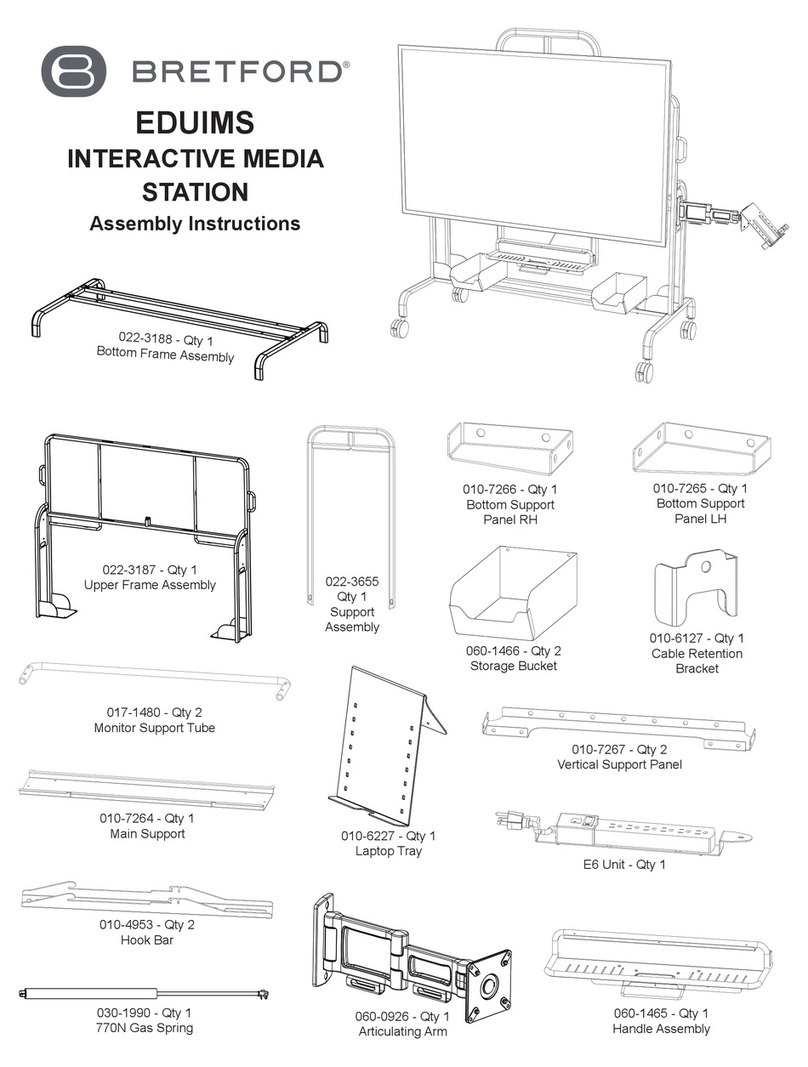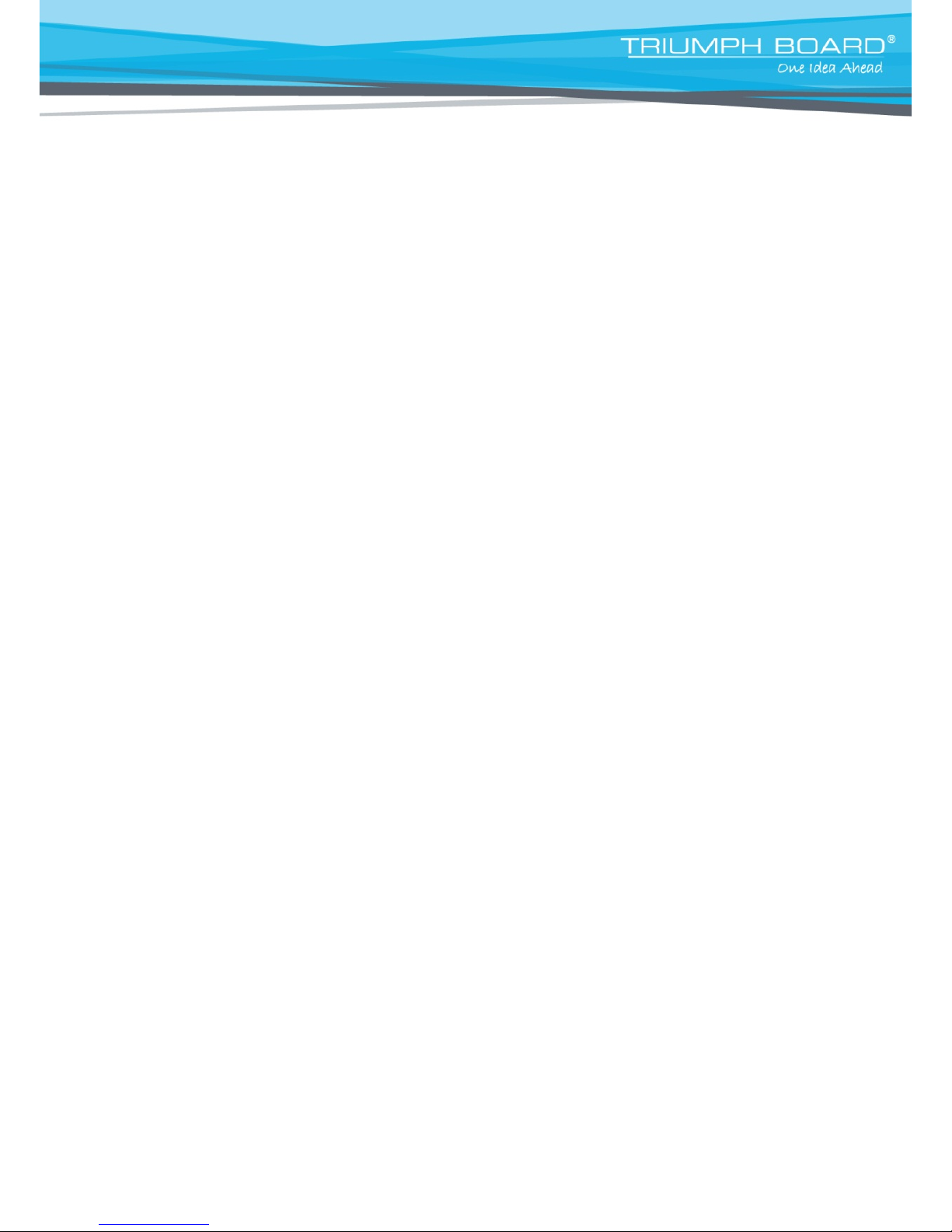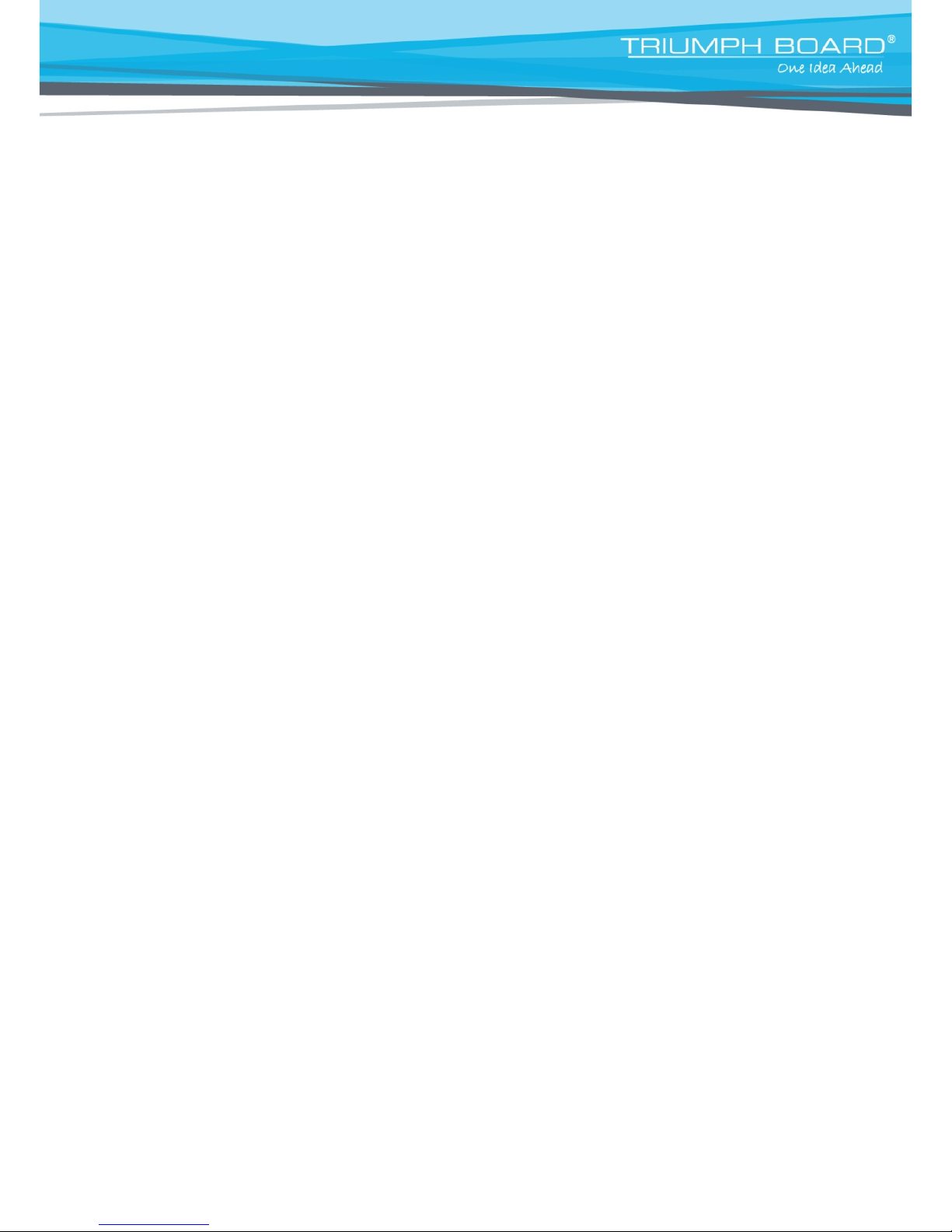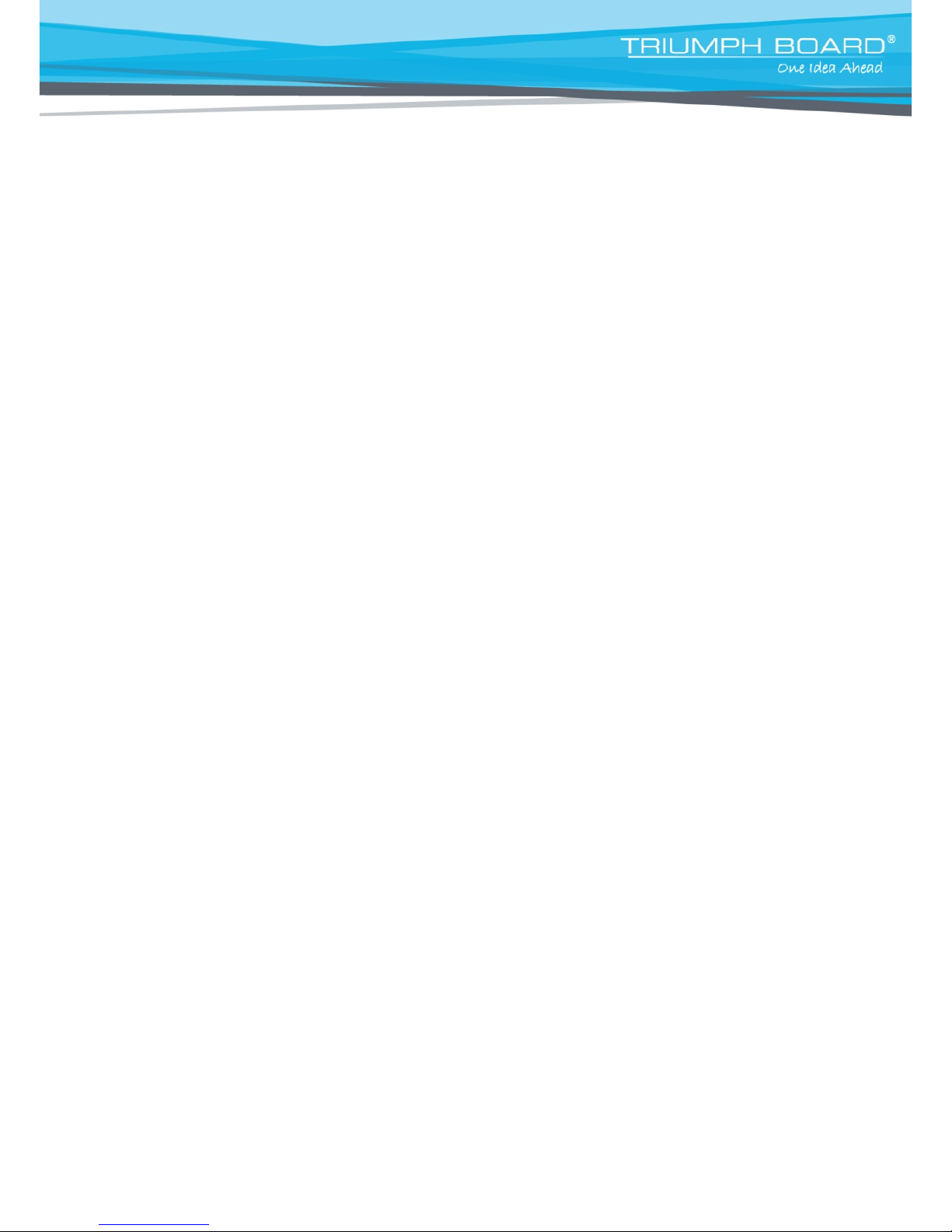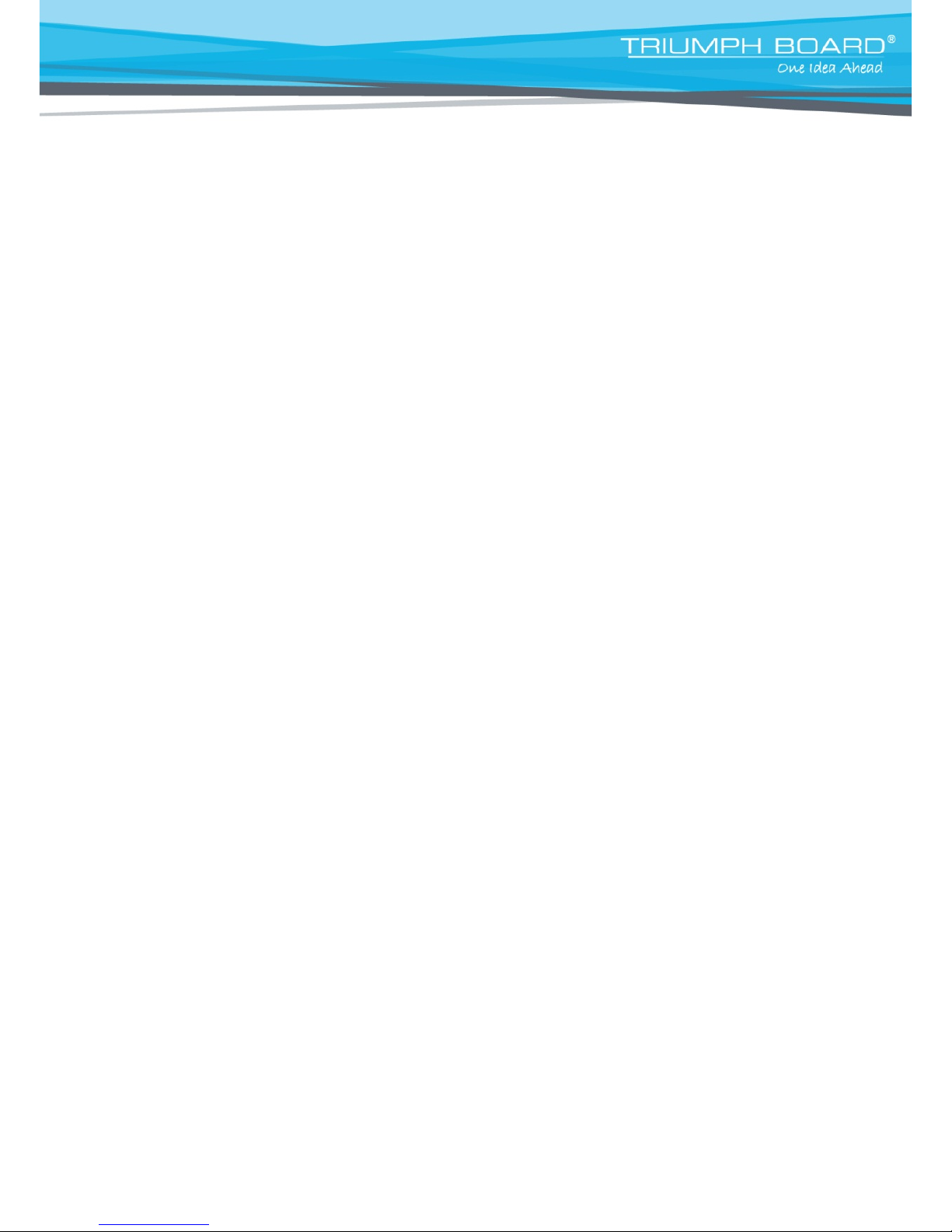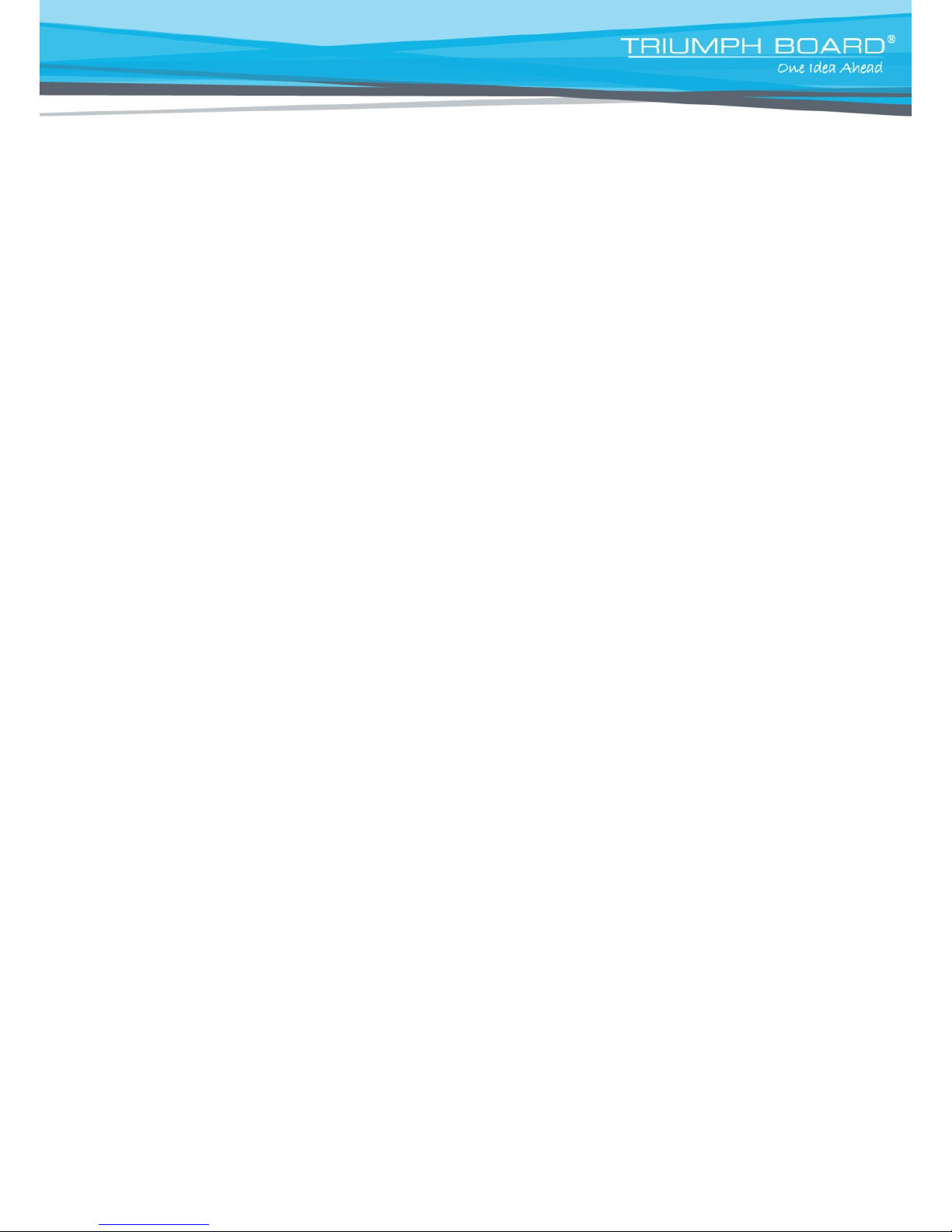2
Contents
1. Product Description..............................................................................................4
2. Technical Specifications......................................................................................5
3. Safety Warning......................................................................................................8
Placement.......................................................................................................................................... 8
Power Supply.................................................................................................................................... 8
Screen................................................................................................................................................ 8
Range of Visibility............................................................................................................................. 8
Temperature...................................................................................................................................... 8
Humidity............................................................................................................................................. 8
Ventilation.......................................................................................................................................... 9
Headphones ...................................................................................................................................... 9
Standby.............................................................................................................................................. 9
Battery................................................................................................................................................ 9
Caution............................................................................................................................................... 9
Notes for Cleaning............................................................................................................................ 9
Notes for Maintenance ..................................................................................................................... 9
4. Preparing for Installation ...................................................................................10
Unpacking........................................................................................................................................ 10
Accessories..................................................................................................................................... 10
Control Panel................................................................................................................................... 11
5. IFP Interface Inputs, Outputs.............................................................................12
Mini PC 10A Inputs, Outputs (optional)....................................................................................... 13
6. Remote
control
...................................................................................................14
Remote control button
instructions
........................................................................................... 14
Detailed function description of remote control buttons........................................................... 15
Remote control use instructions................................................................................................... 16
Install Batteries............................................................................................................................... 16
Range of remote control................................................................................................................ 16
7. Connection and Setting......................................................................................17
External Computer and Touch Connection.................................................................................. 17
Audio and video equipment........................................................................................................... 18
AV..................................................................................................................................................... 18
HDMI1 / HDMI2 / HDMI3.................................................................................................................. 18
Coaxial connection......................................................................................................................... 19
Video output connection................................................................................................................ 19
VGA output connection.................................................................................................................. 19
USB Equipment connection .......................................................................................................... 20
Network cable connection ............................................................................................................. 20
Microphone connection ................................................................................................................. 20
WAN connection............................................................................................................................. 20