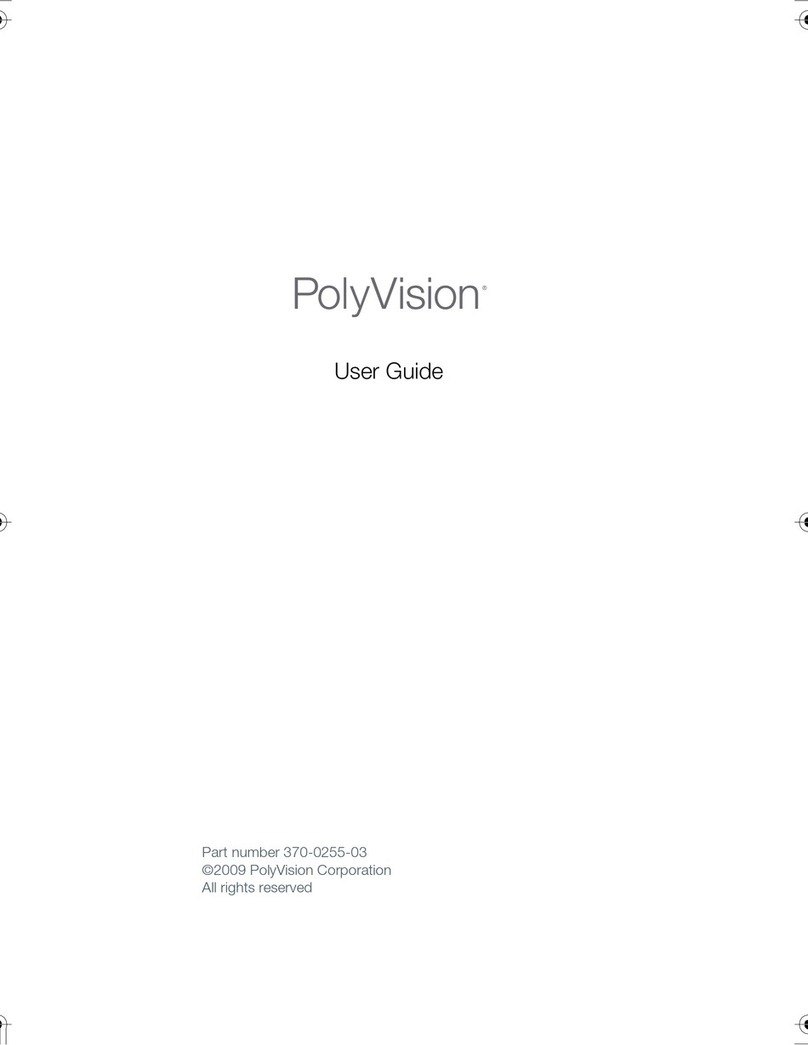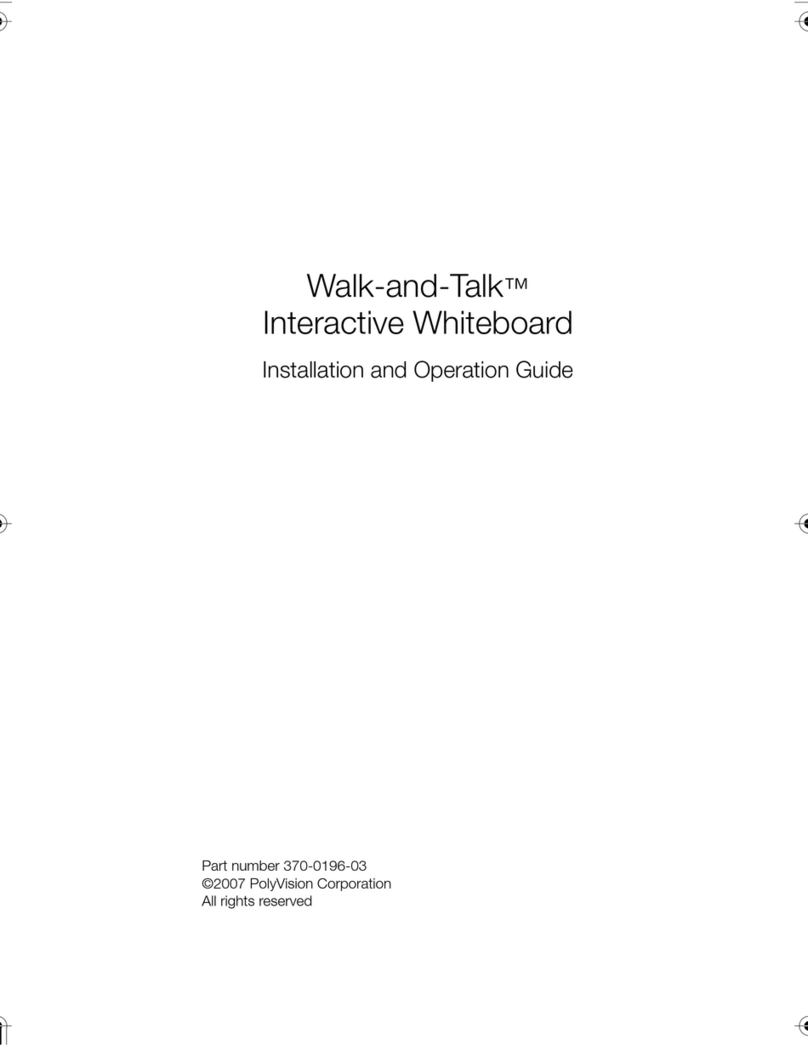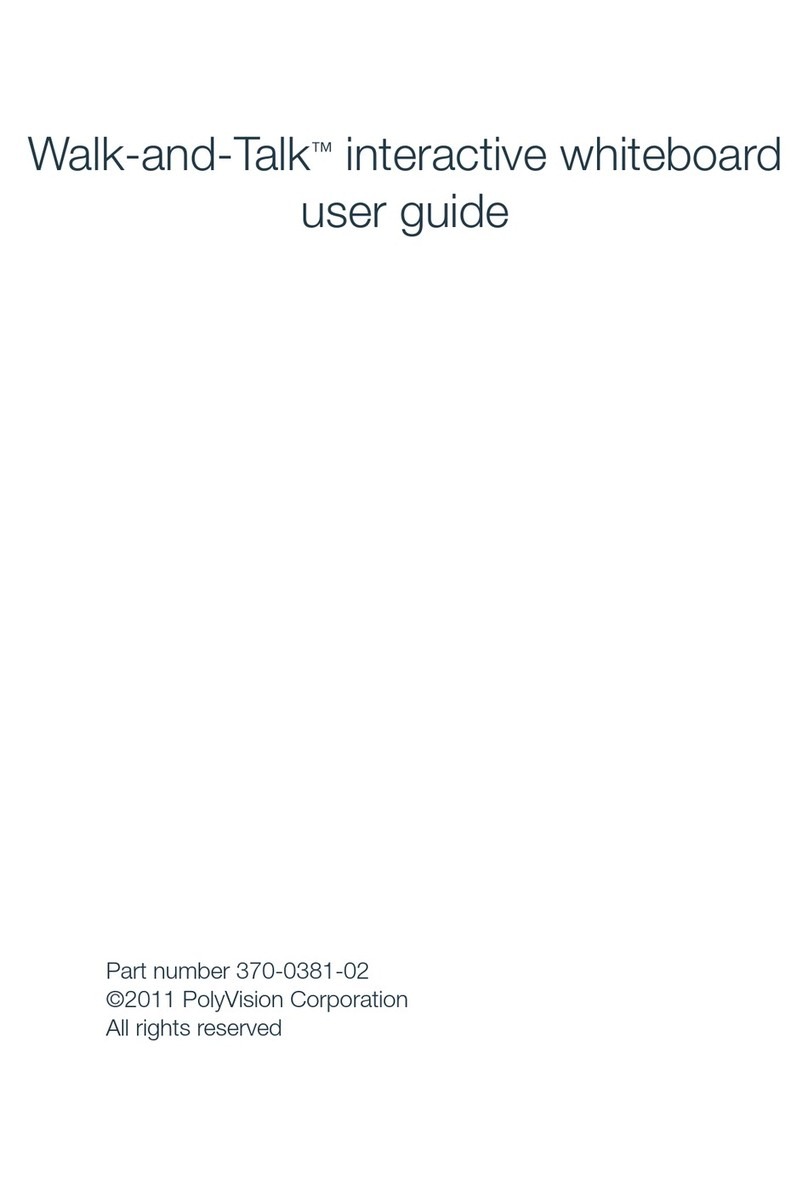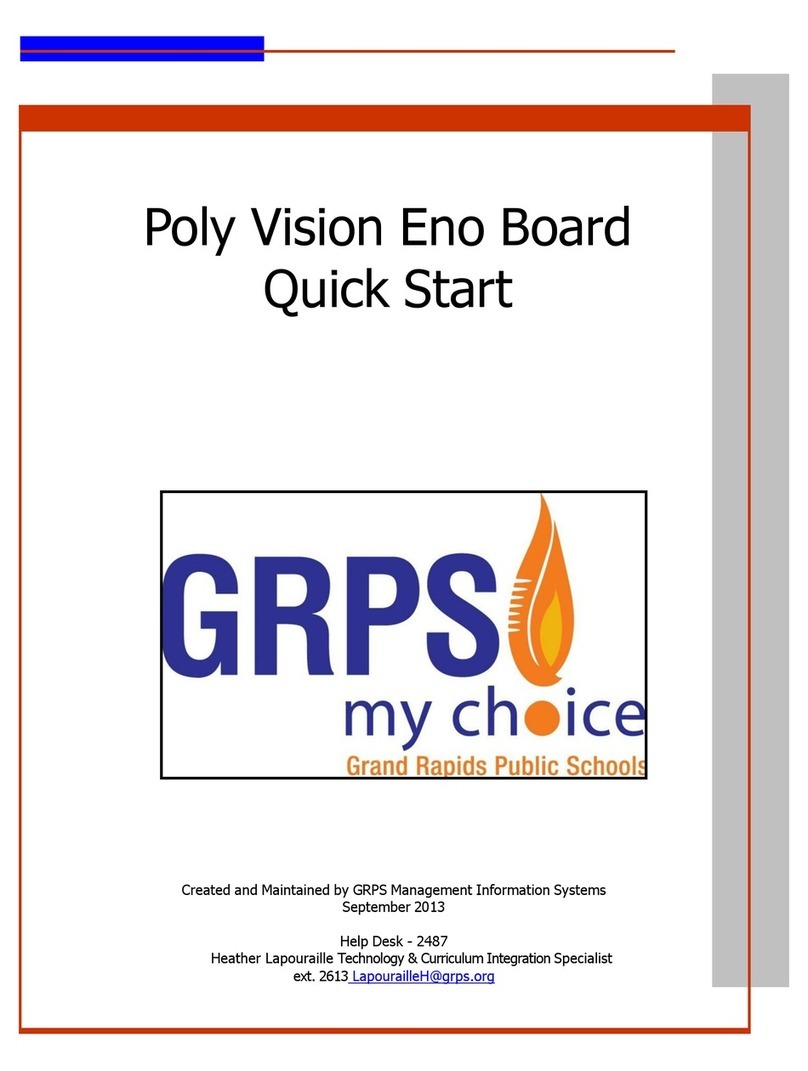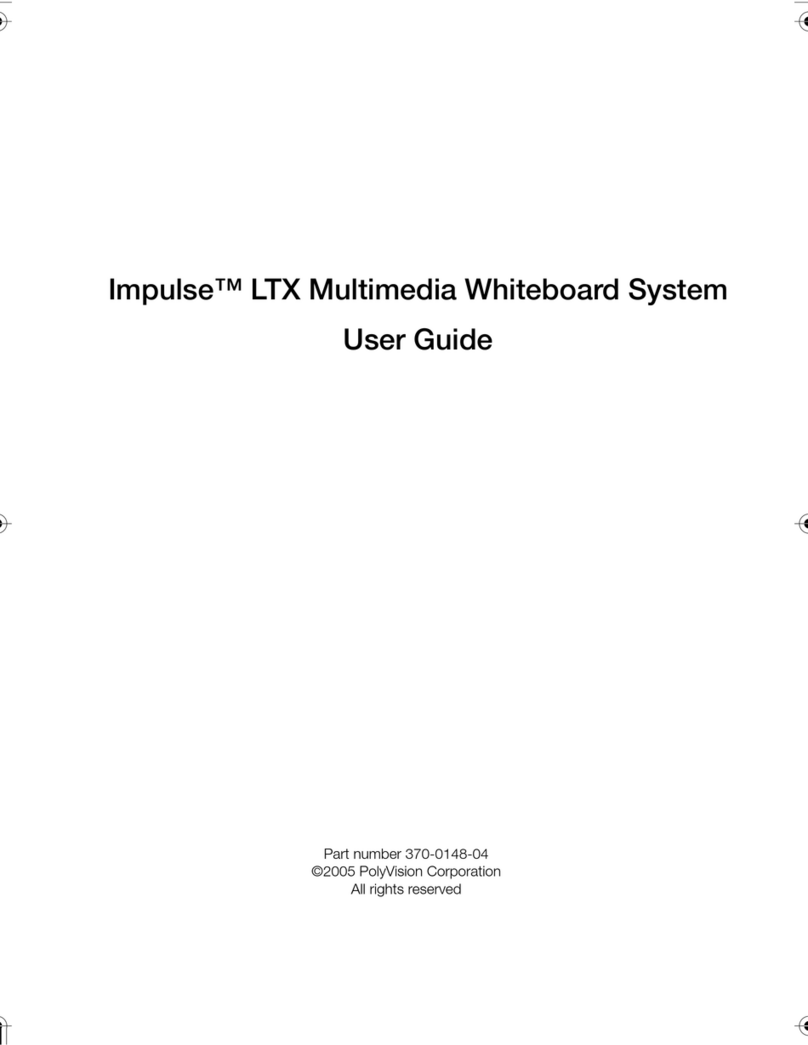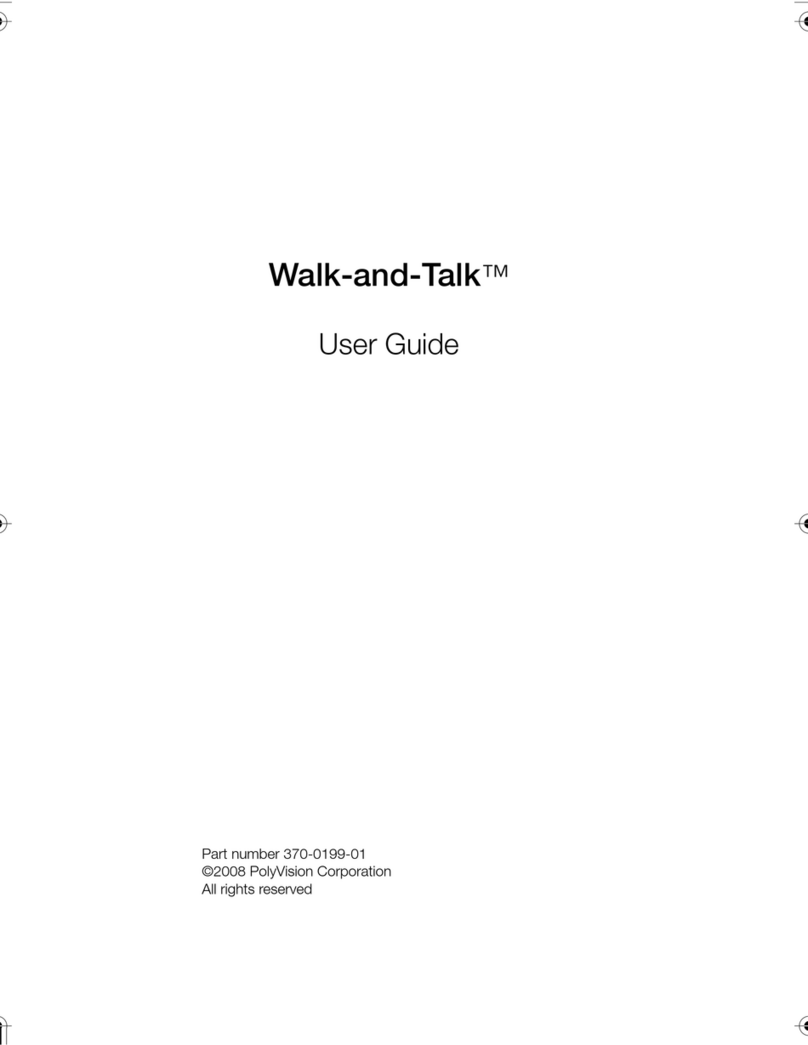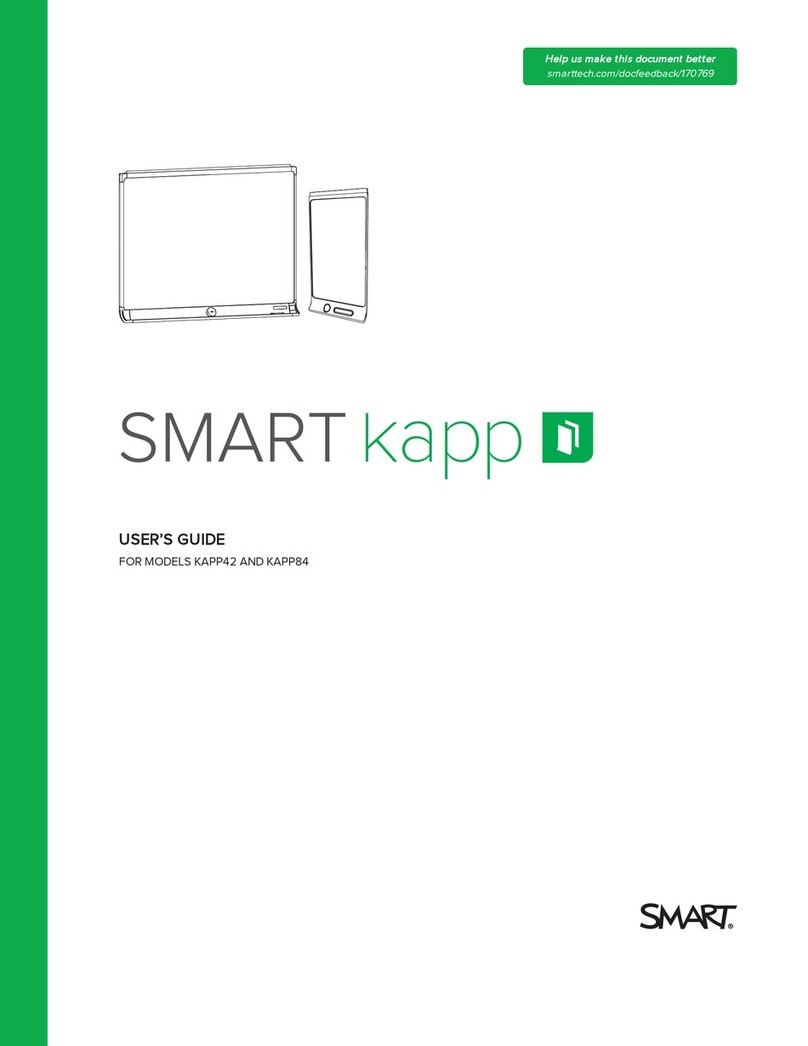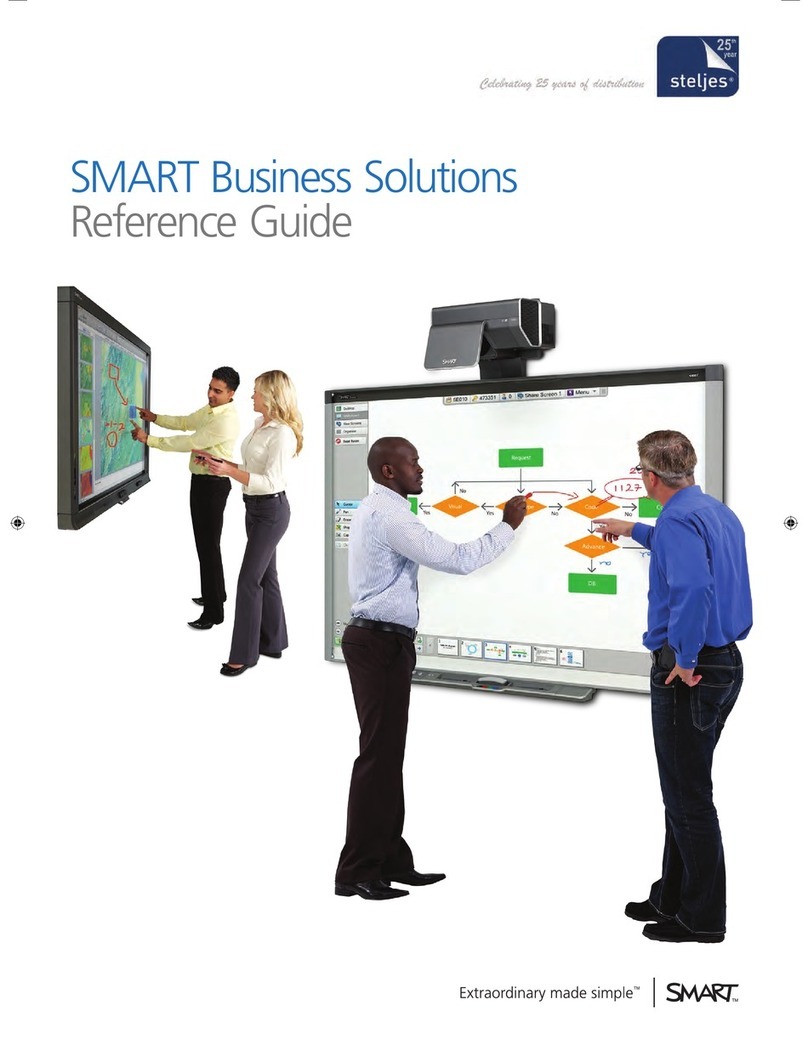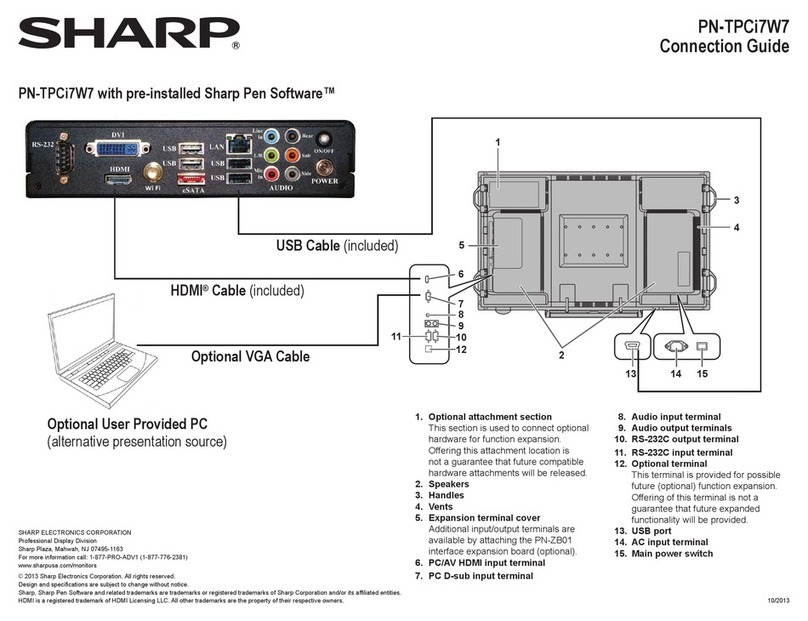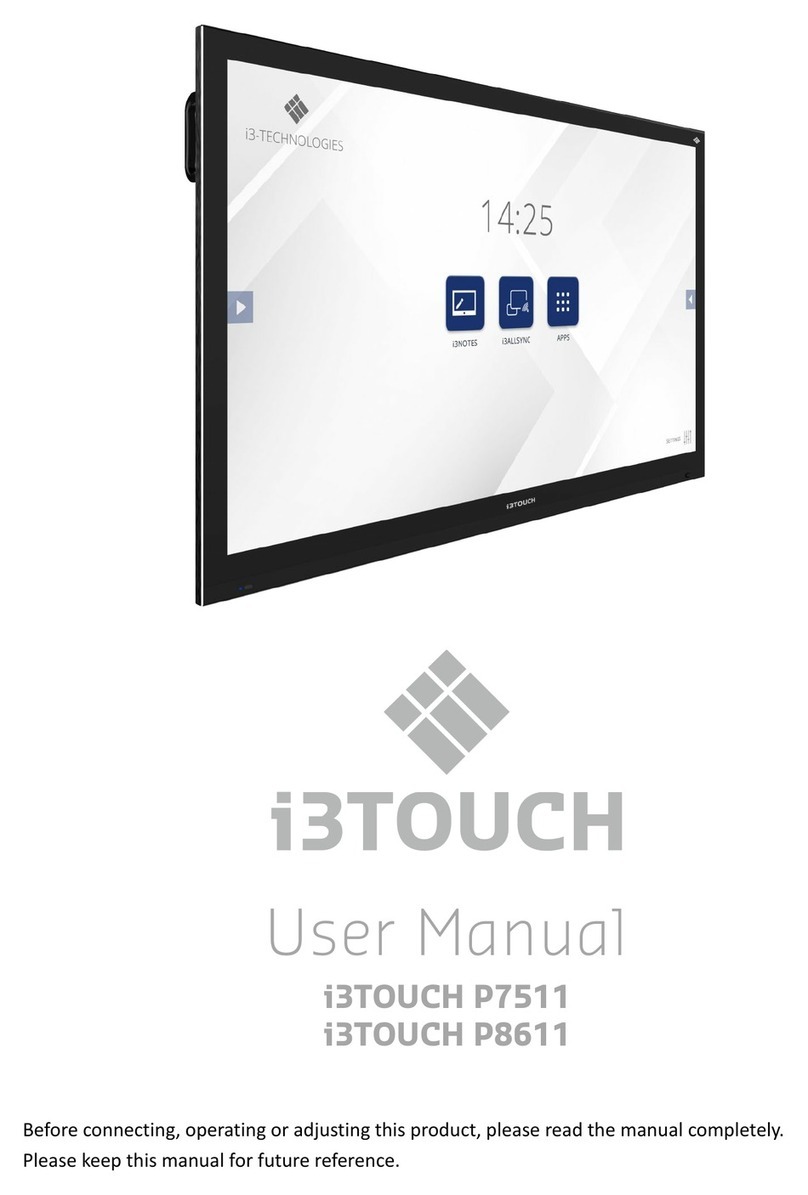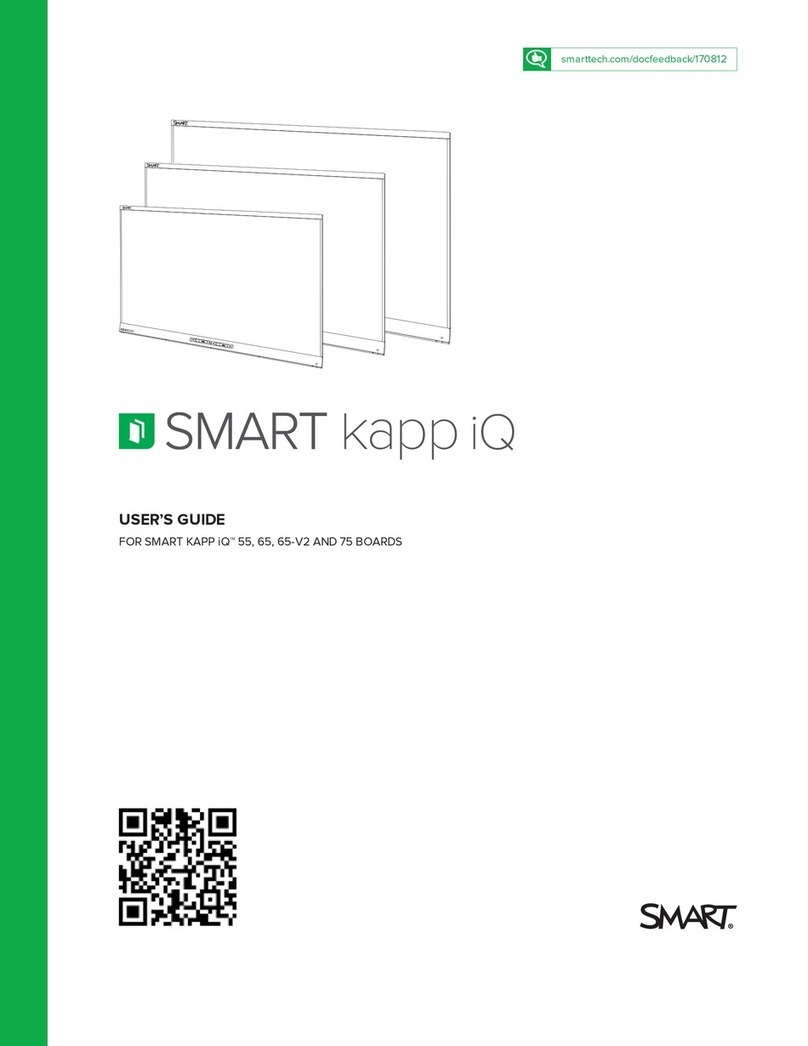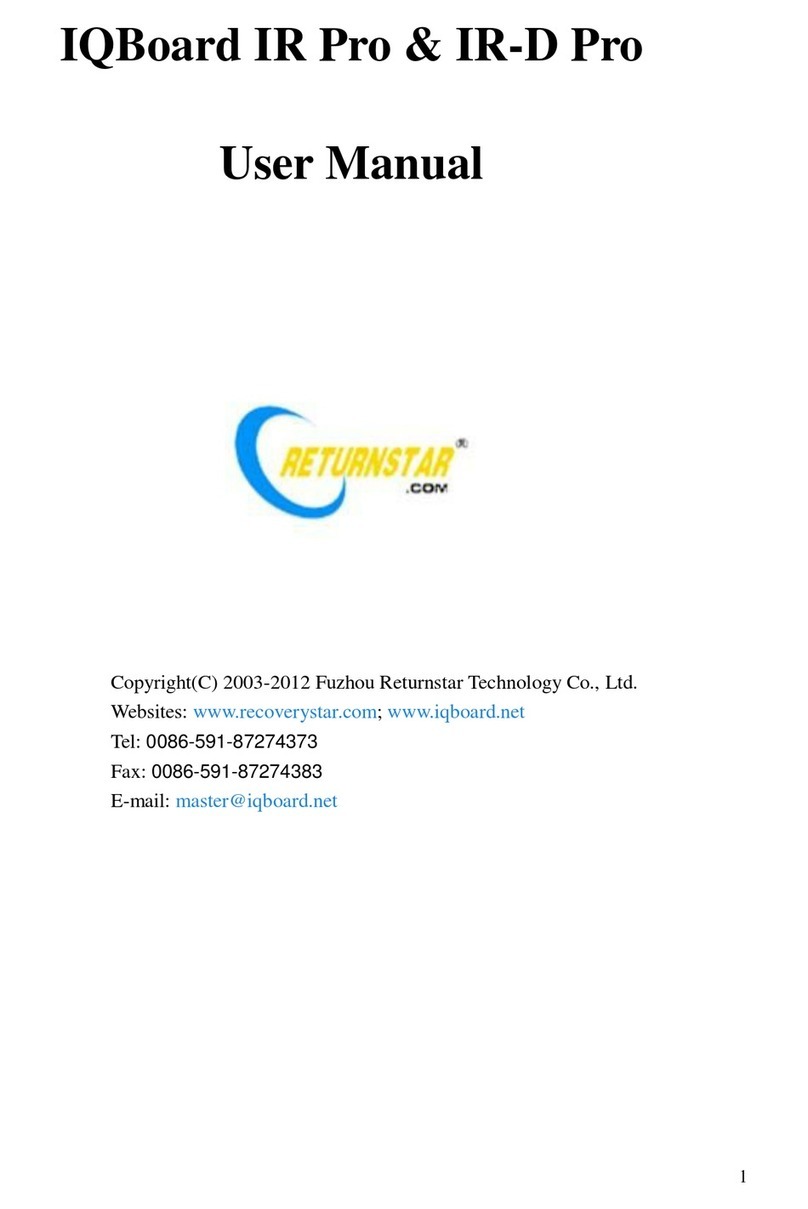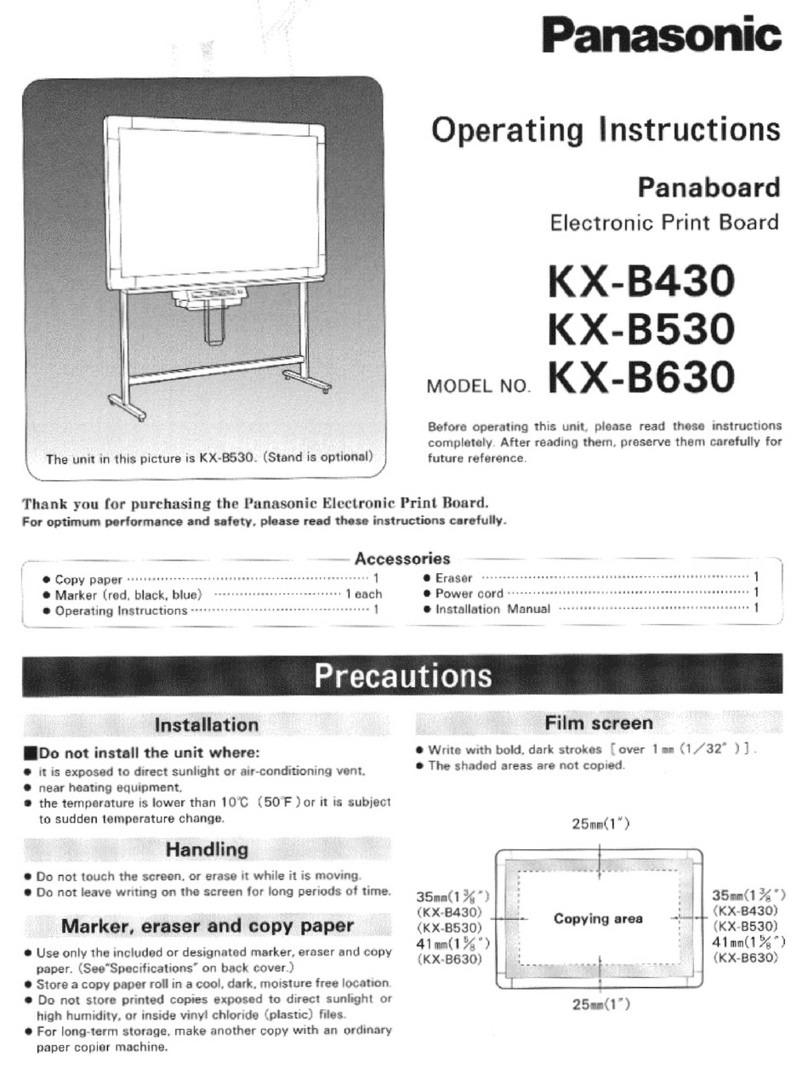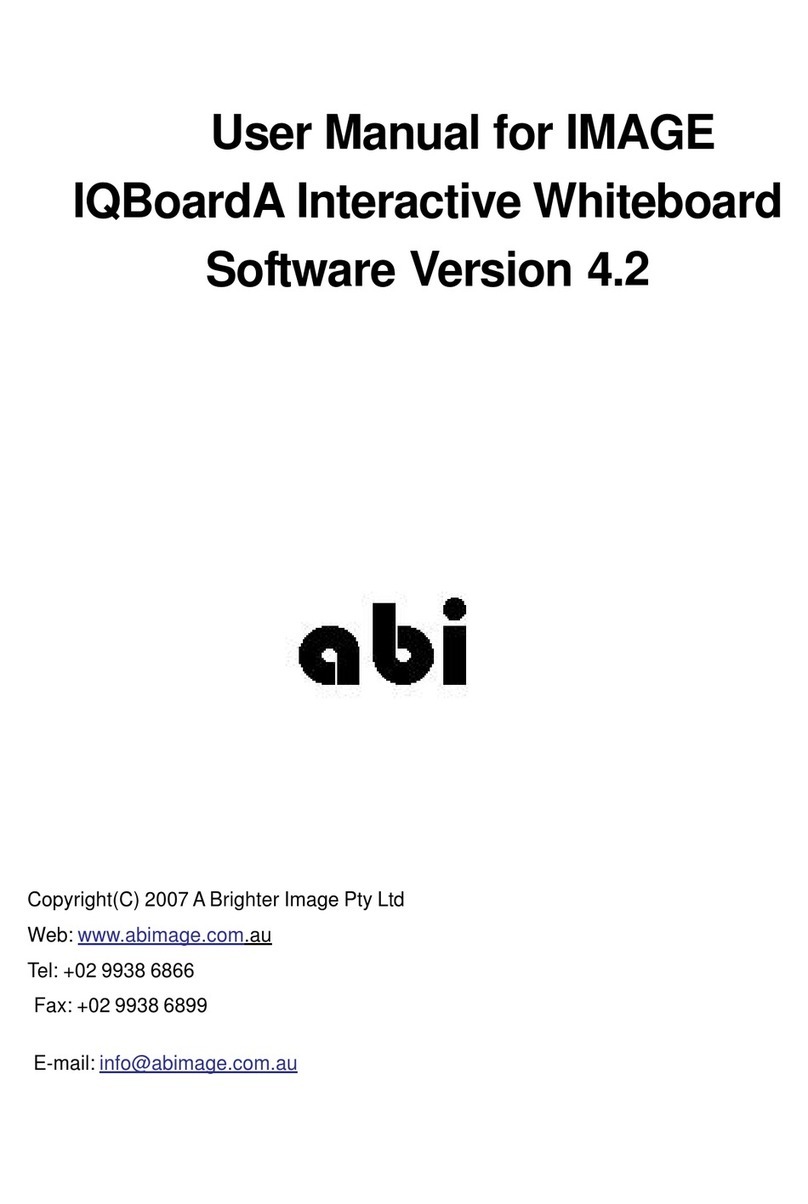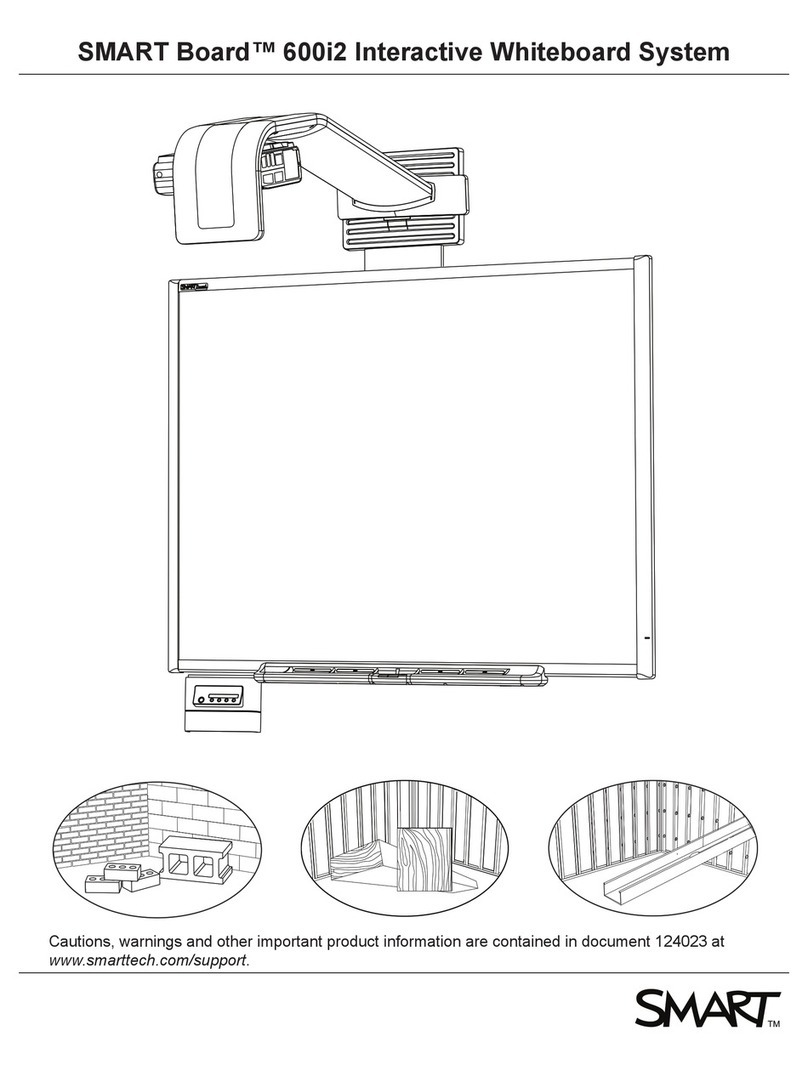Table of Contents
Table of Contents i
Walk-and-Talk
™
Welcome . . . . . . . . . . . . . . . . . . . . . . . . . . . . . . . . . . . . . . . . . . . . . . . . . . 1
What are Walk-and-Talk-Enabled Products? . . . . . . . . . . . . . . . . . . . . 2
Operating Your Walk-and-Talk Product . . . . . . . . . . . . . . . . . . . . . . . . . . . 3
Using the Remote Control . . . . . . . . . . . . . . . . . . . . . . . . . . . . . . . . . . 3
Remote Control Options. . . . . . . . . . . . . . . . . . . . . . . . . . . . . . . . . . 3
Remote Control Functions . . . . . . . . . . . . . . . . . . . . . . . . . . . . . . . . 4
Cursor Control Using the Stylus or Remote . . . . . . . . . . . . . . . . . . . . . 7
Marking-Up Computer Projections . . . . . . . . . . . . . . . . . . . . . . . . . . . . 8
Using the On-Screen Keyboard . . . . . . . . . . . . . . . . . . . . . . . . . . . . . 10
The Walk-and-Talk Driver . . . . . . . . . . . . . . . . . . . . . . . . . . . . . . . . . . . . . 11
Windows System Requirements . . . . . . . . . . . . . . . . . . . . . . . . . . . . . 11
Macintosh System Requirements . . . . . . . . . . . . . . . . . . . . . . . . . . . . 11
Driver Installation . . . . . . . . . . . . . . . . . . . . . . . . . . . . . . . . . . . . . . . . 11
Configuring Walk-and-Talk Options . . . . . . . . . . . . . . . . . . . . . . . . . . 13
General Options . . . . . . . . . . . . . . . . . . . . . . . . . . . . . . . . . . . . . . . 15
Save Options . . . . . . . . . . . . . . . . . . . . . . . . . . . . . . . . . . . . . . . . . 16
Draw Options. . . . . . . . . . . . . . . . . . . . . . . . . . . . . . . . . . . . . . . . . 17
Print Options . . . . . . . . . . . . . . . . . . . . . . . . . . . . . . . . . . . . . . . . . 18
Projection Options . . . . . . . . . . . . . . . . . . . . . . . . . . . . . . . . . . . . . 18
Hardware Options . . . . . . . . . . . . . . . . . . . . . . . . . . . . . . . . . . . . . 20
Using the On-Screen Remote Control . . . . . . . . . . . . . . . . . . . . . . . . 22
Getting Help . . . . . . . . . . . . . . . . . . . . . . . . . . . . . . . . . . . . . . . . . . . . 22
Viewing a Tutorial . . . . . . . . . . . . . . . . . . . . . . . . . . . . . . . . . . . . . . . . 22
Checking for Updates. . . . . . . . . . . . . . . . . . . . . . . . . . . . . . . . . . . . . 22
Using Webster Instead . . . . . . . . . . . . . . . . . . . . . . . . . . . . . . . . . . . . 23
Quitting Walk-and-Talk Software . . . . . . . . . . . . . . . . . . . . . . . . . . . . 23
To Uninstall the Walk-and-Talk Driver in Windows . . . . . . . . . . . . . . . 24
To Uninstall the Walk-and-Talk Driver on a Macintosh . . . . . . . . . . . . 24
Using Multiple Walk-and-Talk Products . . . . . . . . . . . . . . . . . . . . . . . 25
Using Walk-and-Talk Products with Multiple Monitors . . . . . . . . . . 27
Using Walk-and-Talk Software with Whiteboards . . . . . . . . . . . . . . . . . . . 28
Using Dry-Erase Markers with Your Board . . . . . . . . . . . . . . . . . . . . . 28
Projecting Your Computer onto the Whiteboard . . . . . . . . . . . . . . . . . 29
Getting Started with Your Projector . . . . . . . . . . . . . . . . . . . . . . . . 29
Presentation Series Whiteboards without Lightning™ Technology . 30
Presentation Series Whiteboards with Lightning™ Technology. . . . 31
Writing Notes Next to a Projected Image . . . . . . . . . . . . . . . . . . . . 32
Technical Support . . . . . . . . . . . . . . . . . . . . . . . . . . . . . . . . . . . . . . . . . . . 33
Index . . . . . . . . . . . . . . . . . . . . . . . . . . . . . . . . . . . . . . . . . . . . . . . . . . . . 35