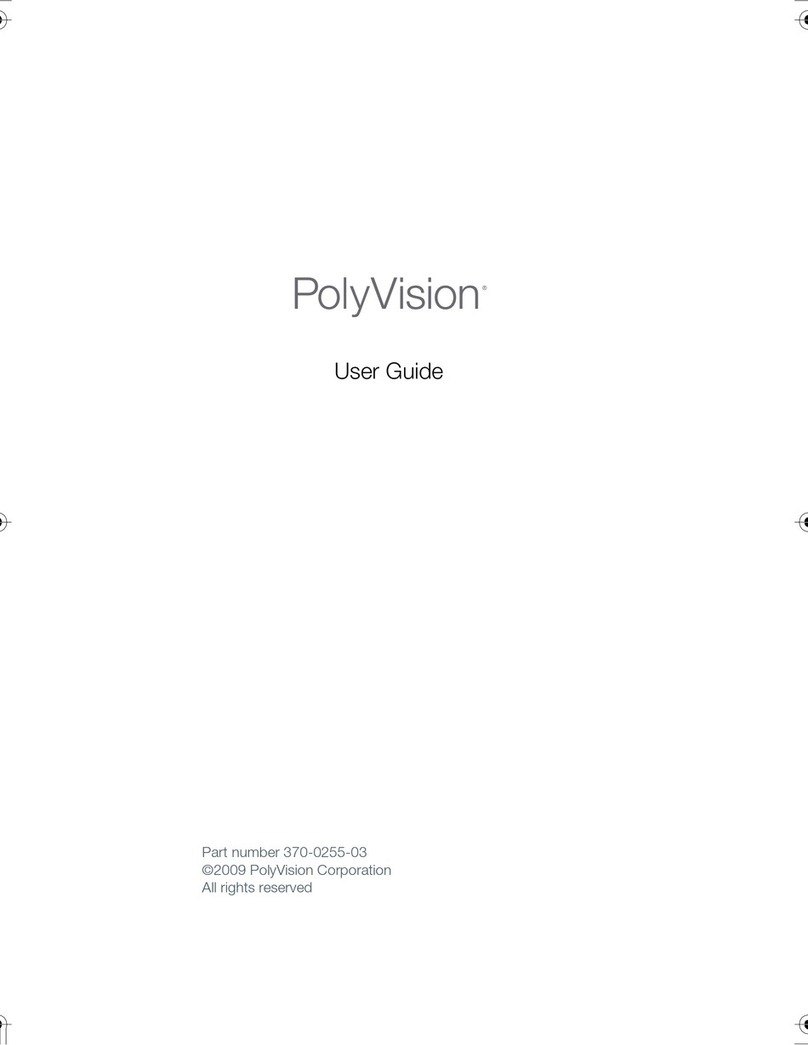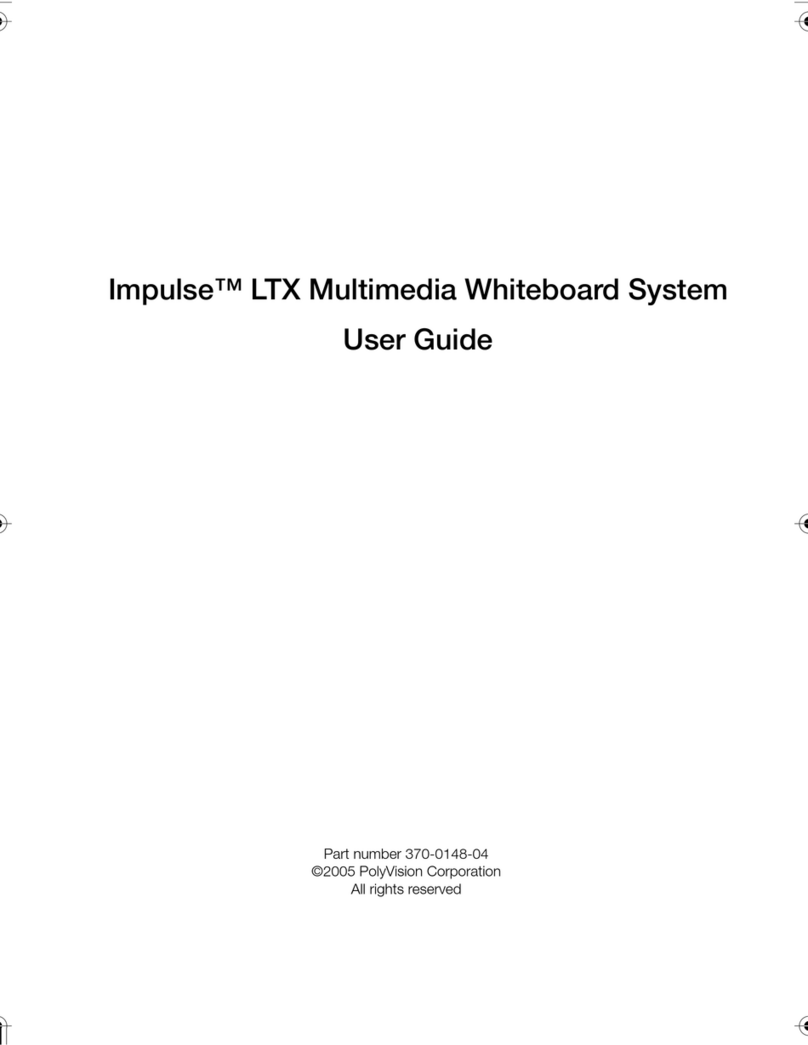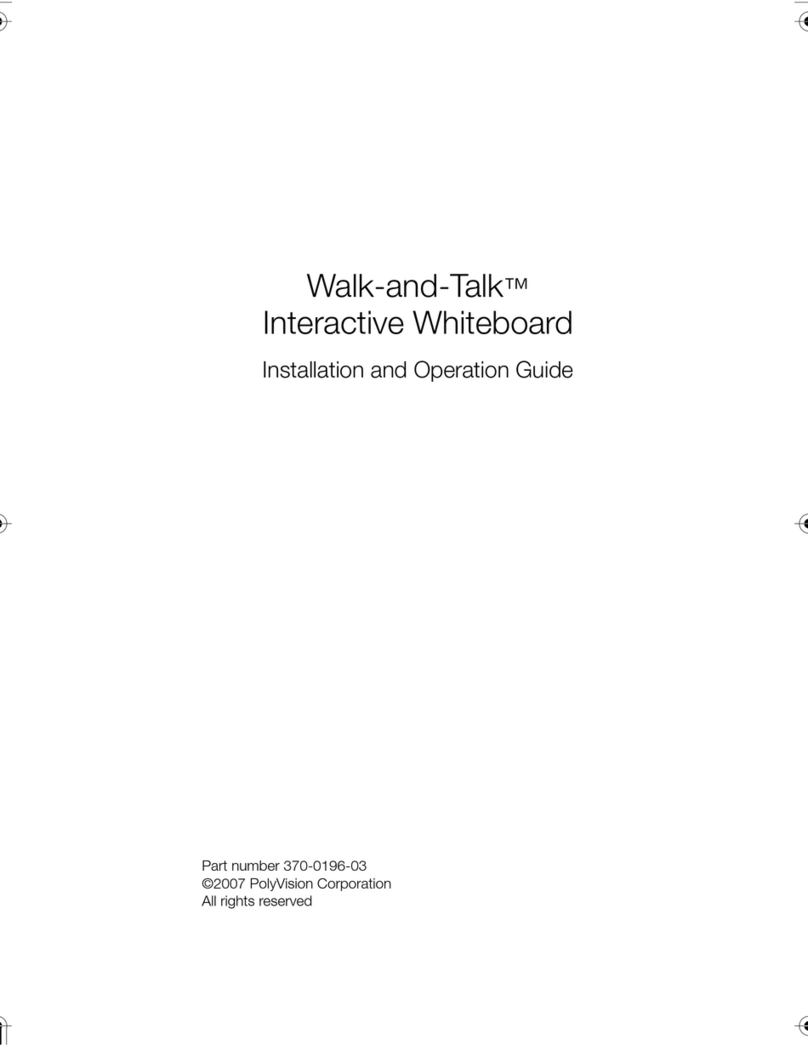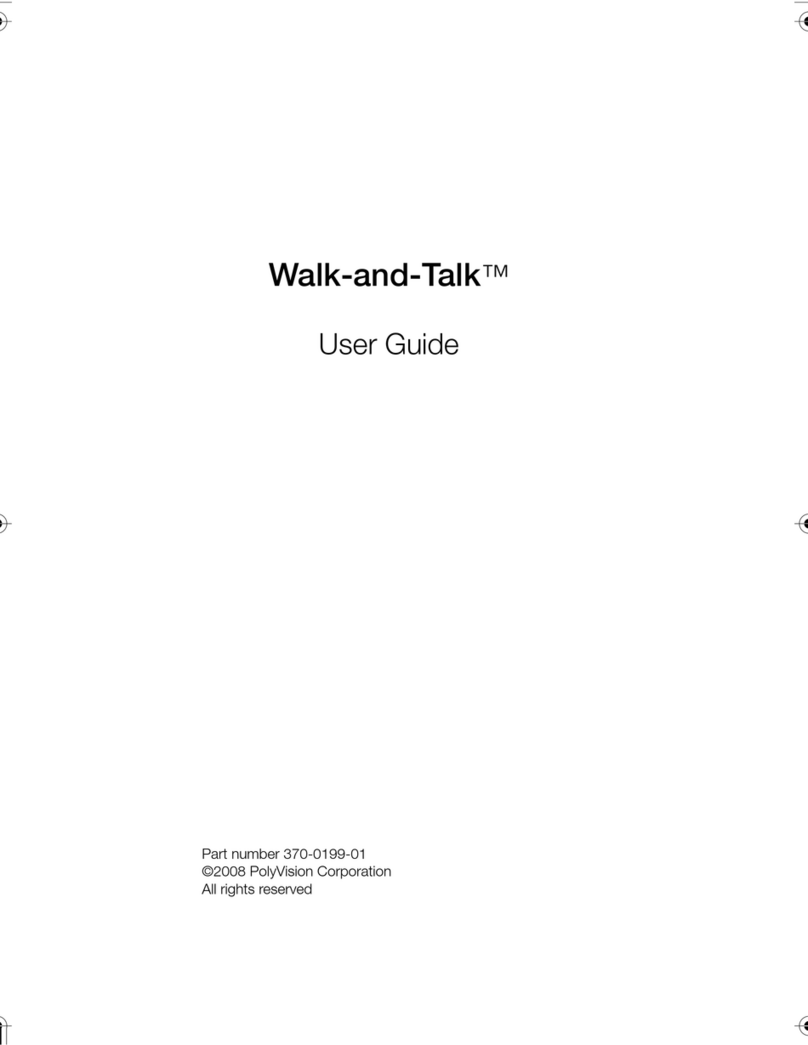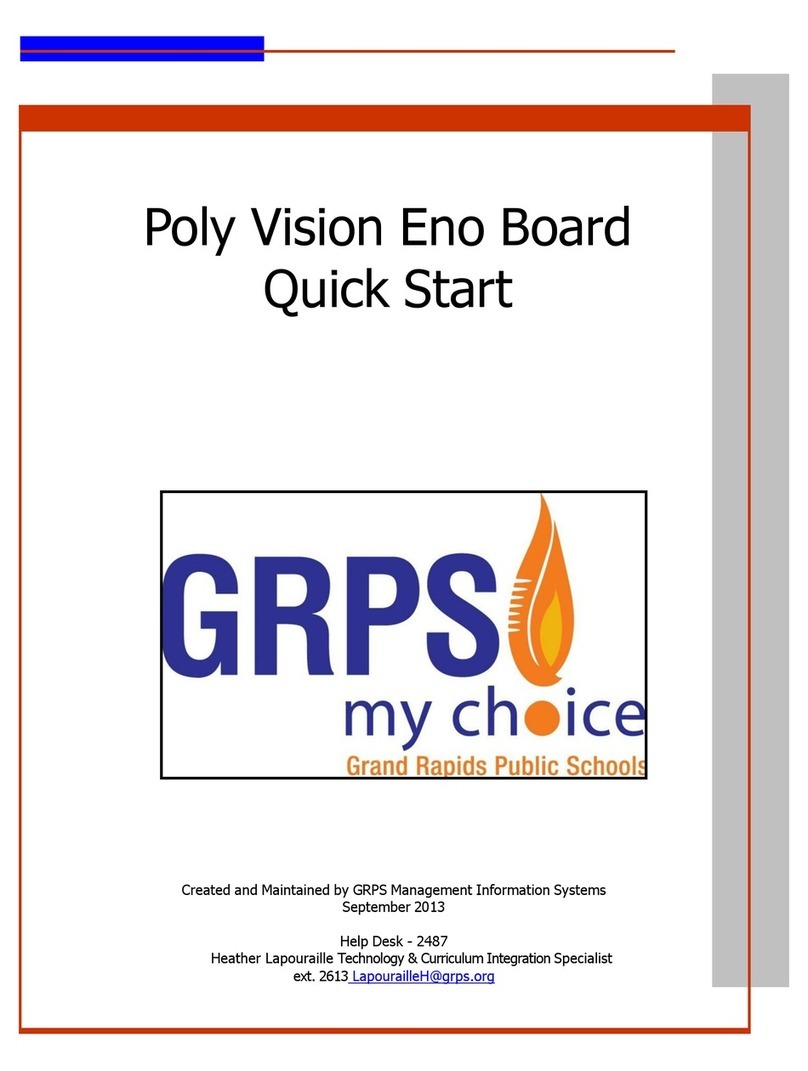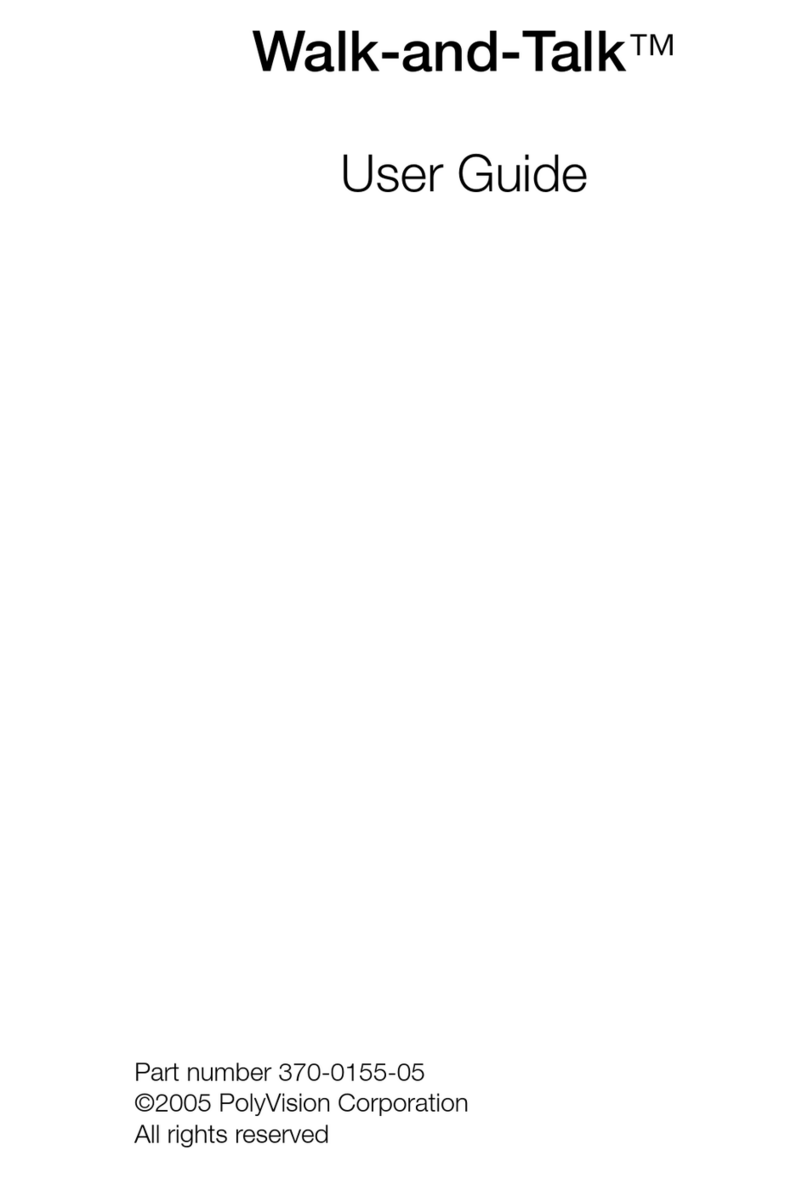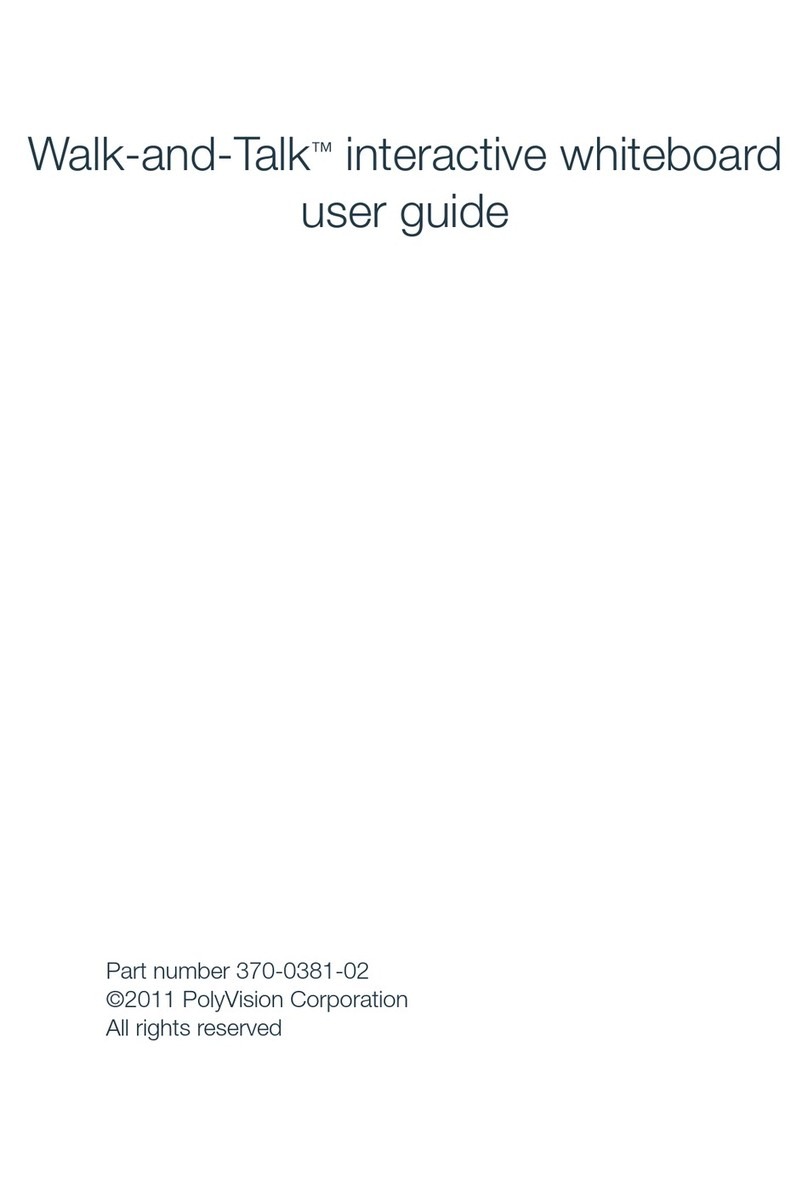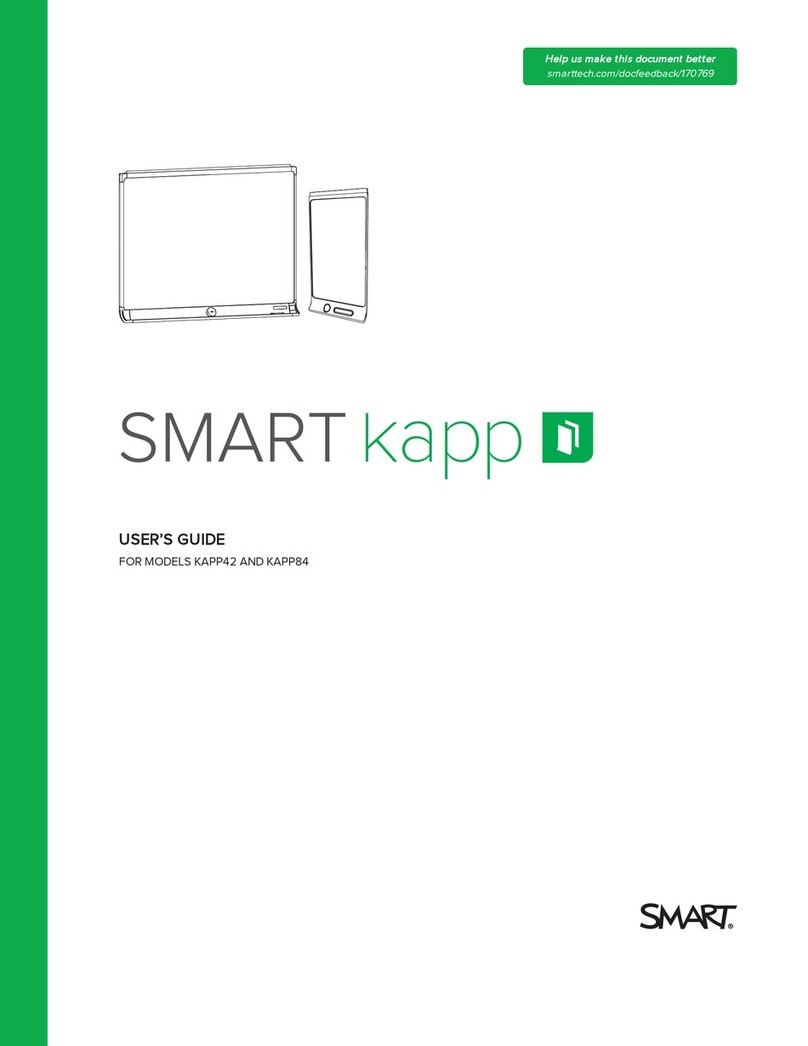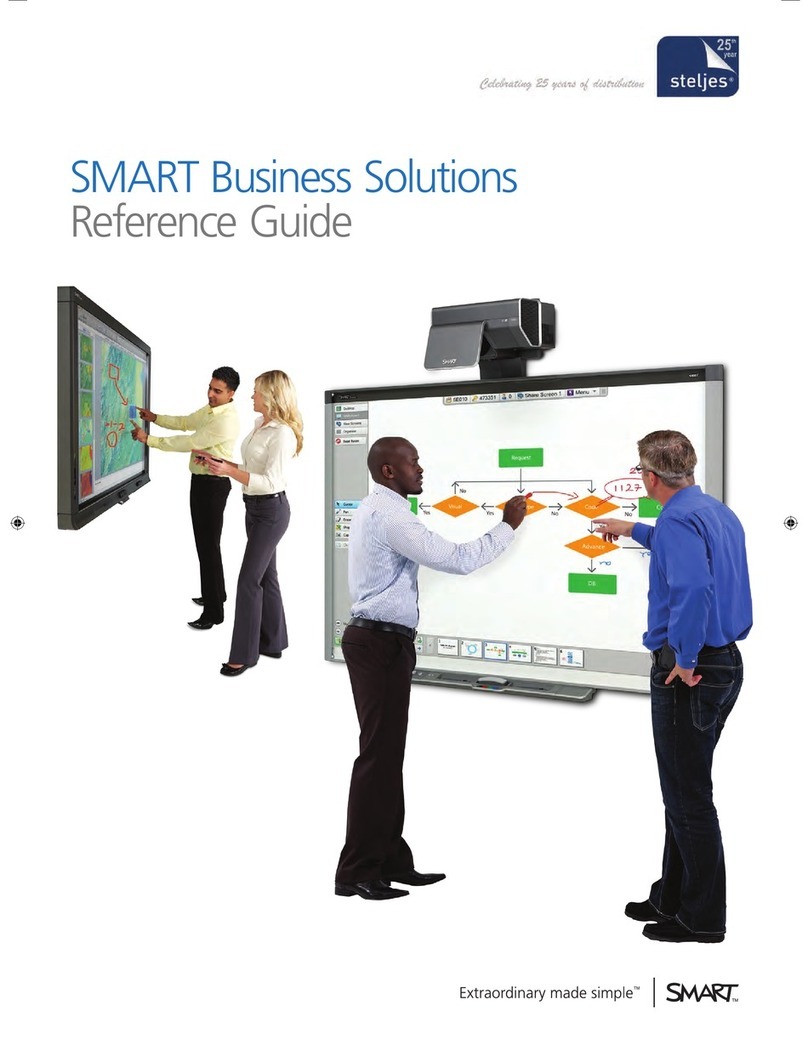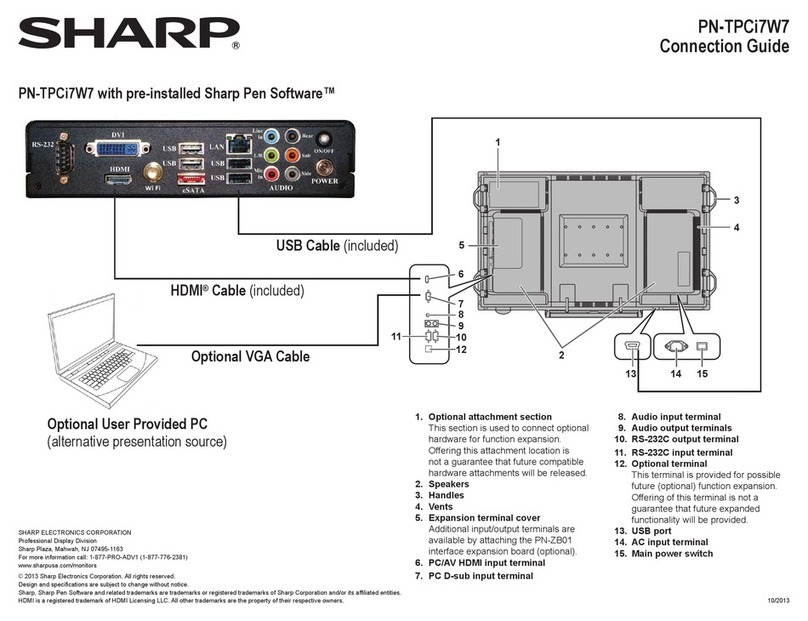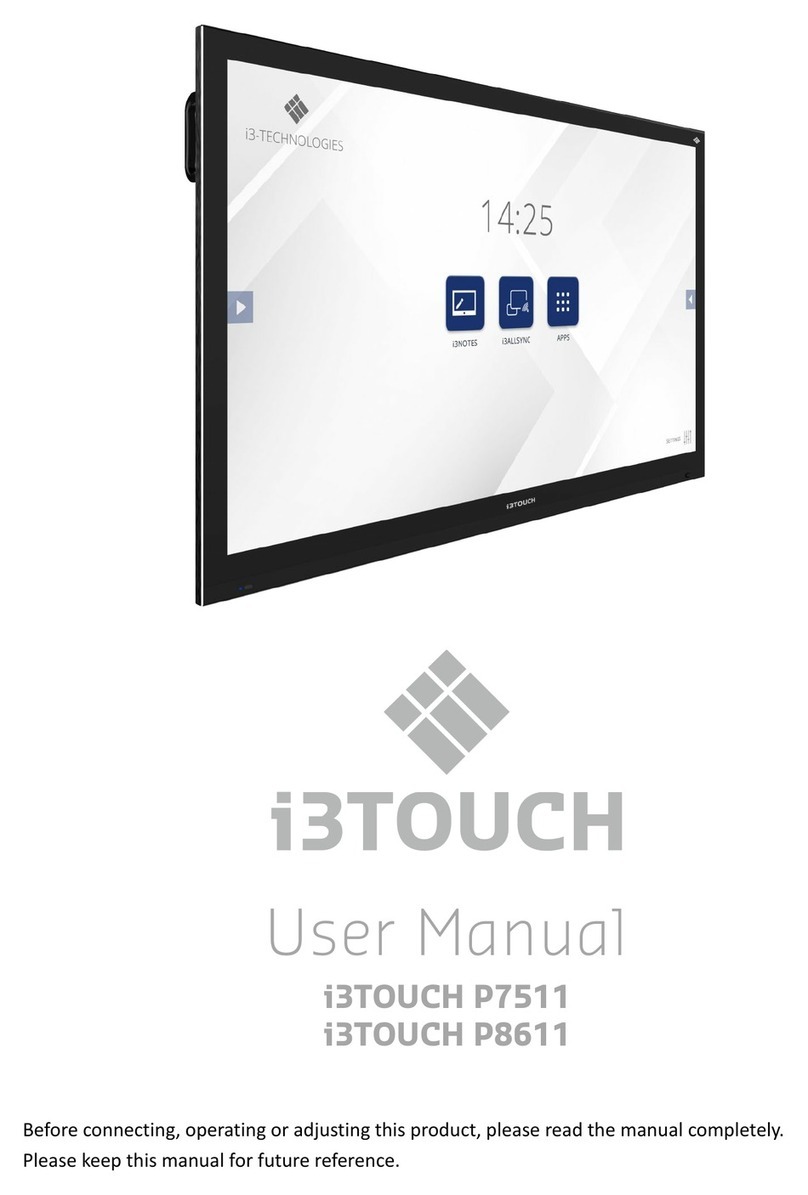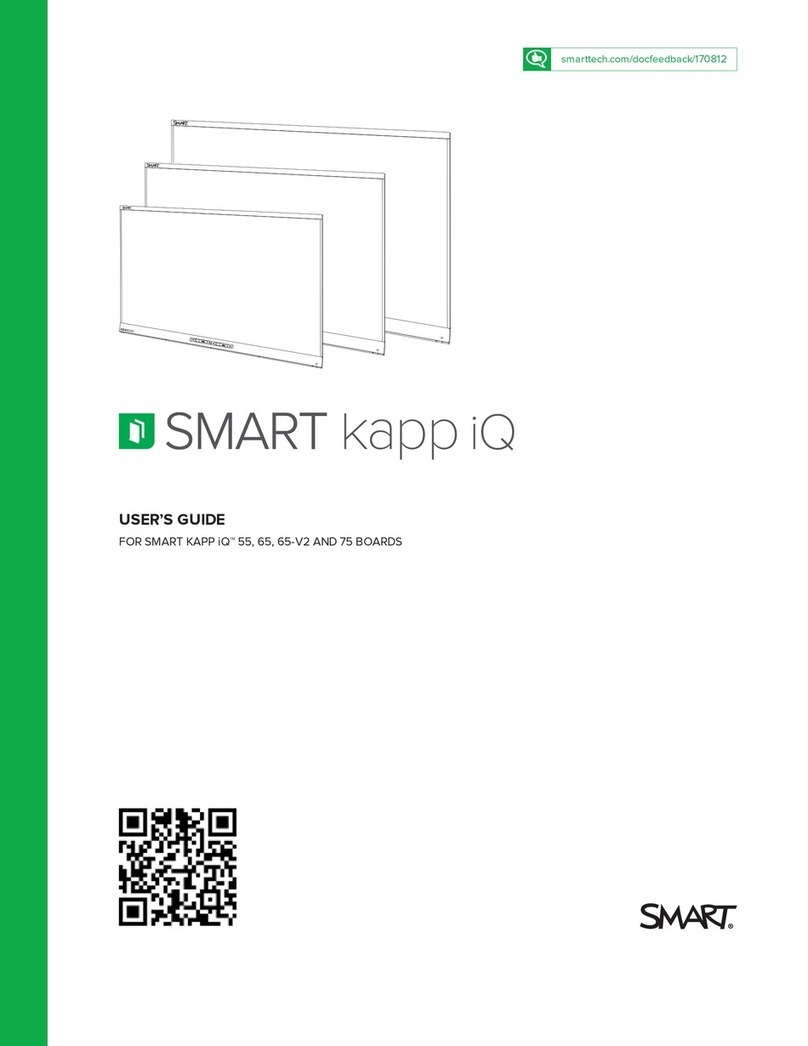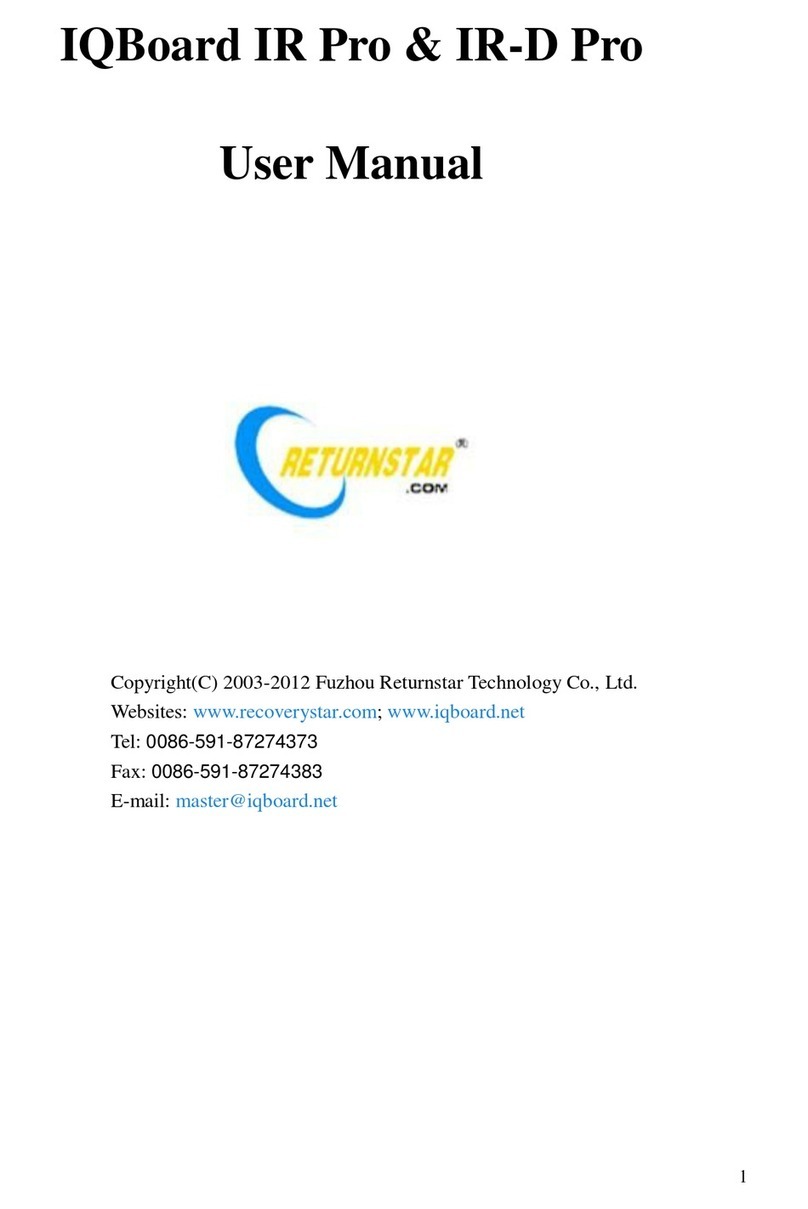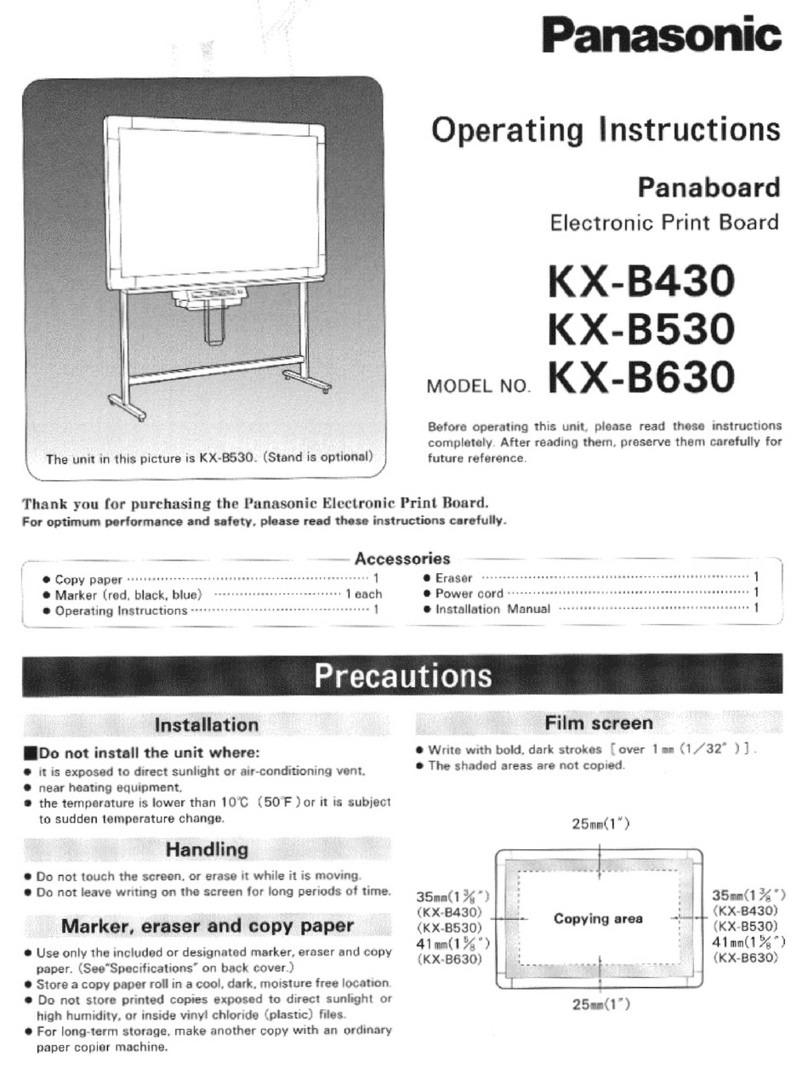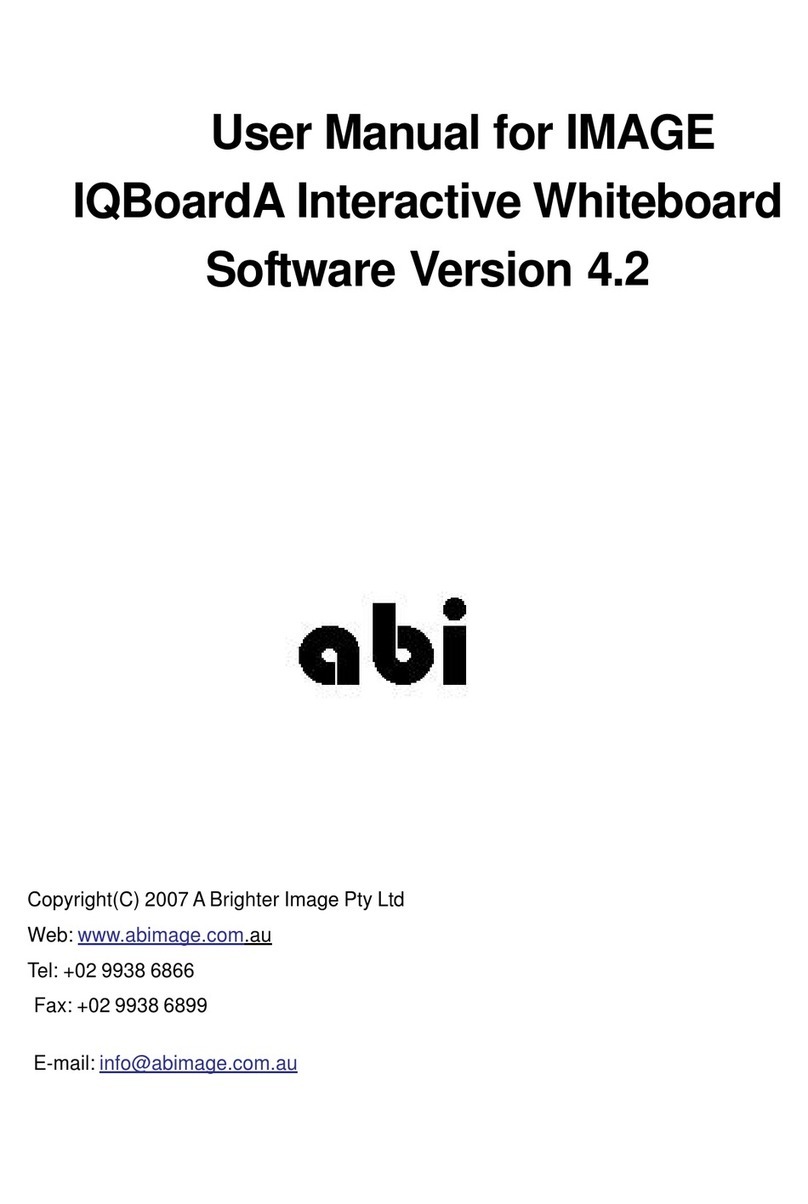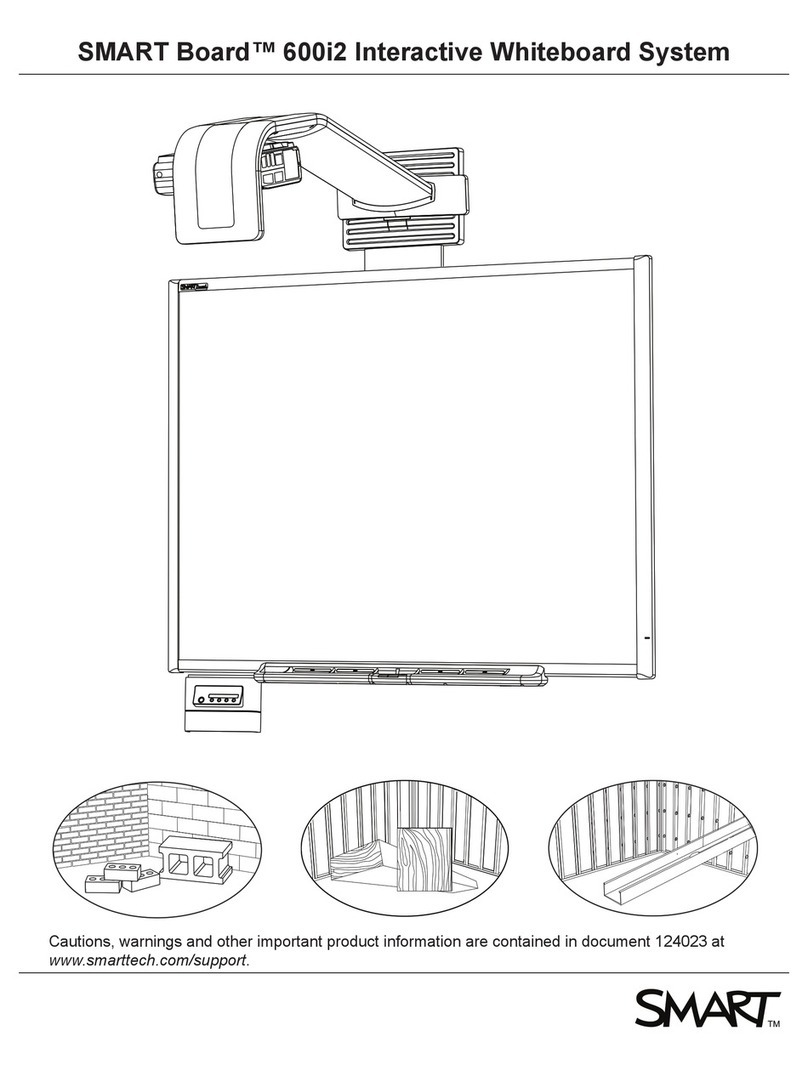Table of contents
Overview ................................................................................................ 3
Register our whiteboard..................................................................... 4
Preparing the ēno whiteboard for use ...................................................... 5
Install the whiteboard........................................................................... 5
Control icon mounting options ............................................................. 5
Prepare the ēno st lus.........................................................................5
Prepare our computer........................................................................ 6
Driver installation.............................................................................. 6
Pairing the ēno
st lus and our computer..........................................7
Getting started with our projector....................................................9
Using our ēno whiteboard.................................................................... 11
The ēno whiteboard control icons ...................................................... 11
LED status summar ......................................................................... 13
Care and maintenance.......................................................................... 14
Replacing the ēno st lus tip ............................................................... 14
How to obtain replacement parts ....................................................... 14
Technical support.............................................................................. 14
FCC compliance ............................................................................... 14
CE compliance.................................................................................. 15
WEEE compliance............................................................................. 15
Appendix 1: Bluetooth pairing options ................................................... 16
Pairing with the Pol Vision Bluetooth adapter ..................................... 16
Pairing with Windows or Apple built-in Bluetooth ................................ 17
Pairing with third-part Bluetooth ....................................................... 18
Warrant .............................................................................................. 20
Index.................................................................................................... 23