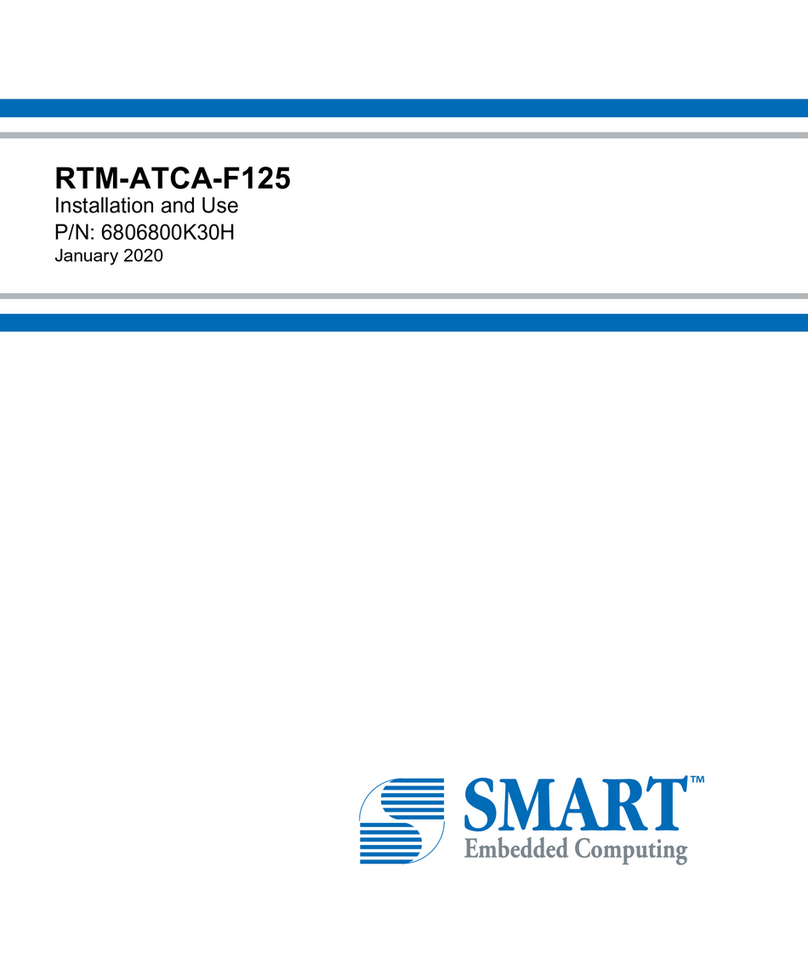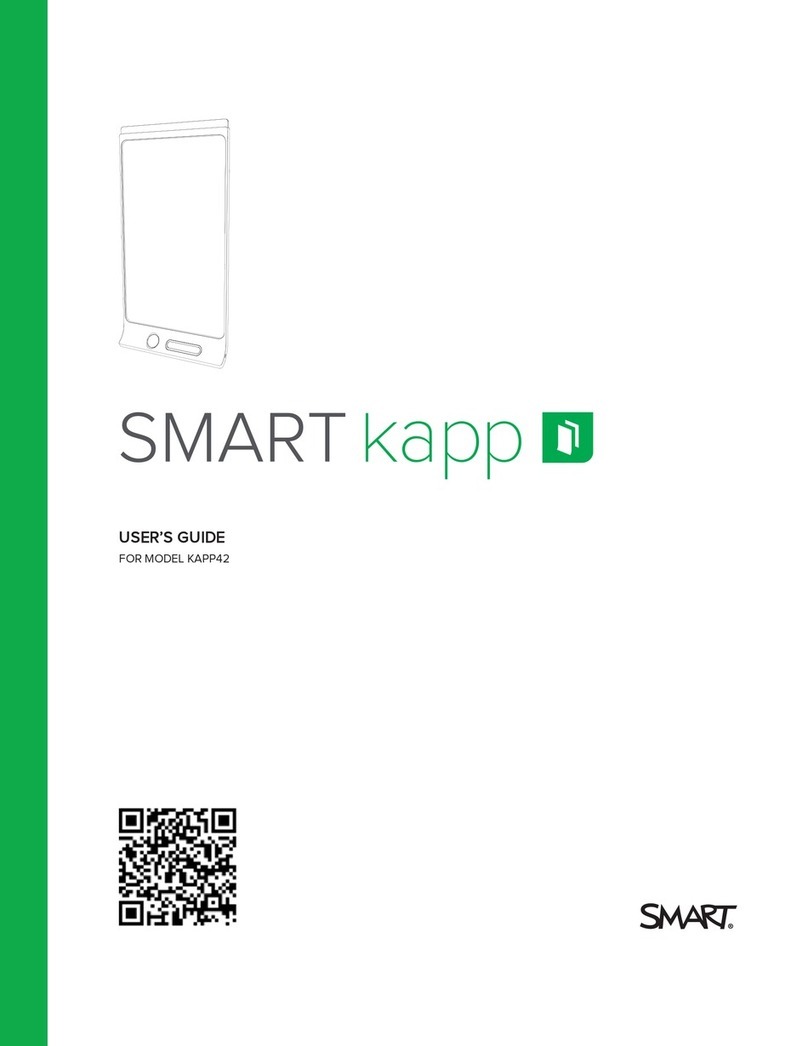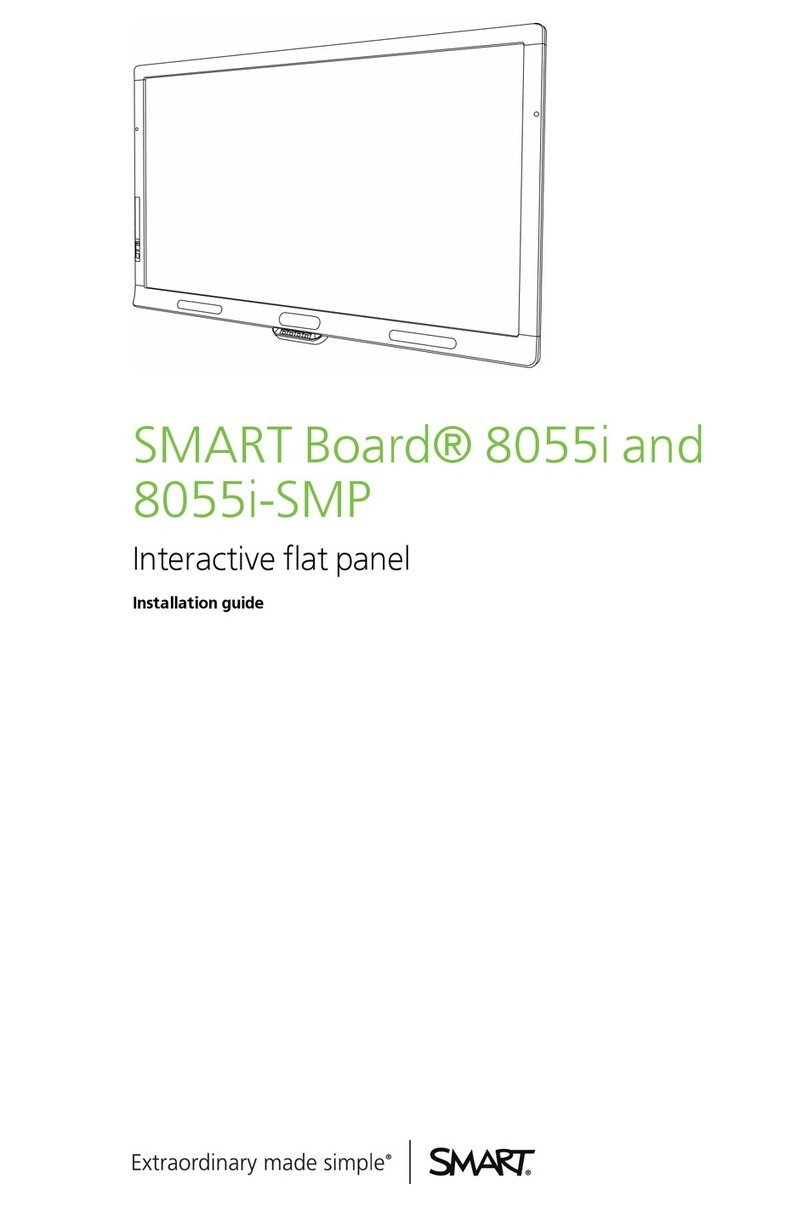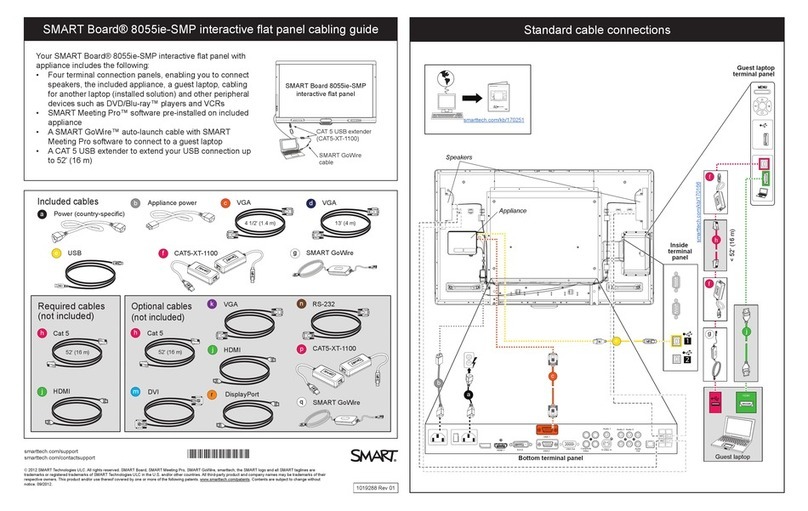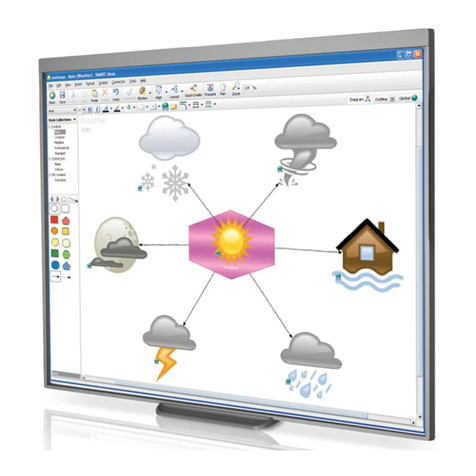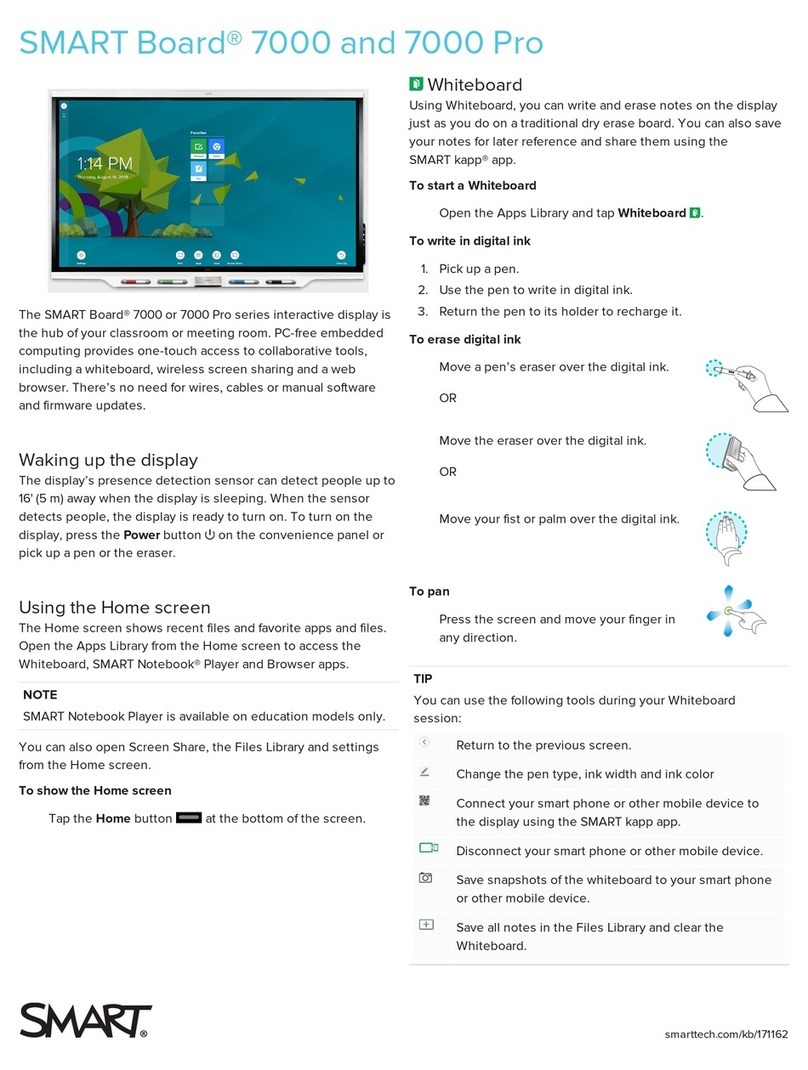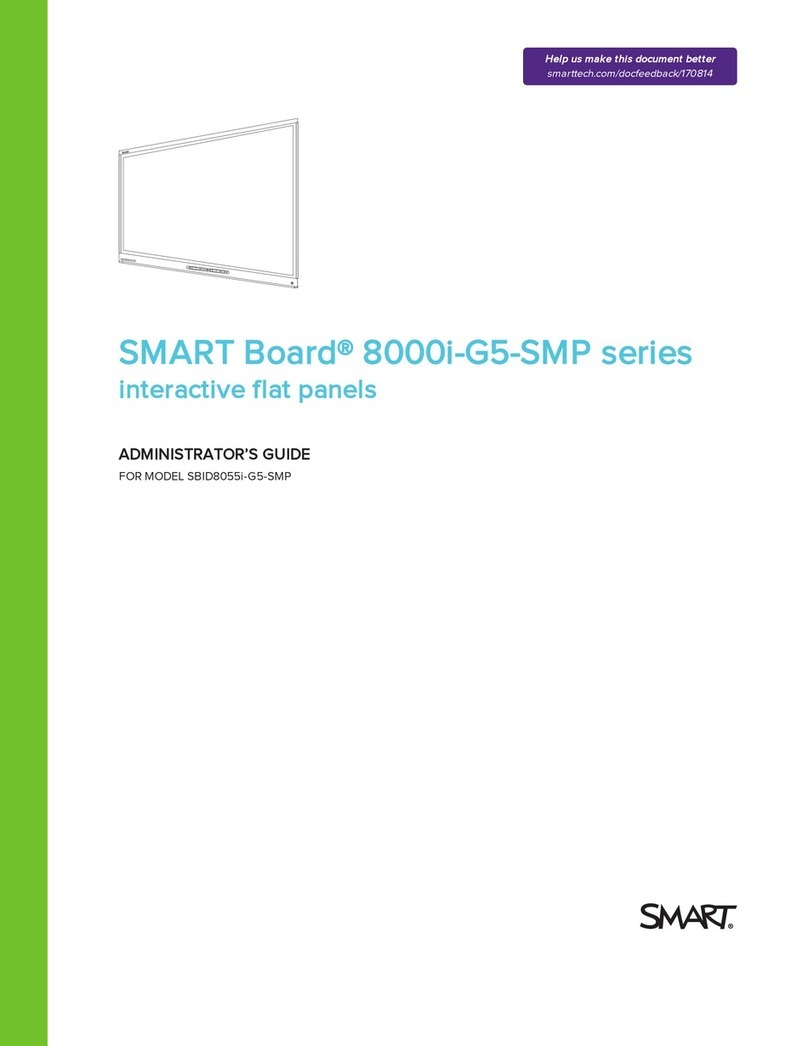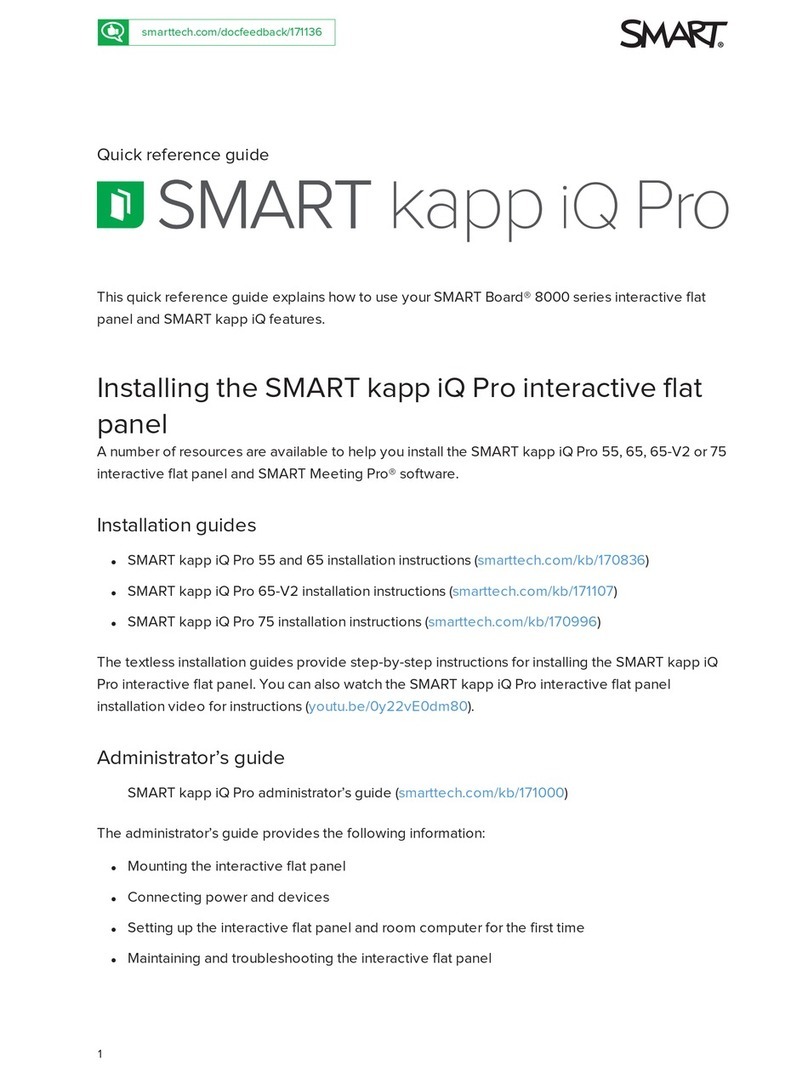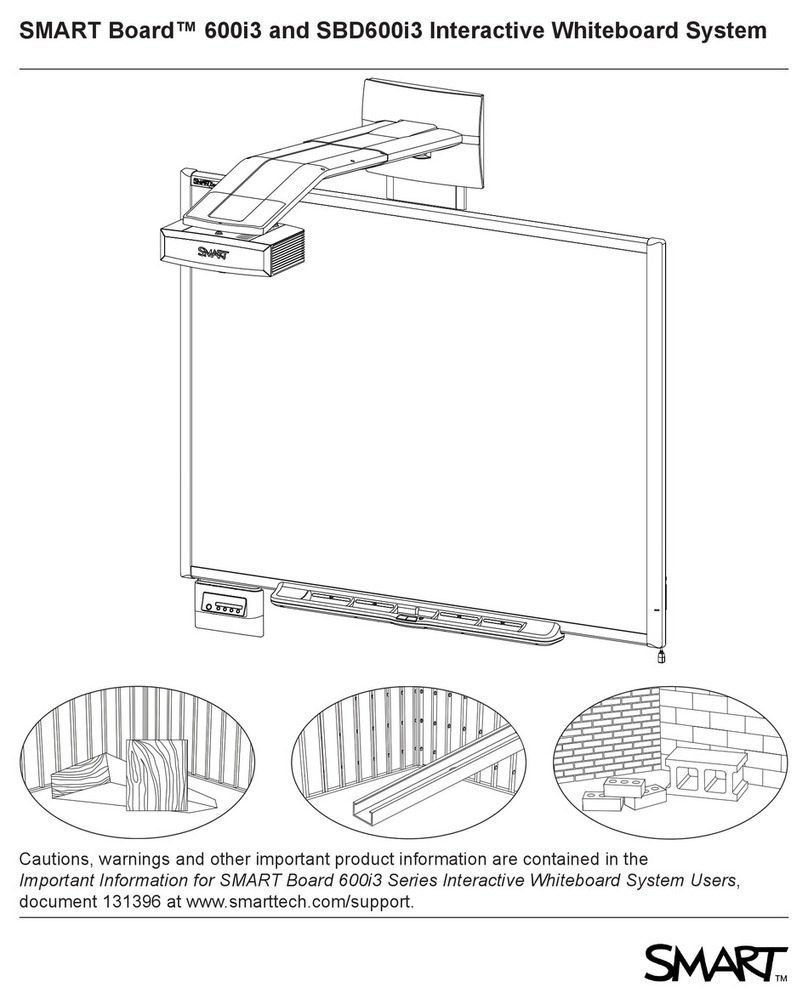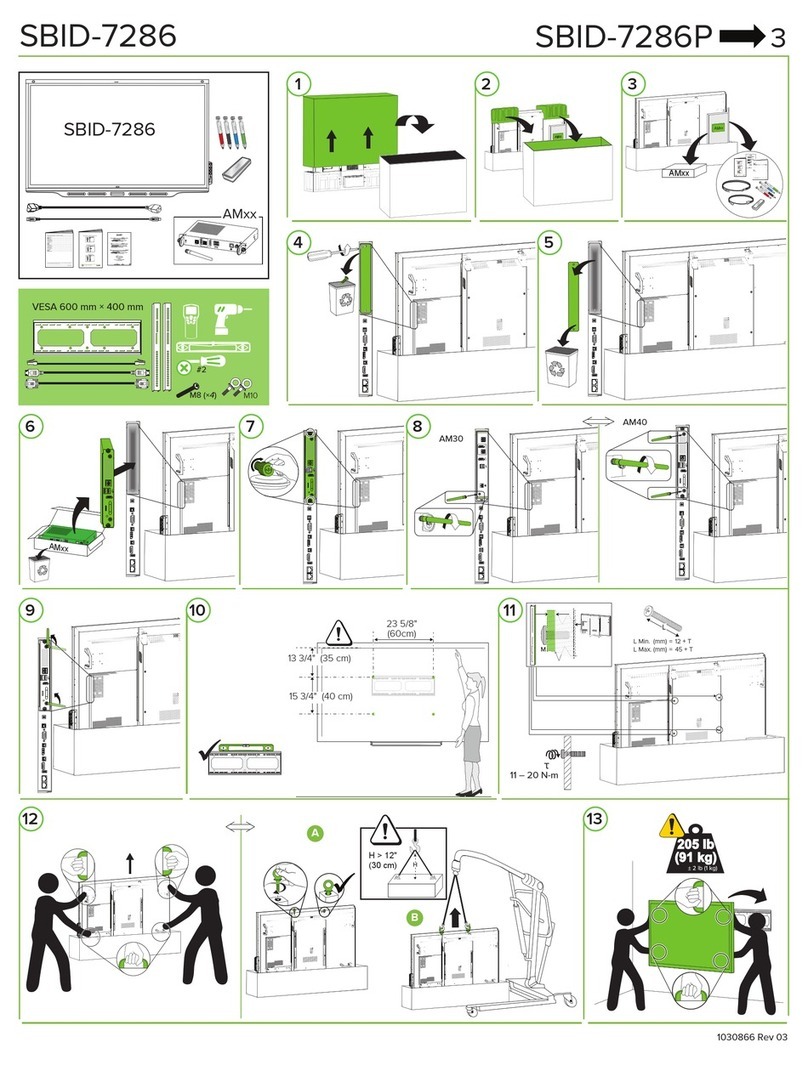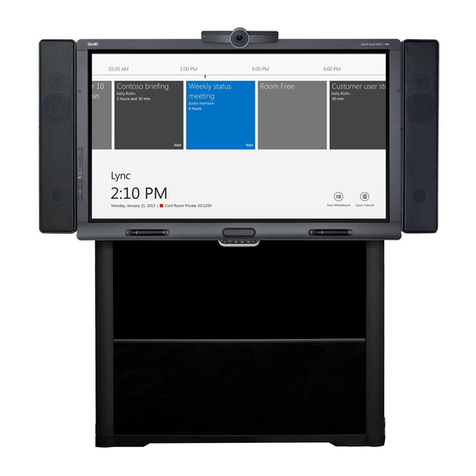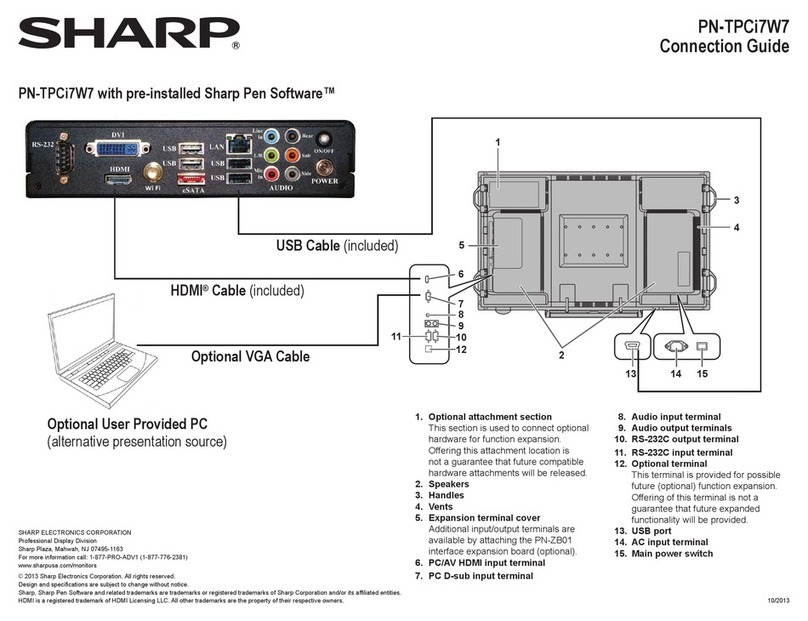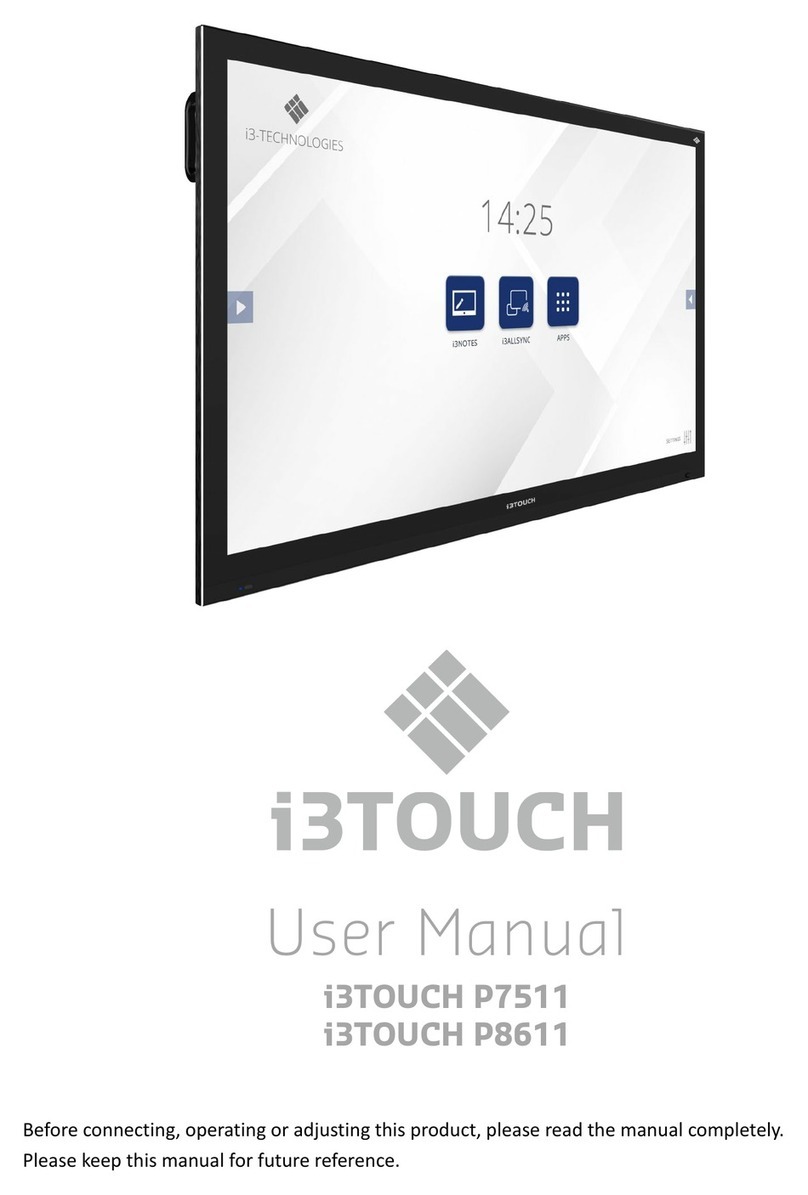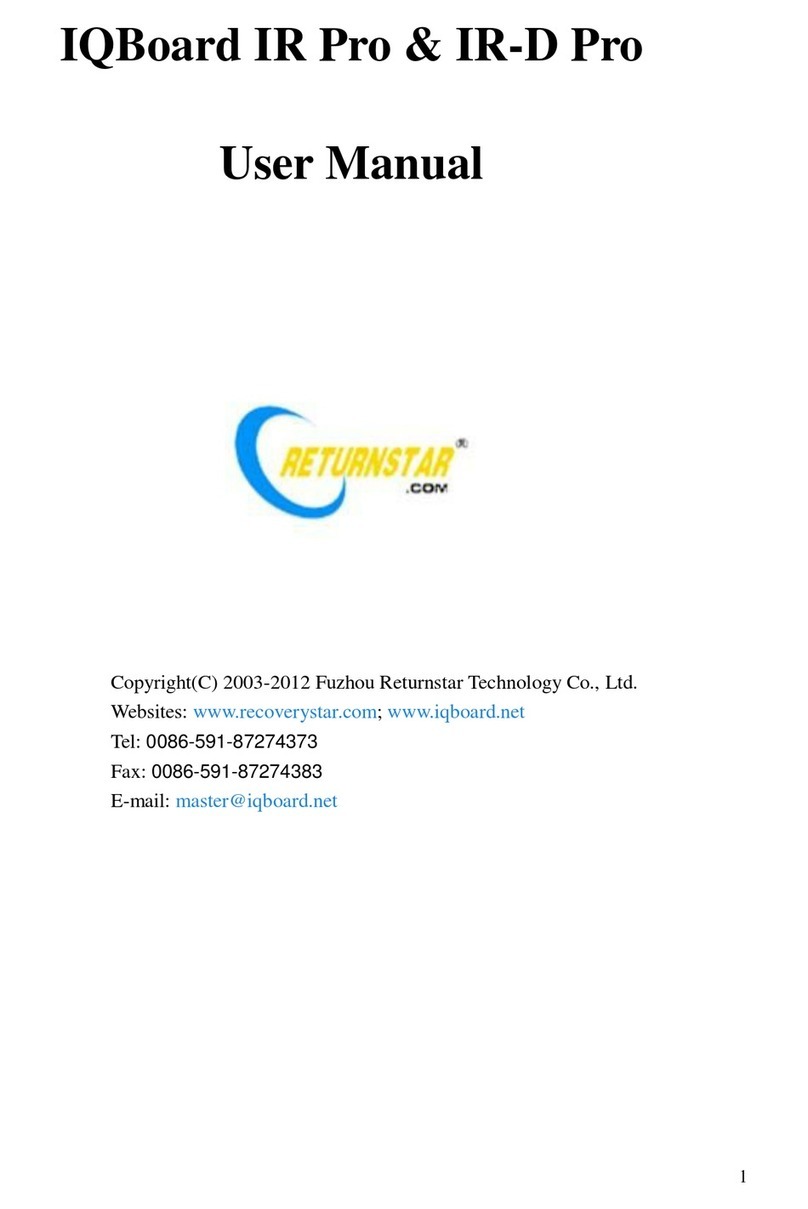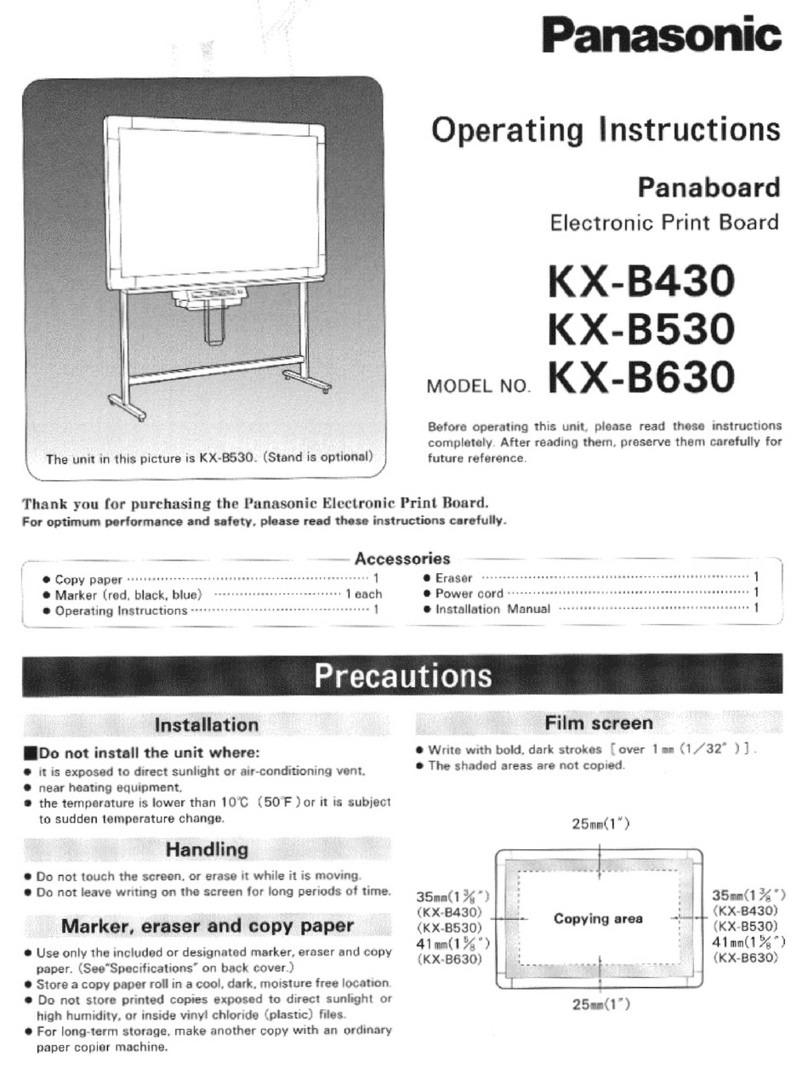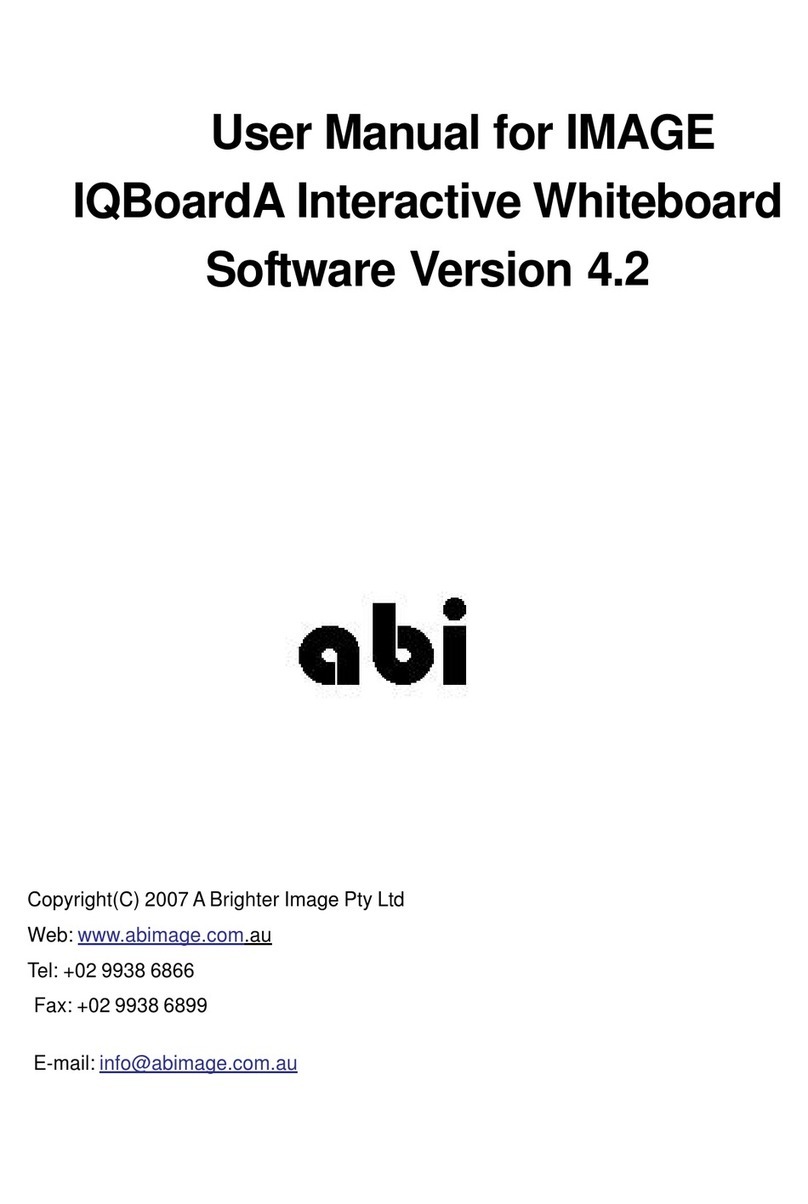IMPORTANT INFORMATION
iv smarttech.com/kb/170510
disconnect controls for your interactive whiteboard.
lDisconnect the product from its power source when it’s not used for a long period.
Other precautions
If you own a SMARTproduct other than a SMARTBoard interactive whiteboard system, refer to the
installation manual for your product for relevant warnings and maintenance instructions.
Environmental requirements
Before you install your SMARTBoard interactive whiteboard system, review the following
environmental requirements.
Environmental
requirement
Parameter
Operating temperature l41°F to 95°F (5°C to 35°C) from 0' to 6000' (0 m to 1800 m)
l41°F to 86°F (5°C to 30°C) from 6000' to 9800' (1800 m to 3000 m)
Storage temperature l-4°F to 122°F (-20°C to 50°C)
Humidity l5% to 95% storage relative humidity, non-condensing
5% to 85% operating relative humidity, non-condensing
lHumidity above 80% could cause slight wrinkling in the screen
surface sheet. The wrinkles disappear when the humidity lowers.
Water and fluid
resistance
lIntended for indoor use only. Doesn’t meet any salt-spray or water
ingress requirements.
lDon’t pour or spray liquids directly onto your interactive whiteboard,
the projector or any of its sub-components.
Dust lIntended for use in office and classroom environments. Not for
industrial use where heavy dust and pollutants can cause
malfunctions or impaired operation. Periodic cleaning is required in
areas with heavier dust. See
Cleaning the projector
on page27 for
information on cleaning the SMARTUX80 projector.
Electrostatic discharge
(ESD)
lEN61000-4-2 severity level 4 for direct and indirect ESD
lNo malfunction or damage up to 8kV (both polarities) with a
330ohm, 150 pF probe (air discharge)
lUnmated connectors meet no malfunction or damage up to 4kV
(both polarities) for direct (contact) discharge
Cables lAll SMARTBoard interactive whiteboard system cables should be
shielded to prevent potential accidents and degraded video and
audio quality.