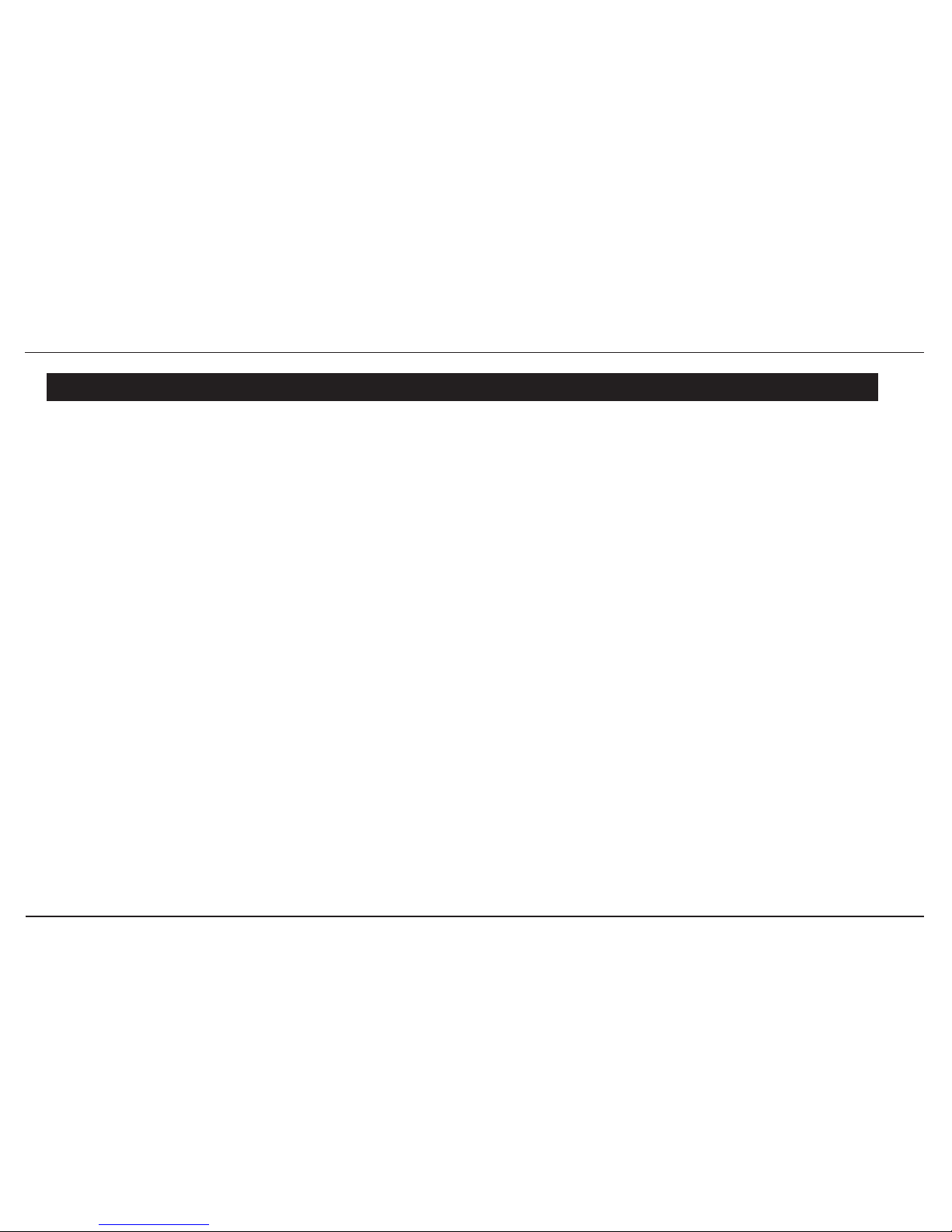5
// Popcorn Hour A-210
6.3 Setup ................................................................................................. 54
6.3.1 Preferences .............................................................................. 55
6.3.2 Audio/Video ............................................................................. 56
6.3.2.1 Video Mode Options ......................................................... 56
6.3.2.2 Audio Mode Options ......................................................... 60
6.3.3 Network ................................................................................... 61
6.3.4 Network Share ......................................................................... 62
6.3.5 NMT Applications ..................................................................... 63
6.3.6 DVD/Audio CD .......................................................................... 65
6.3.7 Maintenance ............................................................................. 66
6.3.8 Firmware and NMT Applications Update .................................... 67
6.3.9USBMethod(Ofine)................................................................ 69
6.3.10 NMT Applications Installation/Update ...................................... 71
6.4 Web Services .................................................................................... 73
6.4.1 Internet Radio ......................................................................... 74
6.4.2 MSP (Media Service Portal) ...................................................... 75
6.4.3 MSP Community ...................................................................... 76