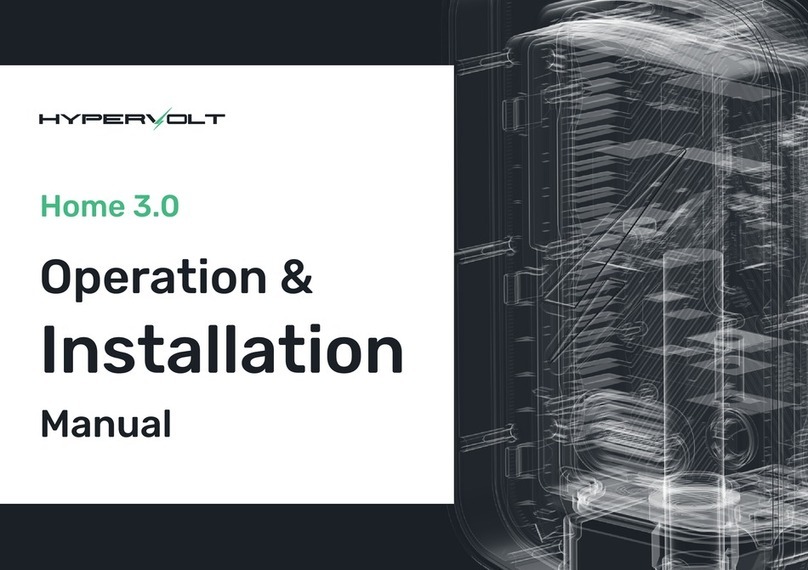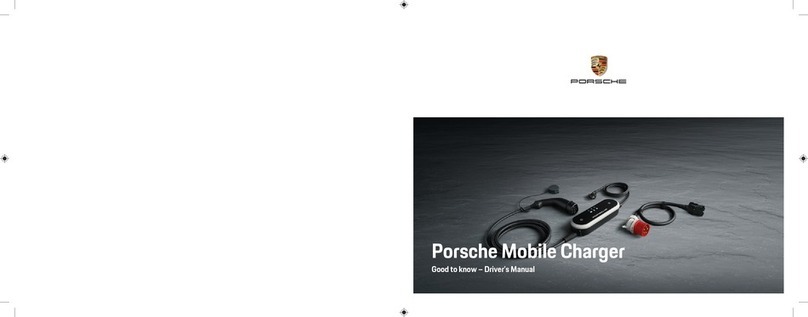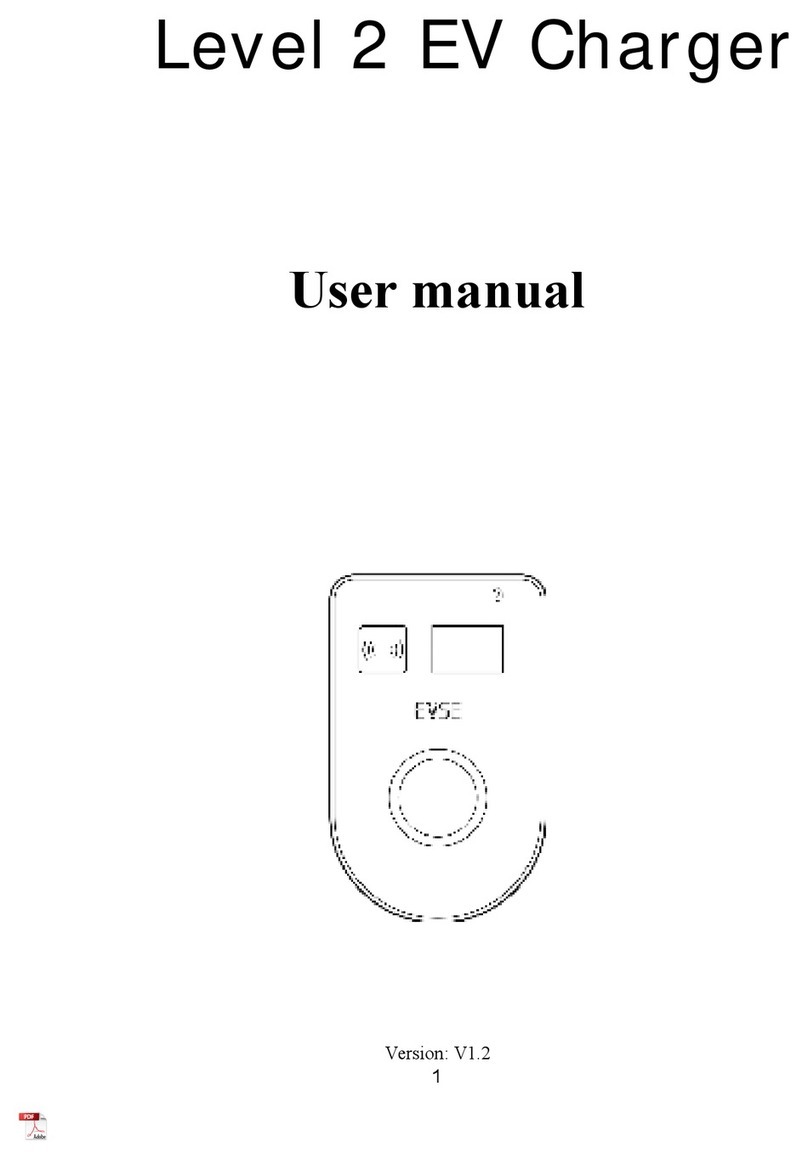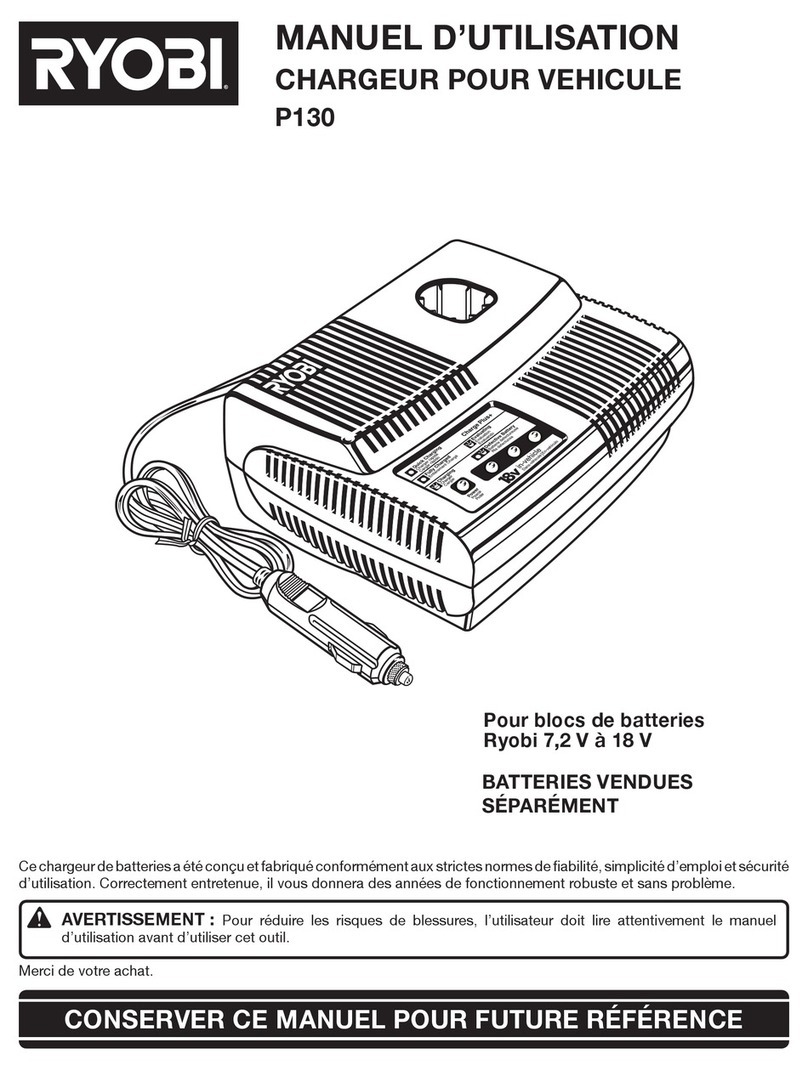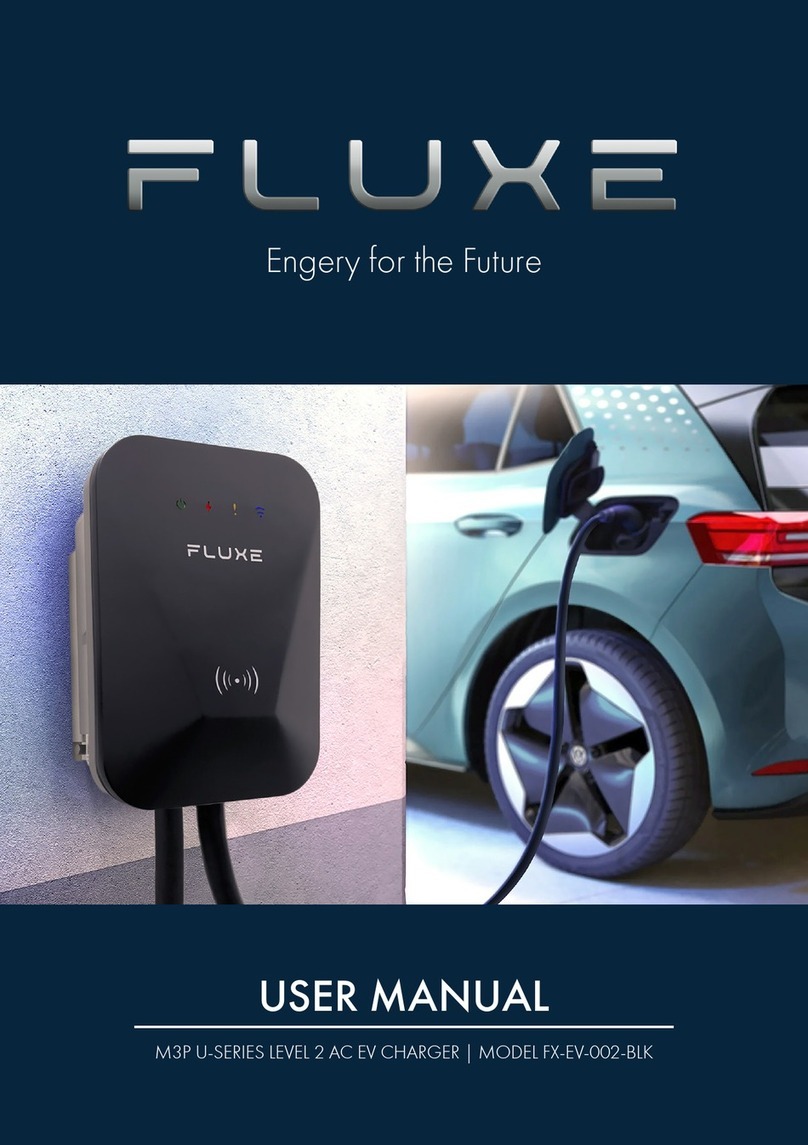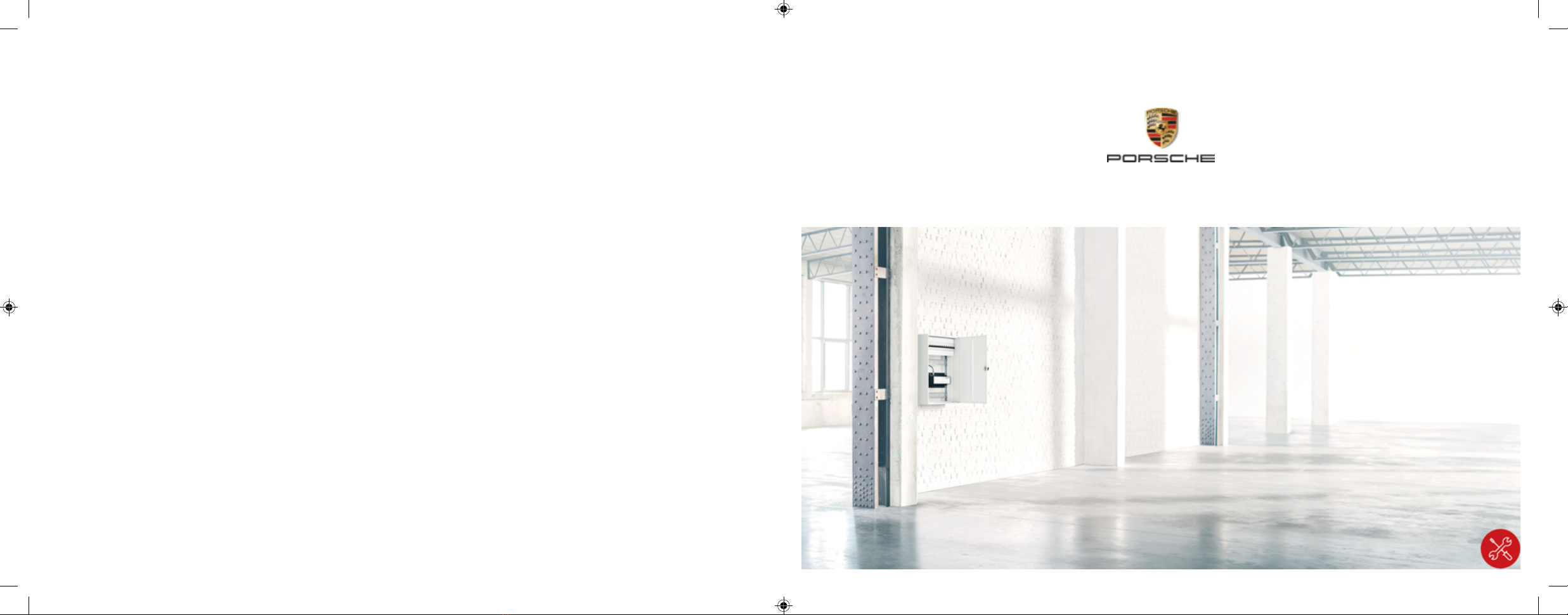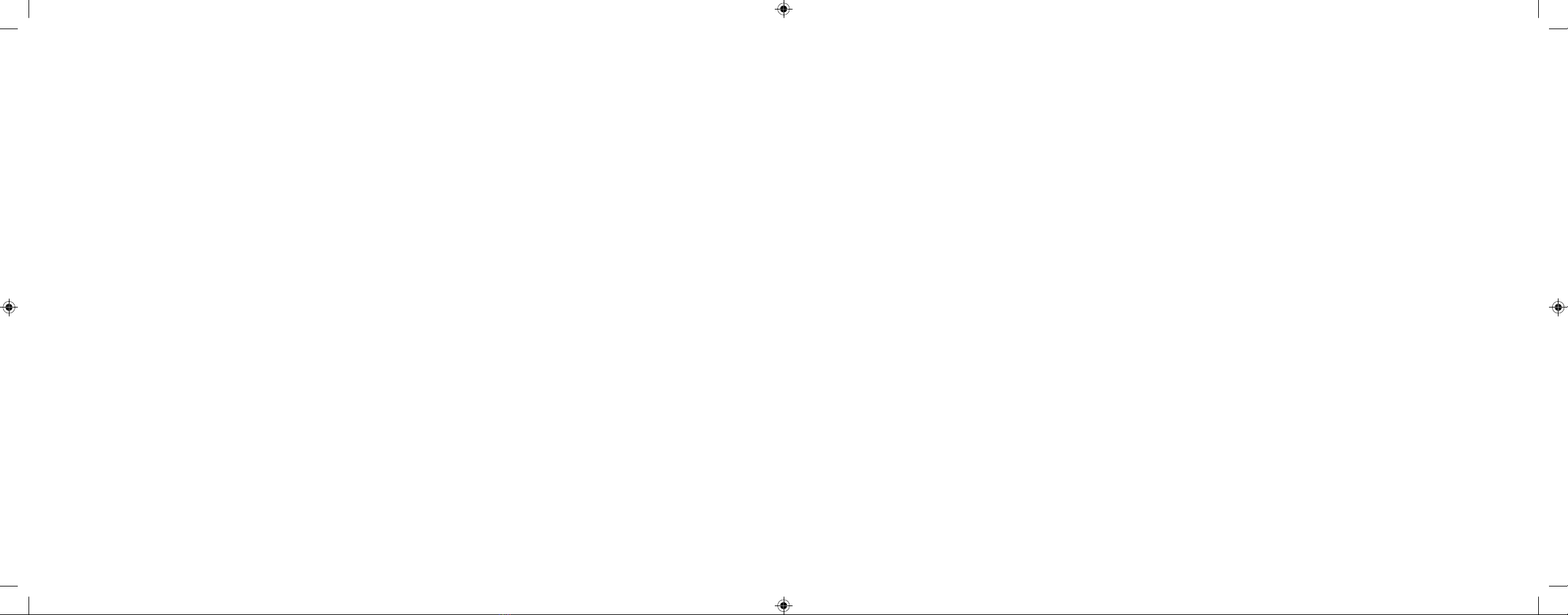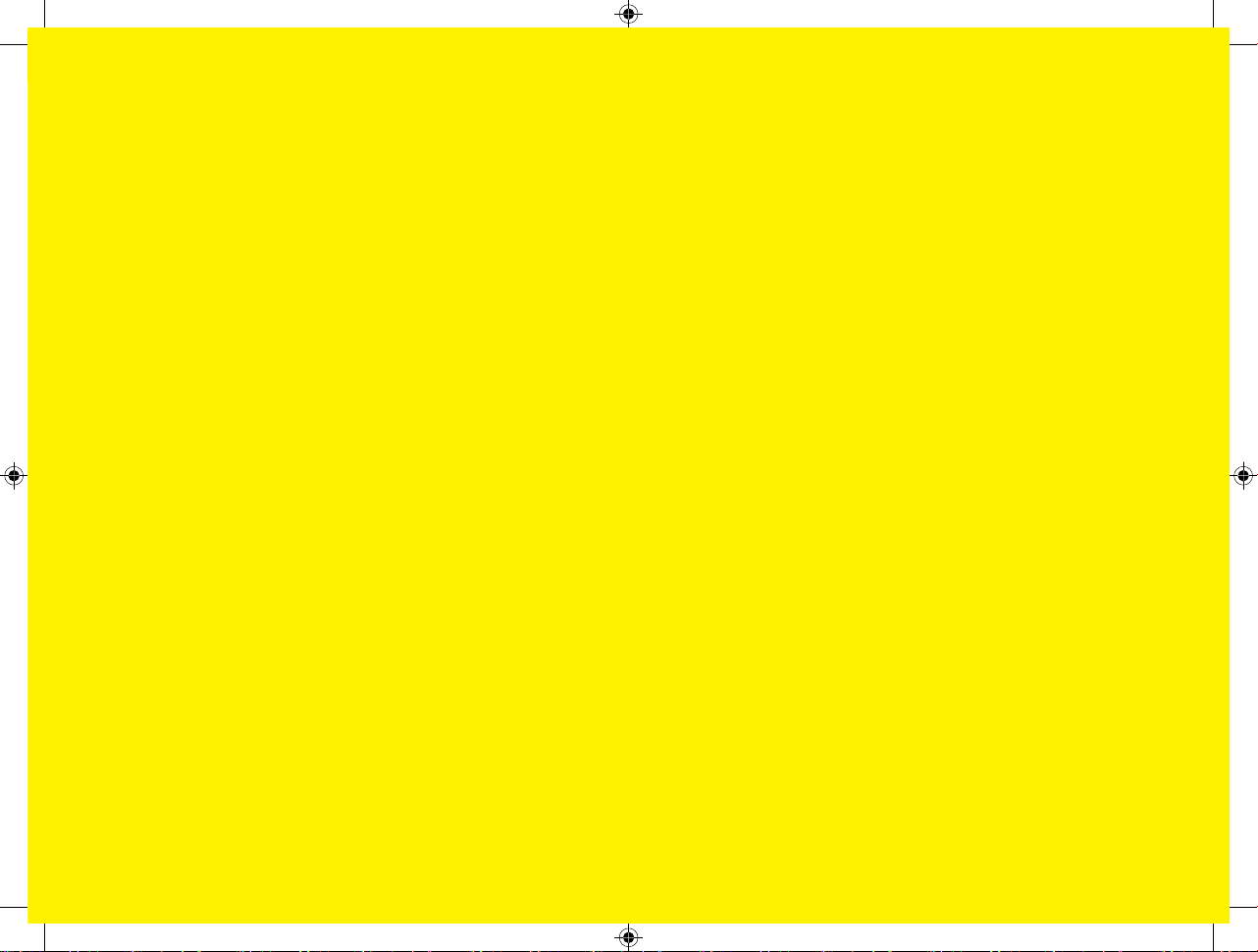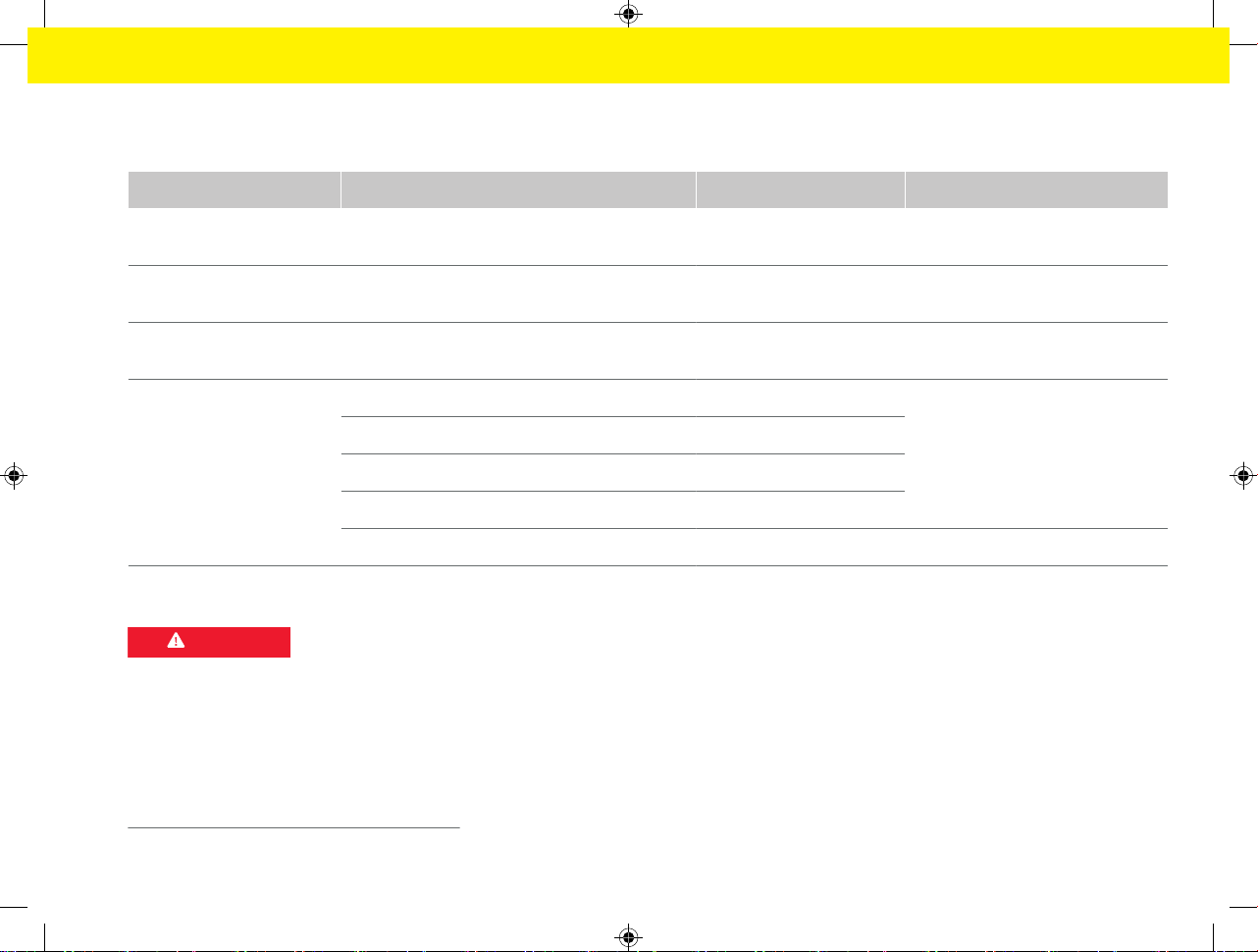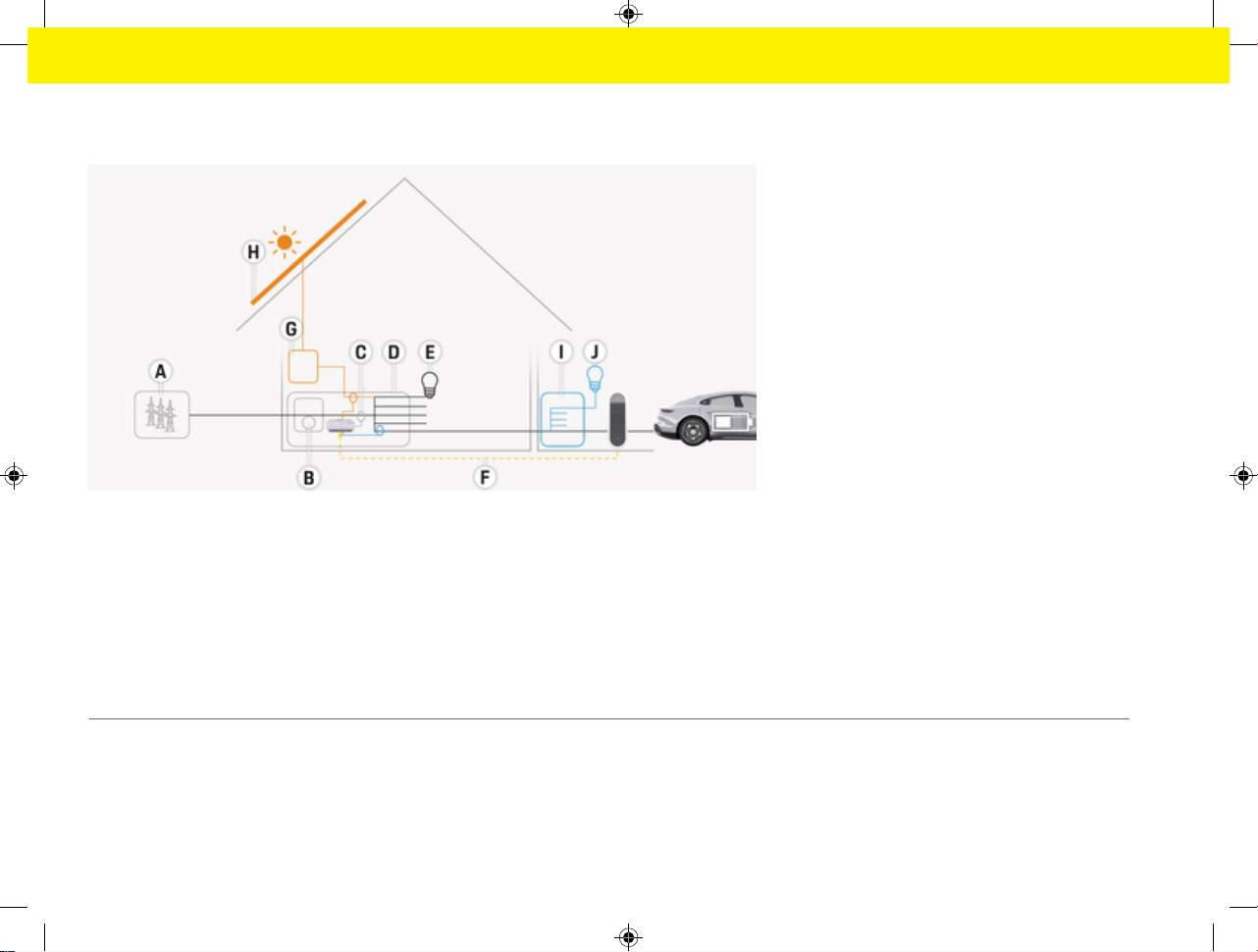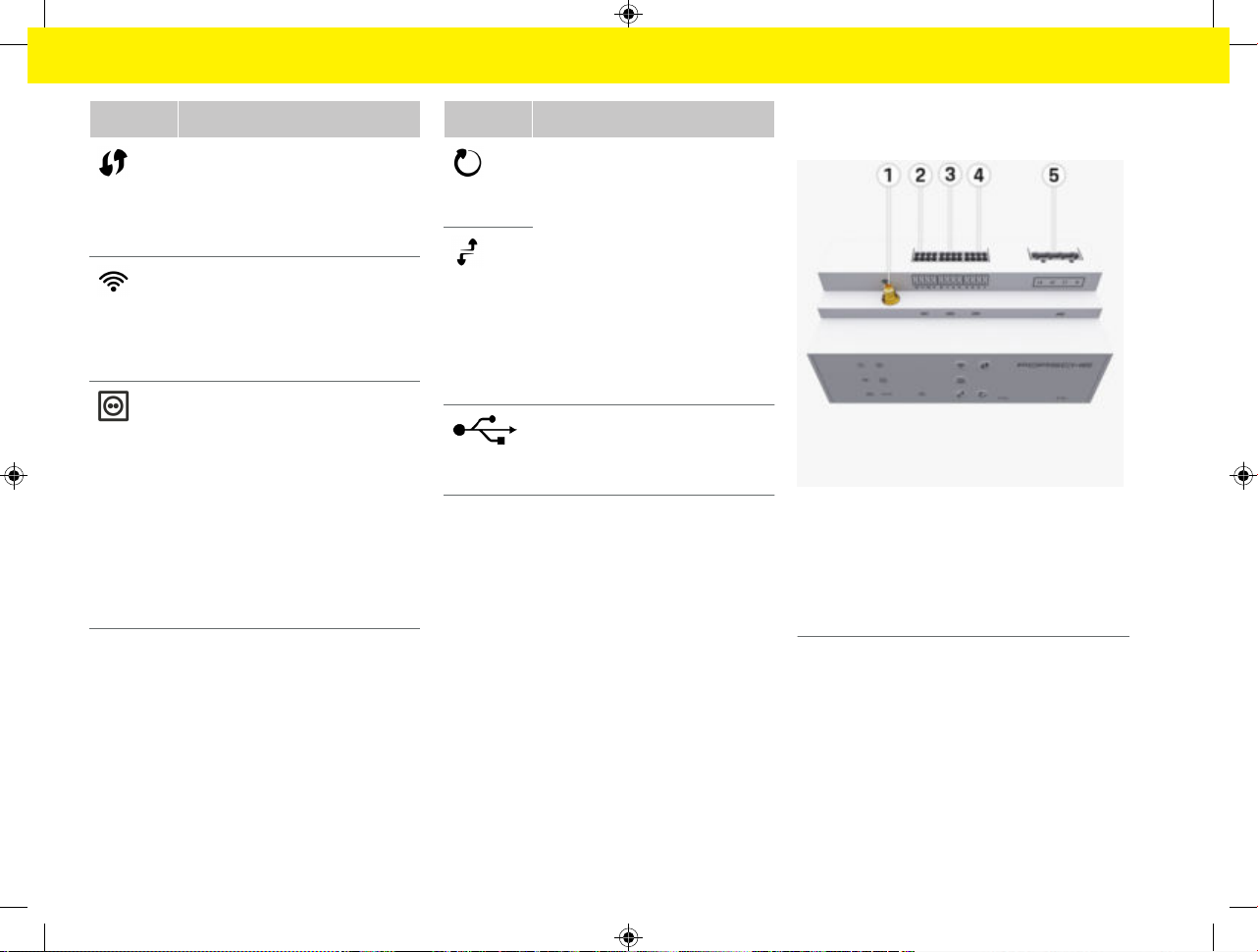Security
Disclaimer
If the energy manager is damaged due to transport,
storage or handling, repairs are not possible. If the
housing of the energy manager is opened, your war-
ranty will be invalidated. This also applies in the event
of damage due to external factors such as re, high
temperatures, extreme ambient conditions and im-
proper use.
Qualication of personnel
Electrical installation may only be performed by per-
sons with the relevant knowledge of electrical/elec-
tronic equipment (qualied electrician). These per-
sons must be able to provide proof of the required
specialist knowledge for the installation of electrical
systems and their components through a passed ex-
amination.
Improper installation can endanger your own life and
that of others.
Requirements for the qualied electrician performing
the installation:
–Ability to evaluate measurement results
–Knowledge of IP protection classes and their use
–Knowledge about tting electrical installation
material
–Knowledge of the applicable electrical/electronic
and national regulations
–Knowledge of re safety measures and general
and specic safety and accident prevention reg-
ulations
–Ability to select suitable tools, testers and, if
necessary, personal protective equipment, as
well as the electrical installation materials for
ensuring tripping conditions
–Knowledge of the type of power supply network
(TN, IT and TT system) and the resulting connec-
tion conditions (neutral connected to earth in
socket, protective earthing, required additional
measures)
Notes on installation
Electrical installation must be performed in such a
way that:
–Shock protection of the entire electrical installa-
tion is in place at all times, in accordance with
locally applicable regulations.
–The re safety regulations in force at the site are
complied with at all times.
–The controls and displays and USB ports of the
energy manager are accessible to the customer
without restriction and without risk of electric
shock.
–The cables do not exceed the maximum permit-
ted length of 3.0m for each current sensor.
–The inputs for voltage measurement, the exter-
nal power supply and the relays on the energy
manager must be equipped with suitable backup
fuses.
gRefer to chapter "Connection to the power
grid" on page 12.
–The correct length and product-specic bending
radii must be complied with when laying installa-
tion cables.
If the installation environment requires Overvoltage
Category III (OVCIII), the input side of the external
power supply must be equipped with protective cir-
cuity (e.g. a varistor) that conforms to local regula-
tions.
Installation at high altitude
The supply leads of sensors that are installed in elec-
trical facilities at an altitude of over 2,000m or that
must conform to Overvoltage Category III (OVCIII)
due to their installation location require additional
insulation in the form of a shrink-t hose or suita-
ble insulating hose with a breakdown strength of
20kV/mm and minimum wall thickness of 0.4mm
along the entire length of the cable between the
sensor output (housing) and the input terminal on the
energy manager.