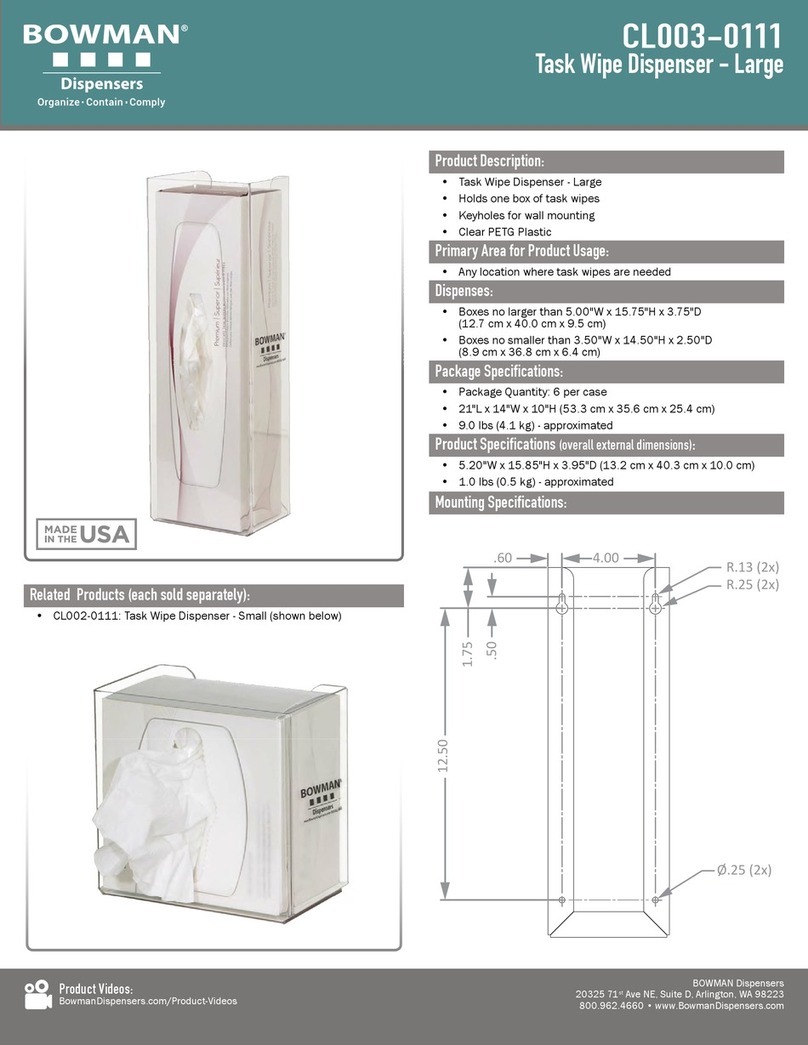iii
●Do not operate the PortionPro Rx if it has a
damaged power cord, power adapter, or plug or if it
malfunctions, has been dropped, or damaged in
any manner. Call Vet Innovations at 877-VET-PPRx
(877-838-7779) for prompt assistance.
●As with any portable appliance, do not place the
PortionPro Rx near a hot gas or electric burner or
in a heated oven.
●Do not place the PortionPro Rx where it can fall
or be pulled into a tub or sink.
●If the PortionPro Rx plug gets wet, turn o the
electricity to that wall outlet. Do not try to
unplug the device.
●Examine the PortionPro Rx before using. Do not
plug in if there is liquid on or any damage to the
power cord, power adapter, or plug prongs.
●To avoid tripping, position the power cord out of
walkways and wind extra cord around the cord wrap.
●Do not clean the PortionPro Rx or any removable
parts with harsh cleansers, steel wool pads,
or other abrasive materials. Use soft, damp
cloths and mild soaps for cleaning.
●Avoid contact with moving PortionPro Rx parts,
e.g., the food belt when it is dispensing food.
●Do not allow small children or pets to chew
on any parts of the PortionPro Rx or tags.
●Do not attempt PortionPro Rx repairs yourself.
Call Vet Innovations at 877-VET-PPRx
(877-838-7779) for assistance.
●If an extension cord is needed, use only
UL-approved cords.
●Do not modify the PortionPro Rx or use attachments
or replacement parts not provided by the manufacturer.
●Do not lift the PortionPro Rx using the lid, food bin,
bowl, or bowl receptacle area. Lift and carry the
PortionPro Rx using both hands on the feeder base
while keeping the feeder in an upright position.
WARNING: It is important to routinely monitor your pet’s eating habits.
WARNING: Do not put pet’s medication into the PortionPro Rx.
WARNING: After unpacking your PortionPro
Rx, dispose of all packaging materials properly.
The cardboard box and supporting inserts may
be recycled. Some items are bagged in plastic.
Always keep plastic away from children and pets.