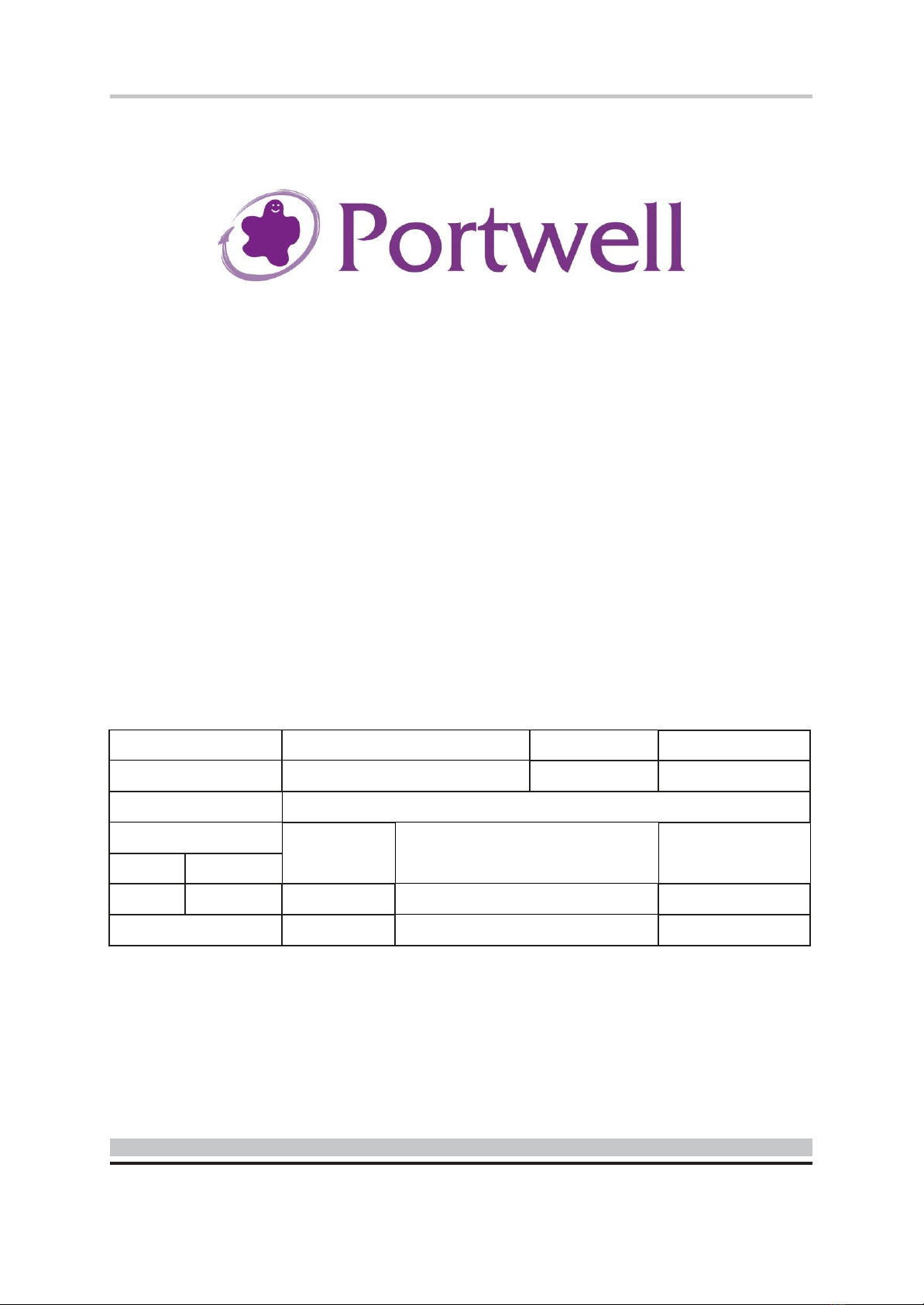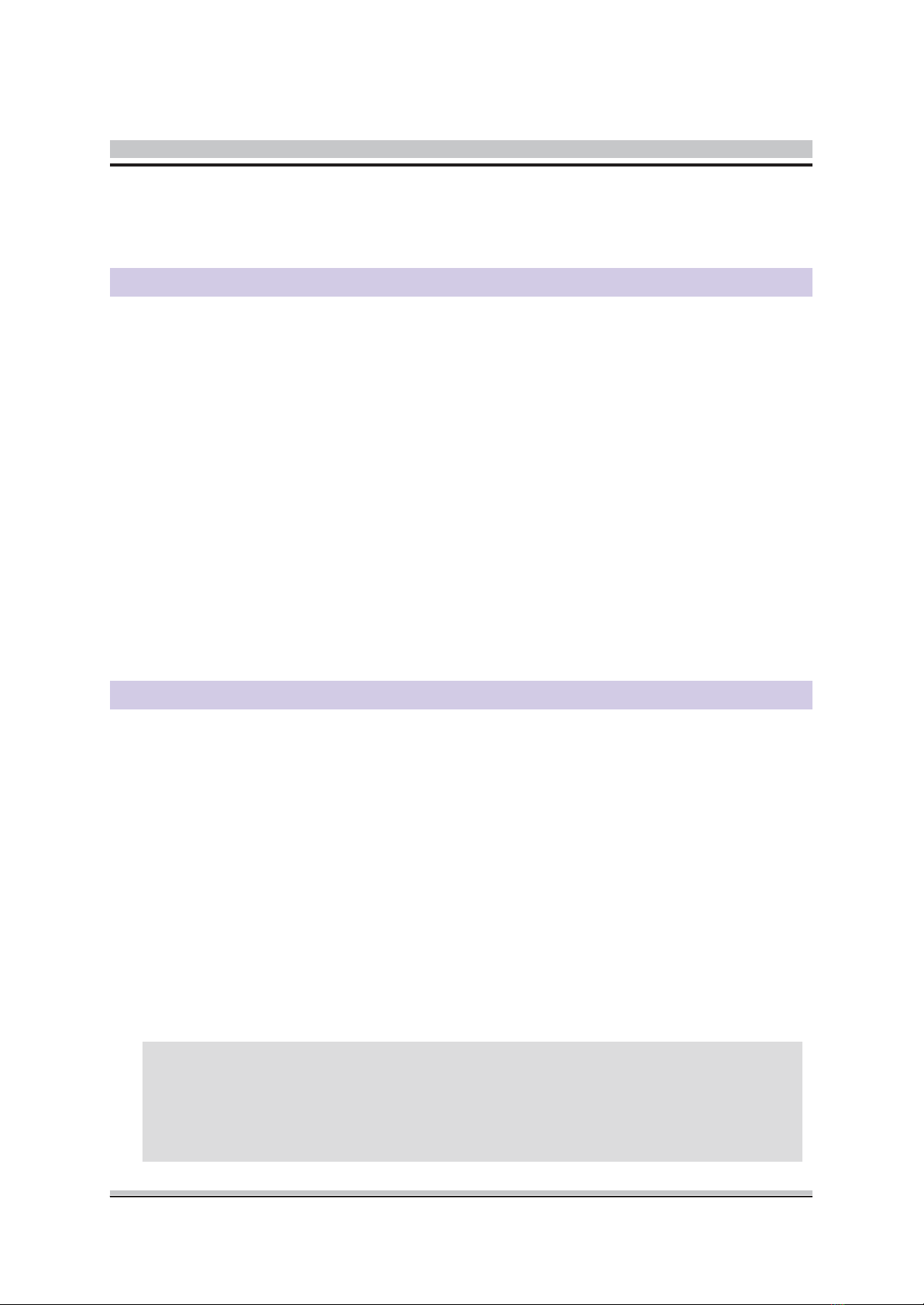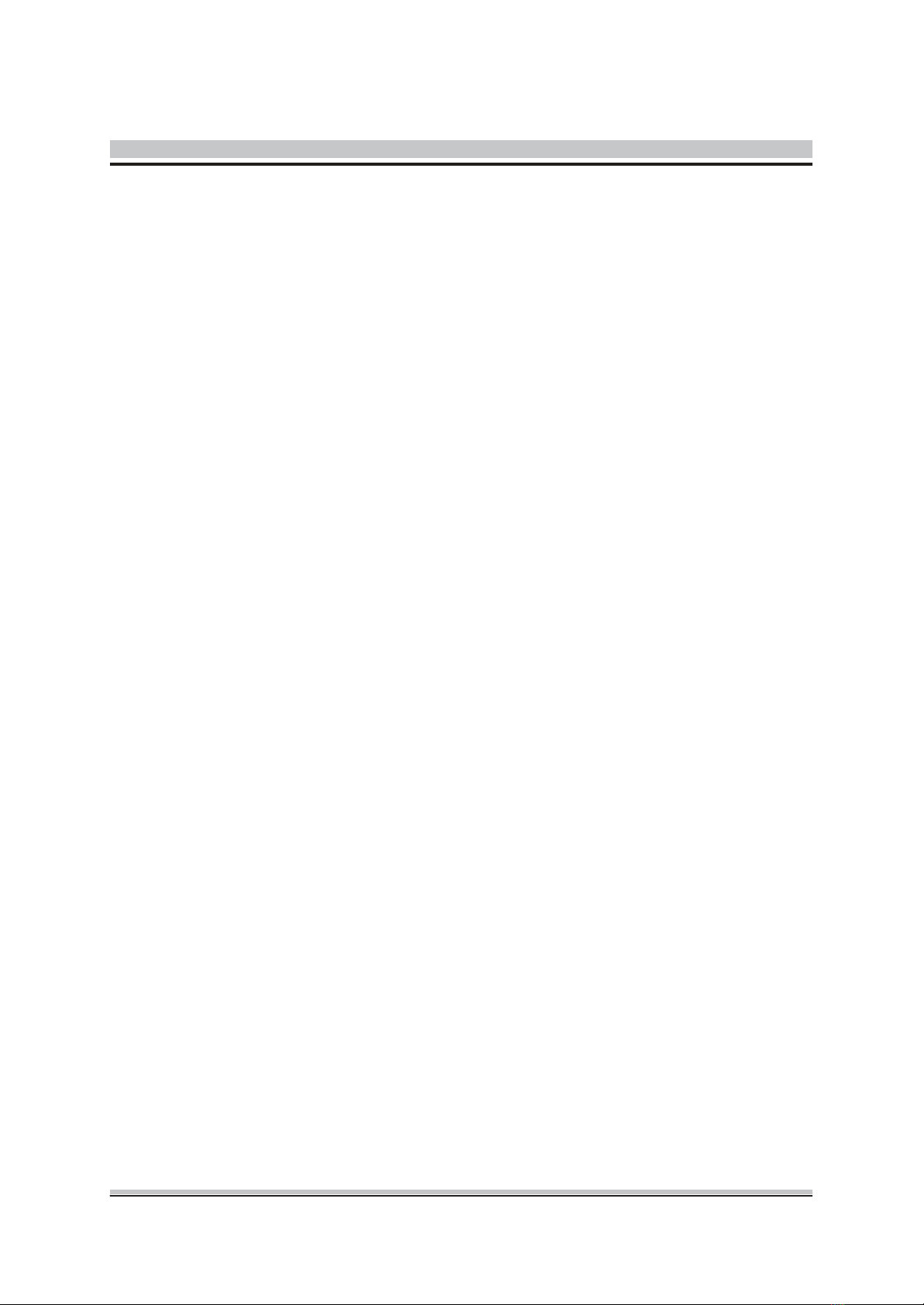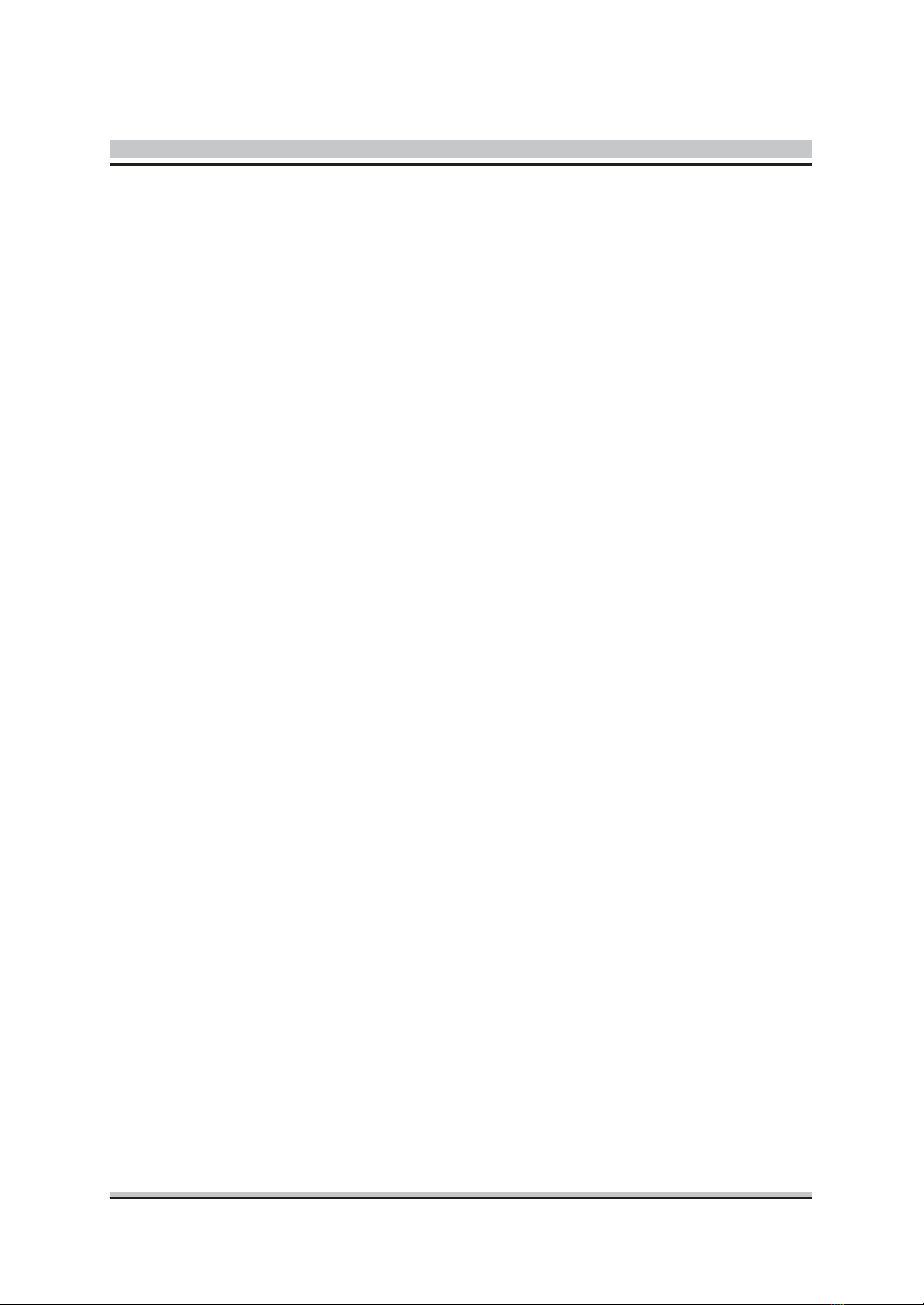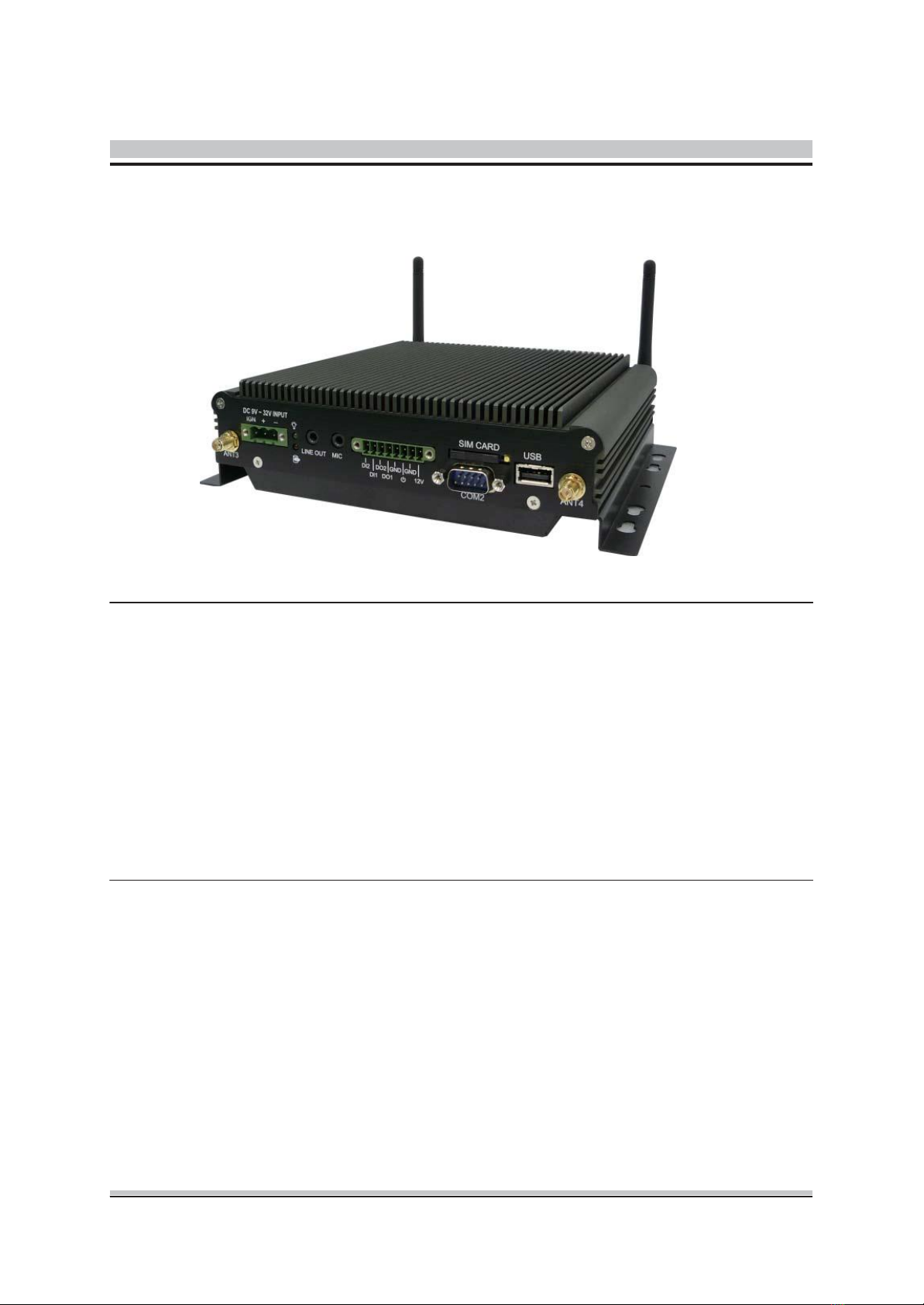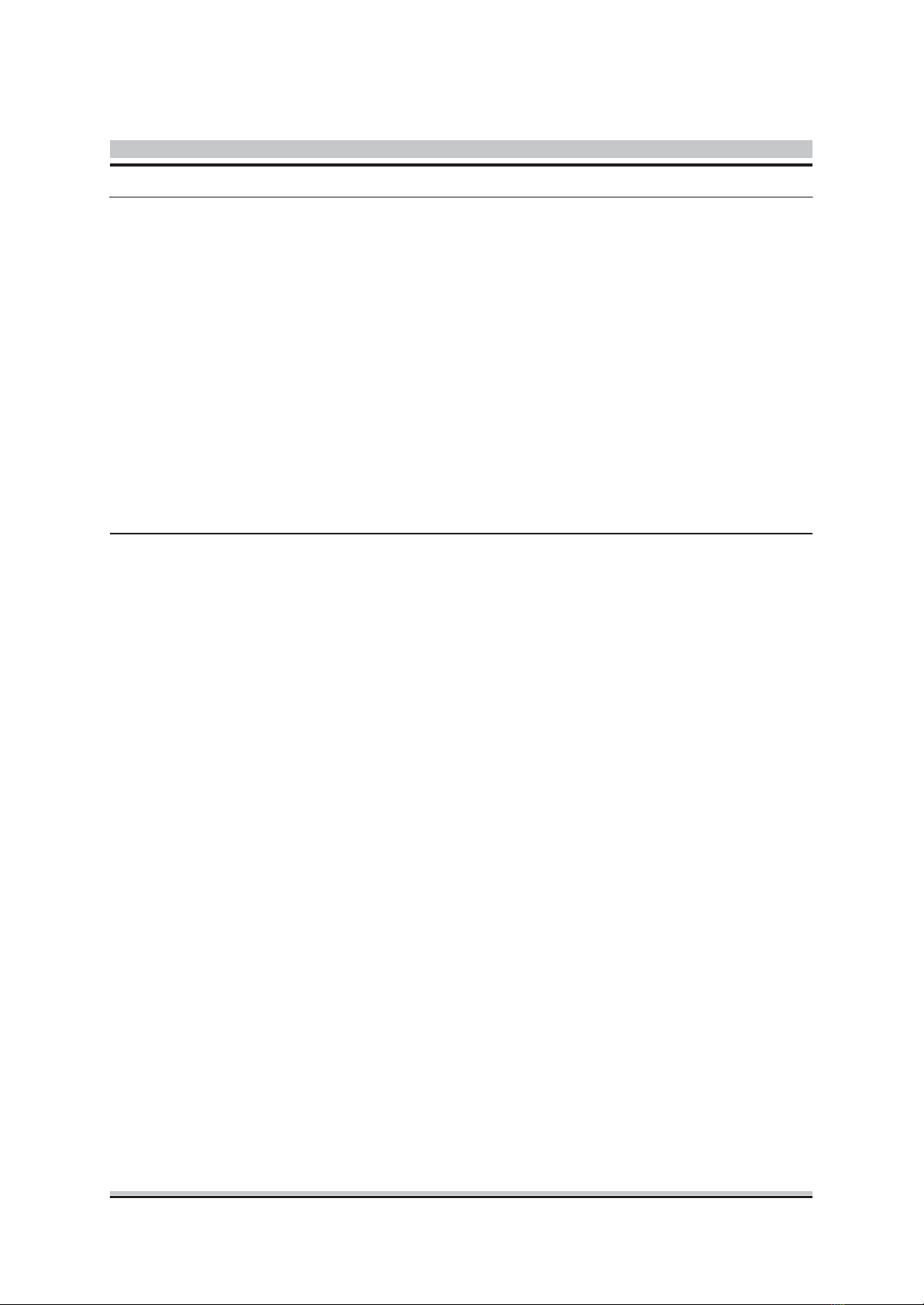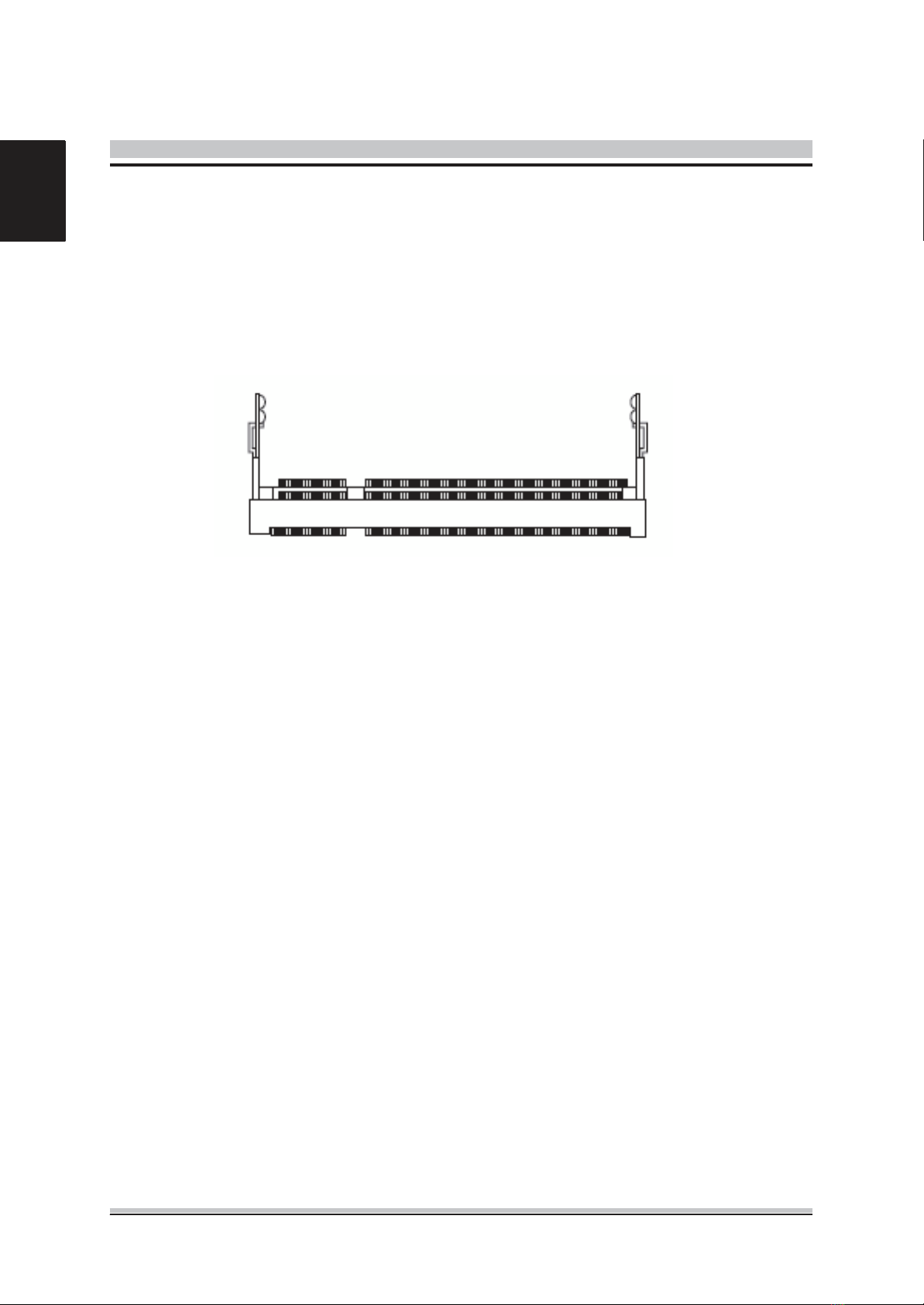1 Function Introduction
1.1 Model Specifications.......................................................................................6
1.2 PCS-8279 Illustration <Mainboard, System>...............................................8
1.3 Memory Module Installation .........................................................................10
1.4 Architecture ..................................................................................................11
1.5 Principal Component Specification ..............................................................12
1.6 Internal Connector Specification..................................................................13
■ VGA Connector...........................................................................................13
■ USB Connector ...........................................................................................14
■ GPIO Connector .........................................................................................16
■ UART and GPIO Connector........................................................................17
■ LED Connector ...........................................................................................18
■ COM Connector ..........................................................................................19
■Audio Connector .........................................................................................23
■ SATA Connector..........................................................................................24
■ Mini PCI-E Connector .................................................................................26
■ Power Input Connector ...............................................................................28
■ SATA Power Connector...............................................................................29
1.7 External Connector Specification.................................................................31
■ USB Connector ...........................................................................................31
■ LAN Connector ...........................................................................................32
■ DVI-I Connector ..........................................................................................34
■ COM Connector ..........................................................................................35
1.8 Ignition Power Management Quick Guide....................................................36
2 System Installations
2.1 System Introduction .....................................................................................38
2.2 Opening Chassis..........................................................................................39
2.3 Installing Memory.........................................................................................40
2.4 Installing HDD / SSD....................................................................................41
2.5 Installing MINI PCI Express Expansion Card...............................................42
2.6 Installing MINI PCI Express Expansion Card...............................................43
2.8 Installing SIM Card.......................................................................................44
2.9 Installing Battery Module..............................................................................45