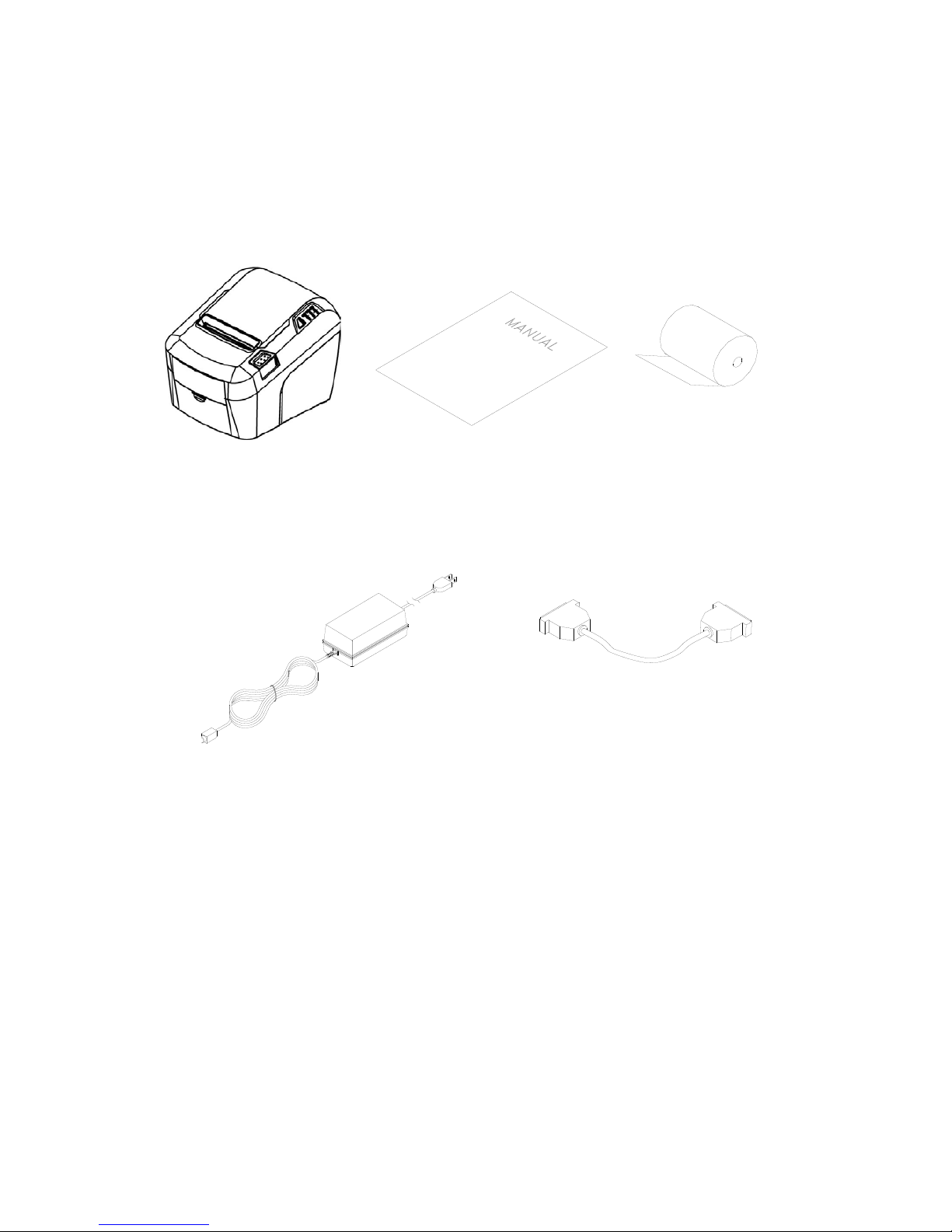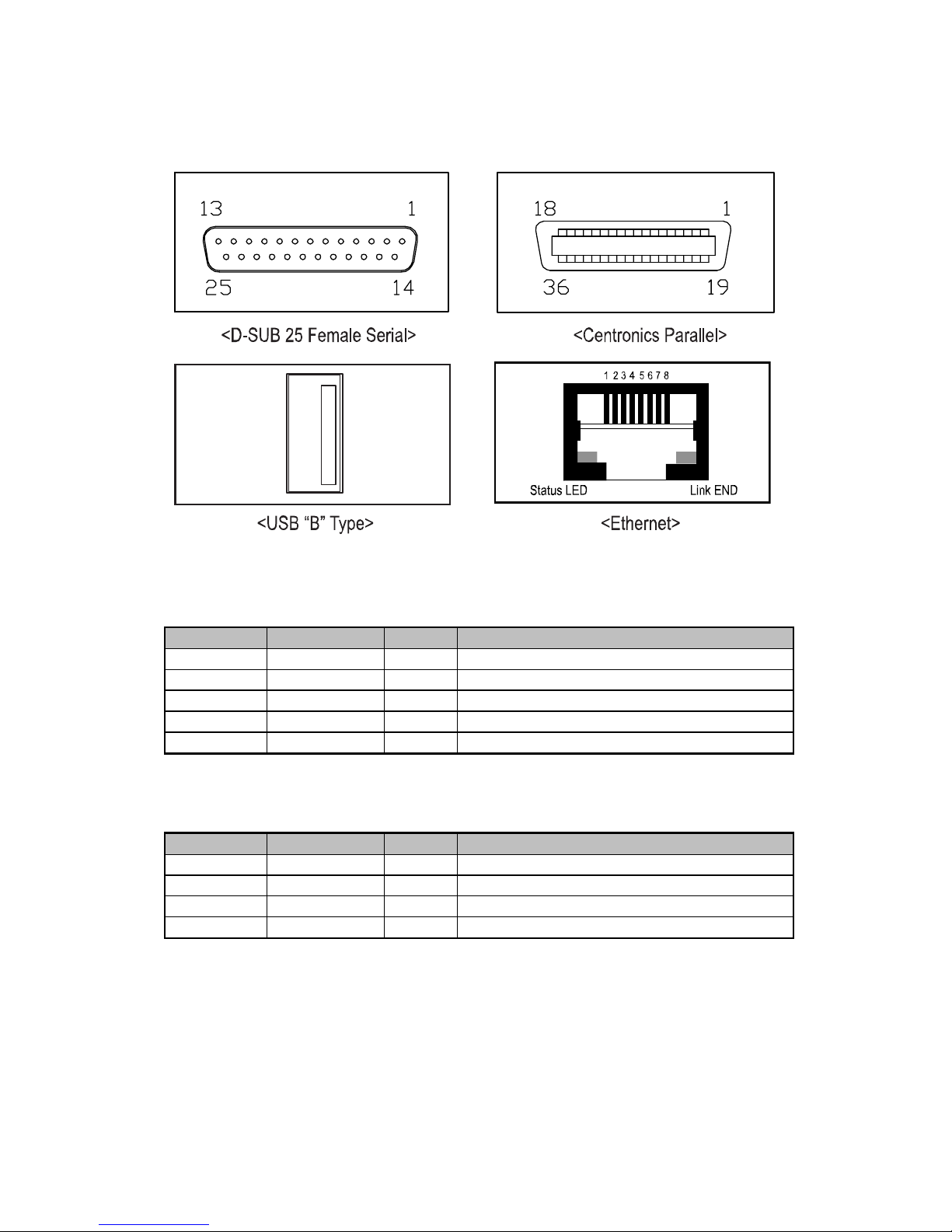POS-X EVO HiSpeed User manual
Other POS-X Printer manuals

POS-X
POS-X XR510 User manual
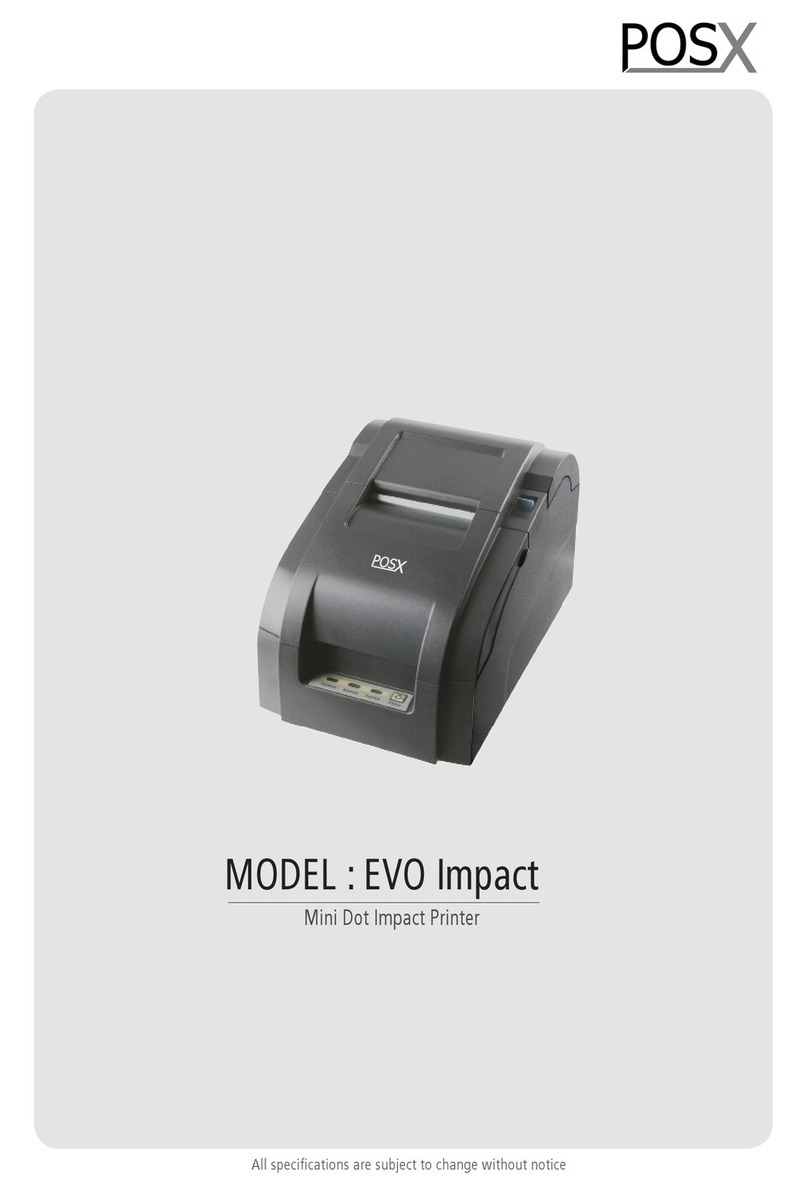
POS-X
POS-X EVO Impact User manual
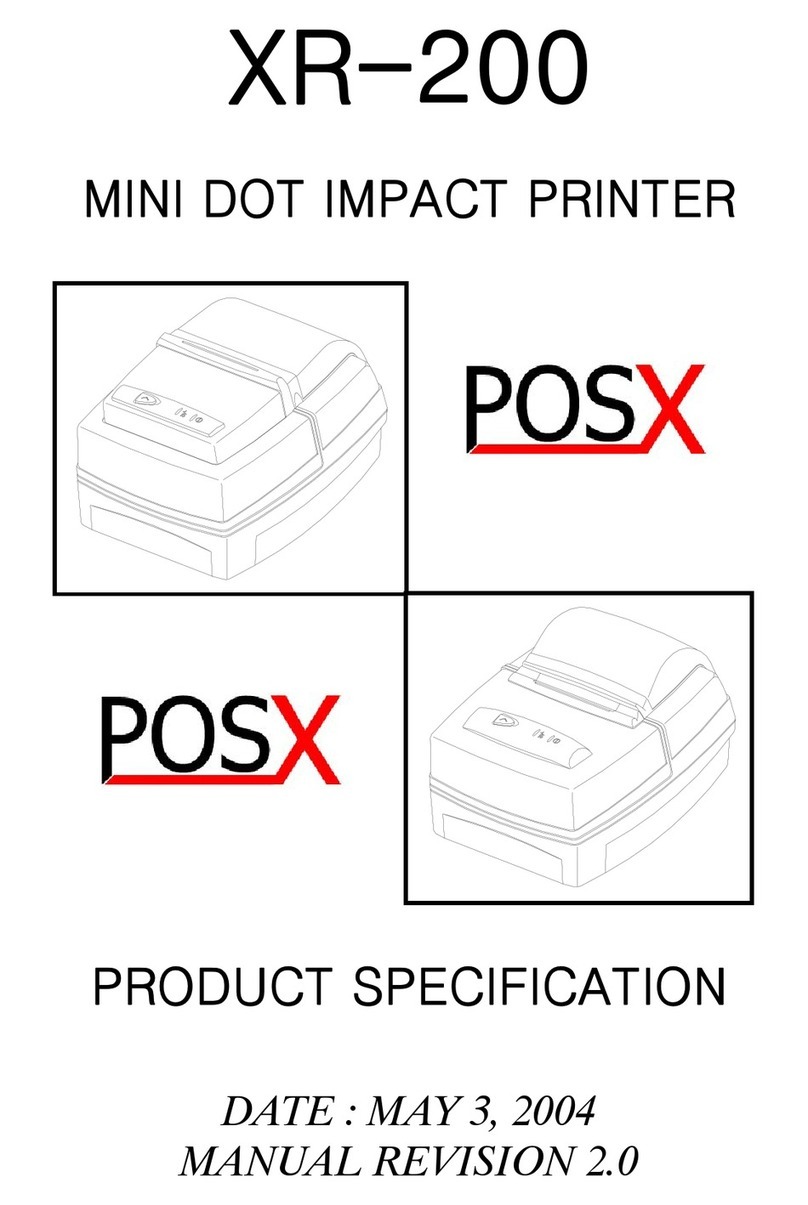
POS-X
POS-X XR-200 Owner's manual
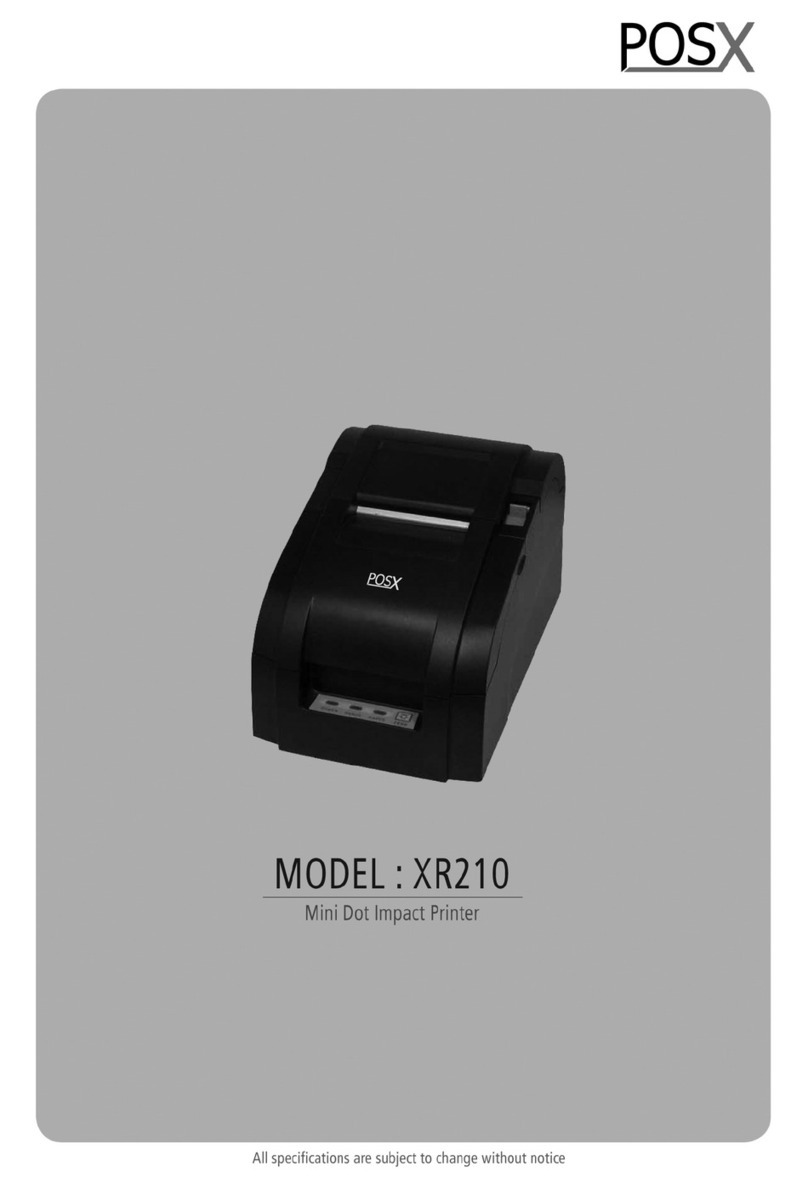
POS-X
POS-X XR210 User manual
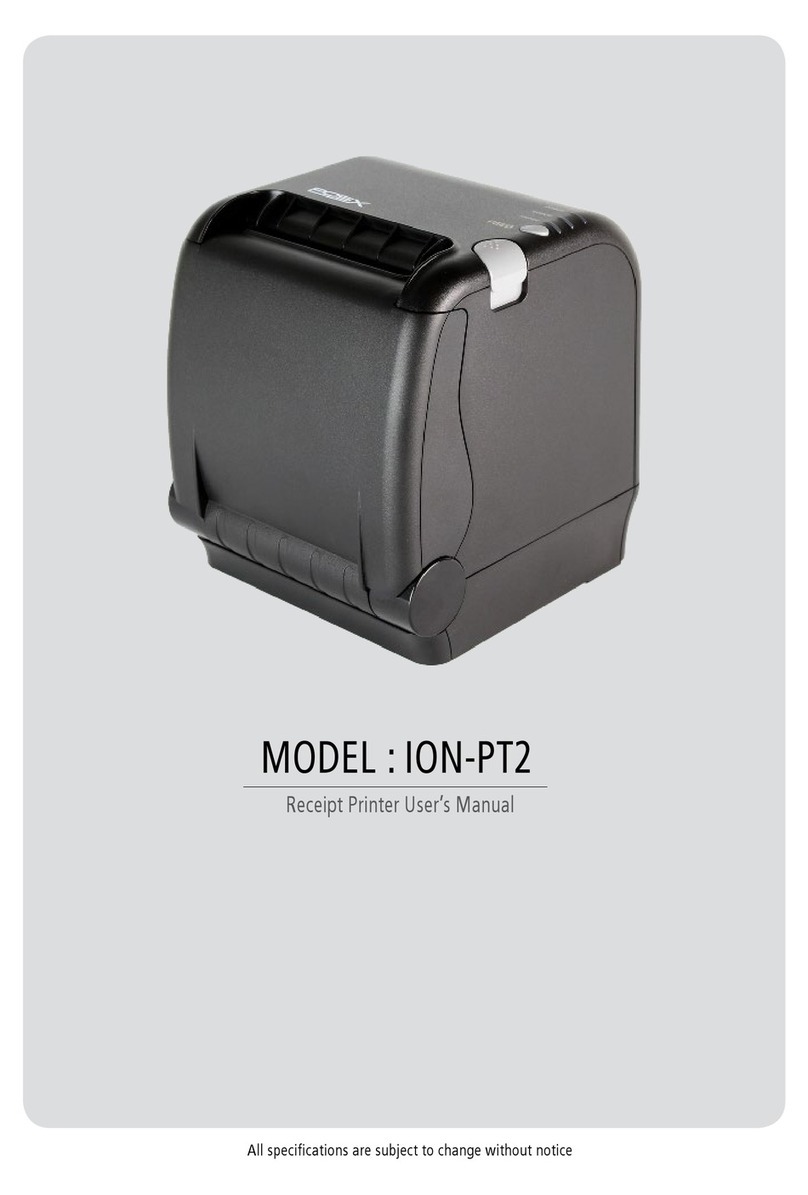
POS-X
POS-X ION-PT2 User manual

POS-X
POS-X EVO-RP1 User manual
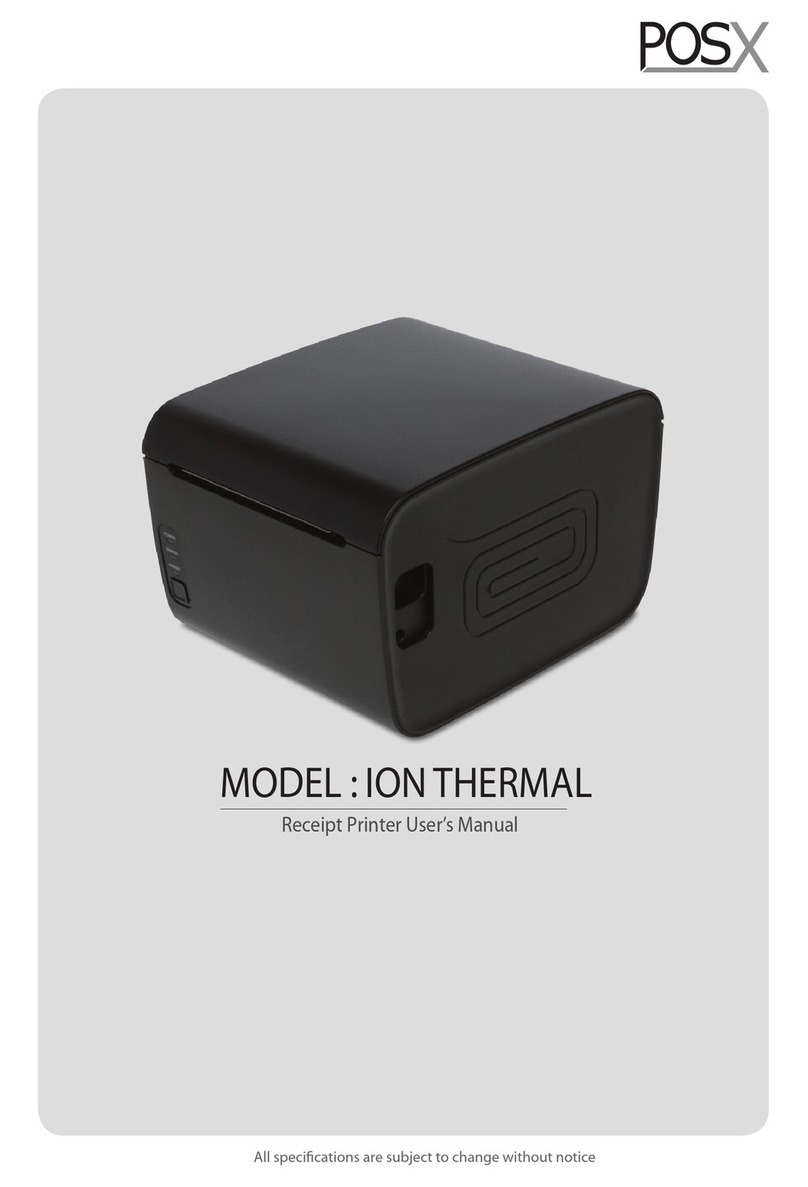
POS-X
POS-X ION THERMAL User manual
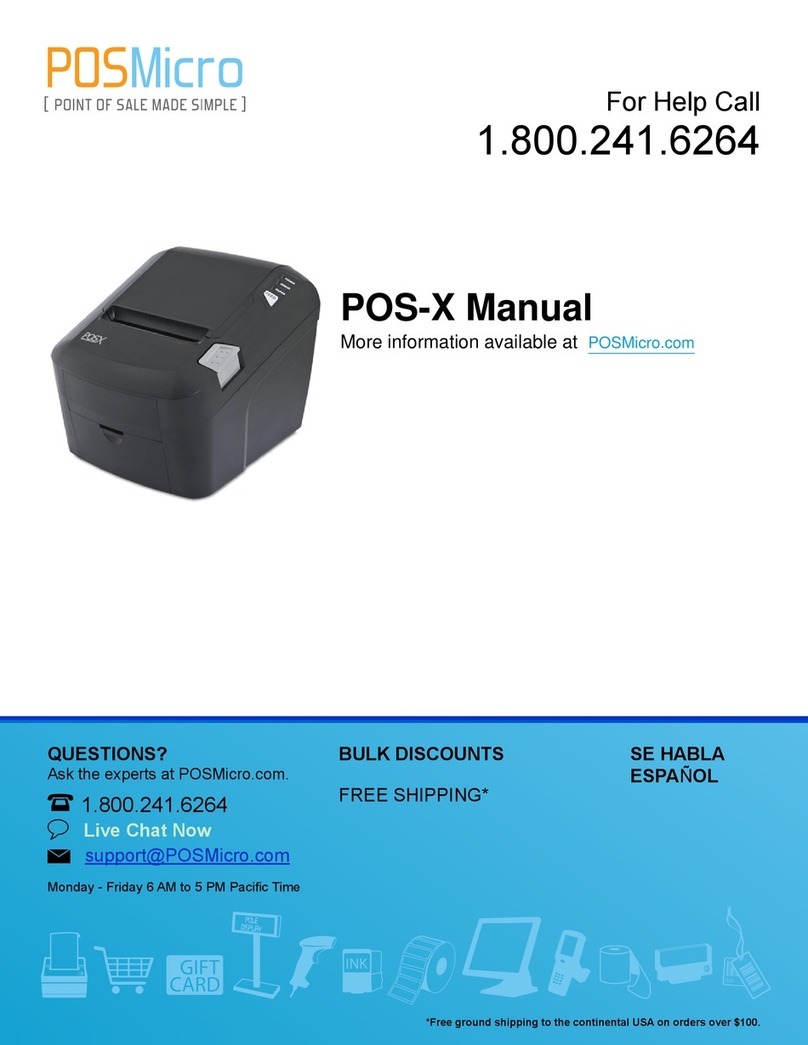
POS-X
POS-X XR520 User manual

POS-X
POS-X EVO-PK2-1AP User manual
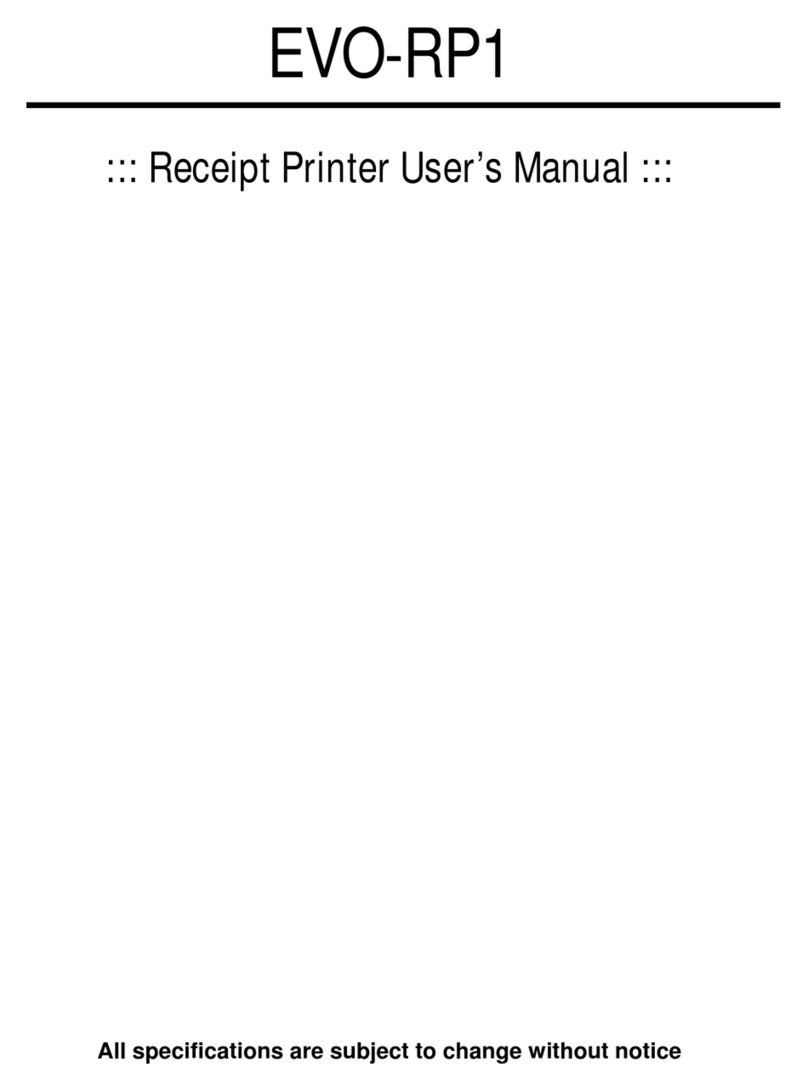
POS-X
POS-X EVO-RP1-U User manual