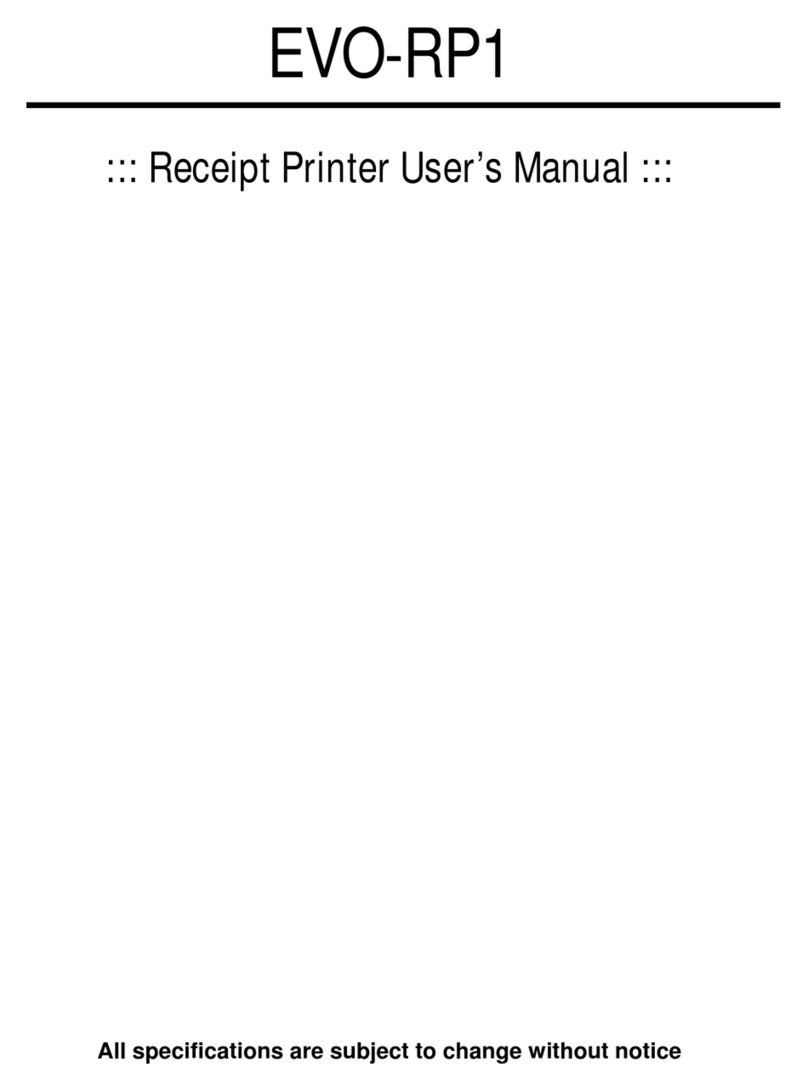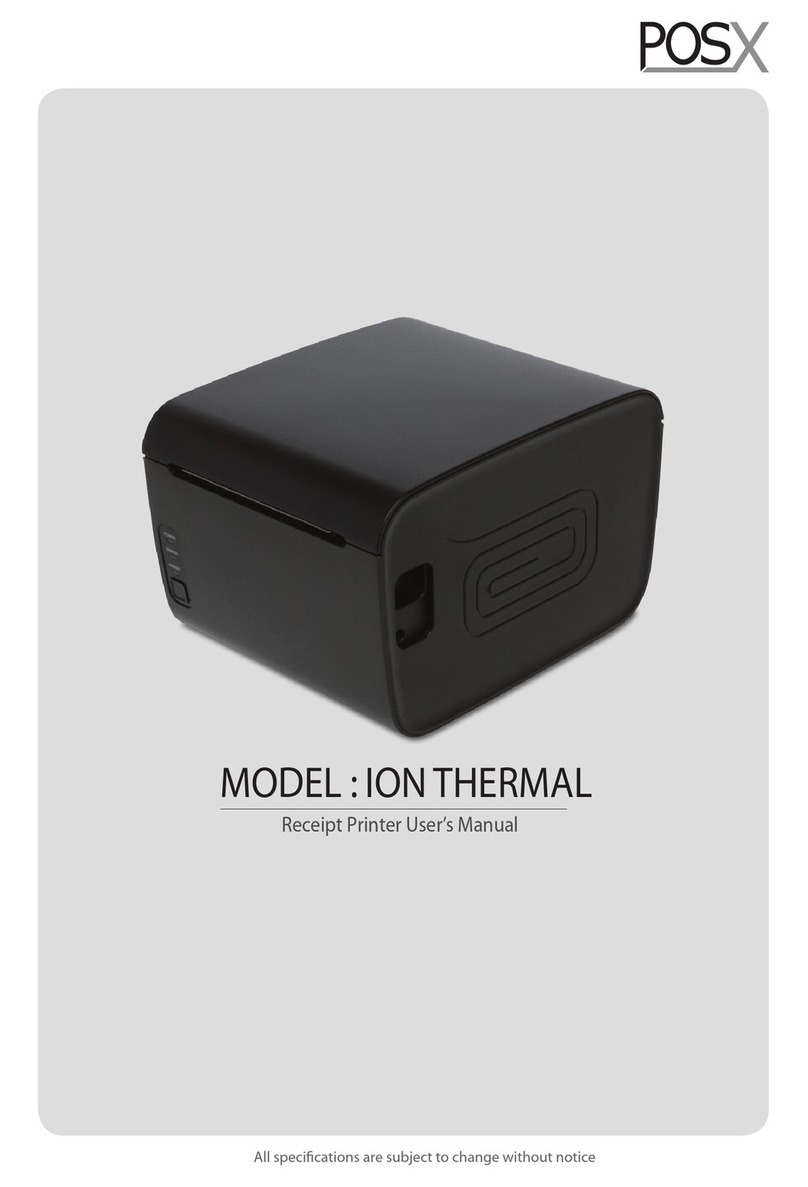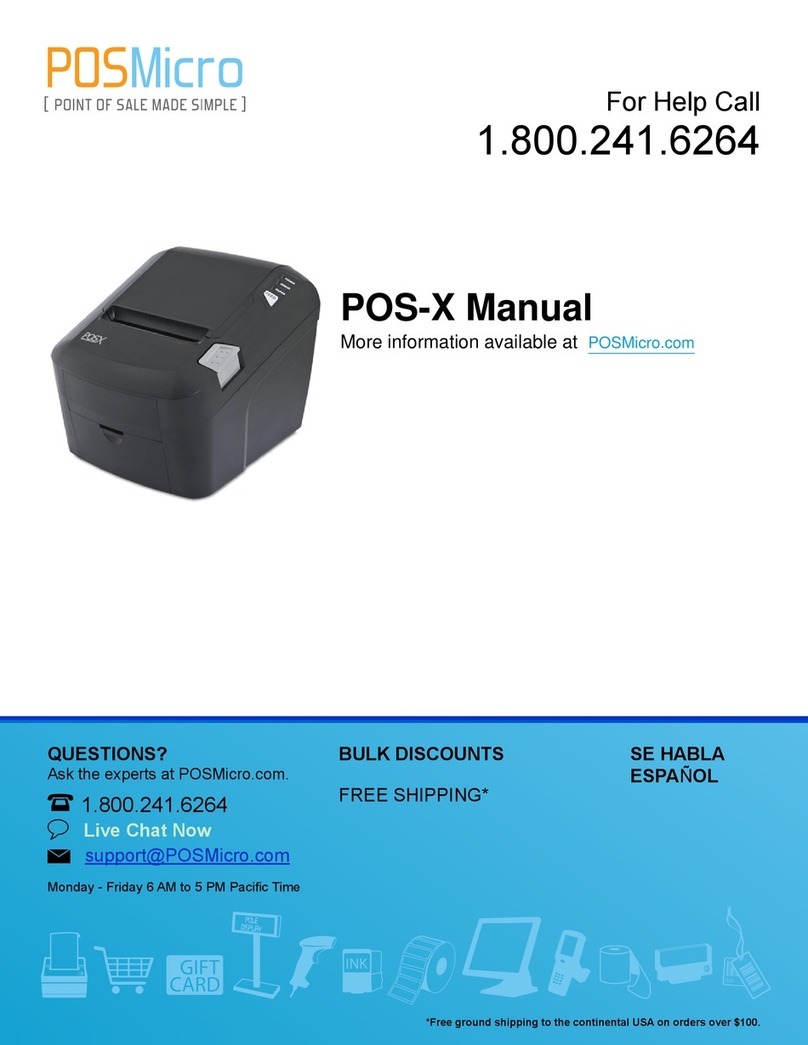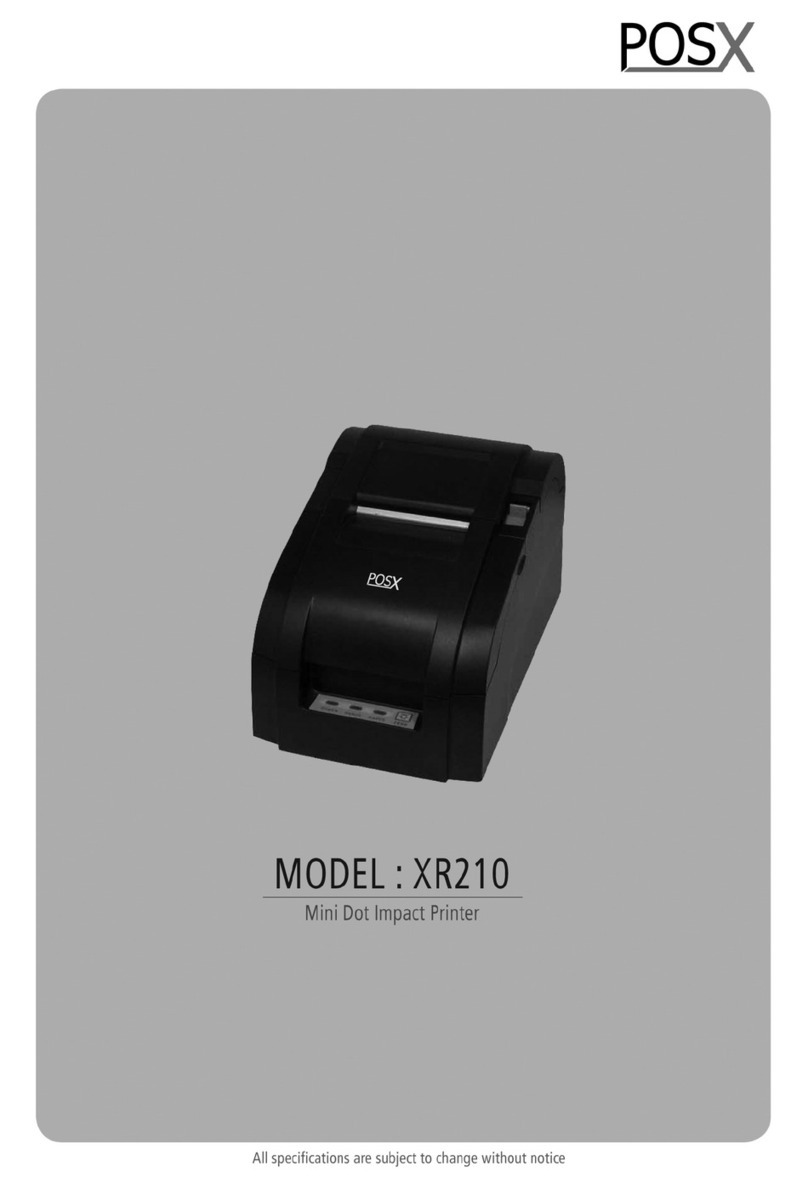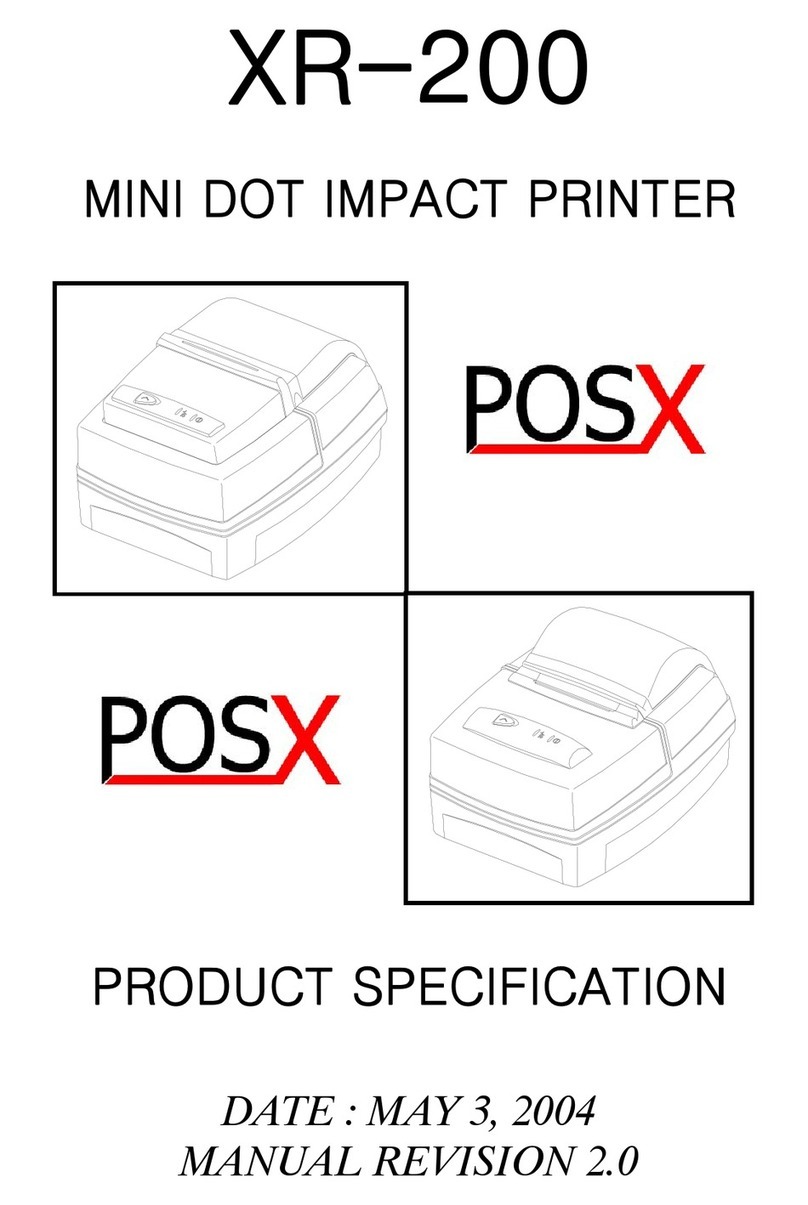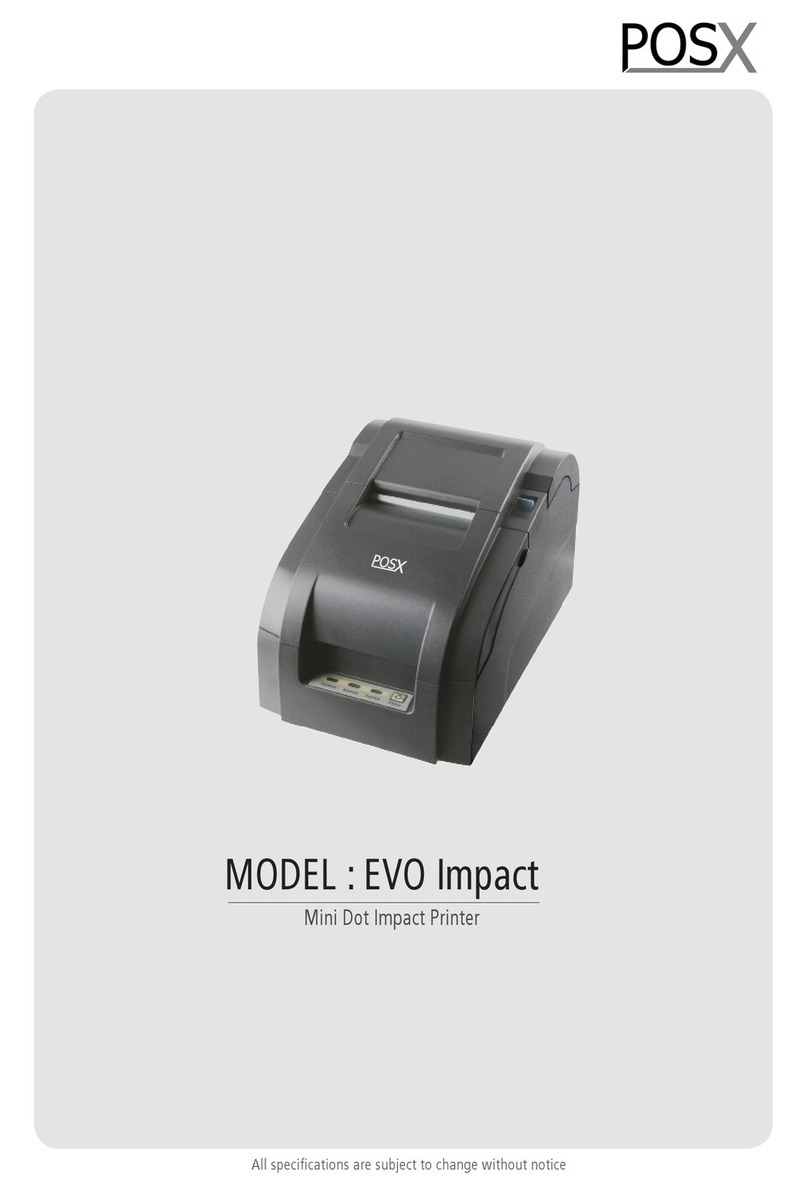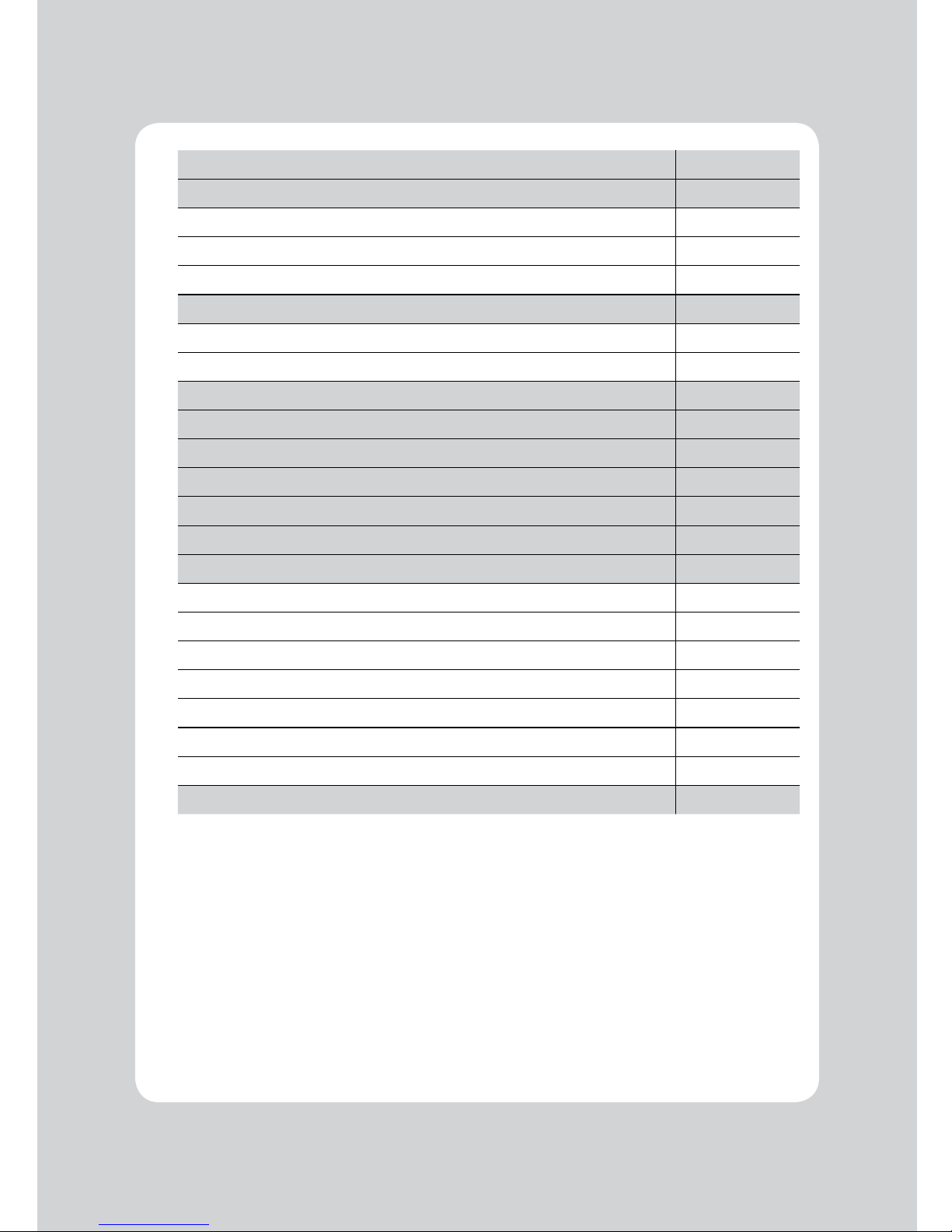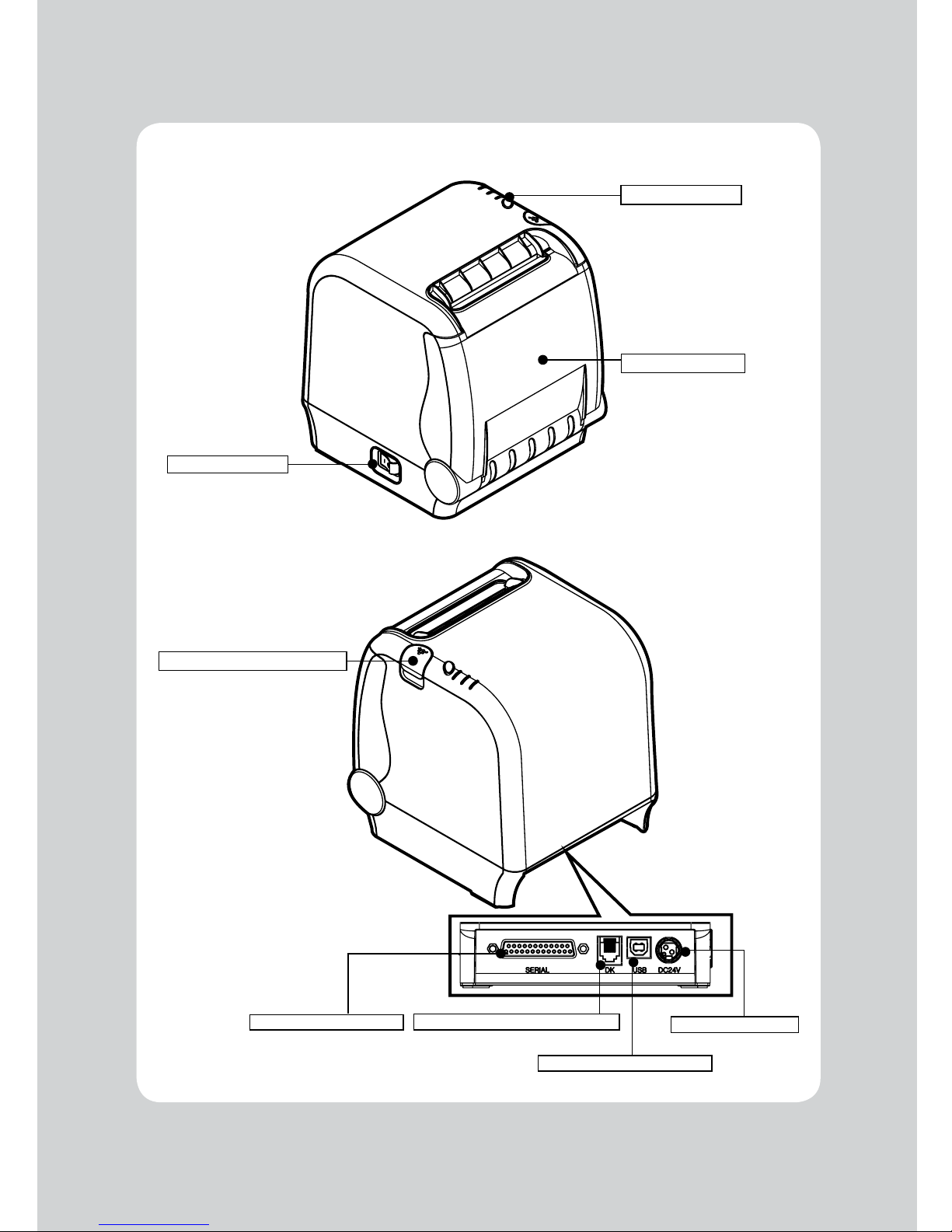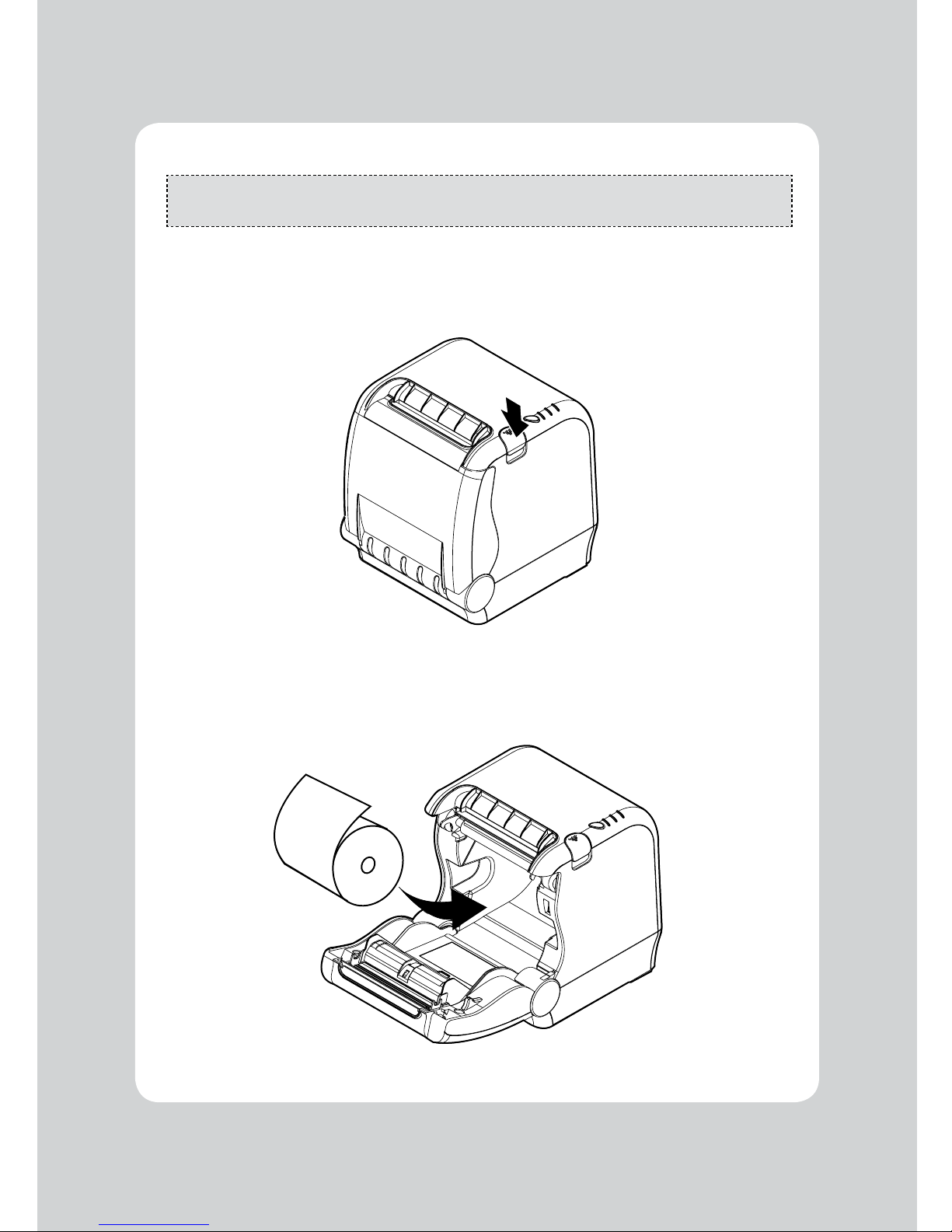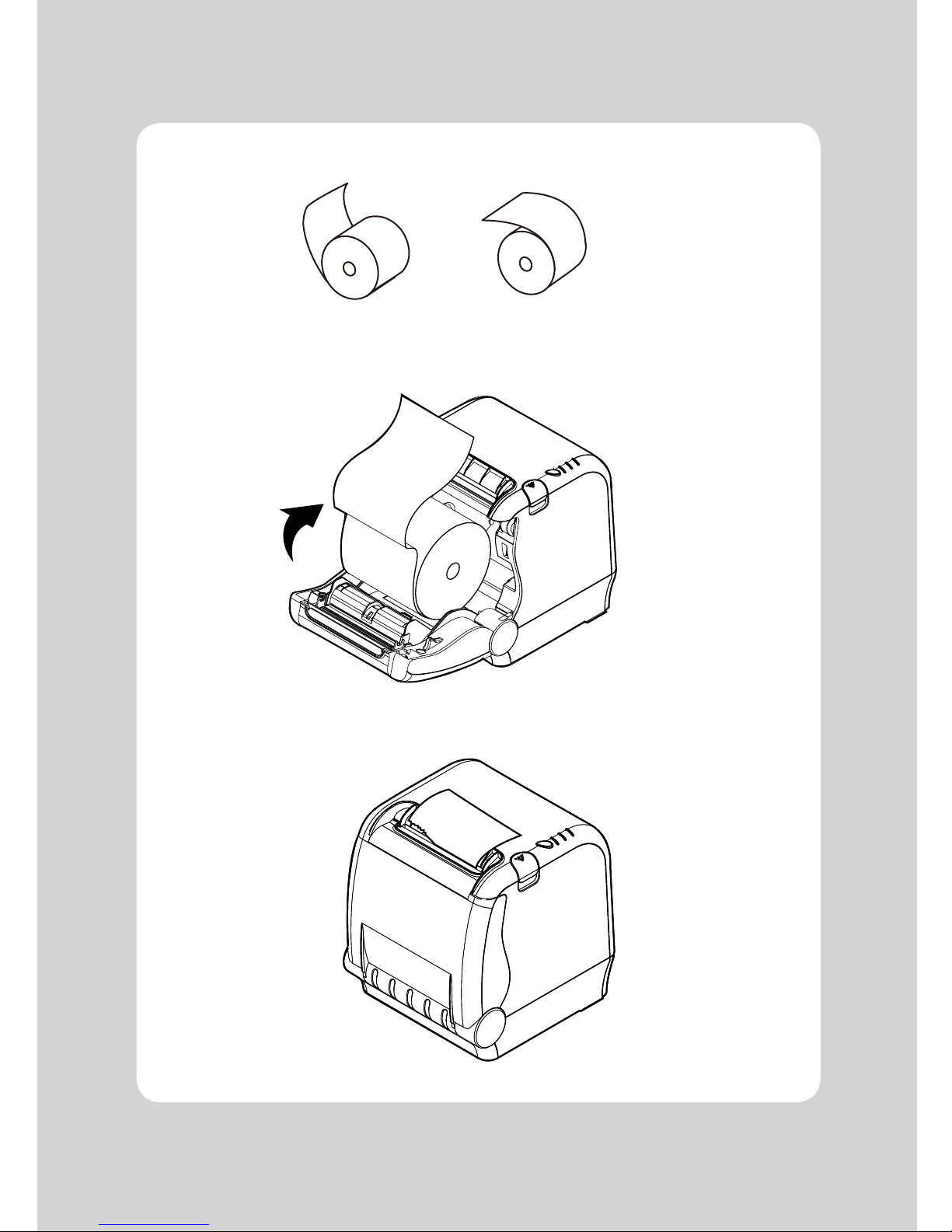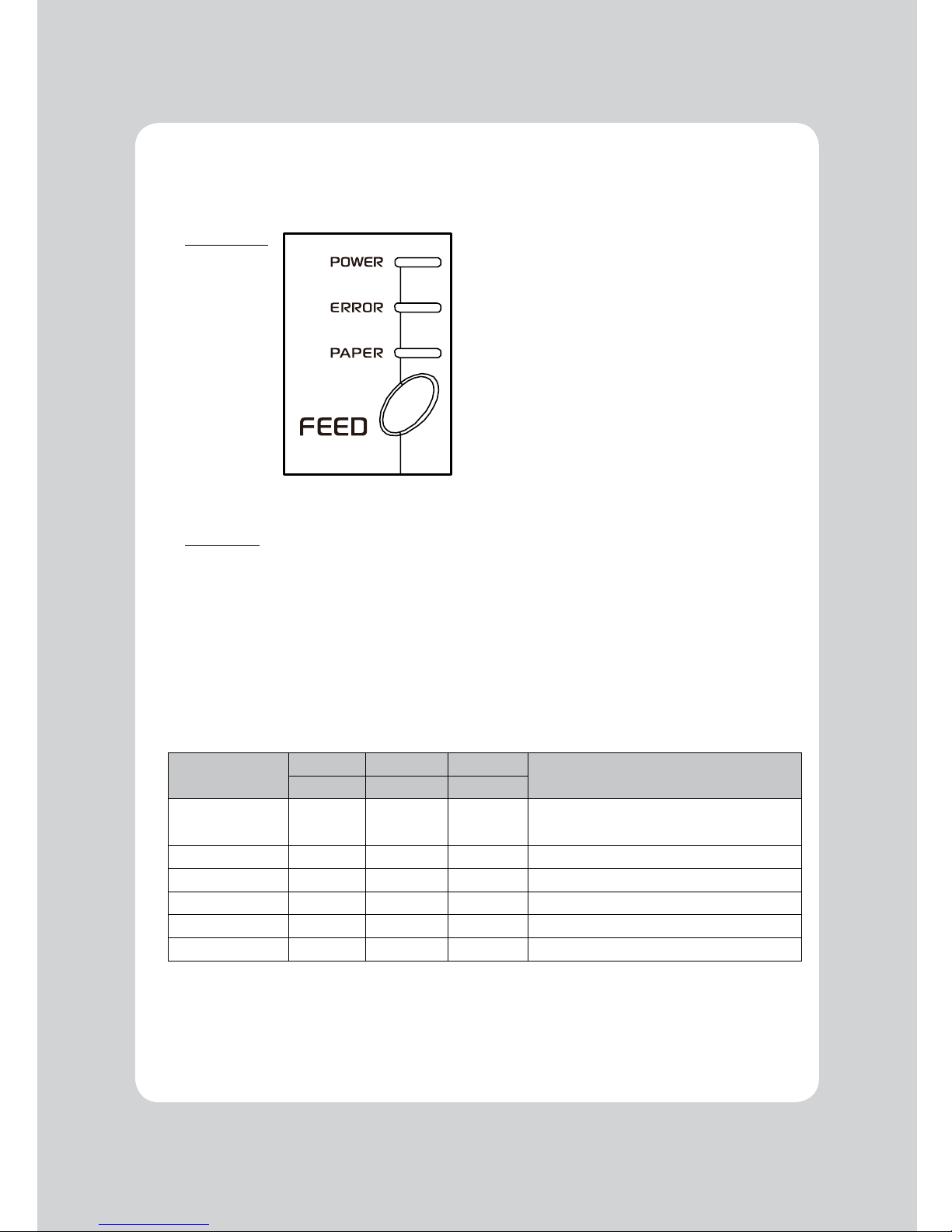10
3-1. Control panel
You can control the basic paper feeding operations of the printer with the FEED button on the control
panel. The indicator lights let you to monitor the printer’sstatus.
Control Panel
Feed Button
The feed button can be disabled using the ESC c 5 command.
Press the FEED button once to advance paper one line. You can also hold down the FEED button to
feed paper continuously.
3-2. Error indicators
This section explains the different patterns signaled by the two LED indicators located on the top cover
of the printer.
STATUS PAPER ERROR POWER REMARKS
RED RED GREEN
Power off OFF OFF OFF Normal power is not supplied to the
printer
Power on OFF OFF ON Normal power is supplied to the printer
Online OFF OFF ON Normal error-free mode
Cover open OFF ON ON Close cover
Paper empty ON ON ON Insert new paper roll
Test mode OFF OFF ON Ignored error led
3. Control panel and other functions