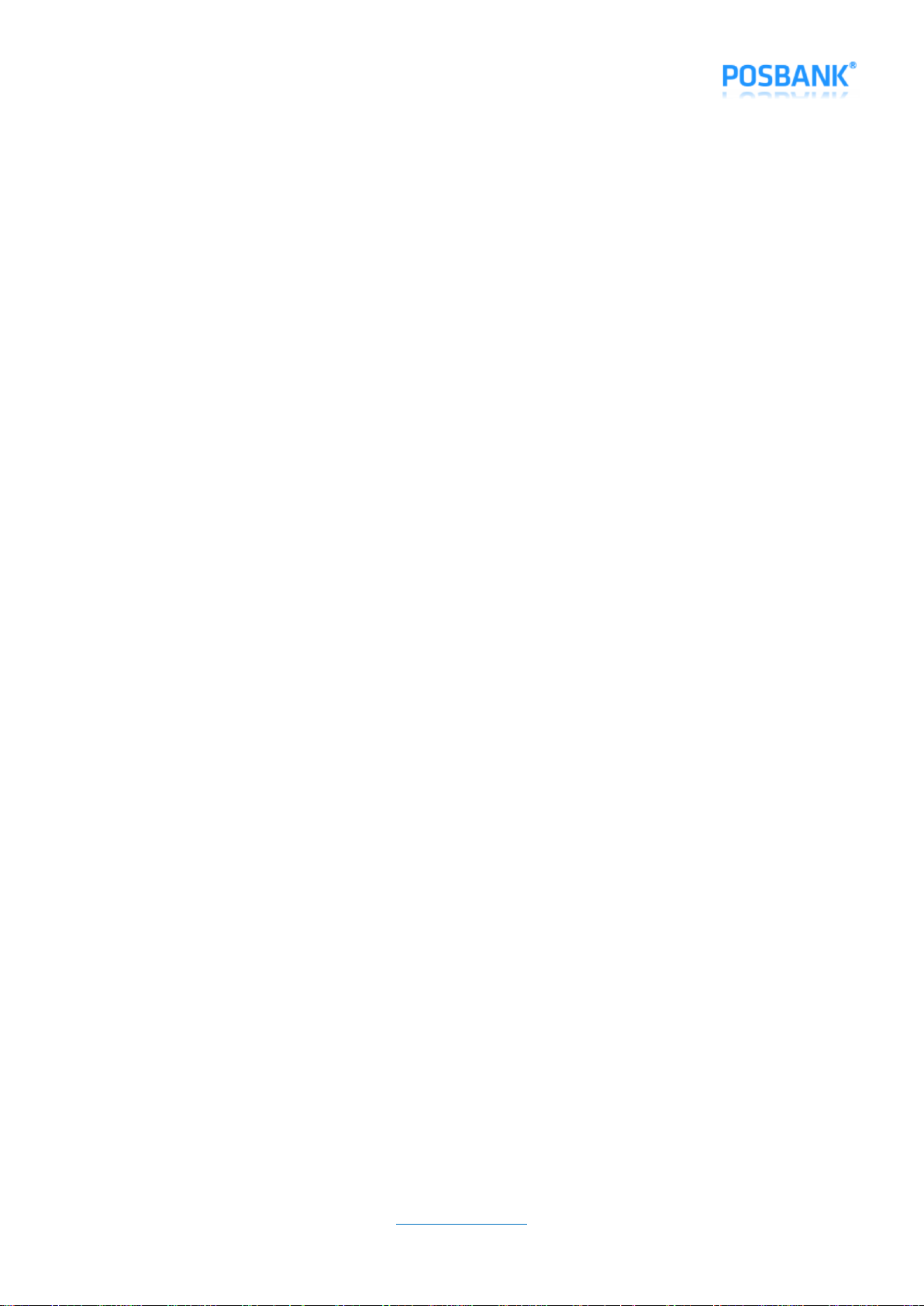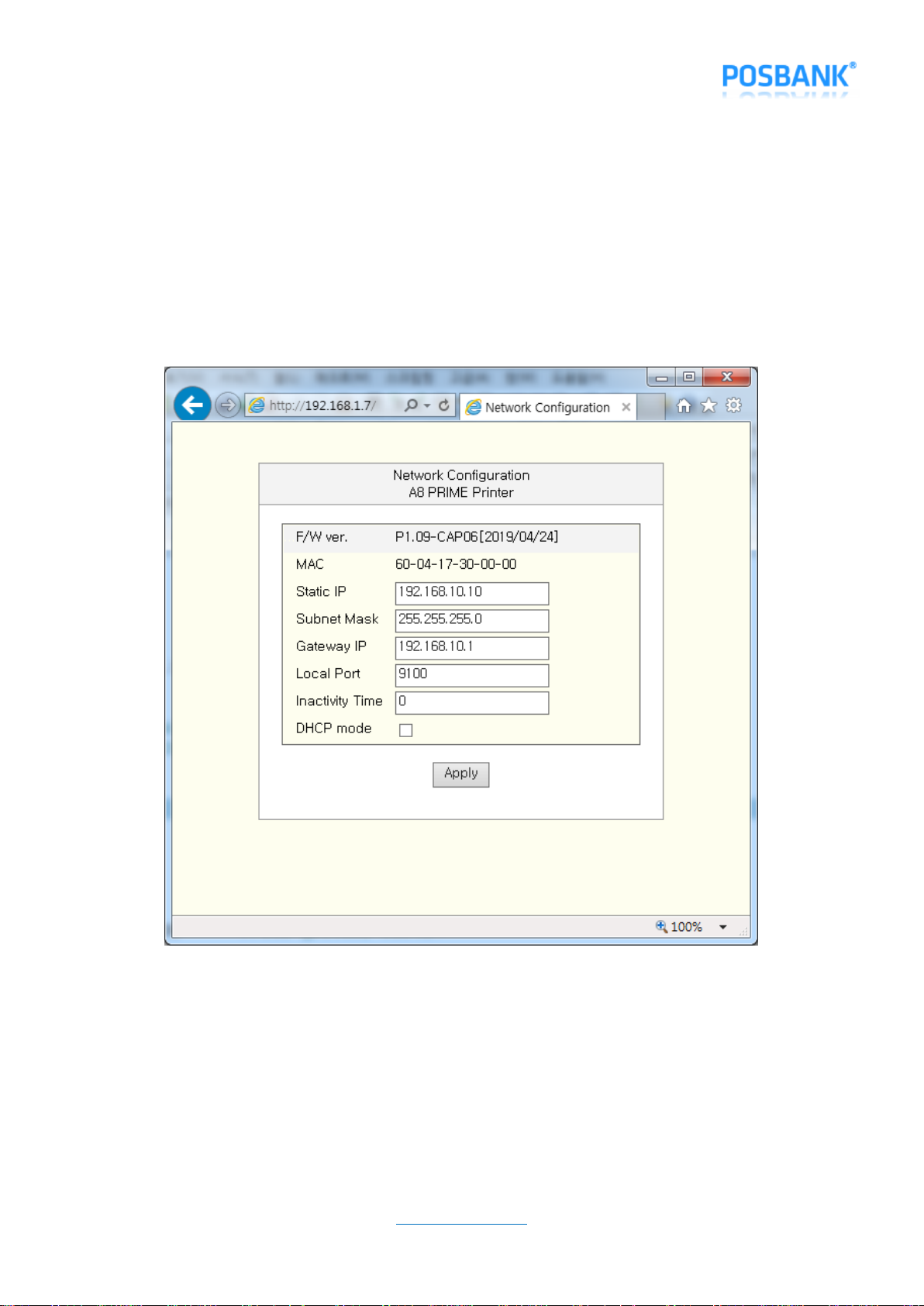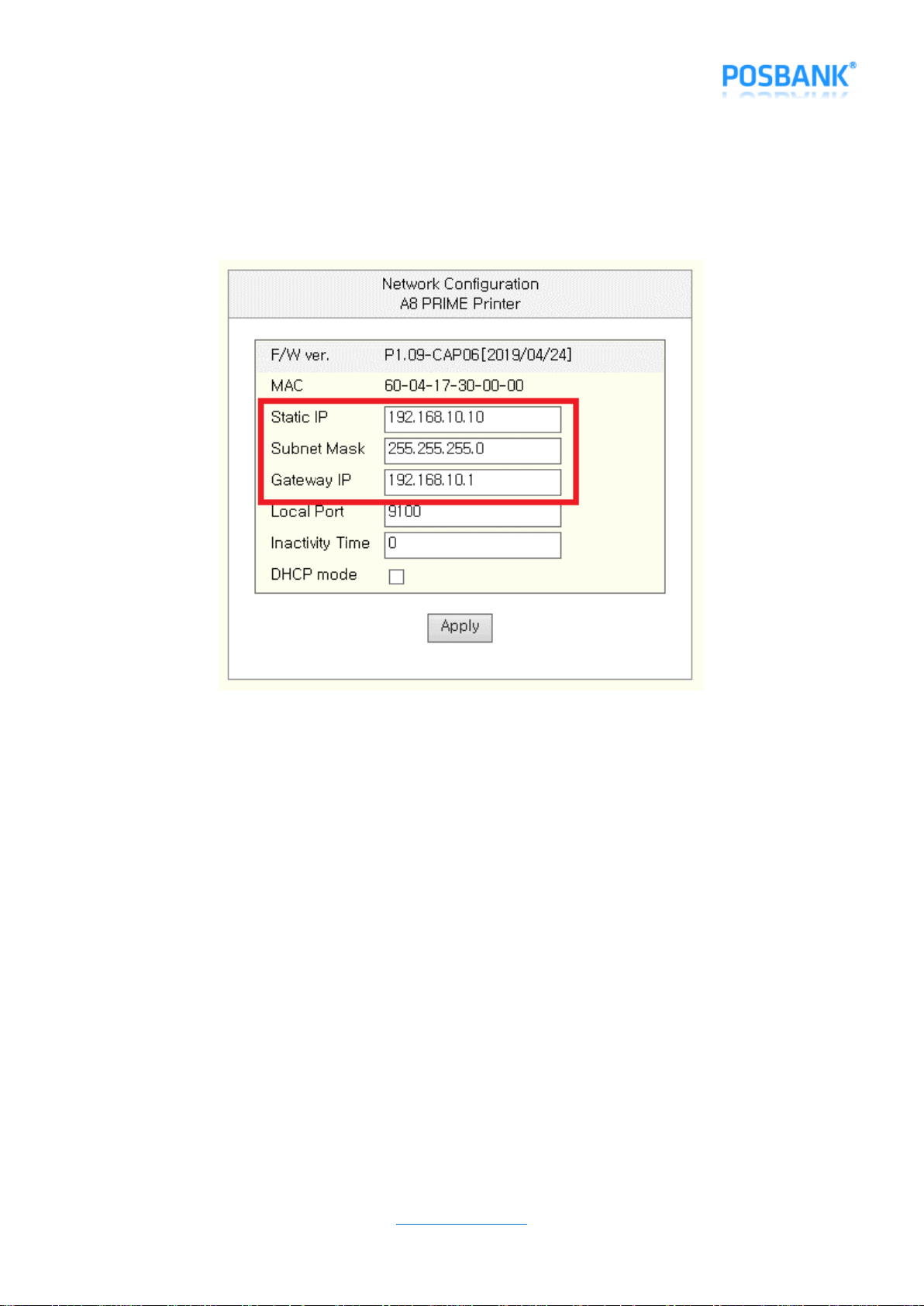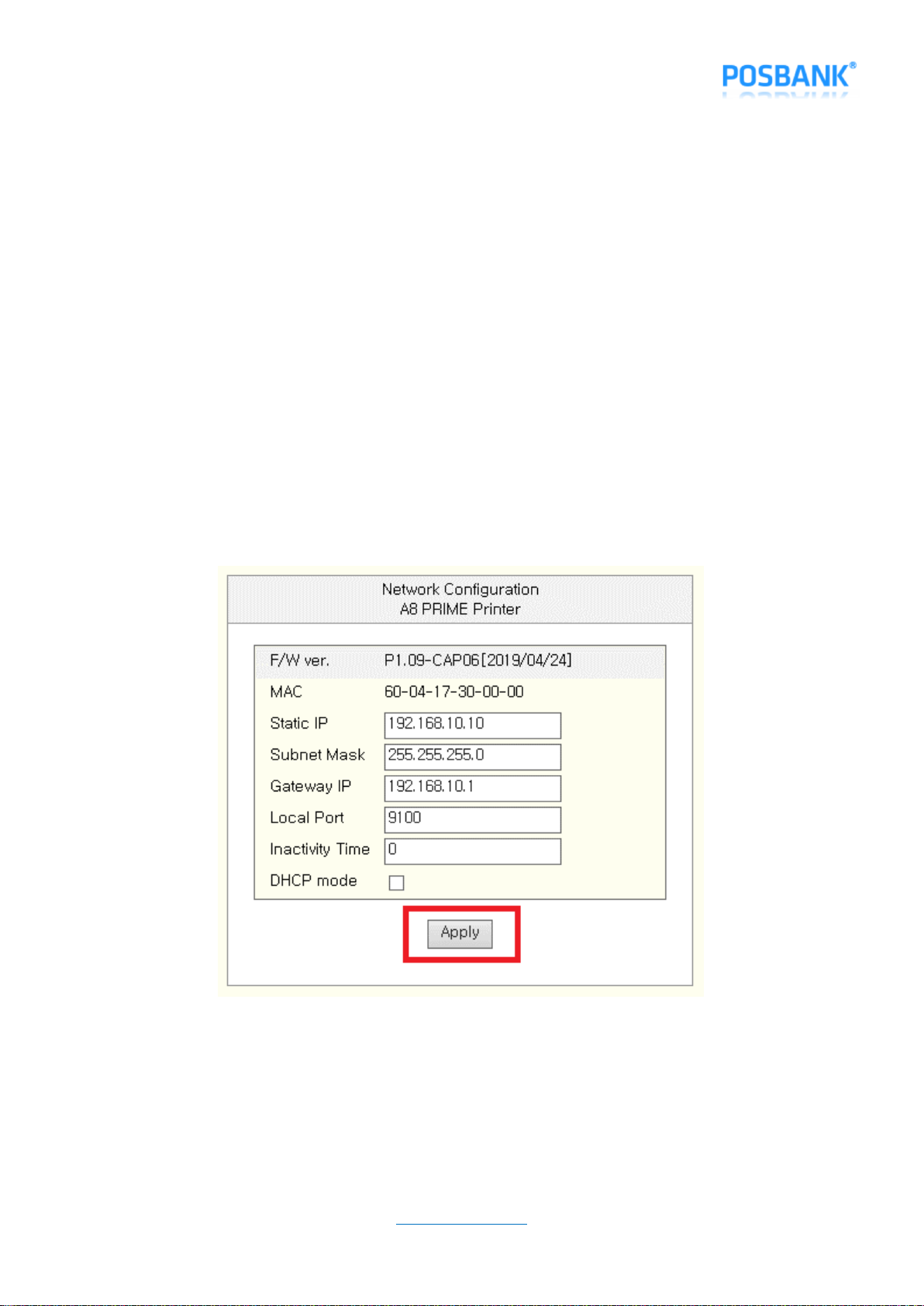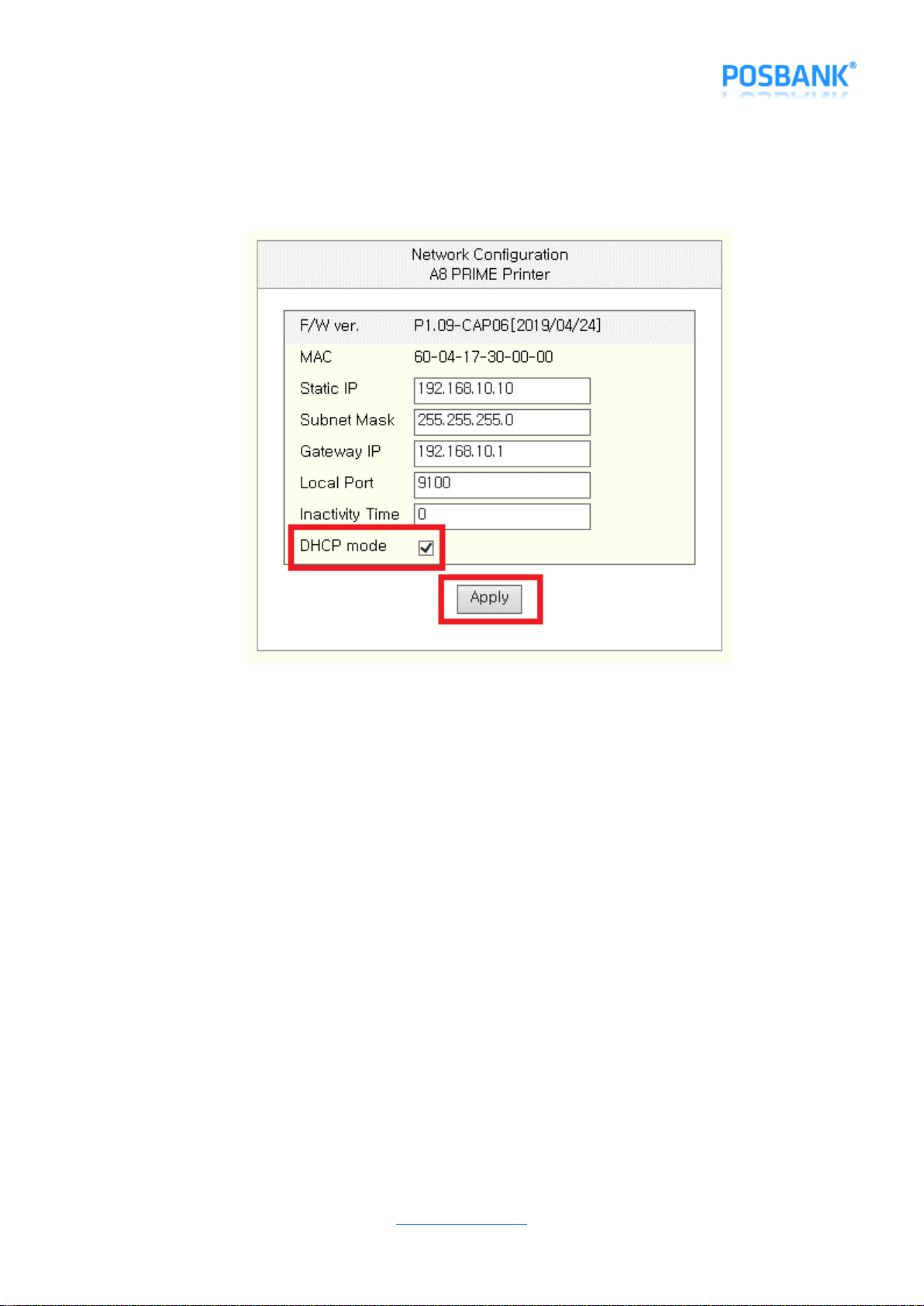6. Check Printer Settings
( Model : A8 PRIME )
F/W P1.09-CAP06[2019/04/24]
******************************************
[ Print Speed ] - - - - - -> Lv1 [250mm/s]
[ Print Density ] - - - - -> Lv1 [LIGHT ]
[ Characters ] - - - - - -> 42 Char/Line
[ Temperature ] - - - - - -> 28.4
[ External FONT ] - - - -> Unicode
[ Code Page ] - - - - - -> cp949
[ Error Sound ] - - - - -> No Sound
[ Auto Cut ] - - - - - - -> Install(Feed)
[ Auto Cut Mode] - - - - -> Programmable
[ Interface 1 ] - - - - - -> Serial
[ Interface 2 ] - - - - - -> Ethernet
[ Baudrate ] - - - - - - -> 9600
[ Parity-bit ] - - - - - -> None
[ Handshaking ] - - - - -> DTR/DSR
[ USB Mode ] - - - - - -> Actual USB
[ Paper Width ] - - - - -> 80mm
[ Paper Type ] - - - - - -> TF50KS-E2D
[ Black Mark Mode ] - - -> Disable
[ Auto Load Mode ] - - - -> Disable
[ Sensing Level ] - - - -> Level 7
[ Mark Range ] - - - - - -> 169mm
--------- Ethernet Configuration ---------
[ DHCP mode ] Disable (Static IP)
[ Static IP ] 192.168.10.10
[ Gateway IP ] 192.168.10.1
[ Subnet Mask ] 255.255.255.0
[ Local Port ] 9100
[ Inact. Time ] 0
[ MAC Address ] 60-04-17-30-00-00
******************************************
If you want to continue
Please press the FEED button