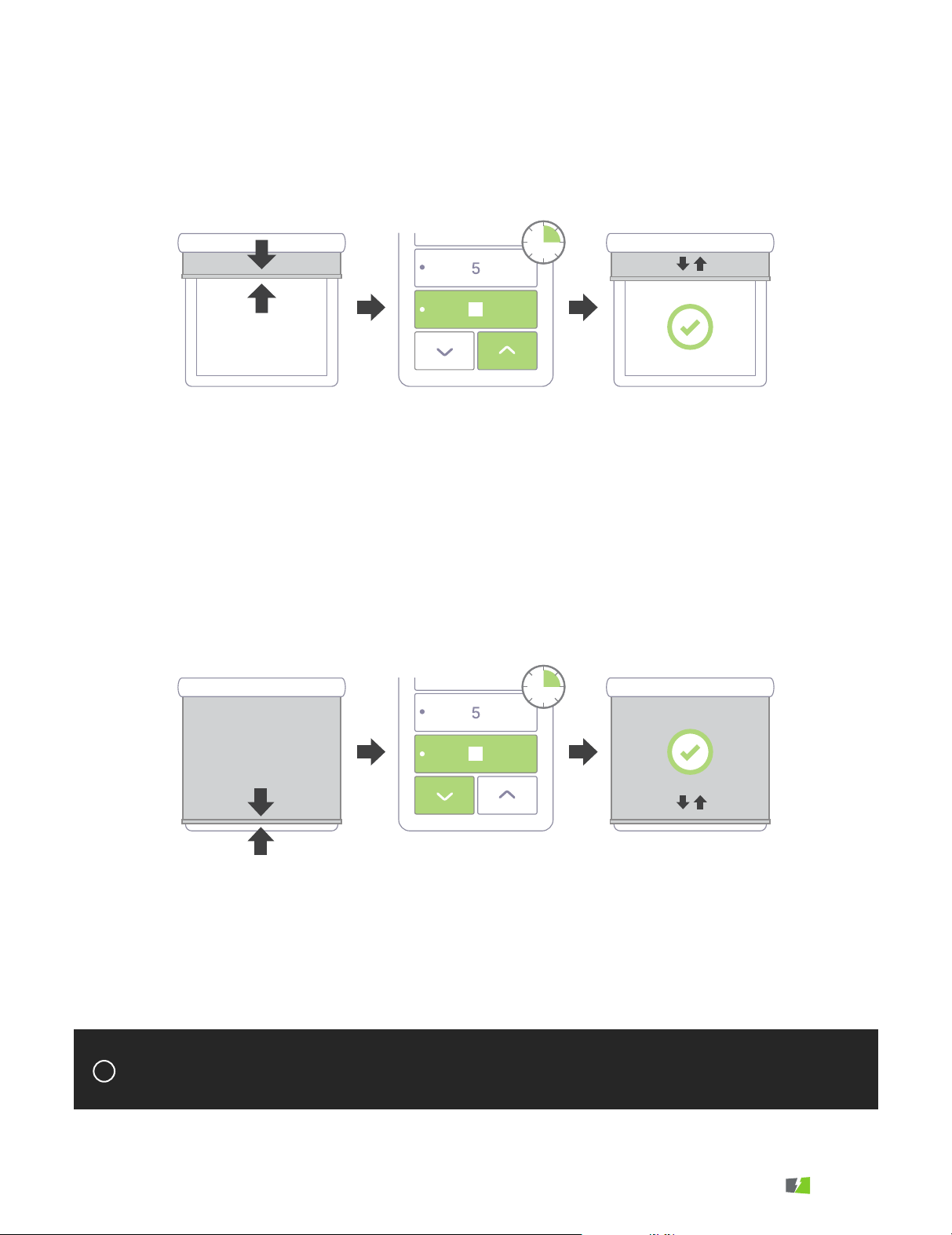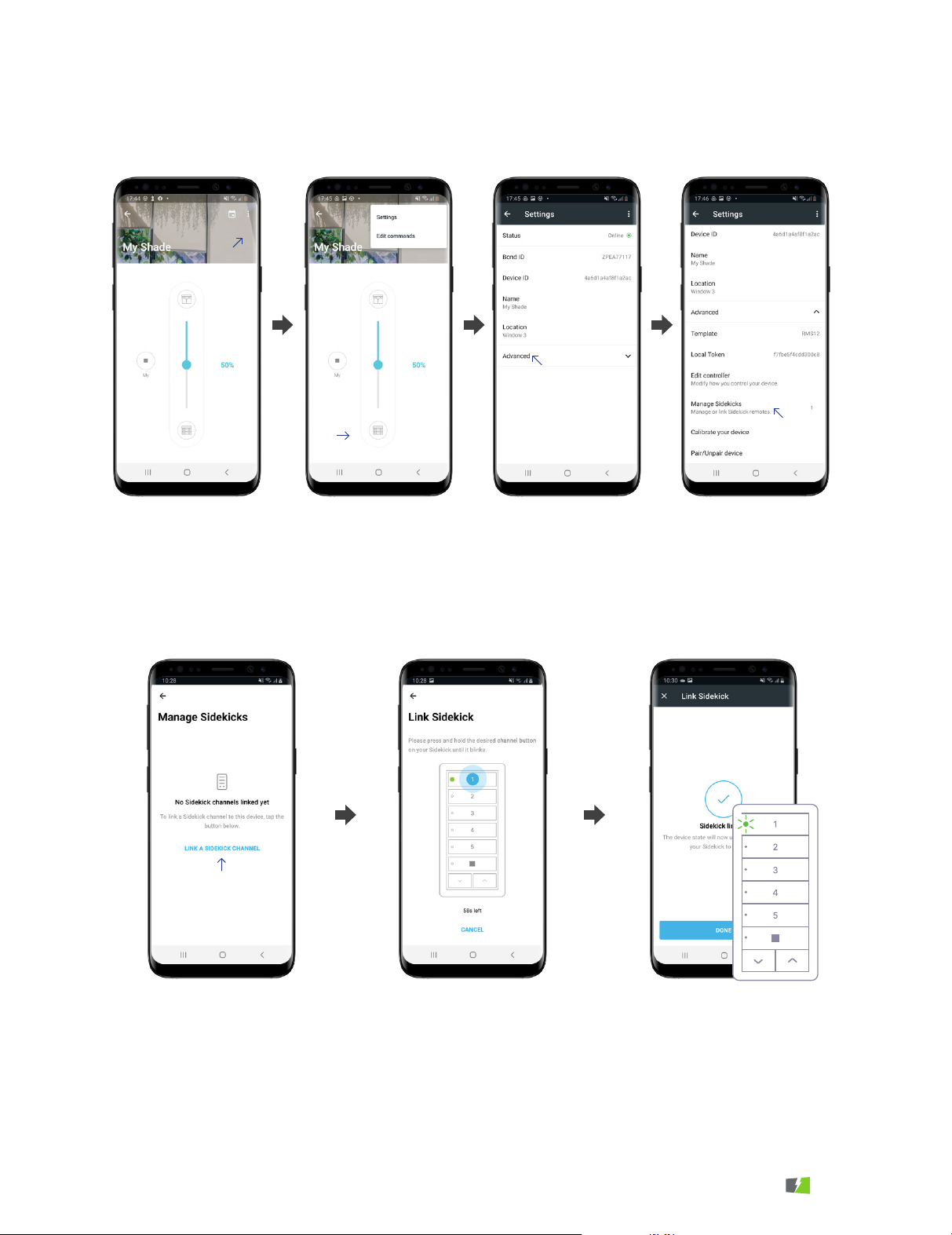If you cannot control the shade with Sidekick due to range or technology limitations,
you may use Relay Mode to have Bond Bridge Pro transmit instead.
!
!
When paired with Bond Bridge Pro, Sidekick can update
the state of your shades in the Bond Home app. To turn
on this feature, link each Sidekick channel with the
corresponding shade or shades on the Bond Home app.
To link your Sidekick with your Bond Home app you need to make sure that:
In Relay Mode, the specified channels of Sidekick keypad will not transmit any signal directly, instead
relying on Bond Bridge Pro to send the signal to the shade. This is especially useful if you want
Sidekick to control an All Shades channel where some shades are out of range of the Sidekick,
because Bond Bridge Pro is usually in a more advantageous location for radio range.
To enable relay mode on all channels:
To enable relay mode only on currently selected channels:
To exit Relay Mode for any channel, simply set the channel back to the desired direct technology.
1. Your Bond Bridge Pro firmaware is on version 3.1 or higher.
2. Your Bond Home app is updated to version 2.40.0 or higher.
3. You can control your shade from the Bond Home app.
4. You can control that same shade from the Sidekick*
4 3 4 5
4 1 3 4
RELAY MODE
LINKING WITH A BOND BRIDGE PRO
8
If your shade technology is supported by Sidekick, it is strongly recommended to operate
Sidekick in direct mode rather than relay mode.
POWERSHADES