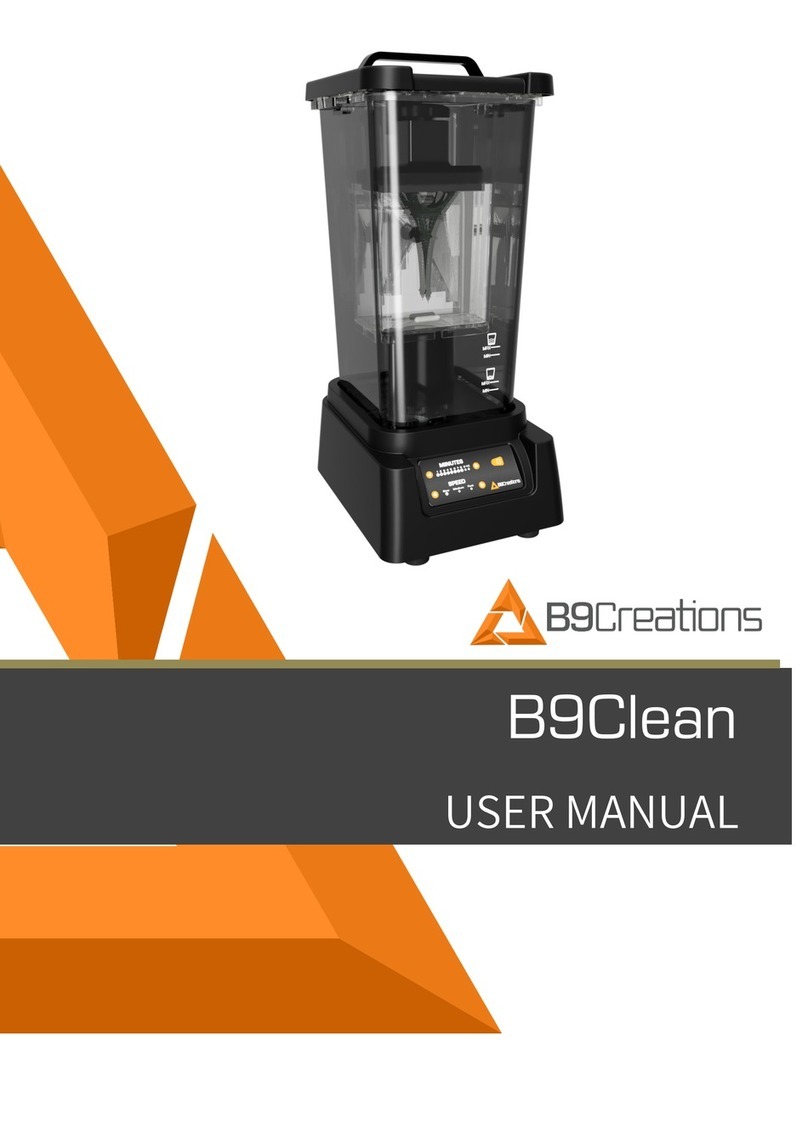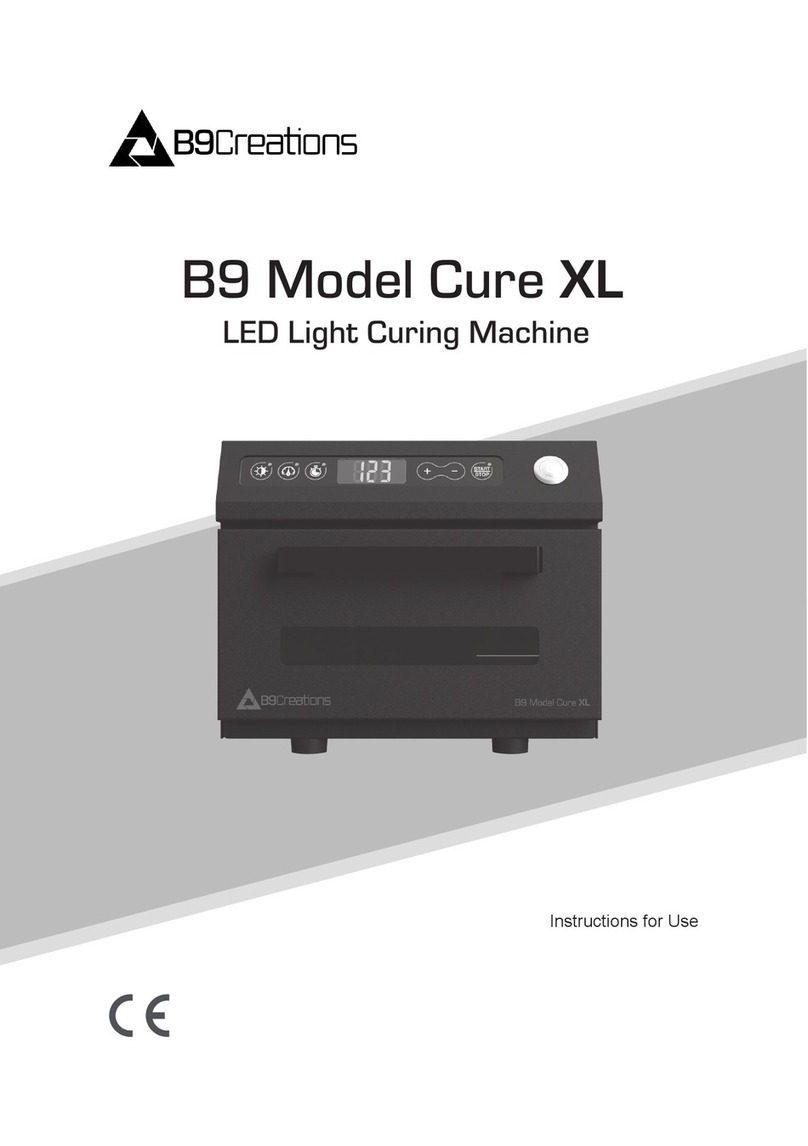B9Creations Core Series Printer User Manual Rev. A-3 04-14-2020
9.3 Language Selection – Initial ................................................................................................................. 18
9.4 Primary Menu ......................................................................................................................................... 18
9.5 Connecting to a Network .................................................................................................................. 19
9.5.1 Wi-Fi/Ethernet Selection ................................................................................................................................ 19
9.5.2 Advanced Ethernet Network Connection ........................................................................................... 20
9.5.3 Advanced Wi-Fi Network Connection ............................................................................................................ 20
9.6 Adding a Print Object Via USB Device ................................................................................................ 20
9.7 Support Package Generation ............................................................................................................... 20
9.8 Deleting Prints ....................................................................................................................................... 21
9.8.1 Pressing on the file name for two seconds will display a menu icon to delete one or more print objects. .. 21
9.8.2 Pressing on the print picture in the right pane will display delete menu icons. ........................................... 21
9.9 Build Chamber Components ................................................................................................................ 21
9.10 Inserting and Positioning DuraVat..................................................................................................... 22
9.11 Inserting and Securing Build Table ................................................................................................... 22
9.12 Printing an Object.............................................................................................................................. 23
9.12.1 Print Library ......................................................................................................................................... 23
9.12.2 Material and Quality ........................................................................................................................... 23
9.12.3 Prepare for Printing ............................................................................................................................. 23
9.12.4 Printing ................................................................................................................................................ 23
9.13 Removing the Build Table and Printed Object from the Printer ..................................................... 24
9.14 Removing the Printed Object from the Build Table ......................................................................... 24
9.15 Changing Printer Name ....................................................................................................................... 25
9.16 Changing Printer Language ............................................................................................................... 25
9.17 Password Protecting the Printer ........................................................................................................ 25
9.18 Factory Reset ....................................................................................................................................... 25
10 Maintenance and Care .............................................................................. 26
10.1 Cleaning ............................................................................................................................................. 26
10.1.1 Cleaning the Printer ............................................................................................................................ 26
10.1.2 General DuraVat Cleaning ................................................................................................................... 26
10.1.3 Build Table Cleaning ............................................................................................................................ 27
10.1.4 DuraVat Recharging Process ............................................................................................................... 27
10.2 Maintenance ....................................................................................................................................... 27
10.2.1 Air Filters ............................................................................................................................................. 28
10.2.2 Vat Replacement ................................................................................................................................. 28
10.3 Non-Repairable Items ....................................................................................................................... 28
11 Work Flow for Printing ............................................................................. 29
12 Technical Data .......................................................................................... 30
12.1 B9Creations Core Series technical specifications: ....................................................................... 30
12.2 Operating conditions ........................................................................................................................ 30
12.3 Recommended System Requirements ............................................................................................ 30
12.4 Information on Manufacturer and Electrical Specification – Product Label ............................... 31
13 Trouble Shooting Guide ........................................................................... 31
14 Codes ........................................................................................................ 34