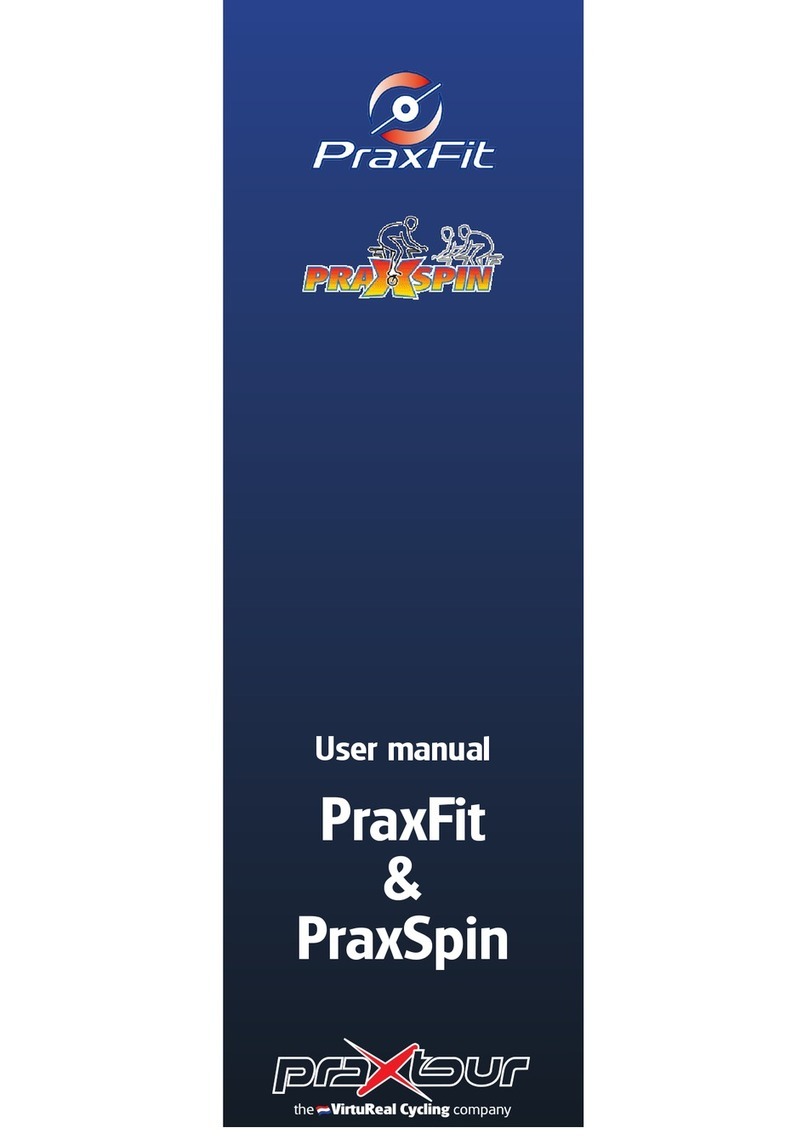praxtour VirtuReal Cycling Course User manual

User Manual
Praxtour BV
PO Box 197
3940 AD Doorn
THE NETHERLANDS
www.praxtour.com
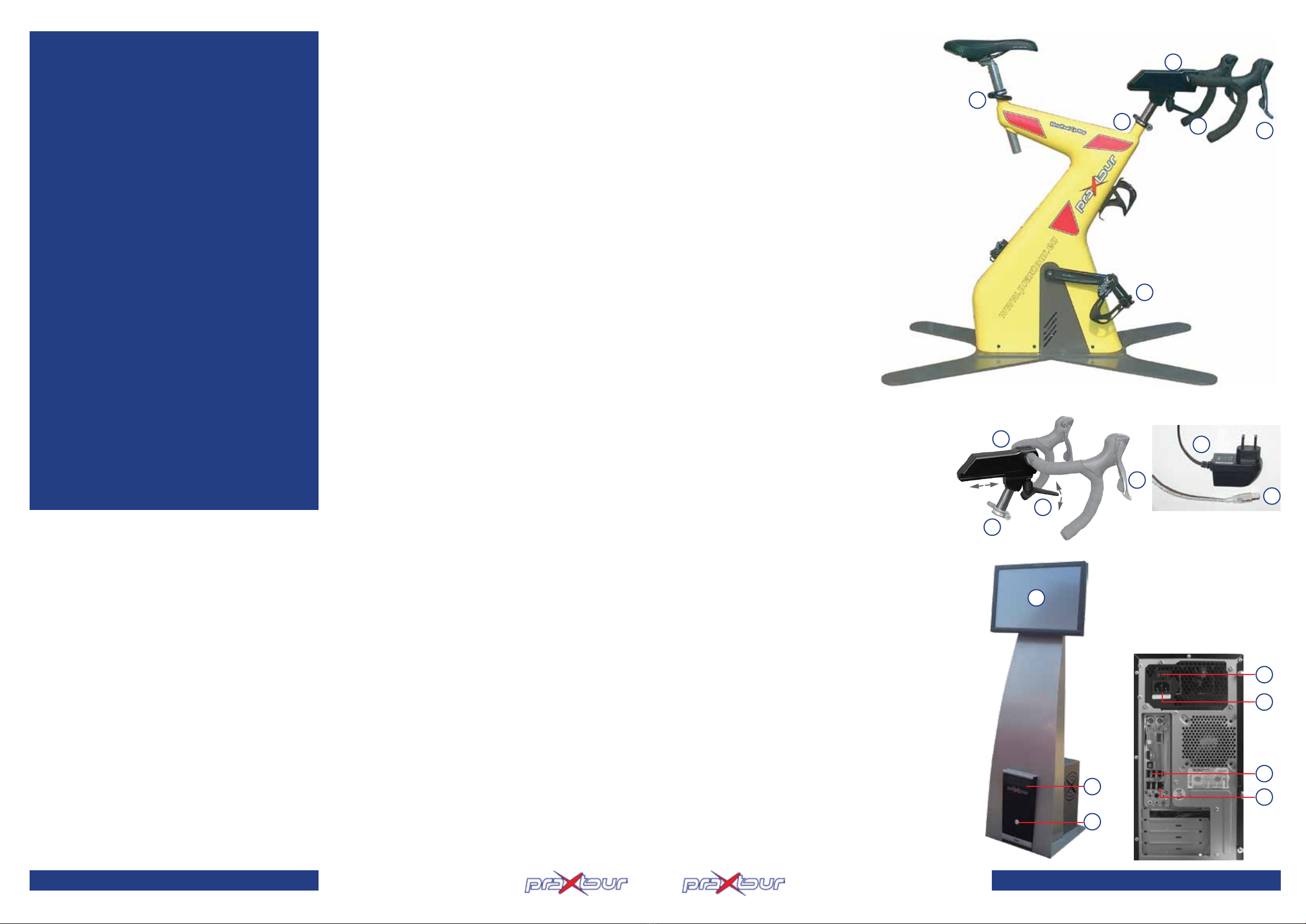
Praxtour® and VirtuReal Cycling® are registered trademarks.
Industrial property rights and copyrights of the Praxtour
design, operating system and the VirtuReal Cycling software
belong to Praxtour BV. Duplicating the software is only
permitted for backup.
Praxtour BV reserves the right to modify features, materials
and software without prior notice.
August 2010
Safety and Health
This device simulates reality and is not a toy! It must be used
only for its intended use as described in this user manual.
You are responsible for all users being informed of safety pre-
cautions and warnings.
Keep children away from the device. However, if children are
permitted to use this device they must be instructed with
regard to the correct use..
We recommend consulting your general practitioner before
using this device. Do not over-estimate yourself: the VirtuReal
Cycling may cause excessive strain. Excessive training can be
harmful for your health. When feeling chest pain, shortness of
breath, irregular heart beat, drowsiness, dizziness or nausea
immediately stop cycling.
Check before starting that all connections are executed pro-
perly. Especially check all mounting bolts, saddle and handle-
bar clamps.
Ensure that the device stands level and on stable ground.
Ensure that your Praxtour is always in good condition. Clean
the device after each use with a wet cloth and some mild
detergent, if necessary. Perspiration damages the device. We
recommend expressly attaching the optional Praxcare perspi-
ration protection to protect Praxtour against damages due to
perspiration.
Do not use the device when malfunctioning or with damaged
components. Use only after the problem has been solved.
Move the device carefully and with a helper. The device is too
heavy to be lifted by one person.
- Ensure that never more than one user uses the device.
- Only use components recommended and supplied
by Praxtour.
- Praxtour must come to a complete standstill before
dismounting.
Preferably wear cycling wear during use, such as trousers with
leather bottom. A sweatshirt and headband catch much of
your perspiration, bicycle shoes with SPD click system offer
stable and rm t on the click pedals. Cycling gloves ensure
that less perspiration gets to the handlebar grips and reduce
irritation to the hands (RSI).
Warning:
The Praxtour bike has been tested under extreme conditions
and manages very heavy strains. However, during excessive,
long-term strain the device can get very warm.
On the outside the heat may be noticeable around and under
the pedals.
Overheating can cause damage to the device.
BE CAREFUL WHEN TOUCHING THESE PARTS.
Liability
All information in this user manual has been compiled with the
greatest care. Praxtour BV does not accept liability for direct
or indirect damages as a result of the use of both equipment
and this user manual. Praxtour BV is not responsible for health
troubles as a result of incorrect use of the equipment. The use
of Praxtour is entirely at own risk.
As if you are there for real…
With the Praxtour Course you cycle like on a real racing
bike. The monitor shows real movies of routes for your
extreme challenge. Alpe d’Huez, Mont Ventoux, Ardeche,
Cauberg or Galibier? With Praxtour they are always within
range. Saddle up and experience; a ride on Praxtour
stands up right to a real cycling trip!
SingleRiding, the ultimate bicycle trip
Ride your own bike. At the bottom of the screen speed,
gradient, distance, etc. are displayed. Riding fast will let
the lm run fast. If you stop pedaling the lm will stop as
well. A steep gradient? You will feel it with the stronger
resistance. But… in a descent you cycle down easily
without resistance!
TimeRiding, the time trial function
You can do a time trial against results you have previously
saved. In a separate column you see the time and possibly
the interim times, which others or yourself have already
achieved on this bike on a certain route. A motivation to
achieve optimum results! See page TimeRiding for more
information.
MultiRiding, the competition function
Minimum two, maximum 4 Praxtours are linked via a
network router. In this way you can compete against
others. You see each other’s time and the distance gap in
a separate window on the left of the screen. Meet each
other after the competition and compare who is fastest;
the results are stored. See page MultiRiding for more
information.
23
Technical Specications
Bike:
1. Saddle height-adjustable
2. Handlebars height-adjustable
3. Stem forward/backwards adjustable (clamp 3a)
4. Brake/shifters Shimano 105, see description on page 4
5. Combi/click pedals for cycling shoes and ordinary sports
shoes
6. Mains power supply 220V
7. USB cable to connect to PowerConsole (15)
Monitor:
8. Touch screen
PowerConsole:
Front panel:
9. System ON/OFF button
10. DVD drive
Rear panel:
11. Main switch
12. Connector for supplied mains cable
13. USB ports (4x)
14. Network port
Connections
Feed power cable (6) and USB cable (7)
through the slot in the oor mat, so that
the cables lie protected under the mat.
Place the PowerConsole at short distance in front of the
bike, so that you can touch and operate the screen in cycling
position.
Connect the USB cable to one of four USB ports (13) at the
back of the PowerConsole. Connect the mains cable to
mains power supply.
If more than one bike, connect the network cable to the
network port (14) and to the router.
Connect the supplied mains cable to the connector at the
rear panel of the PowerConsole (12) and connect to mains
power supply.
Turn the main switch (11) at the rear panel of the PowerCon-
sole to 1 (= ON).
Press button (9) on the front panel of the PowerConsole to
turn the system on.
Please note: The Praxtour bike does not work when not con-
nected to the system program VirtuReal Cycling, which is
installed on the PowerConsole. The PowerConsole does not
work if no Praxtour bike is connected.
Attach the Praxcare perspiration protection with elastic band
to the seat post and the Velcro for handlebar protection
against the impact of sweat.
Adjust saddle and handlebars to the correct height and x
well with clamps 2, 3a and 4.
The equipment is now ready-for-use.
3a
3
3a
7
4
6
2
3
1
24
5
8
9
10
12
11
13
14
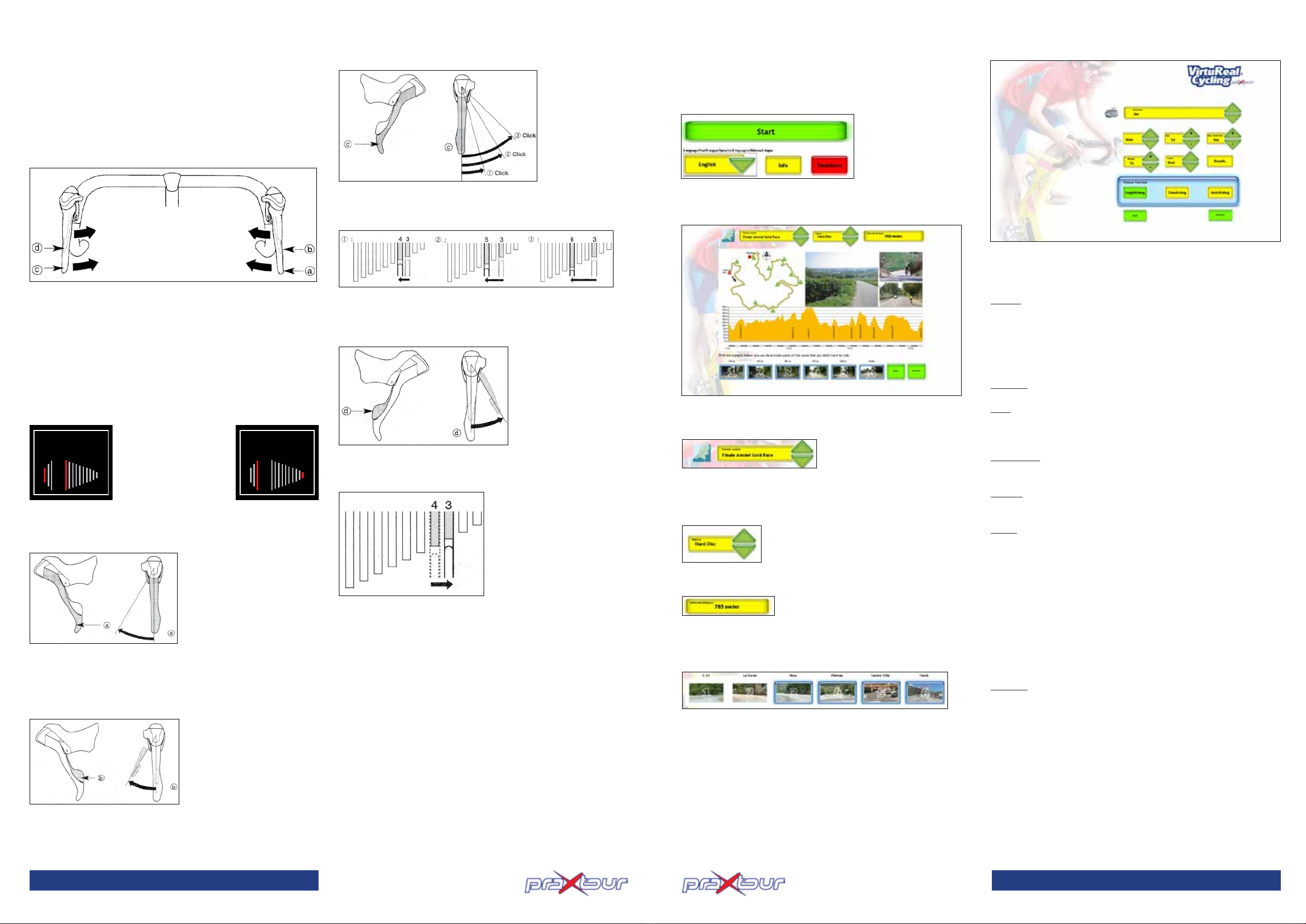
4
Bike Functions
Gears
The Praxtour Course is equipped with professional Shimano
105 brake levers to change gears just like on a racing bike
between 3 front and 10 rear sprockets. The difference com-
pared to a racing bike is that gears are not shifted via cables
and sprockets, but electronically. Therefore you cannot engage
the wrong gear. In standstill, like at the start, you effortlessly
select a different gear. The selected gear is shown in the infor-
mation bar on the monitor.
You have two dual-function brake levers. The left levers a and
b simulate changing gears with the front derailleur, right c
and d levers change the rear cassette. The information bar dis-
plays this as shown in the illustration below: The longer lines
show the larger sprockets, the shorter lines show the smaller
ones. The selected sprocket is marked in red.
Tips:
1. The large levers change gear to a larger sprocket.
2. Easiest gear: both indicators in left position.
<- Lightest resistance
Strongest resistance ->
Left levers (simulation front sprockets)
The left hand levers simulate changing gears with the 3 front
sprockets.
Pushing lever a at your left to the inside changes to a more
difcult gear (on a racing bike: larger front sprocket). When
hearing or feeling a click, the bike changes gears. Lever b goes
along automatically; you do not have to push it.
By pushing only lever b inside and not lever a, you change to
an easier gear (on a racing bike: smaller front sprocket).
Right levers (simulation rear sprockets)
The right hand levers simulate changing gears with rear cas-
sette (10 gears).
Pushing lever c to the inside changes to an easier acceleration
(on a racing bike: larger rear sprocket). Lever d goes along
automatically; you do not have to push it.
Pushing the levers further you can skip two or three gears and
so select more rapidly a much lower or higher gear. You hear
and feel a double-click. You cannot change gears beyond the
available gears.
By pushing only lever d inside and not lever c, you change to
a more difcult gear (on a racing bike this is a smaller rear
sprocket).
You can change gears during the entire ride at will. The selec-
ted gear is displayed in the information bar at the bottom of
the screen. The active gear is marked in red.
Brakes
Due to the very realistic route movie it can happen that you
come to a slope and have to slow down (for example in a hair-
pin turn). Pull the brakes, just like on a racing bike to reduce
the speed and to stop. However, you cannot get carried out or
a curve, this is not provided for in the system.
(Shifter illustrations: Shimano)
21.2 KM
ALPE D’HUEZ
0.36.14.28
TIJD
SNELHEID
KM/H
GEARS
front - rear
12
HELLING
%
8
AFSTAND
M
6806
TOT EINDE
M
6145
NIVEAU
MEDIUM
NAAM
RENNER 1
GEWICHT KG
66
HARTSLAG
000000
CAL/MIN
000
WATT
000
RPM
000
21.2 KM
ALPE D’HUEZ
0.36.14.28
TIJD
SNELHEID
KM/H
GEARS
front - rear
12
HELLING
%
8
AFSTAND
M
6806
TOT EINDE
M
6145
NIVEAU
MEDIUM
NAAM
RENNER 1
GEWICHT KG
66
HARTSLAG
000000
CAL/MIN
000
WATT
000
RPM
000
5
Start
Press POWER on the PowerConsole front panel to start the sy-
stem. The program VirtuReal Cycling is pre-installed and starts
automatically. The following window is displayed:
The touch screen
monitor responds to
nger contact. In this
window you can select
a different language,
nd information about
Praxtour and you can exit the system. Touch the START button
on the screen to display the route selection window:
Route selection
This window displays all information regarding the routes.
The small block shows in which
country and where exactly the
selected route is located. The
yellow area shows the activated route. Use the green arrows to
select a different route. The larger image window displays the
different route.
The second yellow area offers the alterna-
tive to select a route from DVD and not from
HDD. Insert the desired Praxtour route DVD
in the DVD drive in the front panel of the
console. Only Praxtour route DVDs work with this system.
The right yellow block displays the total
length of the route. The larger image
shows details of the route, such as the
altitude prole, distance, route location and 5 intermediate
time measurement points, which divide each route into six
sections.
By default the entire route is activated but by touching the
photo buttons 1 to 6 at the bottom you can deactivate parts of
the route. These buttons also show the location of the inter-
mediate time measurement points. In this way you reduce
the total length of the route. However, the selected parts are
always joined into one movie. Only the warm-up does not have
this alternative. Touch the deactivated button again to change
your selection.
Touch NEXT to navigate to the personal data window. This
takes the system a few seconds.
Personal data
Enter your personal details, so that the system can calculate
the real values and your results are correctly stored.
Name: Touch the screen beside NAME to display a virtual
keyboard to enter your name. Touch CAPS to write in capital
letters. After entering your name touch OK to continue with the
input window. Your name and personal details are saved in the
memory and can be recalled later with the arrow buttons next
to the NAME window.
Gender: Select M or F for male or female.
Age: Enter your age with the + and - arrows. Please note: This
is important to calculate the maximum heartbeat (220 minus
age).
Heartbeat: Adjust the heartbeat up or down depending on your
condition. By default the heartbeat is linked to the age.
Weight: Enter your weight with the + and - arrows. Please note:
This is important to calculate the realistic resistance.
Level: In LEVEL you can adjust the difculty of the route with
the green arrows. There are 4 levels available: REAL, SPORT,
MEDIUM and LIGHT. REAL corresponds with reality. LIGHT is
very easy. The lighter the selected resistance, the easier is the
cycling. Please note: You select the resistance for the entire
ride by selecting the value. This value cannot be modied
during the ride, not even in PAUSE mode.
All data are displayed in the information bar during the biking
tour. Your name and personal details are stored in the memory
as soon as the results are known and can later be recalled by
touching the arrow buttons next to the NAME window.
Results: The window RESULTS shows your top 10 results and
the results of other users of this device, including intermediate
measuring points.
SHUT DOWN
Touch STOP PROGRAM to exit the program. You return to the
rst start window. Touch SHUT DOWN to exit the system.
You can also turn off the system by pressing down the POWER
button on the console front panel.
Route Selection and Input of Personal Data
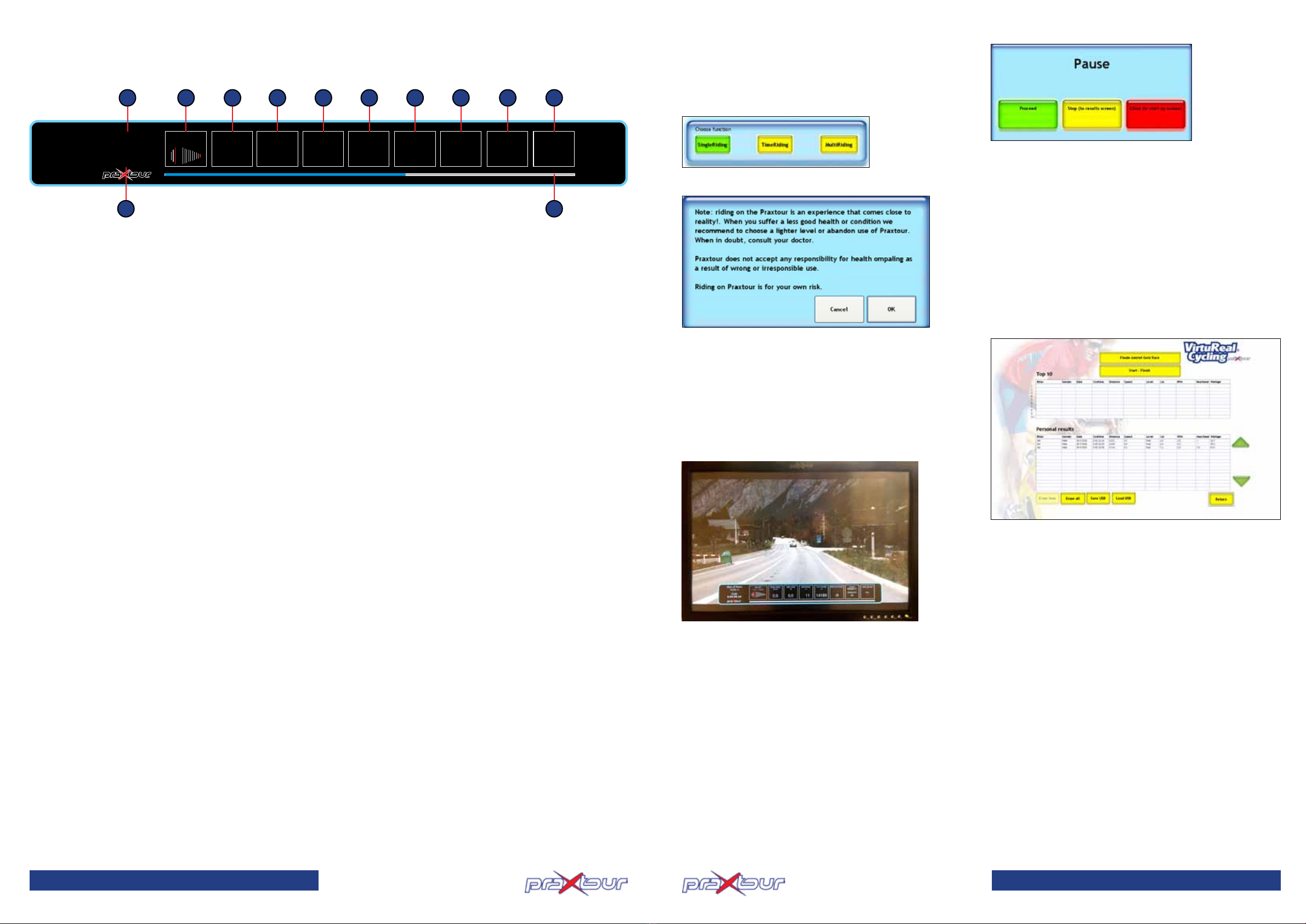
1. Name and distance of the activated route
The name of the selected route is displayed.
2. Time measurement
During the rst meters movie and time run automatically. If
you do not ride the entire route the data of the passed in-
termediate measurement points are displayed in the result
window, while no end time is shown.
Touch OK after reaching the nish. This automatically displays
the result list, so that you can directly compare your own data
with your previous results or those of others.
3. Selected gears
The length of the lines relates to the smaller/larger sprockets:
3 front and 10 rear sprockets. The active gears are marked in
red. Good to know: The red lines the furthest to the left are the
easiest gears.
4. Speed
Your current bicycle speed in kilometers per hour.
5. Gradient/slope in percent
The real resistance that you feel is displayed in percent. In ac-
cordance with the gradient the resistance gets greater or less.
On a downward slope you feel no resistance. However, you
must continue cycling to move the lm.
6. Covered distance
Distance from the start.
7. Distance still to be covered
Distance to the nishing line. The intermediate measurement
points are not displayed. Find this information on the rear of
the DVD cover.
8. Resistance
This level has been selected in the input window; displays your
selected level of difculty for the route.
9. Personal data
These values have been entered in the input window.
10. Heartbeat and calorie consumption
Praxtour is set for automatic reception of heartbeat and calo-
rie signals. Each sensor transmitter on 5 MHz is suitable to be
displayed in the information bar.
The Polar T31C chest band is available in our web shop.
Your current heartbeat is displayed in white. For comparison
the maximum heartbeat (from the input window) is displayed
in red. Below the calorie consumption per minute is displayed.
11. Wattage and RPM
These values help you training systematically.
Please note: Only in the REAL resistance the wattage can be
measured accurately. In levels SPORT, MEDIUM and LIGHT the
resistance does not correspond to reality. For this reason the
wattage measuring is not realistic.
12. Progress bar
At a single glance you can see how far you have progressed.
Information Display
The information bar below at the bottom of the screen displays
the following information:
21.2 KM
ALPE D’HUEZ
0.36.14.28
TIME
SPEED
KM/H
GEARS
front - rear
12
SLOPE
%
8
DISTANCE
M
6806
TO FINISH
M
6145
LEVEL
MEDIUM
NAME
RENNER 1
WEIGHT KG
66
PULSE
000000
CAL. P/MIN
000
WATT
000
RPM
000
6
8
7
2
3
12
11109
6
5
41
7
Start - SingleRiding
After selecting a route and lling in the personal details cor-
rectly follows the selection between SINGLERIDING, TIME-
RIDING and MULTIRIDING. TimeRiding and MultiRiding are
covered further down in this user manual. Ensure that SING-
LERIDING is activated (= green) and touch NEXT to start.
The following warning is displayed:
PLEASE NOTE: Do not immediately select a difcult resistan-
ce if you are not certain or not well trained. This device is no
child’s play; it gets close to the reality! Develop your perfor-
mance slowly. Return to the personal data input window and
change the data accordingly.
CANCEL: Return to the start window.
OK: The starting position of the route is displayed:
When pedaling the lm moves ahead according to reality. If
you pedal slowly in a low gear the lm moves slowly. You pedal
harder if you select a high gear and this moves the lm more
rapidly. You can see the current gear of the Praxtour in the
information bar at the bottom of the screen. With your gear
shifters you change your gears, just like on a modern racing
bike. Your selected gear and the number of revolutions of your
pedals determine the speed with which you cover the route.
Pause
If you ride slower than 4 km/h the program goes into PAUSE
mode. When you stop pedaling to pause, a pause window is
displayed, in which you have to select between:
• NEXT: Carry on cycling (you do not have to touch the button,
just starting to pedal again is sufcient). If the lm is inter-
rupted or stops just carry on pedaling to make it move
forward;
• STOP: Navigate to the result list;
• EXIT: Stop program, turn off Praxtour.
The program stops the ride automatically if the route is not
continued within 30 minutes.
Finish
Touch OK after reaching the FINISH to display the RESULT
window.
Result
The result window can be accessed if you are not cycling. A
result list of the most recent and ten fastest rides is displayed.
Every route has its own result list. It is only accessible for the
selected route or selected part thereof.
• Erase: The own selected result is deleted.
• Erase all: All own results are deleted.
• Save USB: Connect your USB stick to the console,
touch “Save USB” and save the data to (E:\).
• Load USB: Connect your USB stick to the console,
touch “Load USB” and obtains the data from (E:\).
The entered names stay saved in the memory after cycling.
When cycling again you only need to touch your name. Your
personal details are automatically displayed, together with
your last selected difculty level. These data can be adjusted
at any time.
Exit
Touch RETURN to exit the program. Turn off the entire system
by touching SHUT DOWN. You can also turn off the system by
pressing down the POWER button on the console front panel.
During longer periods of non-use set the main switch at the
rear of the PowerConsole to (O).
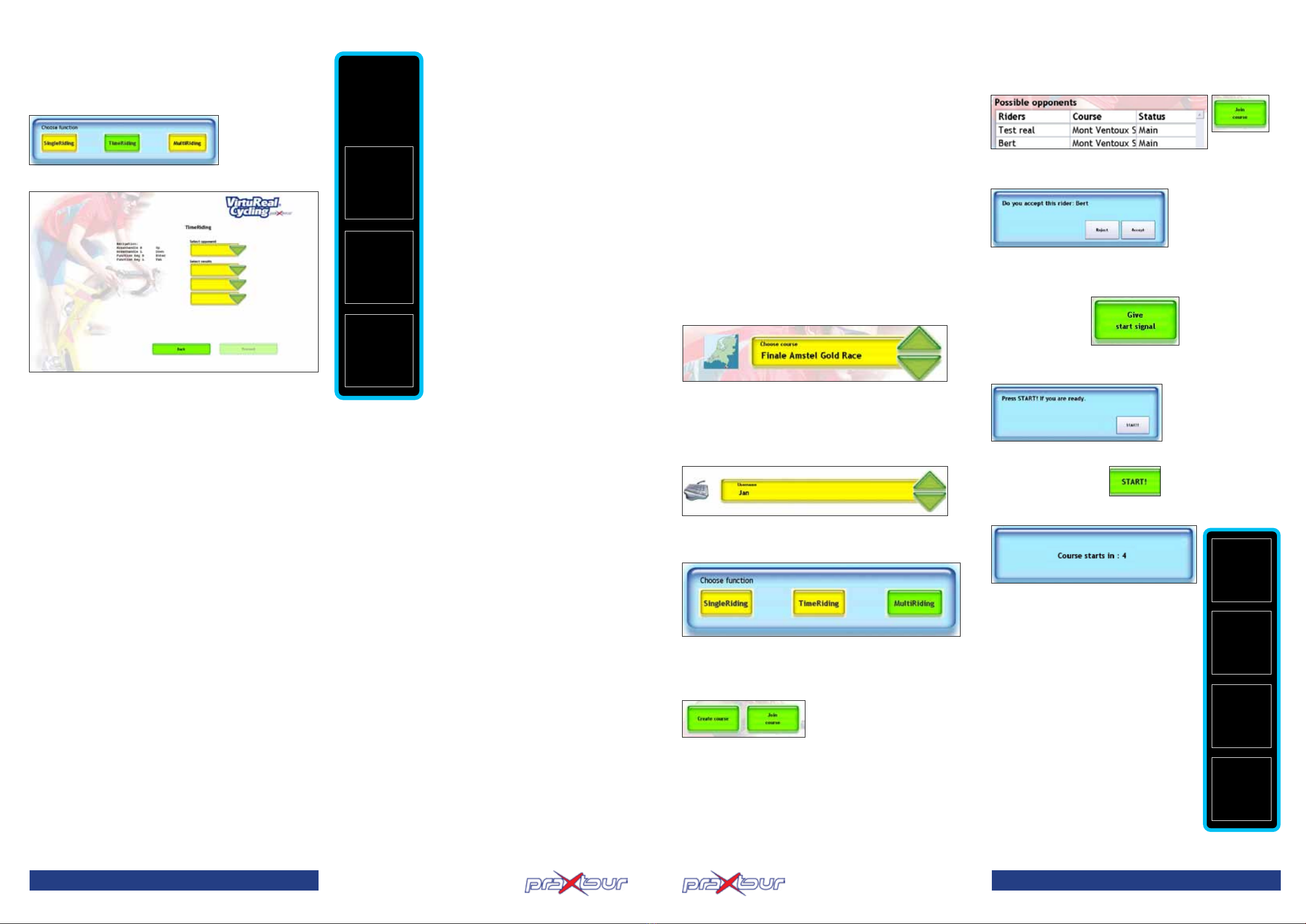
8
TimeRiding
With the function TIMERIDING you cycle like in a time trial
against yourself or against other cyclists. Only competitors
who have cycled your selected route (section) are select. Enter
TIMERIDING in the personal input window (the button changes
from yellow to green).
Touch NEXT to display the TIMERIDING window:
Select up to 3 competitors and their different results from the
result list. This can be your own performances, but also the
performance of others who have used this device. You can
also select competitors who have not reached the nishing
line, but registered their intermediate times.
Touch SELECT COMPETITOR to select your competitor. Then
select his/her results in SELECT TIMES.
Alternatively return to SELECT COMPETITOR to select another
person for the second time selection. Now select the time of
that other person in the second SELECT TIME block. For the
third competitor the same applies. For TIMERIDING it is not
necessary to select more than one competitor.
Touch NEXT to start the route.
After touching NEXT the corresponding route with the infor-
mation bar at the bottom of the screen and a window on the
left with the name(s) of the selected competitor(s) with his/
her intermediate and nishing time(s) is displayed. Compare
your own intermediate times with these results and motivate
yourself for even better performances.
If the nishing time of a competitor corresponds with his
interim times (see in this example cyclist 4), then the route
has not been completely cycled. The last passed intermediate
measuring point is displayed as the nishing time.
In the rst 2 elds in the bar is displayed
that at measuring point 1 (M1) the rst
time check (T1) takes place. In this
example this is done 1295 m after the
start.
Your own time for the respective interme-
diate measuring point is displayed here.
The data of the cyclist with the fastest
time is displayed in YELLOW. If you were
the fastest cyclist for this ride, then your
own time is displayed in red.
De gegevens van de renner met de
snelste tijd worden in GEEL weergegeven.
Wanneer je tijdens deze rit zelf de snelste
bent wordt je eigen tijd in rood
weergegeven.
If the nishing time of a competitor mat-
ches one of his intermediate times (see in
this example cyclist 4), then the route was
not nished. The last passed intermediate
measuring point is then displayed as his
nishing time.
M1/T1:
1296m
eigen tijd:
0.06.55.36
real
- naam 3 -
pro
M 1:
0.06.42.31
finish:
0.38.44.12
- naam 4 -
light
M 1:
0.08.08.33
finish:
0.08.08.33
- naam 2 -
medium
M 1:
0.07.39.53
finish:
0.40.11.04
- naam 2 -
medium
tijd/sec:
38,5
afstand/m:
126
- naam 4 -
light
tijd/sec:
212,1
afstand/m:
666
- naam 1 -
real
tijd/sec:
0
afstand/m:
0
- naam 3 -
pro
tijd:/sec
- 20,4
afstand/m:
- 56
SingleRiding MultiRiding
5. 5. Other users: In the window with active competitions the
name of the route selected by the host is displayed on the
right. Select by touching. Now select “Register Competition”.
6. User 1 is prompted to accept the other cyclists. Touch “Ac-
cept”. This is repeated with each registration.
7. User 1 touches “Give Start Signal”. Do not start pedaling yet
until an internal signal in the computer activates the competi-
tion. Wait until the other users are ready.
8. The other users touch “Touch START when you are ready”.
This indicates that you are ready for the start.
9. User 1 touches the green starting bar and gives the nal
starting signal.
10. The time is reset to 0. START.
11. In the window on the left side of the
screen your own data are displayed in yellow
and the data of your competitor in white.
This column is interactive: The data of the
fastest are displayed on top (on all connec-
ted systems), the slowest are displayed at
the bottom. The order of the table changes
as the positions change. Differences in time
and distance are measured against your
own time, which remains in this column in
0 values.
The results of each competitor are only
stored in the own system.
9
MultiRiding
With MultiRiding 2 to 4 Praxtours can compete against each
other. You see the differences in time and the distance gap
to your competitor(s) in a separate column on the left of the
screen. Compare the covered distance and the time diffe-
rence with your competitors. Your own data are displayed in
yellow, your competitor(s) in white. Your own time and distan-
ce are displayed with 0 values. There is no difference between
that time and the time in the information bar at the bottom of
the screen. The fastest competitor is displayed on top of the
column, the slowest at the bottom. Motivation to catch up with
your competitors: stand at the top! The competitors do not
come on screen.
Required are at least 2 Praxtours Course de Luxe and one N+
or NT network router. The Praxtours must be linked with the
network router via RJ45 cable at the rear of the console. For
connection specications and functions see the user manual
of the router.
1. Route selection (all users):
Select the route or part thereof to be cycled.
Touch NEXT.
2. Personal details (all users):
Navigate to the input window of the VirtuReal Cycling program
and ll in the data. For an honest competition every cyclist
selects the same resistance/level of difculty.
Please note: Do not use two exactly same names.
3. Select function (all users):
Select the option MultiRiding. This block changes from yellow
to green. Touch NEXT.
4. User 1 (after selection) selects “Create Competition”. He
becomes the “host”. User 1 now waits until the other users
have registered.
Please note: If there are more than 2 users, another user can
also create a new competition. The other users can now select
between the two hosts.
M1/T1:
1296m
eigen tijd:
0.06.55.36
real
- naam 3 -
pro
M 1:
0.06.42.31
finish:
0.38.44.12
- naam 4 -
light
M 1:
0.08.08.33
finish:
0.08.08.33
- naam 2 -
medium
M 1:
0.07.39.53
finish:
0.40.11.04
- naam 2 -
medium
tijd/sec:
38,5
afstand/m:
126
- naam 4 -
light
tijd/sec:
212,1
afstand/m:
666
- naam 1 -
real
tijd/sec:
0
afstand/m:
0
- naam 3 -
pro
tijd:/sec
- 20,4
afstand/m:
- 56
SingleRiding MultiRiding
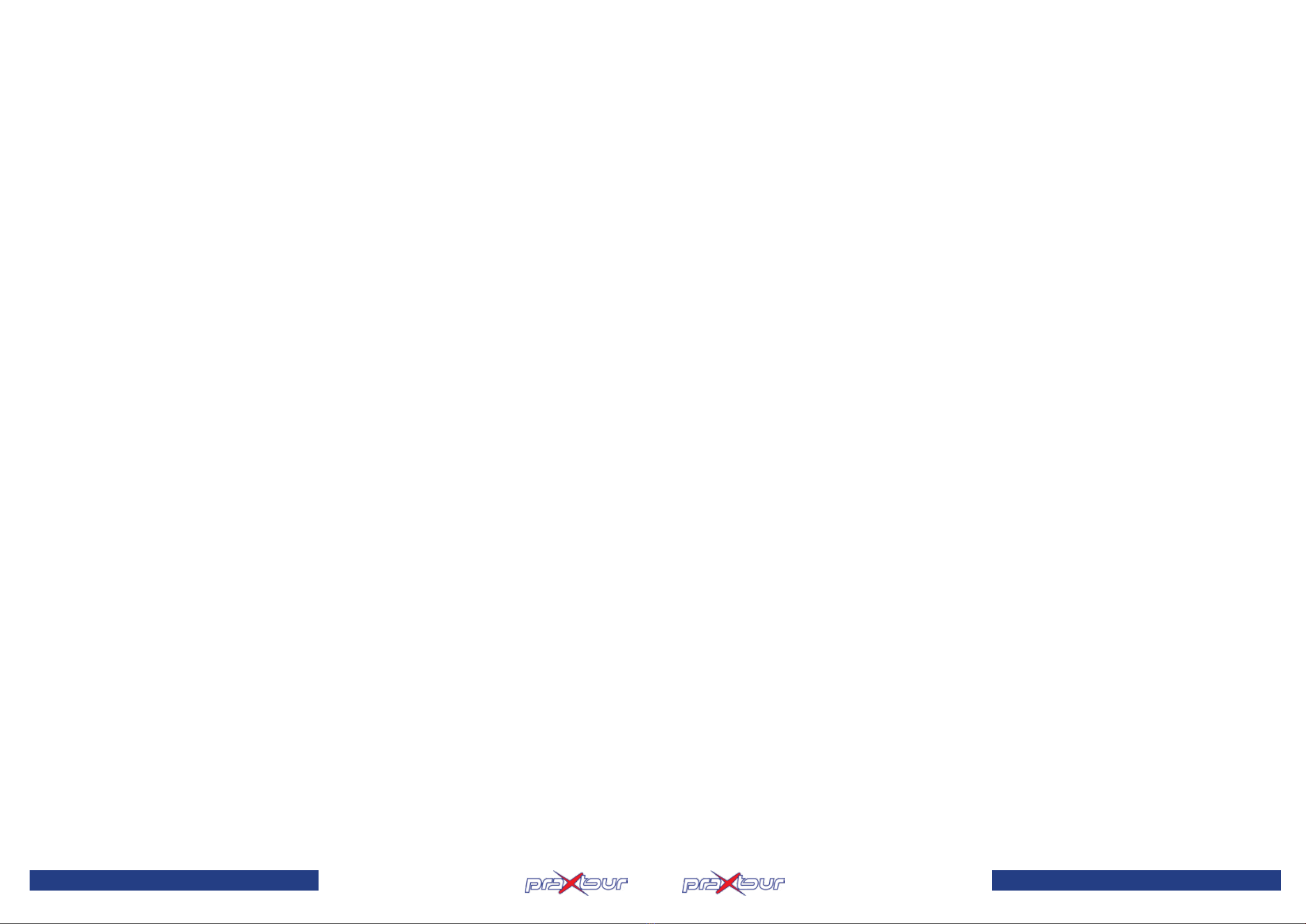
10
Maintenance
Controls
Check regularly if all connections are in order. Pay special
attention to the mounting bolts. These must be tightened, if
necessary. Especially check the crank bolts.
Cleaning
Clean the Praxtour and the console, except the touch screen,
after every use with a wet cloth and some mild detergent, if
necessary. Clean the touch screen at the beginning of the day
with a dry cloth, or breathe on it, if necessary.
Change handlebar grips
In the course of time the handlebar grips will have to be re-
placed. This is very simple. You can order the handlebar band
from Praxtour. Follow these steps to change the handlebar
grips.
• Remove the old handlebar grips. Do not remove them too
fast: check how they are fastened.
• Clean the handlebars well with benzene. The cleaner, the
longer the handlebar grips will last.
• Make sure the wiring runs properly - not bent - through
the hole in the steering tube.
• Move the rubbers of the brake levers up.
• Place a piece of handlebar band (approx. 7cm) over the
mounting clamps of the brake levers.
• After that you place the handlebar tape. Remove the
adhesive strip and start at the lower end of the steering
tube. Wrap the ribbon completely around the tube once,
wrap it at the upper side to the outside. Let the ribbon
extend over the edge a few millimeters.
• Now slowly wrap the band around the handlebars. Hold
the handlebar band tight while wrapping. Remove the
rubberized part while attaching the band.
• Cross the band at the brake levers, so that the handlebar
is entirely covered. Then replace the rubbers of the brake
levers.
• WWrap the ribbon until the steering block and cut
diagonally to suit the block. Seal it by wrapping the
sticker over the ribbon around the steering tube along the
steering block.
• Finally attach the sealing stoppers, in this way you x the
band in place.
Warranty
Software detection
Your device has been carefully tested and checked for mal-
functions. The software detects possible malfunctions and
repairs most of them immediately. Simply restarting already
sufciently solves most problems.
Debugging
Ask your distributor for help in case more serious problems
arise.
Warranty
The Praxtour Course including provided components, (touch
screen) monitor, computer and labor costs is warranted for 1
year.
Excluded from this warranty:
• Normal wear and tear (for example chains and sprockets);
• Damage caused by unauthorized modications;
• Damage due to improper use, for example by external
mechanical load of moving parts.
The warranty also expires if you try to repair the Praxtour
yourself.
Service
We recommend for professional use a 2-year service contract
directly with the purchase. This contract includes:
• Software updates;
• Annual supply of 1 box with 6 new route lms;
• Helpdesk support - > by phone and e-mail;
• Service within max. 72 hours;
• Labor costs;
• Traveling expenses.
11
Notes
Table of contents
Other praxtour Fitness Equipment manuals
Popular Fitness Equipment manuals by other brands

G-FITNESS
G-FITNESS AIR ROWER user manual

CAPITAL SPORTS
CAPITAL SPORTS Dominate Edition 10028796 manual

Martin System
Martin System TT4FK user guide

CIRCLE FITNESS
CIRCLE FITNESS E7 owner's manual

G-FITNESS
G-FITNESS TZ-6017 user manual

Accelerated Care Plus
Accelerated Care Plus OMNISTIM FX2 CYCLE/WALK user manual