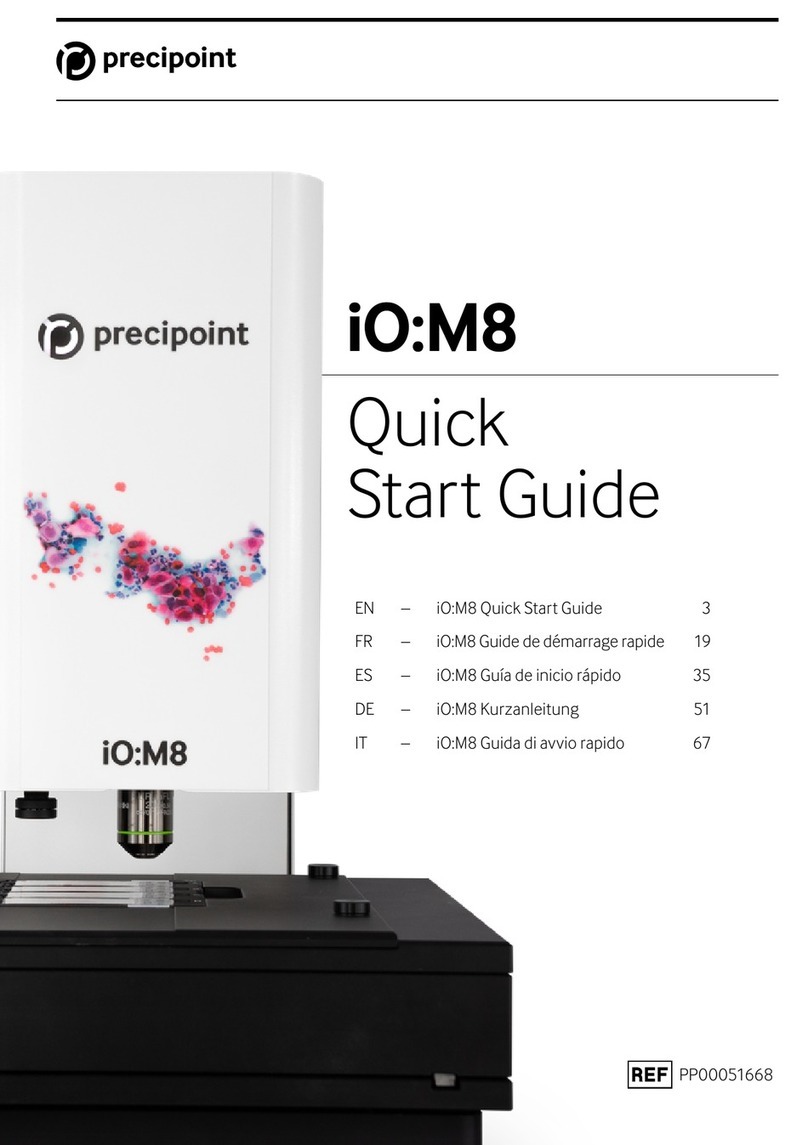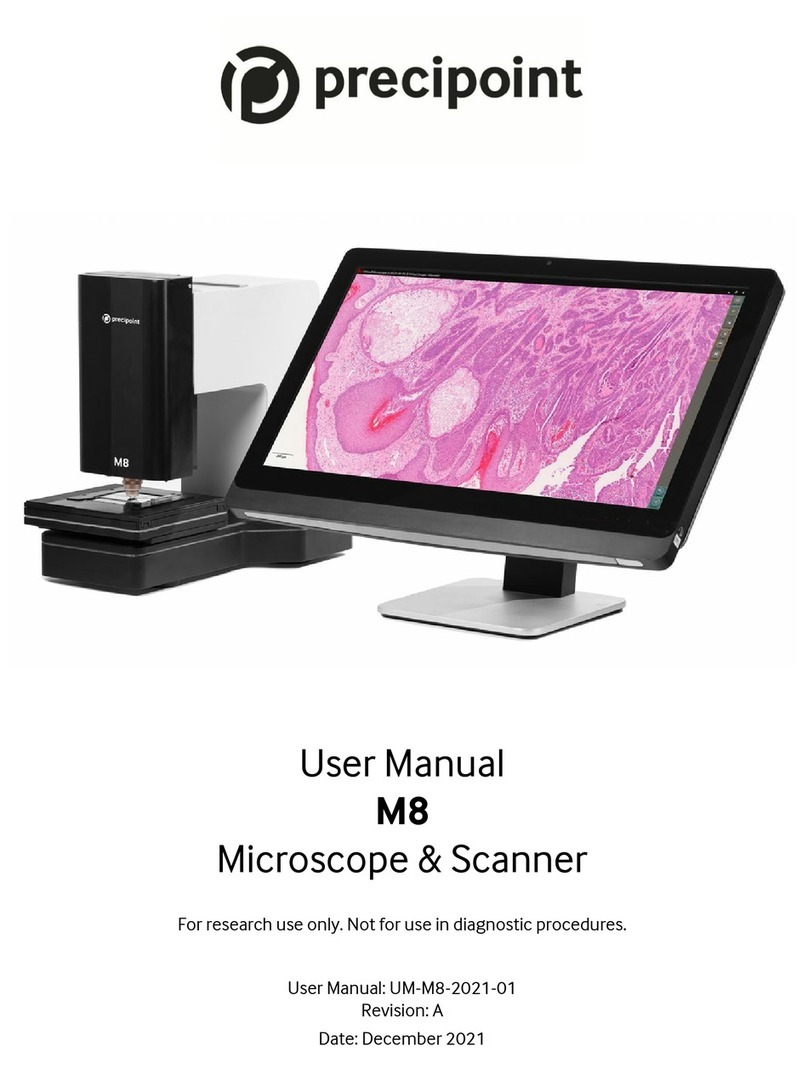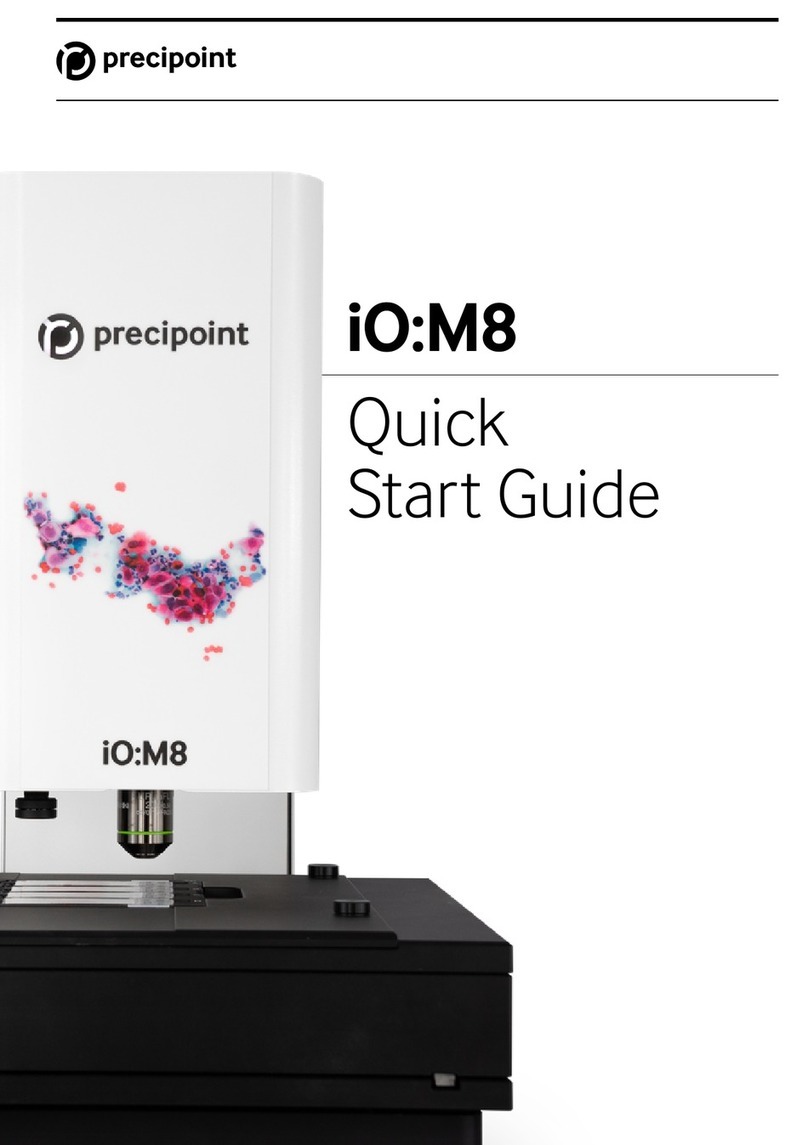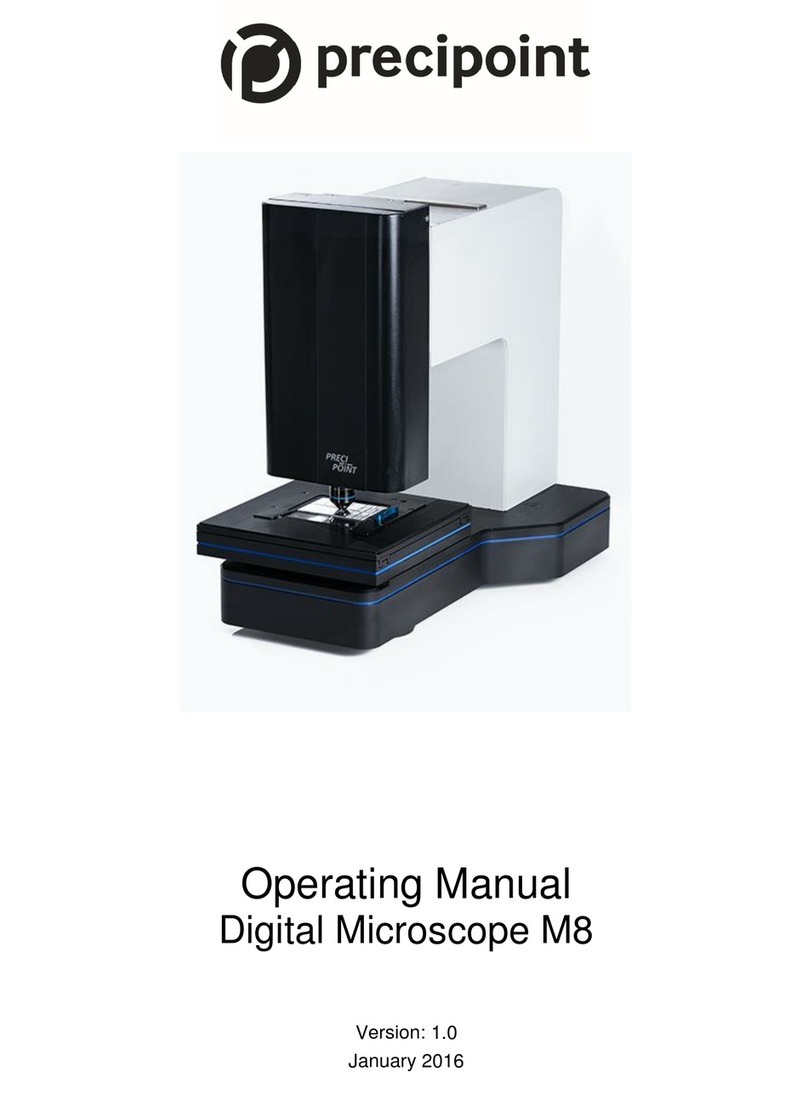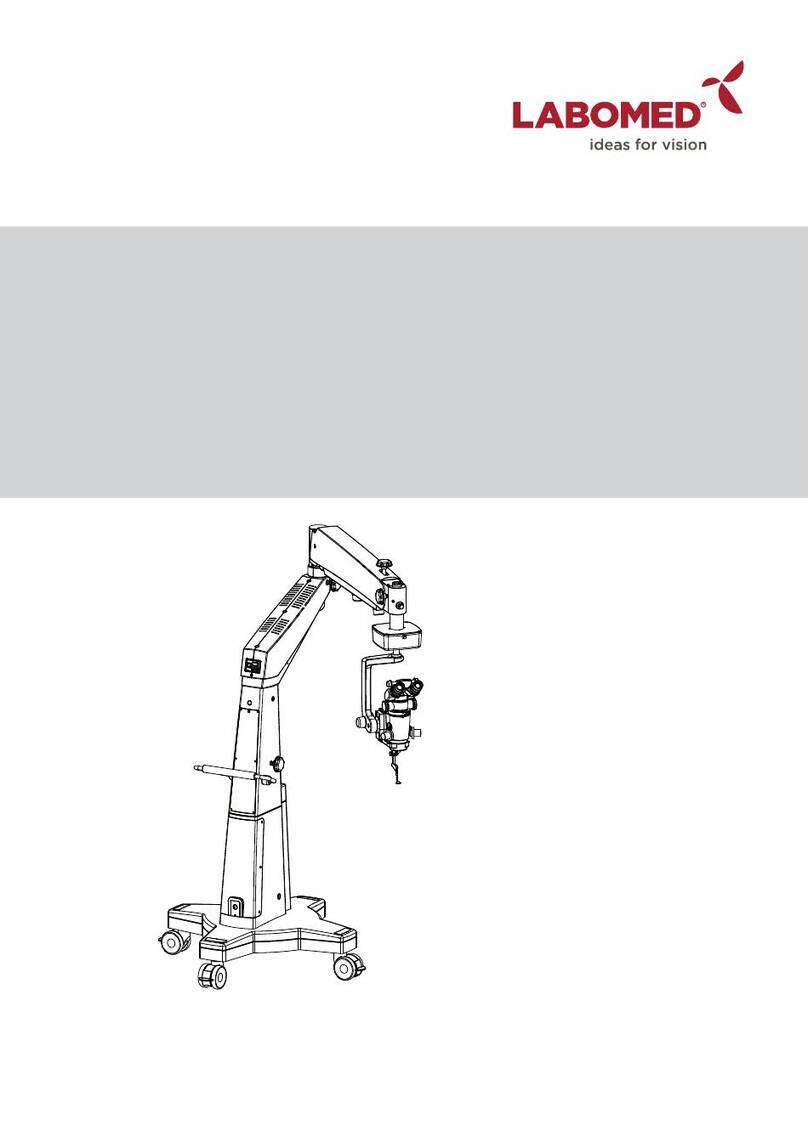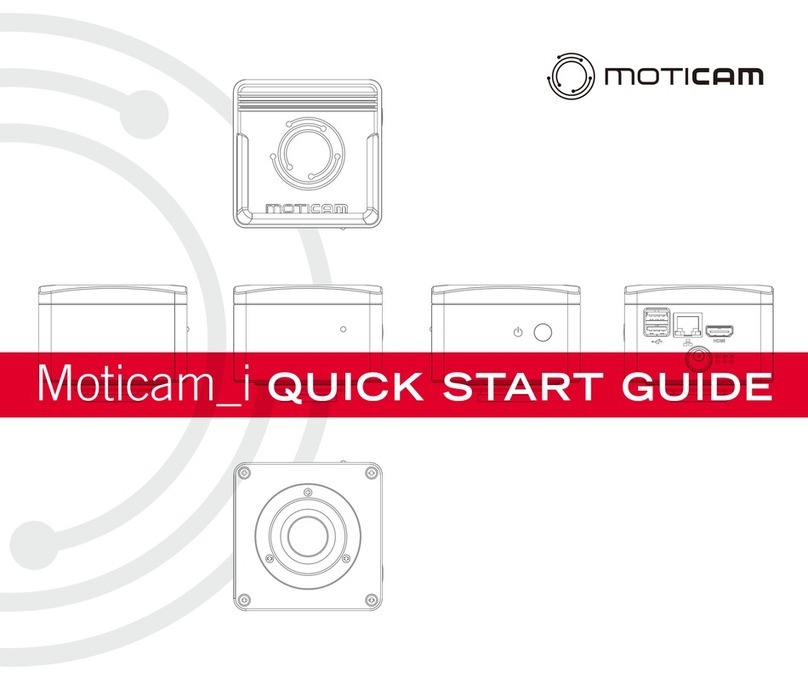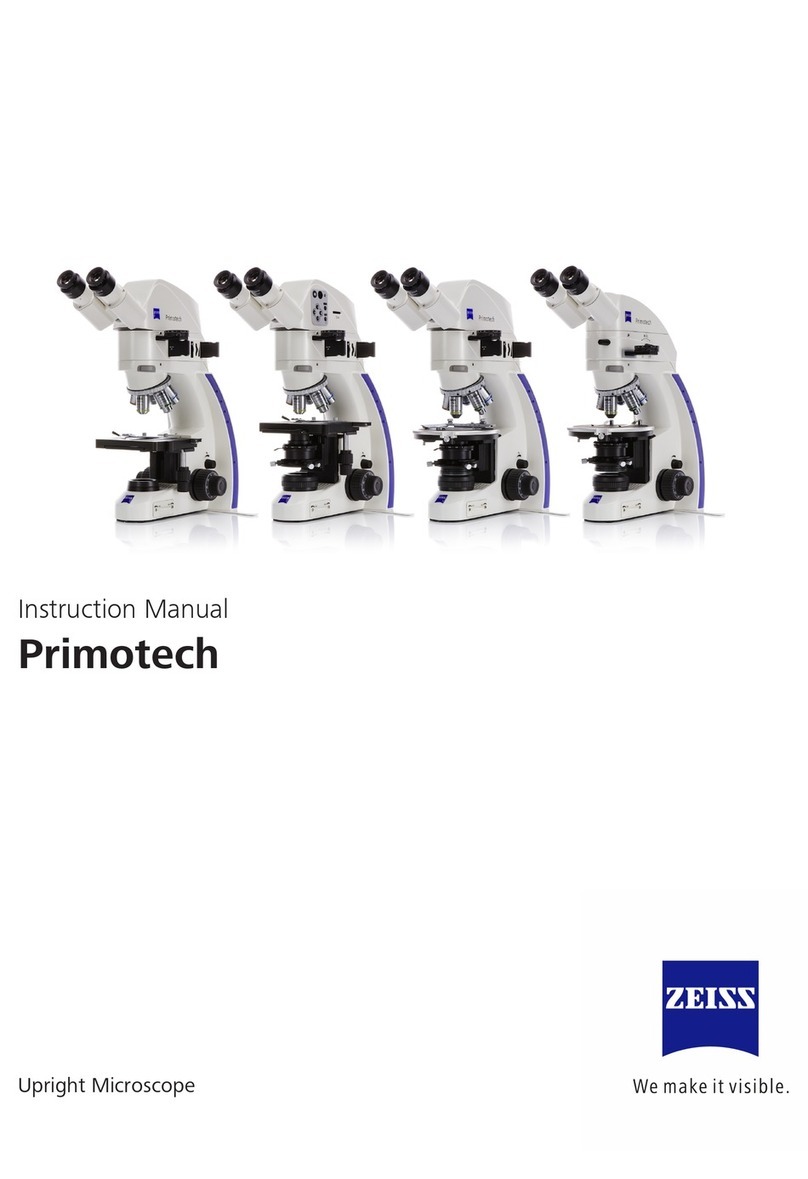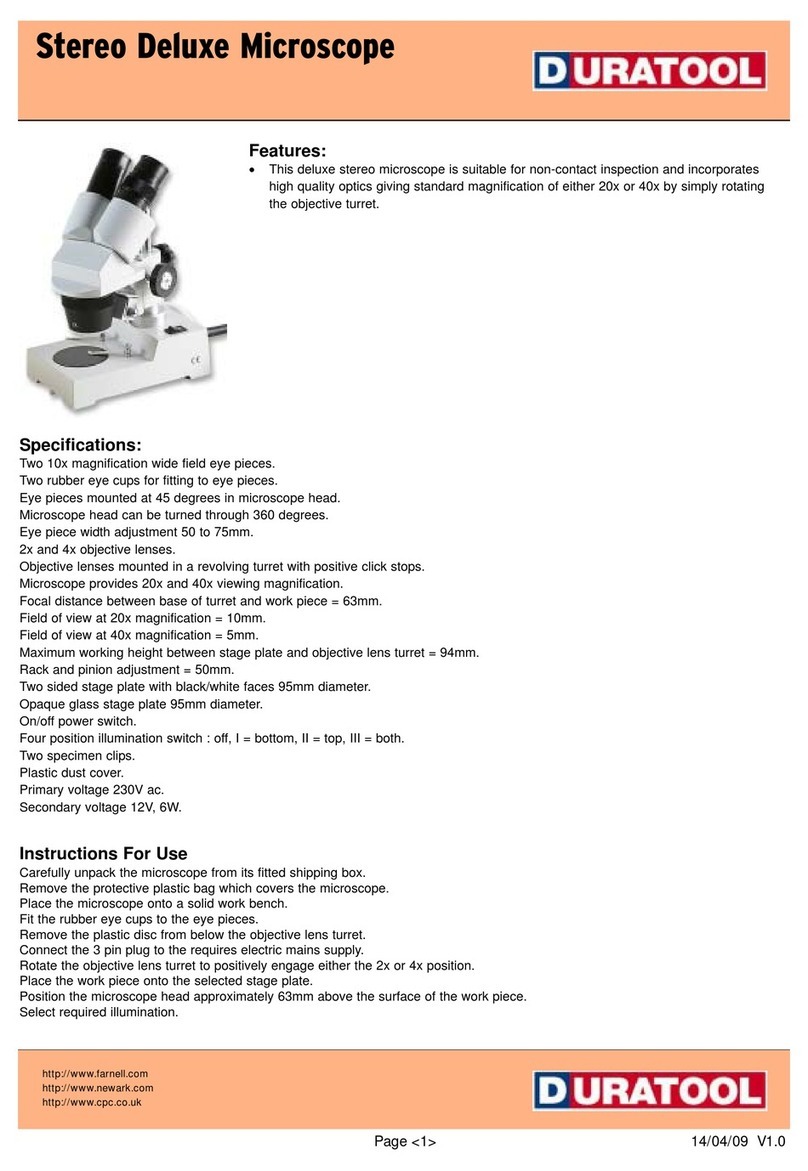Precipoint iO:M8 User manual

2023/05/25 Revision 3.0
04262402090010
PP00051672
iO:M8
Instructions for Use (User Manual)
2023/05/25

2023/05/25 Revision 3.0
04262402090010
PP00051672
Complete reading of the user manual before operating is required.
This user manual must be stored and/or kept within reach of the device. Staff responsible
for operating the device must read the user instructions before working with the product.
If the equipment is used in a manner not specified by the manufacturer, the protection
provided by the equipment may be impaired and the warranty invalidated.

2023/05/25 Page 3 of 69 Revision 3.0
Table of Contents
1General Information ................................................................................................................................................................................................7
1.1 Abbreviations and Definitions ................................................................................................................................................................7
1.2 Pictograms/Symbols...................................................................................................................................................................................8
2Overview of the Device..........................................................................................................................................................................................9
2.1 Name or Trade Name of the Device...................................................................................................................................................9
2.2 Name or Trade Name of the Manufacturer....................................................................................................................................9
2.3 Other Unique Identifiers of the Device..............................................................................................................................................9
2.4 Intended Purpose / Intended Use.......................................................................................................................................................9
2.5 Intended Environment............................................................................................................................................................................10
2.6 Intended User...............................................................................................................................................................................................10
2.7 Contra-indications .....................................................................................................................................................................................10
2.8 Test Principle.................................................................................................................................................................................................10
2.9 Calibrators, Controls, and Limitations of Their Use..................................................................................................................10
2.10 Reagents and Limitations of Their Use ..........................................................................................................................................10
2.11 Other Required General-purpose Equipment and Facilities..............................................................................................10
2.12 Stability.............................................................................................................................................................................................................10
2.13 Sterility..............................................................................................................................................................................................................10
2.14 Device Classification as per IVDR.......................................................................................................................................................11
2.15 Collection, Handling, and Preparation of the Specimen......................................................................................................11
2.16 Automation....................................................................................................................................................................................................11
2.17 Precautions and Warnings ....................................................................................................................................................................12
3Scope of Delivery ...................................................................................................................................................................................................14
3.1 Contents..........................................................................................................................................................................................................14
3.2 Materials Required but not Provided...............................................................................................................................................14
4Unpacking, Transport, Storage, and Disposal.........................................................................................................................................15
4.1 Unpacking ......................................................................................................................................................................................................15
4.2 Transport.........................................................................................................................................................................................................17

2023/05/25 Page 4 of 69 Revision 3.0
4.3 Operating Environmental Conditions.............................................................................................................................................17
4.4 Transport and Storage Conditions....................................................................................................................................................17
4.5 Disposal............................................................................................................................................................................................................18
4.5.1 Disposal of Packaging...................................................................................................................................................................18
4.5.2 Disposal of Device and Trays....................................................................................................................................................18
4.5.3 WEEE.......................................................................................................................................................................................................18
5Initial Set-up..............................................................................................................................................................................................................19
5.1 General Information..................................................................................................................................................................................19
5.2 Wiring and Connections .........................................................................................................................................................................19
5.3 Starting the Computer.............................................................................................................................................................................23
5.4 Starting the Software ...............................................................................................................................................................................24
5.5 Shutting Down the Software................................................................................................................................................................25
5.6 Shutting Down the Device ....................................................................................................................................................................25
6Software Basic Menu Structure .....................................................................................................................................................................26
6.1 Main View........................................................................................................................................................................................................27
6.1.1 Microscopic View ............................................................................................................................................................................27
6.1.2 Overview Map....................................................................................................................................................................................28
6.1.3 Show Label Area..............................................................................................................................................................................28
6.1.4 Scalebar and Current Magnification.....................................................................................................................................29
6.2 Toolbar..............................................................................................................................................................................................................30
6.2.1 Magnification Buttons ..................................................................................................................................................................30
6.2.2 Illumination Correction................................................................................................................................................................31
6.2.3 Auto Focus..........................................................................................................................................................................................32
6.2.4 Manual Focus ....................................................................................................................................................................................32
6.2.5 Create Screenshot..........................................................................................................................................................................33
6.2.6 Fit to Screen.......................................................................................................................................................................................34
6.2.7 Marker (Annotation Mode).........................................................................................................................................................34
6.2.8 Device Working ................................................................................................................................................................................35
6.2.9 Change Tray (Slides)......................................................................................................................................................................36

2023/05/25 Page 5 of 69 Revision 3.0
6.2.10 Toolbar Help.......................................................................................................................................................................................36
6.2.11 Image Quality Guide......................................................................................................................................................................37
6.3 Sidebar (Annotation List)........................................................................................................................................................................39
6.3.1 Global Style Adjustments............................................................................................................................................................40
6.3.2 Markers .................................................................................................................................................................................................41
6.4 Other Buttons and Actions....................................................................................................................................................................42
6.4.1 Full Screen...........................................................................................................................................................................................42
6.4.2 Appearance Settings.....................................................................................................................................................................43
6.4.3 General Settings ..............................................................................................................................................................................45
6.4.4 Info Screen..........................................................................................................................................................................................46
6.5 Accessories....................................................................................................................................................................................................47
6.6 Additional Software Functions............................................................................................................................................................47
6.6.1 Tooltip....................................................................................................................................................................................................47
6.6.2 Help in Dialogs and Controls ....................................................................................................................................................47
7Changing Slides and Tray..................................................................................................................................................................................48
7.1 Slide Dimensions ........................................................................................................................................................................................48
7.2 Insert Slides into Tray ...............................................................................................................................................................................48
7.3 Place Tray into XY-stage.........................................................................................................................................................................49
7.4 Remove Tray from XY-stage.................................................................................................................................................................50
7.5 Remove Slides from Tray .......................................................................................................................................................................50
7.6 Change Slide and Tray.............................................................................................................................................................................51
7.7 Slide Tray.........................................................................................................................................................................................................51
8Device Care and Cleaning.................................................................................................................................................................................52
9Performance Characteristics...........................................................................................................................................................................53
9.1 Analytical Performance Characteristics.........................................................................................................................................53
9.2 Other Performance Characteristics .................................................................................................................................................53
10 Troubleshooting.....................................................................................................................................................................................................54
11 Specifications and Dimensions......................................................................................................................................................................56
11.1 Components .................................................................................................................................................................................................56

2023/05/25 Page 6 of 69 Revision 3.0
11.2 Accessories....................................................................................................................................................................................................56
11.3 General iO:M8 Microscope Specifications....................................................................................................................................57
11.4 iO:M8 Microscope Dimensions...........................................................................................................................................................57
11.5 Environmental Conditions.....................................................................................................................................................................58
11.6 Objective Information..............................................................................................................................................................................58
11.7 Camera Information..................................................................................................................................................................................58
11.8 Compliance Specifications....................................................................................................................................................................59
12 Warranty Description ...........................................................................................................................................................................................59
13 Shortcut List..............................................................................................................................................................................................................60
14 Support, Service, and Sales...............................................................................................................................................................................64
15 Notice...........................................................................................................................................................................................................................64
16 Index..............................................................................................................................................................................................................................65
17 List of Figures ...........................................................................................................................................................................................................67
18 Version History........................................................................................................................................................................................................69

2023/05/25 Page 7 of 69 Revision 3.0
1General Information
1.1 Abbreviations and Definitions
The following abbreviations appear on your product or in this user manual:
UDI
Unique Device Identification
REF
Reference Number
WEEE
Waste of Electrical and Electronic Equipment
FFPE
Formalin-fixed Paraffin-embedded
EMC
Electromagnetic Compatibility
PE-foam
Polyethylene-foam
RoHS
Restriction of Hazardous Substances
MDP
Mini Display Port
DP
Display Port
ppm
Pixel per Micrometer
IC
Illumination Correction
AF
Auto Focus
QHD
Quad High Definition
UHD
Ultra High Definition
MP
Mega Pixel
GLP
Good Laboratory Practice
IVDR
In-Vitro-Diagnostic Device Regulation
lp
Line Pairs
px
Pixel

2023/05/25 Page 8 of 69 Revision 3.0
1.2 Pictograms/Symbols
The following symbols may appear on your product or in this user manual:
Consult
Instructions for Use
Caution
Manufacturer
Date of manufacture
Catalogue number
Unique device identifier
In-vitro diagnostic
medical device
Keep dry
Temperature limit
Humidity limitation
Fragile, handle with care
Separate waste disposal for electric and electronic equipment (WEEE)
Electrical grounding

2023/05/25 Page 9 of 69 Revision 3.0
2Overview of the Device
The iO:M8 is a digital light microscope system. The iO:M8 digital light microscope system is intended for the in-
vitro diagnostic use to provide digital images of surgical pathology slides prepared from frozen tissue and
cytology preparations that can be used to aid the pathologist to review and interpret physiological or
pathological states. The iO:M8 consists of a microscope and the corresponding control software “MicroPoint”
running on the host PC. This manual is applicable for the configuration with a 20x and 40x objective, which are
required by PreciPoint. The iO:M8 is controlled by a healthcare professional and can only be used as a complete
system. The device creates a magnified image of a specimen by optical magnification. This virtual image is
digitized by a camera sensor and transmitted to the host PC. The digital image is then displayed to the user
through the control software on a computer screen. The pathologist uses the device to analyze the digital
image of a specimen. All this is part of the procedure of rapid microscopic analysis of a specimen. The
measurement is qualitative.
2.1 Name or Trade Name of the Device
iO:M8
2.2 Name or Trade Name of the Manufacturer
PreciPoint GmbH
2.3 Other Unique Identifiers of the Device
UDI-DI: 04262402090010
2.4 Intended Purpose / Intended Use
The iO:M8 digital real time light microscope system is intended for the in-vitro diagnostic use to provide digital
images of surgical pathology slides prepared from frozen tissue and cytology preparations that can be used to
aid the pathologist to review and interpret physiological or pathological states.
The iO:M8 consists of a digital microscope and corresponding control software “MicroPoint” running on the
host computer.
The iO:M8 device itself is not intended to diagnose, treat, prevent, mitigate, or cure disease or medical
conditions.

2023/05/25 Page 10 of 69 Revision 3.0
2.5 Intended Environment
The iO:M8 device is intended to be used in healthcare facilities.
The iO:M8 is used at point-of-care laboratory testing. The facilities and environmental conditions should be
suitable for laboratory activities and should not adversely affect the validity of results. The laboratory should
monitor, control, and record environmental conditions that influence the validity of the test results. The
laboratory should comply with local laws and standards.
For details about the environmental conditions, see Chapter 11.5
2.6 Intended User
The intended users are a Pathologist (Medical Expert) and Medical Technical Assistant.
2.7 Contra-indications
There are no contra-indications for this device.
2.8 Test Principle
The operation principle of the system aims to enable a healthcare professional to quickly inspect and analyze
a series of pathological specimens by looking at a digital image of the specimens displayed on a computer
screen. To achieve this, the control software “MicroPoint”guides the medical expert through a workflow for
digitizing areas of interest of a specimen using the iO:M8 microscope.
2.9 Calibrators, Controls, and Limitations of Their Use
The iO:M8 is calibrated by the manufacturer and does not require recalibration by the user.
2.10 Reagents and Limitations of Their Use
No reagents are applicable to the iO:M8.
2.11 Other Required General-purpose Equipment and Facilities
Ensure an adequate environment for the iO:M8. See Chapters 2.5, 4.3, and 11.5 for more information.
Ensure an adequate power connection for the iO:M8. See Chapters 5.2 and 11.3 for more information.
2.12 Stability
There is no shelf life for the iO:M8 since the device is shipped directly after calibration. For details on storage
and operating conditions, see Chapter 11.5. A minimum lifetime of 3 years is expected.
2.13 Sterility
The iO:M8 does not require sterility. For details on cleaning the device, see Chapter 8.

2023/05/25 Page 11 of 69 Revision 3.0
2.14 Device Classification as per IVDR
In accordance with IVDR (EU) 2017/746 Art 2 (2) the iO:M8 is defined as an in-vitro diagnostic medical device
and classified following ANNEX VIII Classification Rules, Rule 5 (b) as class A.
The iO:M8 is used as an instrument during an in-vitro diagnostic procedure, the rapid microscopic analysis of a
specimen. The choice and collection of the sample from the human body as well as the preparation and
staining of the specimens under examination are out of the scope of the intended purpose of the device. Also,
the final diagnostic conclusion based on the images of the specimens is out of the scope of the device, the
diagnostic conclusion is done by the healthcare professional only. The diagnostic decision can be influenced
by inappropriate sampling, poor specimen collection, or wrong staining procedure; here the digital image only
reflects the magnified reality on the specimen slide and thus is not affecting the assessment done by the
healthcare professional.
2.15 Collection, Handling, and Preparation of the Specimen
Collecting, handling, and preparation of specimens are outside the scope of the intended purpose of the iO:M8.
Specimens on glass slides must be provided with a cover glass and need to be prepared according to GLP
standards and applicable rules and regulations in the user environment.
2.16 Automation
The iO:M8 is not an automated device, as it is only responding to user input and control.

2023/05/25 Page 12 of 69 Revision 3.0
2.17 Precautions and Warnings
Although this device has been tested for compliance with the electromagnetic radiation
emission limit (electromagnetic compatibility EMC), a residual risk of affecting other devices
remains.
Sporadic electromagnetic exposures can lead to a permissible loss of performance. The
application may crash. In this case, the system loses no stored data, since images are only
cached. The system may need to be restarted. This clears any cached images.
Before placing this device in a room containing life support devices, ensure there is no
interference between the life support devices and this device. Consult the life support devices
manual for further information.
Before unpacking, ensure the transportation box is not damaged. If there is any damage,
please contact PreciPoint GmbH immediately.
Do not place the device upside down or sideways. Ensure you open the device from the side
indicated on the packaging.
The stage cable is delivered pre-connected. When removing the device from the
transportation packaging ensure there is no damage to the stage cable.
After unpacking, let the device adjust to ambient conditions (e.g., temperature).
The microscope contains moving parts. Do not restrict or impair movement while operating.
When changing the tray in the microscope, always use the “Change Tray” button in the
control software.
Leave enough space for the Z-axis to move vertically and the XY- stage to move horizontally.
Inadequate lighting may negatively influence the image quality.
Do not place anything onto the device or put weight onto the device.
If available, plug any USB 2 devices (e.g., mouse and keyboard) into the matching USB 2 ports
on the Host PC. Plug the USB 3 cable of the microscopy system only into USB 3 ports.

2023/05/25 Page 13 of 69 Revision 3.0
Do not bend or compress the cables.
Operate the device only under the conditions described in the user manual.
Malfunctions that can impair safety must be reported to PreciPoint GmbH immediately. Do
not use the device in case of any malfunctions. If there areany malfunctions, please contact
PreciPoint GmbH immediately.
Unless instructed otherwise in writing by the manufacturer, repairs must be performed by
PreciPoint staff or personnel authorized by PreciPoint. Unauthorized opening or interference
with the devices leads to the loss of all warranty rights and annuls PreciPoint’s service
contract obligations.
Any fuses in the system must only be replaced by PreciPoint staff or personnel authorized by
PreciPoint.
The system may only be operated with the indicated voltage.
The PC and Microscope operate with a basic insulation in Class I with electrical earth
(grounding). PC working voltage is 100-240V, 50 Hz-60 Hz; microscope working voltage is
80-264 V, 47 Hz-63 Hz.
For 3-pin plugs, do not use adapter plugs without the ground pin or remove the ground pin
from the plug. Only use the cables provided.
Plug the equipment power cables into properly grounded electrical outlets.
In case something falls into the XY-stage, the device must be completely disconnected from
the power supply before the object can be removed.

2023/05/25 Page 14 of 69 Revision 3.0
3Scope of Delivery
Before using the device, make sure that all listed parts are included and none of the equipment is damaged. In
case of damage or missing parts, do not use the device and immediately inform PreciPoint GmbH.
3.1 Contents
•One (1) PreciPoint iO:M8 digital microscope
oUSB 3.0 cable for connection to PC
oStage cable for connection from XY-stage to microscope (pre-connected)
oPower cable iO:M8
oMultiple socket
o3 trays
•Objective(s)
oScope of delivery may differ. Two different objectives are available upon request (pre- mounted).
Changing the objective is not allowed.
▪Olympus UPLAN 20x
▪Olympus UPLAN 40x
•One (1) PC. Please see order confirmation for exact delivery content
oPre-installed operating system Win10
oPower cable computer
•iO:M8 operating software “MicroPoint”(pre-installed on PC)
•Quick Start Guide for quick set-up of the device
•iO:M8 password information document
•Torx screwdriver TX20 for removing transport metal
3.2 Materials Required but not Provided
The following accessories are additional and are dependent on the order placed:
•Monitor
•Glass slides with specimen and cover glass

2023/05/25 Page 15 of 69 Revision 3.0
4Unpacking, Transport, Storage, and Disposal
4.1 Unpacking
The device is heavy (25 kg). We recommend unpacking the device along with a colleague.
Be careful when using sharp objects to open the carton box; you might damage the device or the components.
Steps to unpack the iO:M8:
1. Remove strappings, plastic edge protectors, and tapes from the carton.
2. Remove the Quick Start Guide and the accessories box that contains:
a. USB 3.0 cable
b. Power cable iO:M8
c. Magnetic trays
d. Multiple socket
3. Lift the device, which is in a foam casing, out of the box by the flap.
4. Remove the lateral foam parts.
5. Lift the device out of the foam base. Hold the device below the girder holding the microscope head
with both hands.
6. Remove the red metal fixation by using the delivered Torx screwdriver TX20 and loosen the eight
screws off the metal, see Figure 4-5. Do not dispose the metal fixation and screws.
7. After unpacking, make sure the delivery is complete according to the order confirmation. If not, please
contact PreciPoint GmbH immediately.

2023/05/25 Page 16 of 69 Revision 3.0
Figure 4-1: Remove Accessories Box
Figure 4-2: Lift Microscope Out of the Box
Figure 4-3: Remove Lateral Foam
Figure 4-4: Lift Microscope from Base
Figure 4-5: Remove Transport Fixation of XY-stage
For unpacking of computer and monitor, please read the respective handbooks.

2023/05/25 Page 17 of 69 Revision 3.0
4.2 Transport
Always carry the device using two hands. Hold the device below the girder holding the microscope head.
Improper carrying of the device can cause accidents, such as dropping of the device, and consequently
damaging the device.
Figure 4-6: Lifting and Holding the iO:M8
4.3 Operating Environmental Conditions
The facilities and environmental conditions should be suitable for laboratory activities and should not adversely
affect the validity ofresults. The laboratory should monitor, control, and record environmental conditions where
that influence the validity of the test results. The laboratory should comply with local laws and standards. The
device needs enough space for all moving parts to move freely. Information on moving ranges is provided
under Chapters 11.4
4.4 Transport and Storage Conditions
The iO:M8 parts are equipped with sensitive mechanical parts and electronic components. To maintain the
function and functionality of the device, transport and storage conditions should be suitable for electronic
devices. For more information, see Chapter 11.5

2023/05/25 Page 18 of 69 Revision 3.0
4.5 Disposal
4.5.1 Disposal of Packaging
Dispose of the packing in accordance with local environmental regulations.
Dispose of the materials that were used for packaging the device in accordance with local environmental
regulations and supply the packaging to the local disposal facility. Check your local disposal regulations for
further information. The materials that are used for the packaging are made from PE-foam and cardboard.
4.5.2 Disposal of Device and Trays
Dispose of the device and trays in accordance with local environmental regulations.
This device and the trays fall under the EU Directive2012/19/EU to reduce the increasing amount of electronic
waste. This device may not be disposed in unsorted residual and domestic waste. For disposal of the device, the
customer must send the device back to PreciPoint. For this, either create a ticket in the Support System or
contact Customer Support. Contact details are provided in Chapter 14.
RoHS conform (Restriction of Hazardous Substances) according to Directive 2011/65/EU and Directive
2015/863.
The customer is responsible for the secure deletion of any personal data stored on the system before recycling.
4.5.3 WEEE
PreciPoint GmbH is registered with the
Stiftung Elektro-Altgeräte Register
under the WEEE-Reg.-Nr. DE
25025077.

2023/05/25 Page 19 of 69 Revision 3.0
5Initial Set-up
5.1 General Information
The device and its connected components need to adapt to room temperature. Use the device only after a
waiting time of up to 24 hours if the temperatures in the transport and storage environment strongly differ
from the temperature in the operating environment.
5.2 Wiring and Connections
1. Make sure that all cables used are without damage.
2. Connect all devices with each other:
a. Microscope to computer.
b. Monitor to computer.
Ensure that the monitor cable is connected to the dedicated graphics card connector
(Nvidia).
c. Do not disconnect the stage cable as it is pre-connected.
3. Connect all devices to power:
a. Microscope
b. Monitor
c. Computer
4. Turn power on for:
a. Microscope
b. Monitor
c. Computer
After each component has been turned on and the software has been started, the XY-stage and the Z-axis will
be initialized. The start-up is successful if the initialization is complete. If initialization fails, switch all devices off,
check all connections, and restart the system. Should that fail, please contact PreciPoint Support, see Chapters
10 and 14.

2023/05/25 Page 20 of 69 Revision 3.0
Figure 5-1: Rear Side of iO:M8 with All Important Connections
Other manuals for iO:M8
2
Table of contents
Other Precipoint Microscope manuals