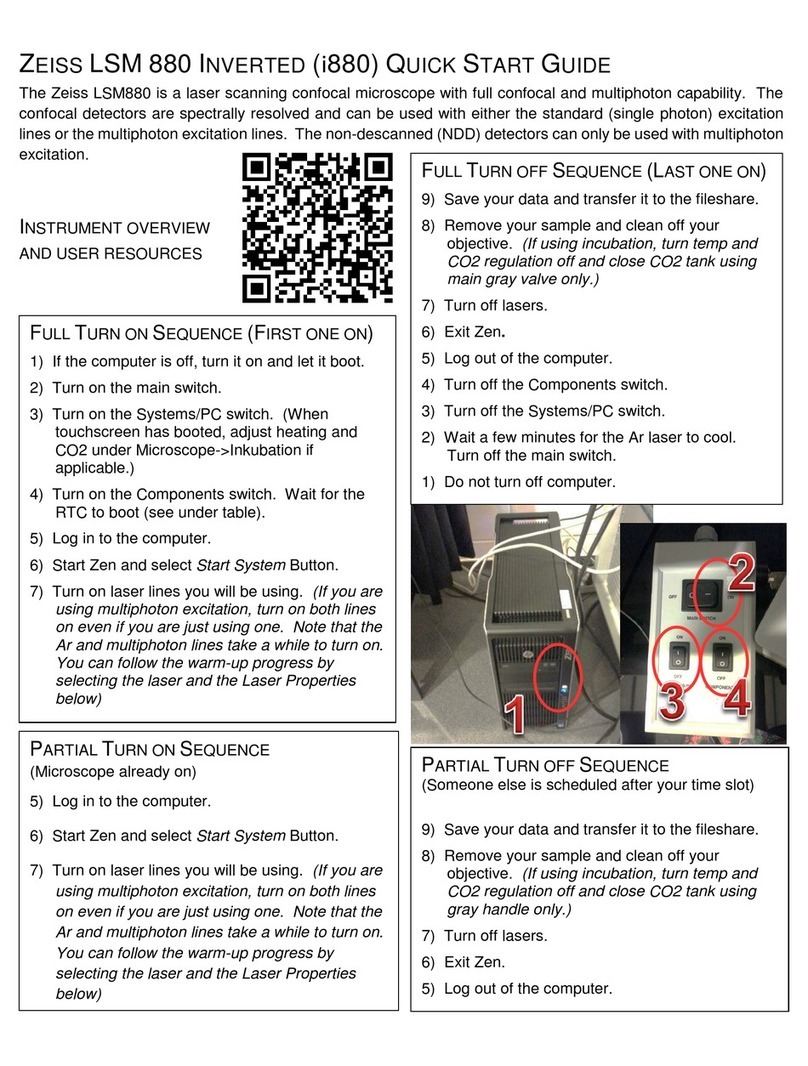Zeiss LSM 880 with AiryScan FAST Setup guide
Other Zeiss Microscope manuals
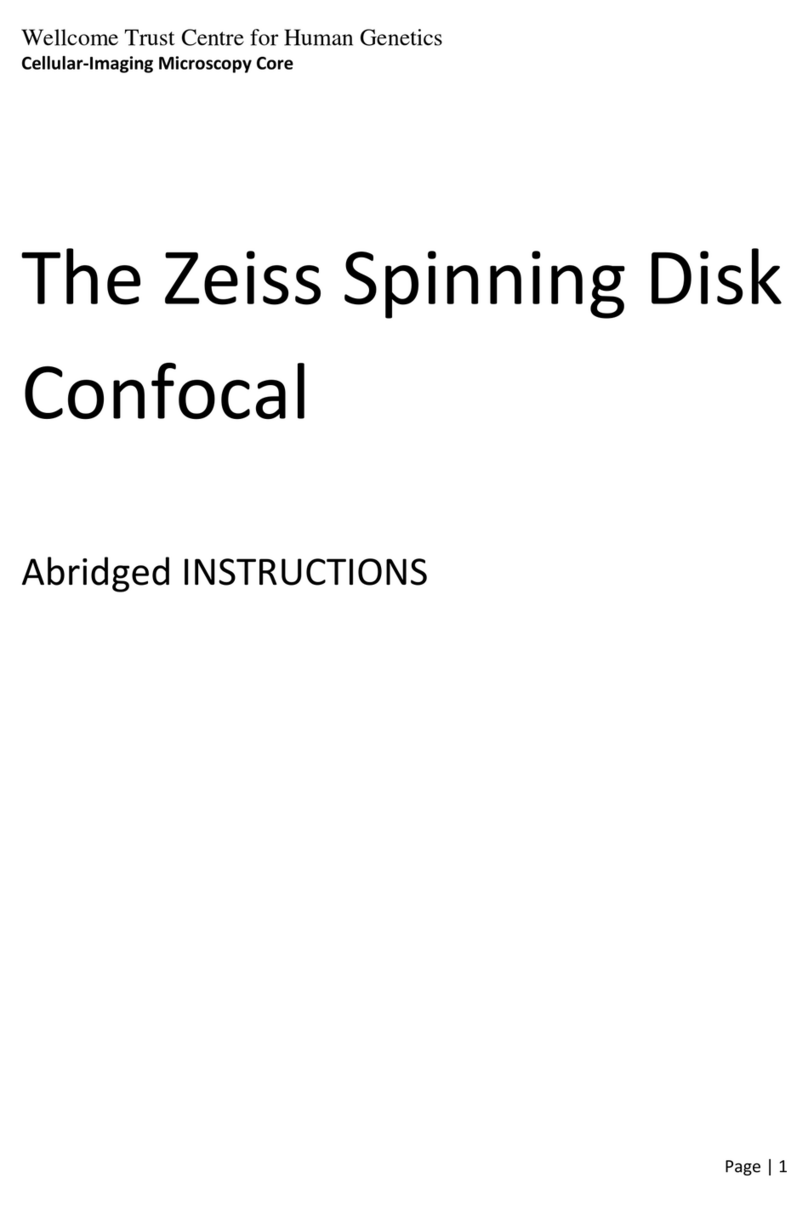
Zeiss
Zeiss Cell Observer spinning disk confocal User manual
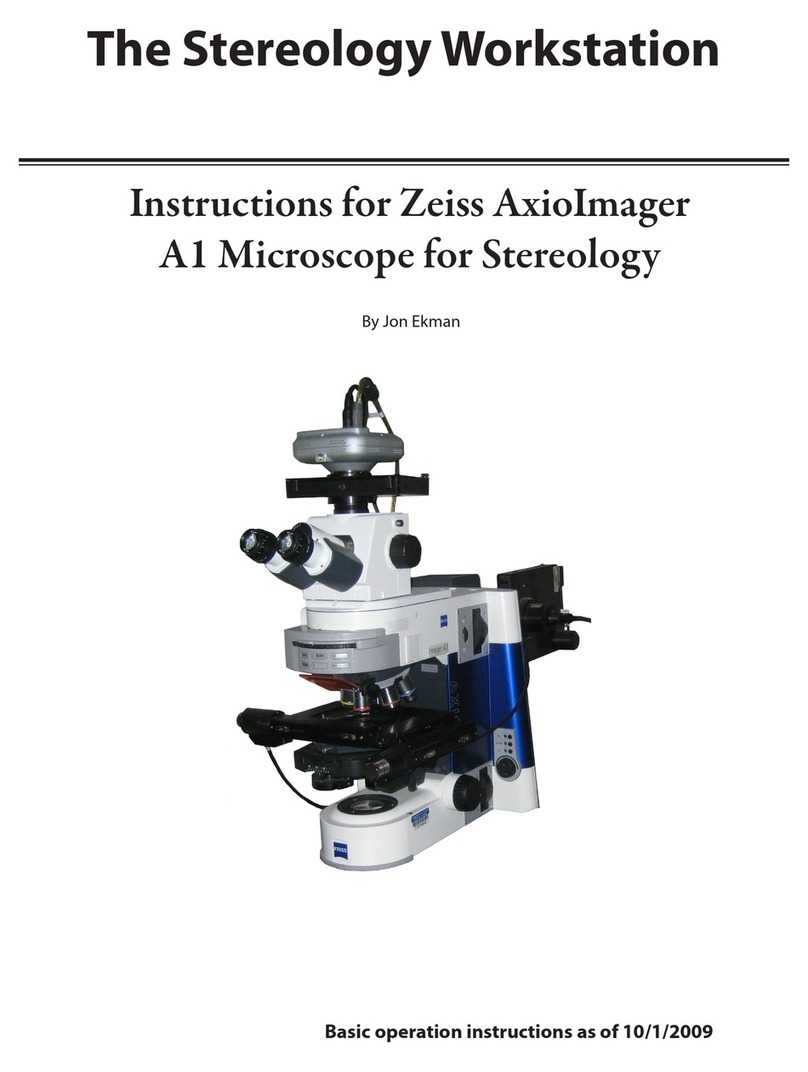
Zeiss
Zeiss AxioImager A1 Assembly instructions

Zeiss
Zeiss Lattice Lightsheet 7 User manual

Zeiss
Zeiss Axioscope 5 User manual

Zeiss
Zeiss HBO 100 User manual

Zeiss
Zeiss Axioscope 5 User manual

Zeiss
Zeiss LSM800-6 User manual
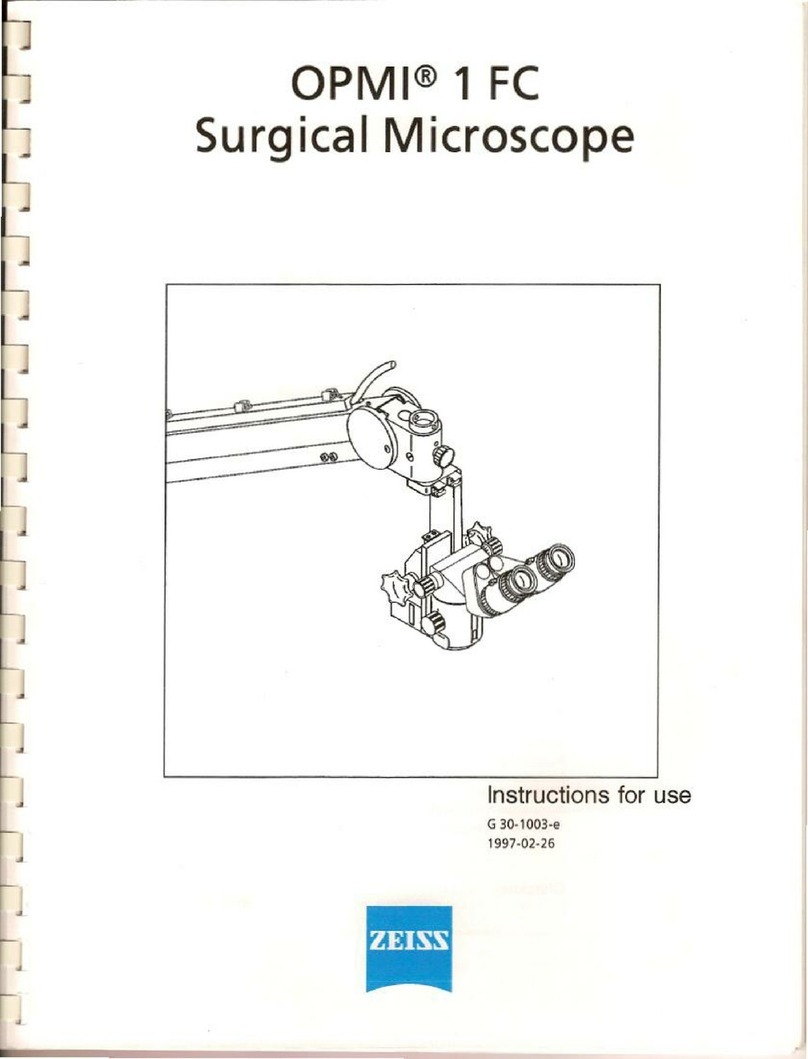
Zeiss
Zeiss OPMI 1 FC User manual

Zeiss
Zeiss opmi lumera 700 User manual

Zeiss
Zeiss OPMI Pentero User manual

Zeiss
Zeiss Axiolab A User manual

Zeiss
Zeiss Axiovert 25 C User manual
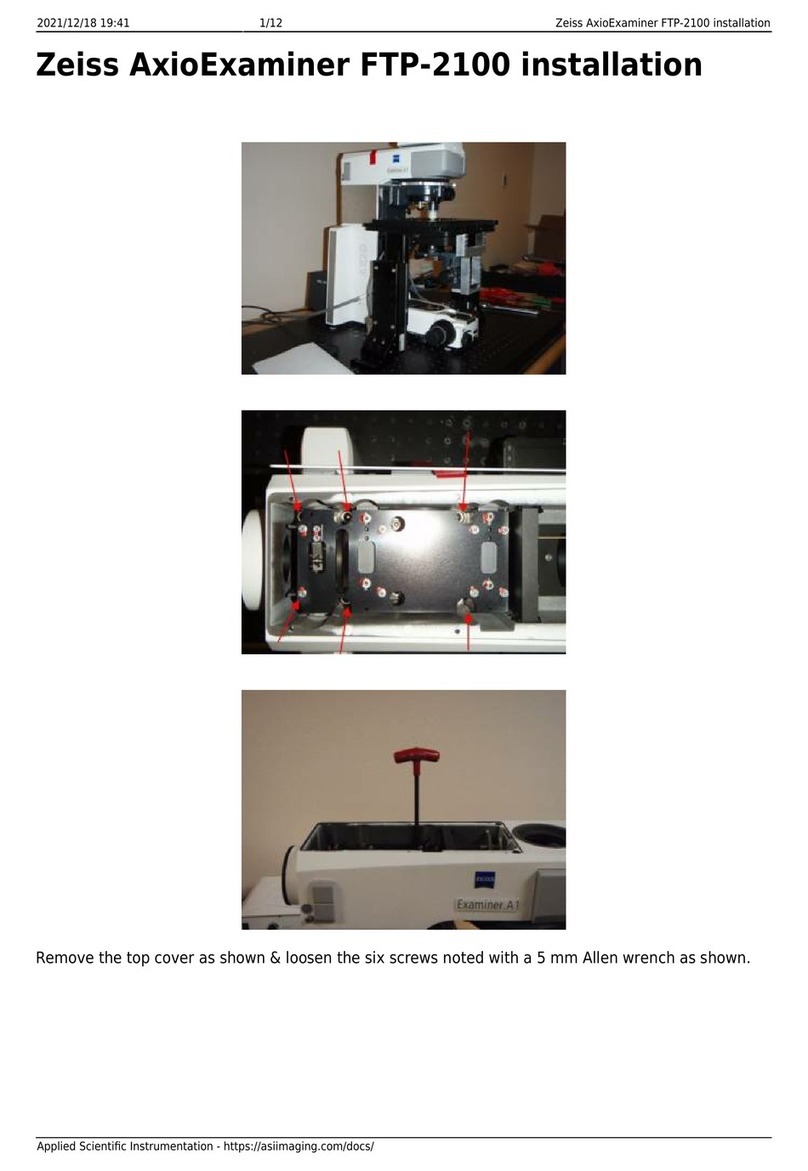
Zeiss
Zeiss AxioExaminer FTP-2100 User manual

Zeiss
Zeiss Crossbeam 350 User manual

Zeiss
Zeiss LSM 700 User manual

Zeiss
Zeiss Stemi 305 User manual

Zeiss
Zeiss Primostar 1 User manual

Zeiss
Zeiss Axio Zoom.V16 User manual

Zeiss
Zeiss Fluar Illuminator Z mot. User manual

Zeiss
Zeiss LSM 510 Inverted User manual