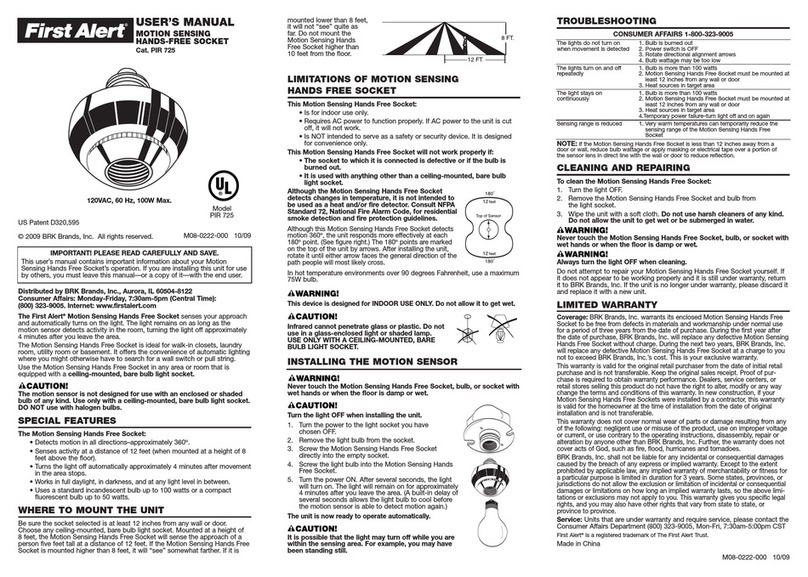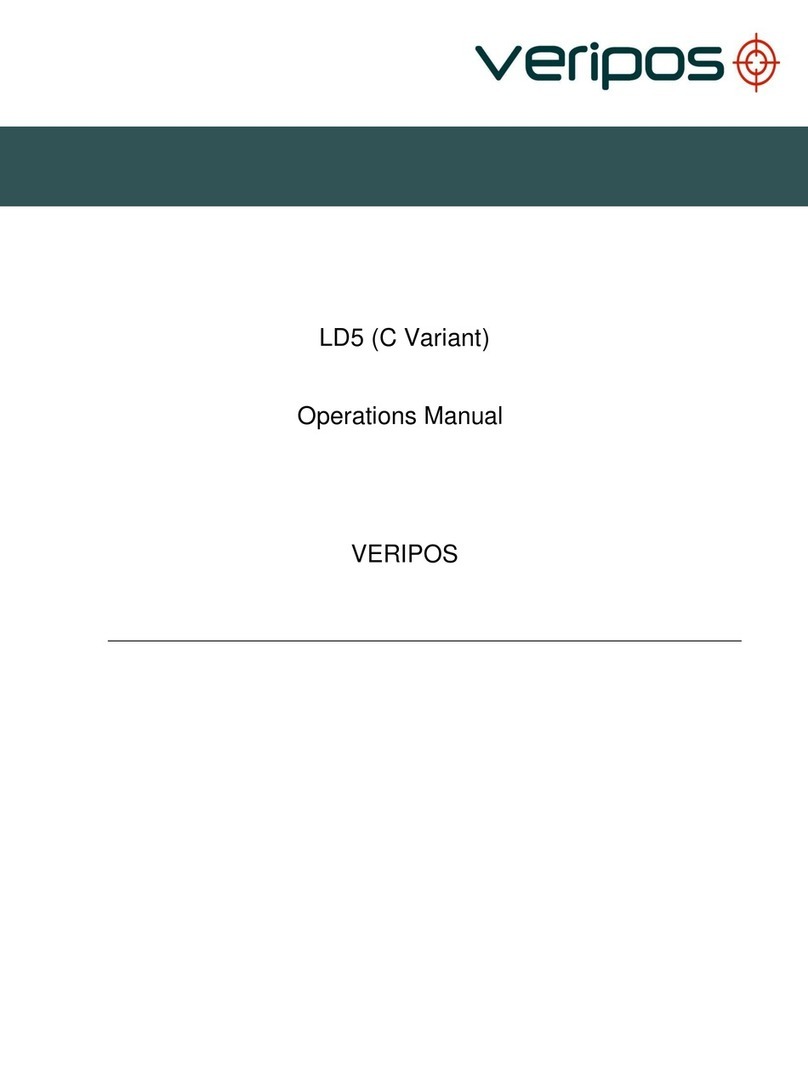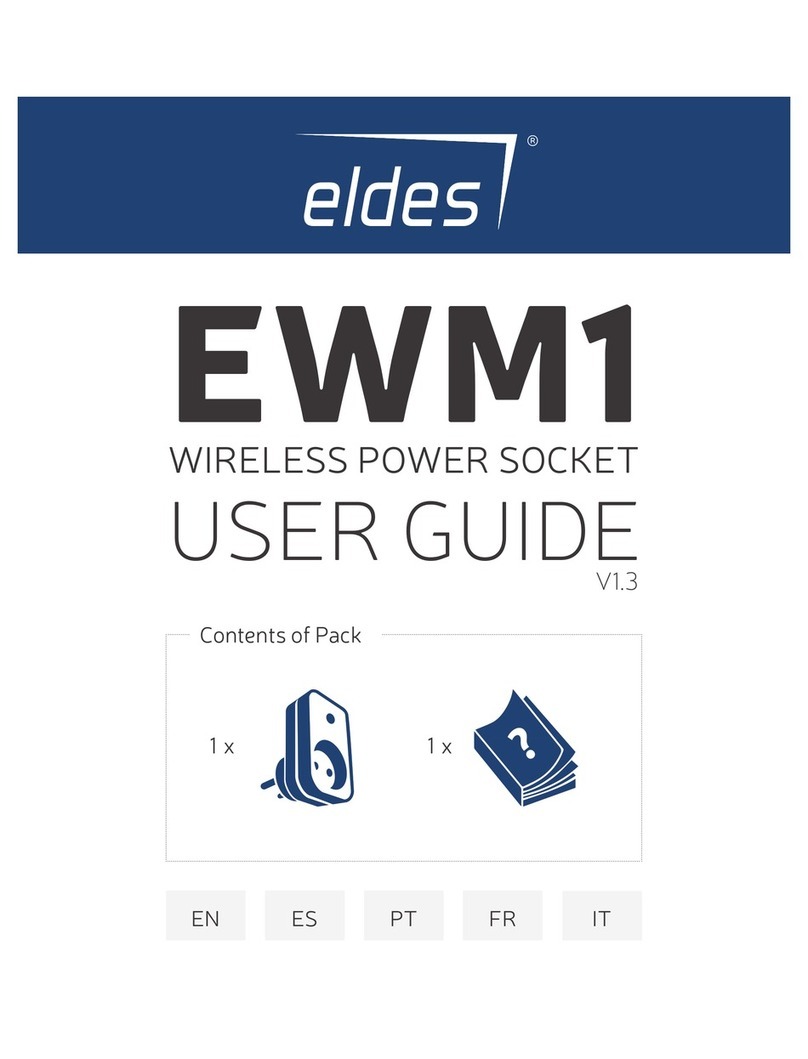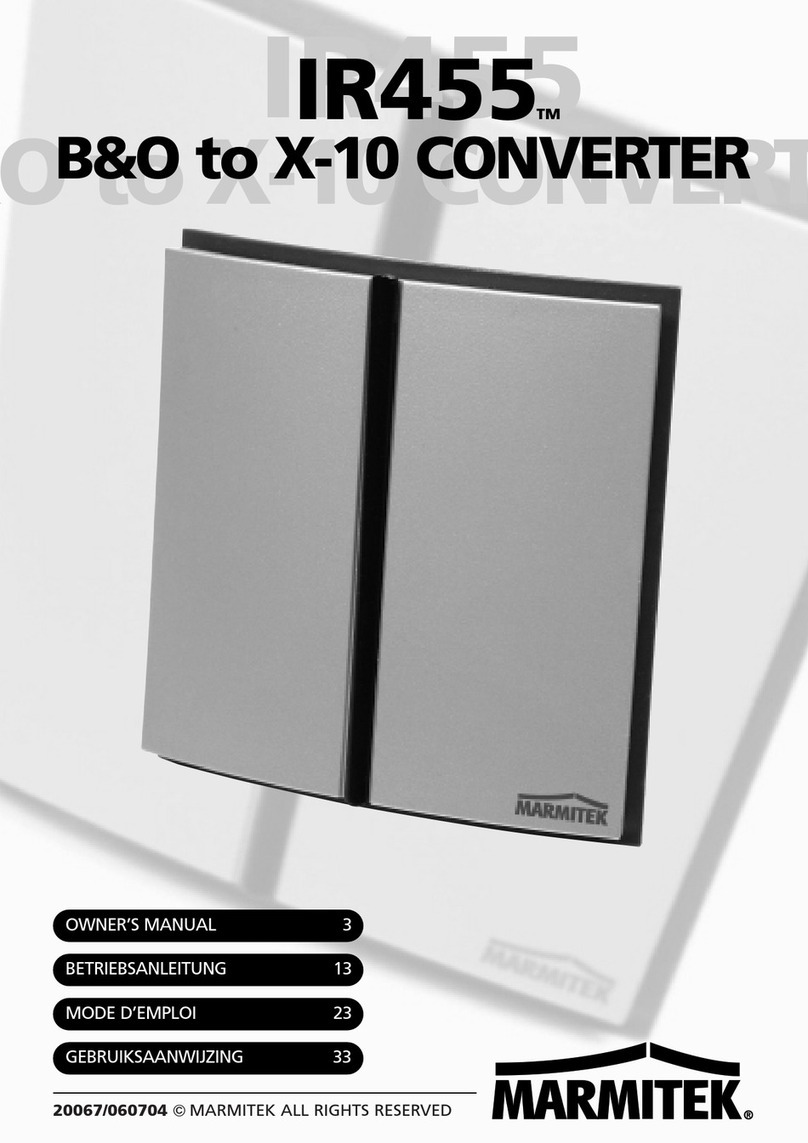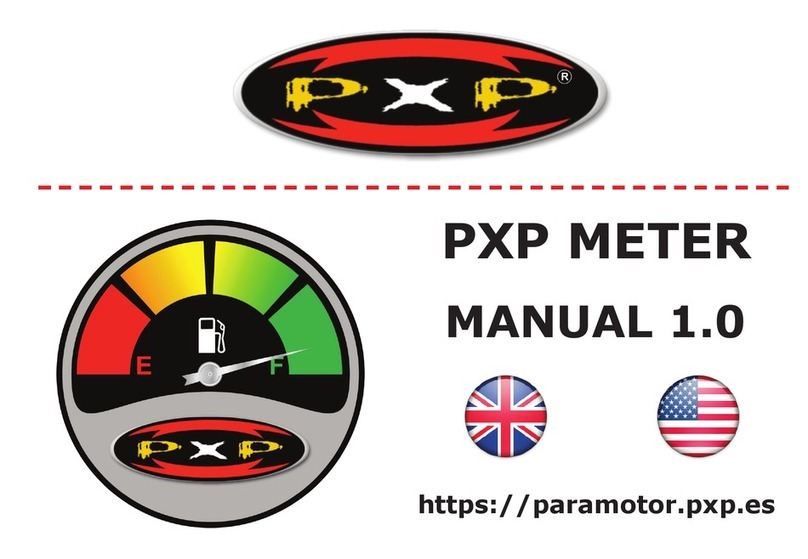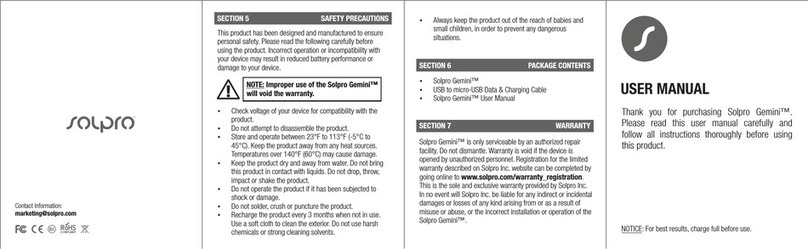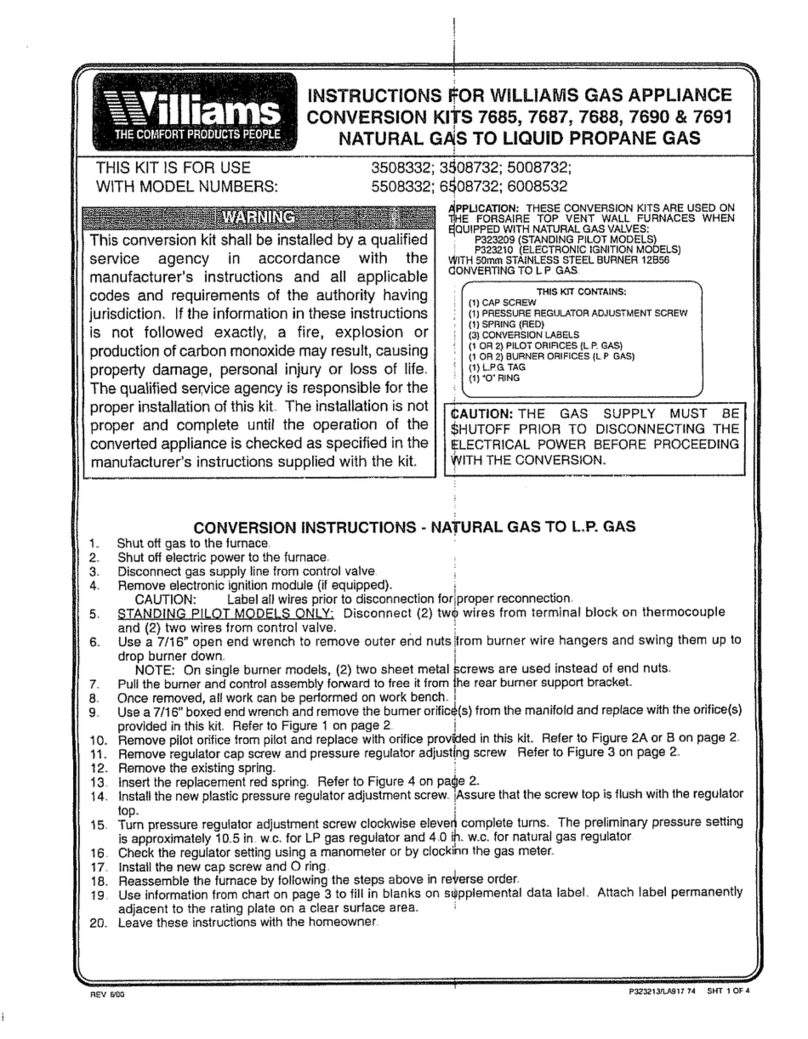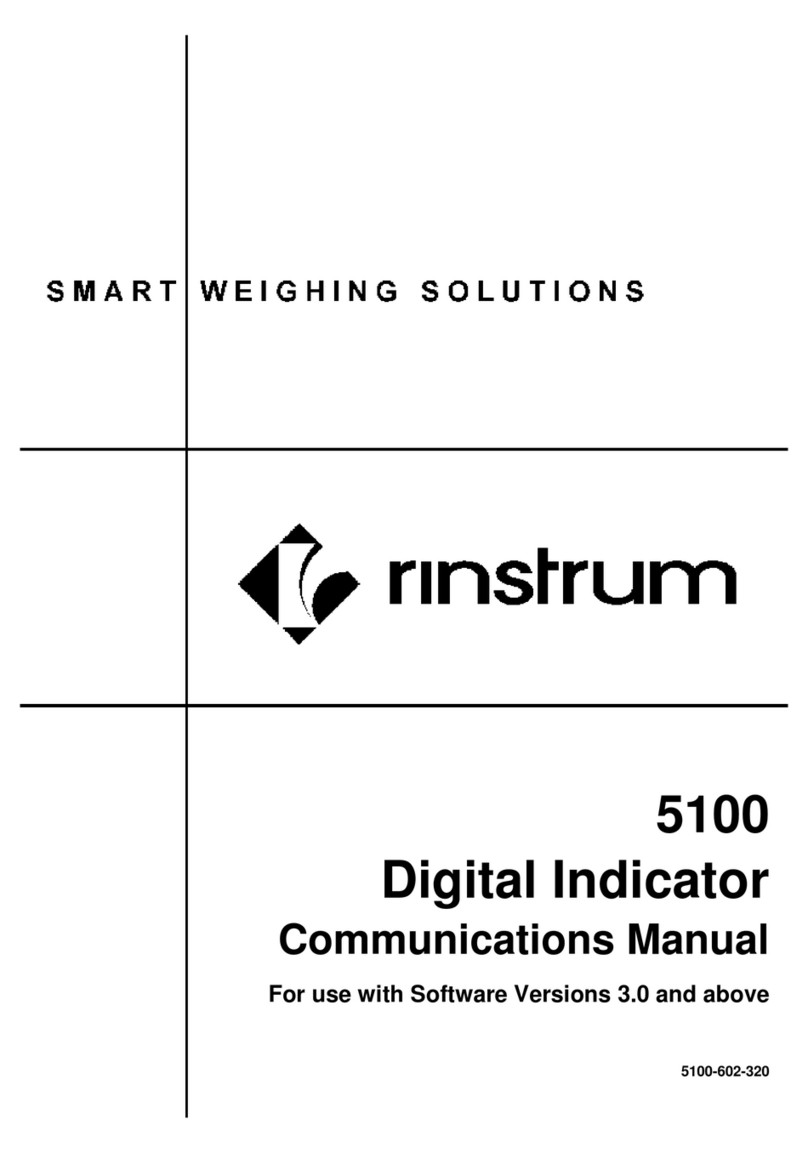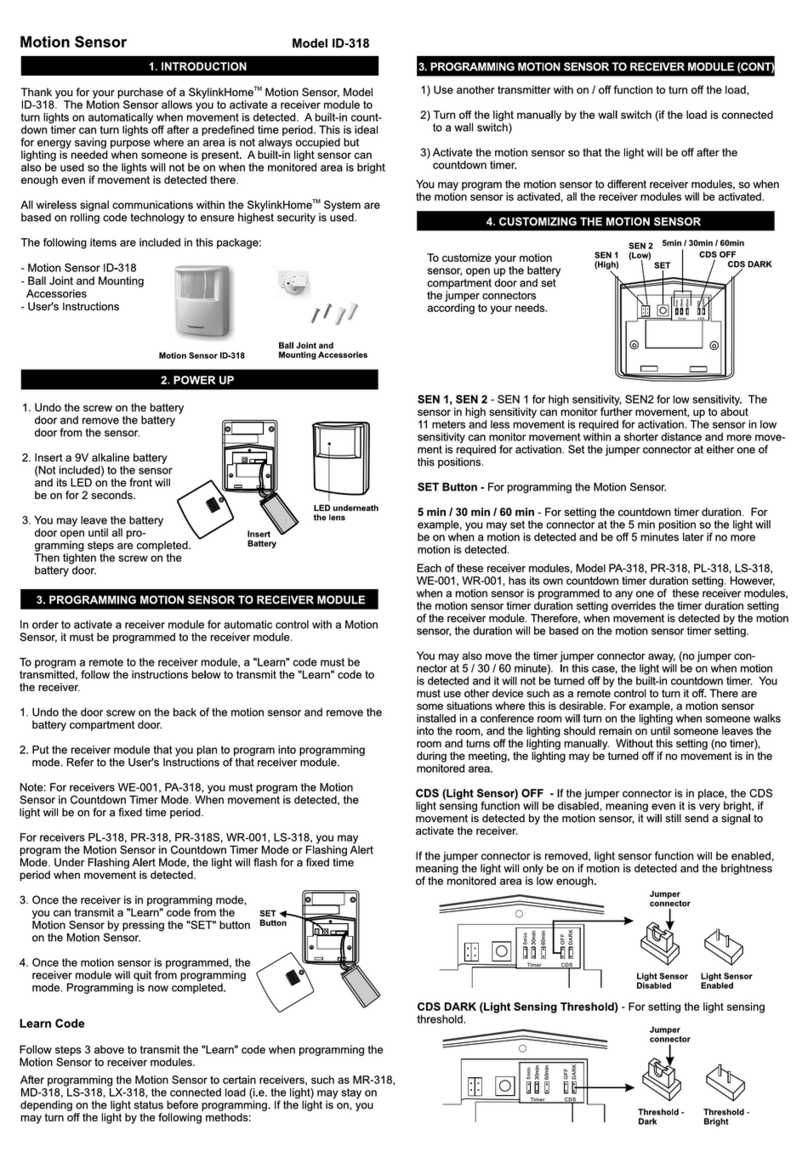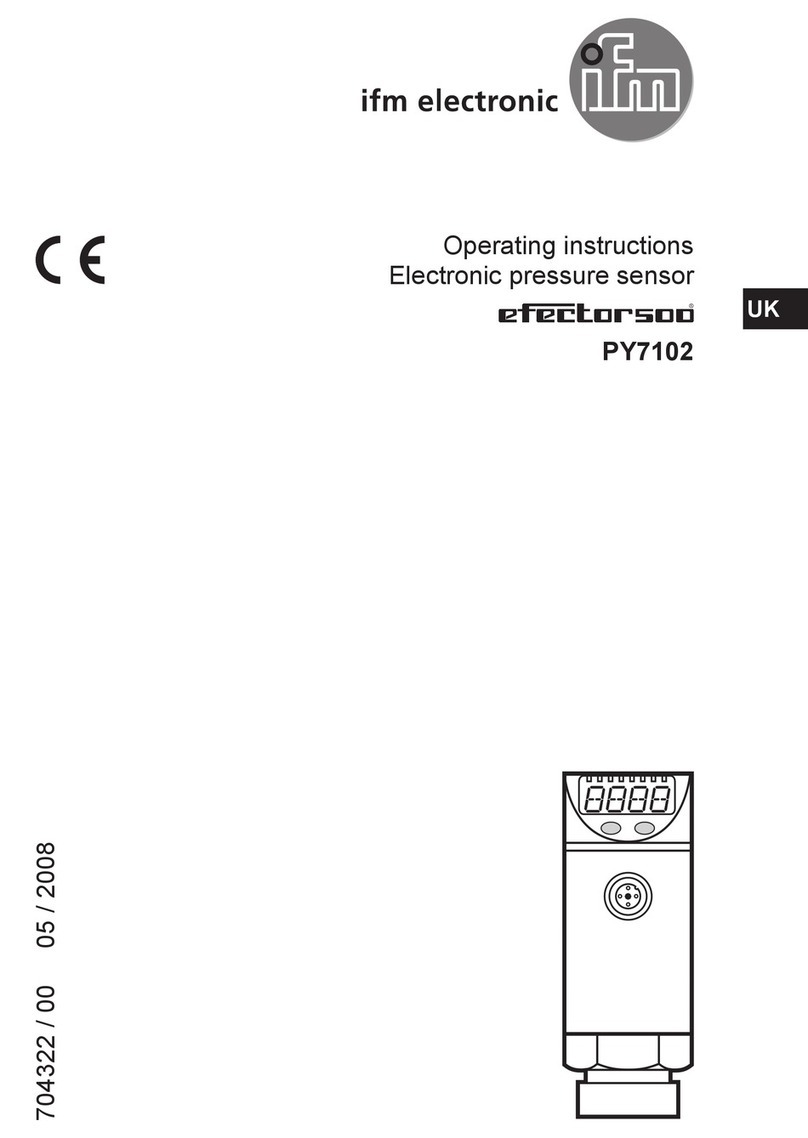PreCise Biometrics Precise 100 A User manual

User’s Guide
for Precise 100 A
Precise 100 Logon 2.1
Windows NT/2000
Fingerprint Identification System
Precise 100 A

Notice
Electromagnetic Compatibility (EMC) Notices
For Europe:
This digital equipment fulfils the requirements for radiated emission according to limit
B of EN55022: 1994 and the requirements for immunity according to EN55024:
1998 residential, commercial and light industry.
For the U.S.A.: FCC
For Precise 100 SC reader:
This device complies with part 15 of the FCC Rules. Operation is subject to the
following two conditions: 1) This device may not cause harmful interference, and
2) this device must accept any interference received, including interference that may
cause undesired operation.
For Precise 100 A reader:
This device complies with part 15, subpart B, class B of the FCC Rules demonstrated
by compliance with EN55022: 1994, class B. Operation is subject to the following
two conditions: 1) This device may not cause harmful interference, and 2) this device
must accept any interference received, including interference that may cause undesired
operation.
The information in this user’s manual is protected by copyright and may not be repro-
duced in any form without written consent from Precise Biometrics. The information in
this user’s manual is subject to change without notice.
Precise Biometrics shall not be liable for any technical or editorial errors herein, nor for
incidental or consequential damages resulting from the use of this book.
This user’s guide is published by Precise Biometrics, without any warranty.
The Precise 100 Logon 2.1 software is protected by copyright of Precise Biometrics.
© Precise Biometrics AB, 2001
www.precisebiometrics.com
Phone +46 (0)46 31 11 00
Fax +46 (0)46 31 11 01
Address: Dag Hammarskjölds v 2
SE-224 64 Lund
Sweden
All rights reserved. Third Edition April 2001
P/N: AM010005 R3B
2

3
Content
Chapter 1
Introduction 5
What’s New in Precise Logon 2.1 5
Precise 100 A – the Fingerprint Reader 6
Why Use Fingerprint Technology? 7
About Precise 100 Family 8
Possible configuration 8
Icons and Conventions 9
Chapter 2
Installation 10
Minimum System Requirements 11
Preparing Installation 12
Setting the Parallel Port 12
Connecting the Fingerprint Reader to the Computer 13
Installing the Fingerprint Identification Software 14
Installing the Precise 100 Logon 2.1 Software 15
Precise Demo 16
Port Configuration 17
Attaching the Fingerprint Reader 18
Replacing the Adhesive Tape 18
Chapter 3
Using the Fingerprint Reader 19
Placing Your Finger Correctly on the Fingerprint Reader 20
Correct Finger Placement 20
Fingerprint Reader Maintenance 25
Chapter 4
Personal Enrolment
– Administrating Your Own User Account 26
Administrating Your Own User Account 26
Biometric and Non-Biometric Users 26
Enrolment via the Windows Security Screen 27

4
Chapter 5
NOTE: Chapter 5 is for administrators. Users without administrator rights do not have access to the BioManager.
The BioManager for Domains 32
Introduction to BioManager for Domains 33
Biometric and Non-Biometric Users 33
Accessing the BioManager 34
Changing Domain 34
About Primary Logon Fingers 35
About Passwords 35
Auto-generated Passwords 36
About the Security Level 37
Setting the Security Level 38
Passwords and Security Level 38
Fingerprint Registration 39
Beginning Fingerprint Registration of a New User 39
Beginning Fingerprint Registration of an Existing User 41
Continue Fingerprint Registration 42
Checking and Changing a User’s Properties 45
Deleting a User 46
Chapter 6
Logging on 47
Logging on with Fingerprint 48
Logging on with a Password 50
Chapter 7
Locking and Unlocking 51
Locking a Workstation 52
Unlocking a Workstation 53
Unlocking with Fingerprint 53
Unlocking with a Password 54
Chapter 8
Troubleshooting 55
Password Troubleshooting 56
Chapter 9
Uninstalling 57
Uninstalling the Precise 100 Logon 2.1 Software on Windows NT 57
Uninstalling the Precise 100 Logon 2.1 Software on Windows 2000 58
Uninstalling the Precise 100 Parallel Drivers 58
Glossary 59

5
Chapter 1
Congratulations on selecting Precise Biometrics’ Fingerprint Identification System! Using
your fingerprint for identification is an easy and secure way to prove your identity. Please
read this chapter before you install and use the system.
This chapter includes the following information:
• What’s new in Precise Logon 2.1
• The fingerprint reader
• The fingerprint identification process
• Why use fingerprint technology?
• The Precise 100 family
• Icons and conventions
What’s New
in Precise Logon 2.1
Three new main features are introduced with the Precise 100 Logon 2.1 software:
1. To enable biometric logon to a network, the installation of Precise 100 Logon
2.1 software is only needed on the client PCs. There is no need for any
additional software installation on the domain server.
2. The domain administrator has the possibility to remotely administrate user accounts
on the domain server by using the BioManager for Domains application, i.e.
administration can be done from any workstation in the network having the Precise
100 Logon 2.1 installed. The BioManager for Domains application is included in
the Precise 100 Logon 2.1 software.
3. The user has the possibility to remotely (i.e. from his own PC) enrol and re-enrol
fingerprints, changing primary logon finger etc. for his own user account, called
personal enrolment.
Introduction
Chapter 1 Introduction

Precise 100 A
The Fingerprint Reader
The fingerprint reader includes a sensor for reading fingerprints. When you place your
finger on the fingerprint reader, the part of the finger that touches the sensor is read. The
sensor measures the capacitance in the finger pad, which reveals the pattern of the
fingerprint. Thus, a paper copy with a picture of a fingerprint can not grant access to the
system.
The Precise 100 A fingerprint reader
The Fingerprint Identification Process
When logging into a system, your fingerprint is compared to a fingerprint template, i.e. a
data file containing information about the fingerprint, stored on a hard disk.
The fingerprint template is a set of characteristics which are unique for one specific finger-
print and not an image of your fingerprint. Your actual fingerprints cannot be recreated
using the data from the fingerprint template.
If your fingerprint matches the fingerprint template, the system will grant you access. If the
match is not successful, the system will deny access. It takes less than one second for the
system to compare a read fingerprint with the information in the database. All information
sent between the fingerprint reader and computer is encrypted for maximum security.
At logon, you simply enter your username and place your finger on the fingerprint reader
to log into the system!
Chapter 1 Introduction6

7
Why Use Fingerprint
Technology?
In modern society, there is a vast need for secure identification, for instance when log-
ging into computer network. An unauthorised person who obtains access to computer
files constitutes a major risk to many companies. In order to prevent unauthorised access,
network users have previously identified themselves with a password entered together
with the username when logging into a network.
The disadvantages of passwords:
• Unreliable identification. An unauthorised person who knows your password
can easily access your user account.
• A complicated system. In order to increase security, users are regularly asked to
change their passwords. This makes it difficult to remember a password.
• Users forget their passwords, this increase the administration workload.
• Users write down their passwords on notes and store them close to their
applications. This can be a serious security hazard.
The advantages of fingerprint identification:
• Secure identification. By identifying yourself with your fingerprint, you use a
unique “key” to access your user account. All your fingerprints are unique –
no person has identical fingerprints.
• Simplicity. It is simple to use fingerprints for identification. You do not have
to worry about changing or memorising passwords anymore
– your fingerprint provides secure identification, year after year.
Simply put, with Precise 100 A, you are identified by who you are,
not by what you know!
Chapter 1 Introduction

8
About the Precise 100 Family
Precise 100 A Logon – For Windows NT/2000, local or in an NT domain. Fingerprint
data is stored on the local hard drive, or server hard drive. For logon to local accounts
and/or domain server accounts.
Precise 100 SC Logon – For Windows NT/2000, local or in an NT domain. For maxi-
mum security, fingerprint data can be stored on smart cards, as well as on the local hard
drive. For logon to local accounts and/or domain server accounts.
Precise 100 SC SDK – Precise Biometrics’ Software Development Kit, for OEM-customers
and system integrators who want to integrate Precise Biometrics’ software and hardware
into their own system. It contains documentation, tools, API, and examples.
Possible configuration
Chapter 1 Introduction
Windows NT 4.0
Domain server
With Precise 100
SC and the Precise
100 Logon 2.1
software installed,
users can log on to
local accounts
and/or domain
server accounts. For
maximum security,
fingerprint data can
be saved on smart
cards.
Local workstation,
with Precise 100 SC
installed
Local workstation,
with Precise 100 A
installed
With the Precise 100
Logon 2.1 software an
administrator can admin-
istrate all users from any
workstation, without the
need for additional
server software.

9
Icons and Conventions
• Key names on the keyboard appear in italics, for example
Caps Lock, Ctrl, Enter.
• Names of fields, text boxes and buttons appear in bold type, for example
Username, User, OK.
• Keys that you should press and hold down together appear as the key
names and the plus (+) sign, for example Ctrl + Alt + Delete.
• An arrow is used to separate icons or menu options that should be selected
in succession, for example Start > Settings > Control Panel.
Chapter 1 Introduction

10
Chapter 2
The installation consists of two parts. Start by following the instructions in the Preparing
Installation section. Then continue with the Installing the Fingerprint Identification Software
section.
NOTE: If you are using a Precise 100 A with parallel port connector, it is very important
that the parallel port of the PC is set to ECP mode before using the fingerprint reader.
Otherwise, the fingerprint reader will not function properly. See Setting the Parallel Port in
this chapter.
This chapter includes the following information:
• Minimum system requirements
• Preparing installation
• Setting the parallel port
• Connecting the fingerprint reader
• Installing the fingerprint identification software
• Attaching the fingerprint reader
NOTE: In order to log into your domain server account using your fingerprint:
• the Precise 100 A must be installed on your workstation
• your fingerprints must be registered on the domain server by a domain server
administrator using the Biomanager for Domains or by Personal Enrolment.
Installation
Chapter 2 Installation

11
Minimum System Requirements
In order to install the software included on the enclosed CD-ROM, your computer must
meet the following system requirements:
• PC with 200 MHz Pentium processor or equivalent
• 10 MB hard disk space available
• USB port or Parallel port with ECP support and PS/2 keyboard/mouse port
NOTE: If you wish to connect the Precise 100 A PAR reader to a secondary parallel port,
this port has to be on the ISA-bus and not the PCI-bus.
• One of the following operating systems:
1. Windows NT 4 Workstation with Service Pack 6
2. Windows NT 4 Server with Service Pack 6
3. Windows 2000 Professional
• Mouse or compatible pointing device
• CD-ROM drive (unless you are installing the software from a network)
• VGA resolution graphics card or higher
NOTE: To logon to a domain server using Precise 100 Logon 2.1, the server must be
running Windows NT 4.0 Server operating system with Service Pack 6.
Chapter 2 Installation
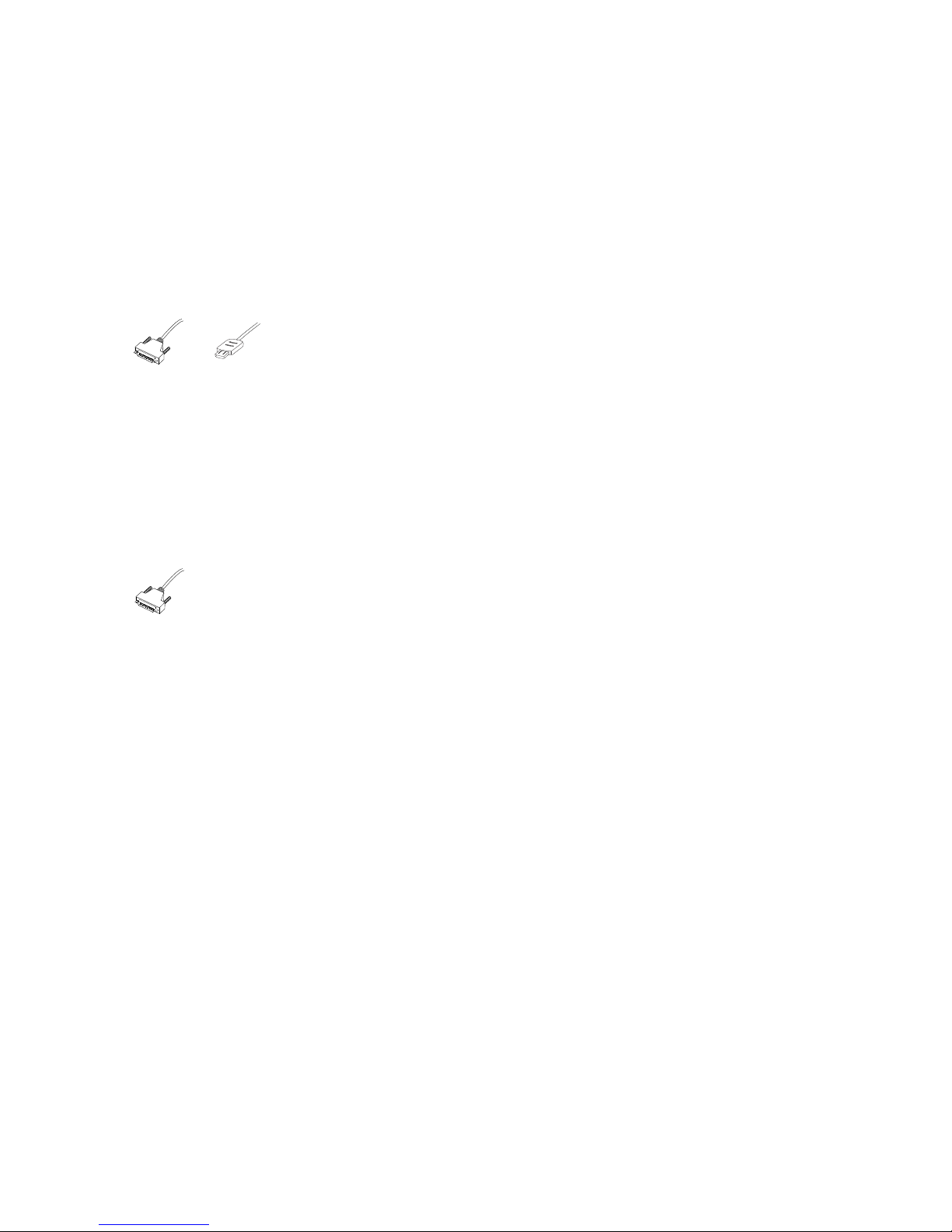
12
Preparing Installation
The Precise 100 A fingerprint reader comes in two versions: Precise 100 A PAR and
Precise 100 A USB. The Precise 100 A PAR communicates with the computer through the
computer’s parallel port, and the keyboard port or mouse port is used to power the
fingerprint reader. The Precise 100 A USB communicates with the computer through the
computer’s USB port and does not need additional power.
In the following a picture of a parallel connector indicates a section
relevant only to Precise 100 A PAR readers while a picture of a USB
connector indicates a section relevant only to Precise 100 A USB
readers.
If you are a using a Precise 100 A USB reader you should skip the following two sec-
tions and continue with the Installing the Fingerprint Identification Software section. How-
ever, if you are using a Precise 100 A PAR reader, follow the instruction below prior to
starting the installation.
Setting the Parallel Port
Before connecting the fingerprint reader, ensure that the parallel port is set to ECP mode.
It is very important that the parallel port is set to ECP mode before using the fingerprint
reader. Otherwise, the fingerprint reader will not function properly. If you do not know
whether your computer is in ECP mode (most new computers are), please see the
computer manual for additional information, or follow the instructions below.
1. Access the system setup utility. On most computers, this is done by pressing the
F1, F10, Delete or Esc key during system booting – i.e. immediately after the
power switch on your computer has been turned on. Keep pressing the key until
the system setup, sometimes called the BIOS, appears.
2. Find the parallel port mode. Set the port mode to ECP (sometimes called
Flexible mode). If you are unable to find the port mode, your computer is
probably already in ECP mode.
3. Save your changes and exit the system setup utility. If you have problems with
the ECP settings, please contact your computer retailer.
Chapter 2 Installation
Parallel USB
Chapter 2 Installation
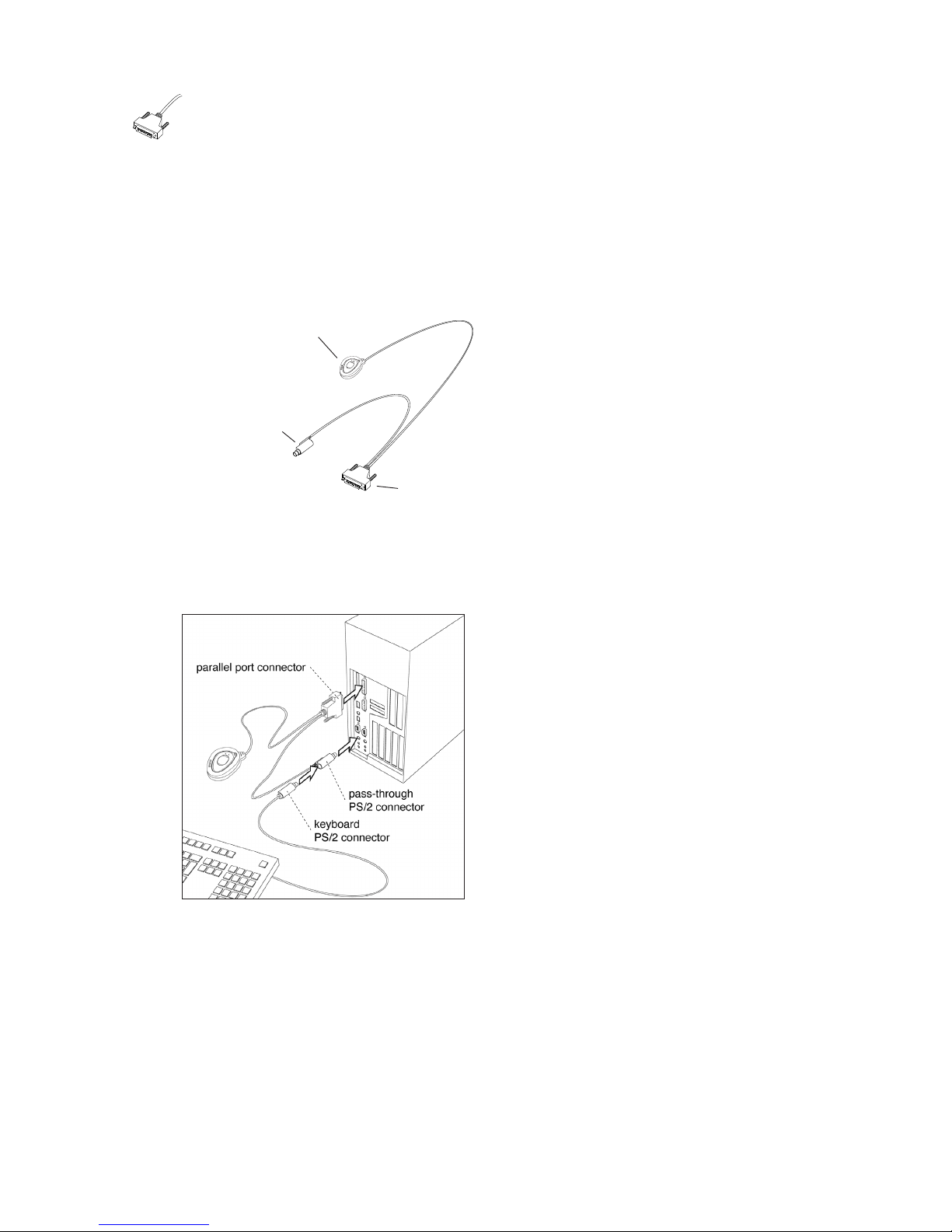
13
Connecting the Fingerprint Reader to the
Computer
1. Make sure that the parallel port is set to ECP mode.
2. Turn off the computer.
3. Connect the fingerprint reader to the parallel port at the back of the computer
by using the connector. Make sure that the connector is secured, so that it can
not be disconnected by mistake.
4. Unplug the keyboard/mouse PS/2 connector from the keyboard or mouse
port at the back of the computer. Plug the pass-through PS/2 connector from the
fingerprint reader into the keyboard/mouse port instead.
Chapter 2 Installation
parallel port connector
fingerprint reader
Precise 100 A
pass through
PS/2 connector

14
5. Connect the keyboard/mouse PS/2 connector to the pass-through PS/2
connector.
6. Power on the computer.
Continue with the next step – Installing the Fingerprint Identification Software.
Installing the Fingerprint
Identification Software
NOTE: Only users with administrator rights can install the software.
The fingerprint identification software, Precise 100 Logon 2.1, is needed to read your fin-
gerprints and to save and retrieve information about your fingerprints, accessible
domains, etc.
During installation you may be instructed to restart your computer before continuing to the
next step in the installation procedure. If the Master Setup screen does not appear auto-
matically after restart, start the CD from your desktop by double-clicking My Computer >
CD > MasterSetup.exe icon.
NOTE: Once the software is installed, you will be able to register fingerprints using the
BioManager for Domains (see The BioManager for Domains chapter for details) and store
them locally if you log on as administrator on your local workstation. However, that will
not grant access to domain server accounts. To be able to log into a domain server
account using your fingerprint, your fingerprint will have to be registered and stored on
the domain server.
When the fingerprint identification software is installed on your local computer, you can
use Personal Enrolment to register your fingerprints on the domain server. See the Personal
Enrolment chapter for details.
Chapter 2 InstallationChapter 2 Installation

15
Installing the Precise 100 Logon 2.1 Software
NOTE: If you have a previous release of Precise Biometrics fingerprint identification soft-
ware installed on your computer, please do the following before you install the Precise
100 Logon 2.1 software: 1) Make sure you have a backup password (see the chapter
BioManager). 2) To uninstall the old software, read carefully the chapter Uninstalling in
your Precise Biometrics manual and follow the instructions.
NOTE: After installation, the computer has to be restarted before you can use the software.
1. Log into your local computer as administrator. It is strongly recommended that all
Windows programs are closed and no disk is in the disk driver.
2. Insert the enclosed Precise 100 Logon 2.1 software CD into your computer’s
CD-ROM drive. The Master Setup screen appears.
Master Setup screen
NOTE: If the CD does not start automatically, start the CD by clicking Start > Run.
Enter D:\MasterSetup.exe, where “D” is the name of your CD drive. Click OK.
3a. If you have a Precise 100 A USB reader, connect the fingerprint reader to
your computer. Windows 2000 will detect the new hardware and install
the necessary drivers from the CD.
3b. If you have Precise 100 A PAR reader, click the Parallel Driver button to
install the necessary parallel port drivers.
Chapter 2 Installation

16
4. If you are using Windows NT you must install the updated Microsoft Smart
Card Base Components, if not previously installed. Do not install the Smart
Card Base Components if you are using Windows 2000, the system may crash.
To install the Smart Card Base Components
a) Click the SC Base Components button, a submenu appears.
b) Click the Base Components button in the submenu. You don’t need to
reboot your computer after this step if you continue directly with the
next step.
c) Click the Update button in the submenu and follow the instructions.
5. To install the Precise 100 Logon 2.1 software, click the Precise Logon 100 2.1
button and follow the instructions.
The software will guide you through the installation. Use the Back and Next buttons to
navigate through the screens.
6. Click Finish to complete the installation. The computer has to be restarted
after the installation is completed. Remove the software CD from the CD-ROM
drive before restarting the computer.
The software is now installed on your hard drive.
7. When the fingerprint identification software is installed on your local computer,
you can use Personal Enrolment to register your fingerprints on the domain
server. See the Personal Enrolment chapter for details.
Precise Demo
It is recommended that you practice registering and verifying fingerprints for a few
minutes using the Precise Demo. This will help you to practice finger positioning which
will make it easier to log on using the fingerprint reader. When you are using the Demo,
none of your operations will affect your system.
Start the Precise Demo by clicking Start > Programs > Precise Biometrics > Demo.
Chapter 2 Installation

17
Port Configuration
If you are using Windows NT (only) and your system is equipped with multiple parallel
ports, you can specify which parallel port the fingerprint reader is connected to. This is
done in the Precise Biometrics Registry Settings. In the rare case you should experience
compatibility problems with other software, you may also need to turn interrupts on or off.
1. Click Start > Settings > Control Panel. The Control Panel screen appears.
2. Double-click on the Precise Biometrics logo. The Precise Biometrics Registry
Settings screen appears.
3. Make the desired changes and click OK.
Chapter 2 Installation

18
Attaching the Fingerprint Reader
If preferable, the fingerprint reader can be attached to, for example the side of your mon-
itor. Simply use the adhesive tape at the back of the fingerprint reader. The adhesive tape
is very durable and will keep the fingerprint reader attached for many years. The finger-
print reader can be removed and attached again. If the adhesive tape loses its stickiness,
replace it with one of the enclosed adhesive tapes.
Before attaching the fingerprint reader, make sure that it will be comfortable for you to
use the fingerprint reader in its new place. Try some different positions to find out which is
the best before removing the adhesive tape cover strip. If you are right-handed, the right
side of your monitor will probably work best, and vice versa.
1. Make sure the surface on which you want to attach the fingerprint reader is
perfectly clean.
2. Remove the cover strip from the adhesive tape at the back of the fingerprint
reader.
3. Attach the fingerprint reader by pressing it to the surface.
Replacing the Adhesive Tape
If the adhesive tape has lost its stickiness, use the enclosed adhesive tapes. The enclosed
adhesive tapes have a cover strip on both sides.
1. Remove the old tape from the fingerprint reader before attaching the new
adhesive tape.
2. Remove one cover strip from the new tape and press the sticky side to the
fingerprint reader.
3. Finally remove the remaining cover strip and attach the fingerprint reader to the
desired surface.
Chapter 2 Installation

19
Chapter 3
As with most new technology, it might take some training to feel at home logging on
using your fingerprint. When you log on and verify your fingerprint, it is important that
you place your finger on the fingerprint reader in a proper way. The following chapter
contains some examples of good and bad ways of placing your finger on the fingerprint
reader.
It is highly recommended that you practice by using the Precise Demo for a few minutes
(see Precise Demo in the previous chapter for details).
This chapter includes the following information:
• Placing your finger correctly on the fingerprint reader
• Fingerprint reader maintenance
Using the
Fingerprint
Reader
Chapter 3 Using the Fingerprint Reader

20
Placing Your Finger Correctly
on the Fingerprint Reader
When you place your finger on the fingerprint reader sensor to identify yourself, please
remember two things:
1. It is important that you use the correct finger. For example, if you place your left
index finger on the sensor, you will not be granted access if the system expects
you to use your left middle finger. When logging on, a screen shows you which
finger you are expected to use – it is marked with a dot.
2. Your finger should be properly positioned on the sensor. Poor positioning and
too much or too little pressure could result in an erroneous reading – which may
prevent you from gaining access to the system.
Correct Finger Placement
Most of the information in a fingerprint is located in the middle of the finger pad. There-
fore, it is important that the middle of the finger pad is placed in the sensor centre at
enrolment and logon.
• Press your finger pad flat to the sensor.
• Let the top of your finger pad touch the top of the sensor on your fingerprint
reader.
• Use medium pressure and avoid rotating your finger.
The following graphics show some examples of different fingerprint images:
Chapter 3 Using the Fingerprint Reader
Other manuals for Precise 100 A
2
Table of contents