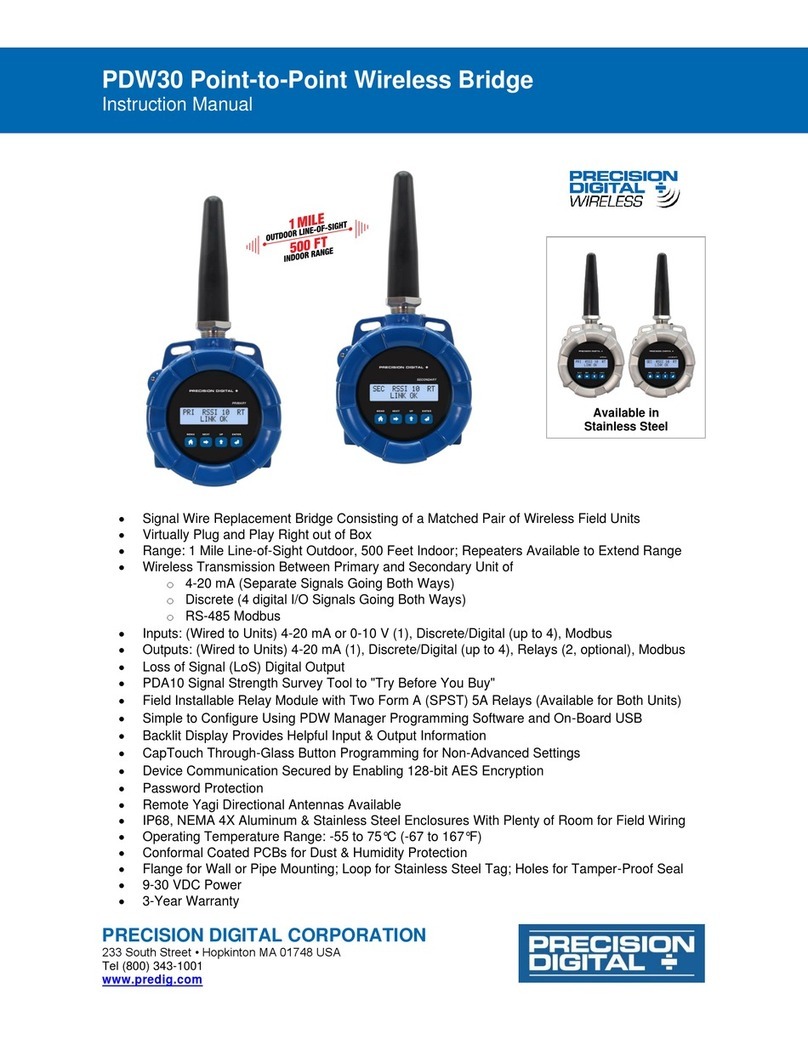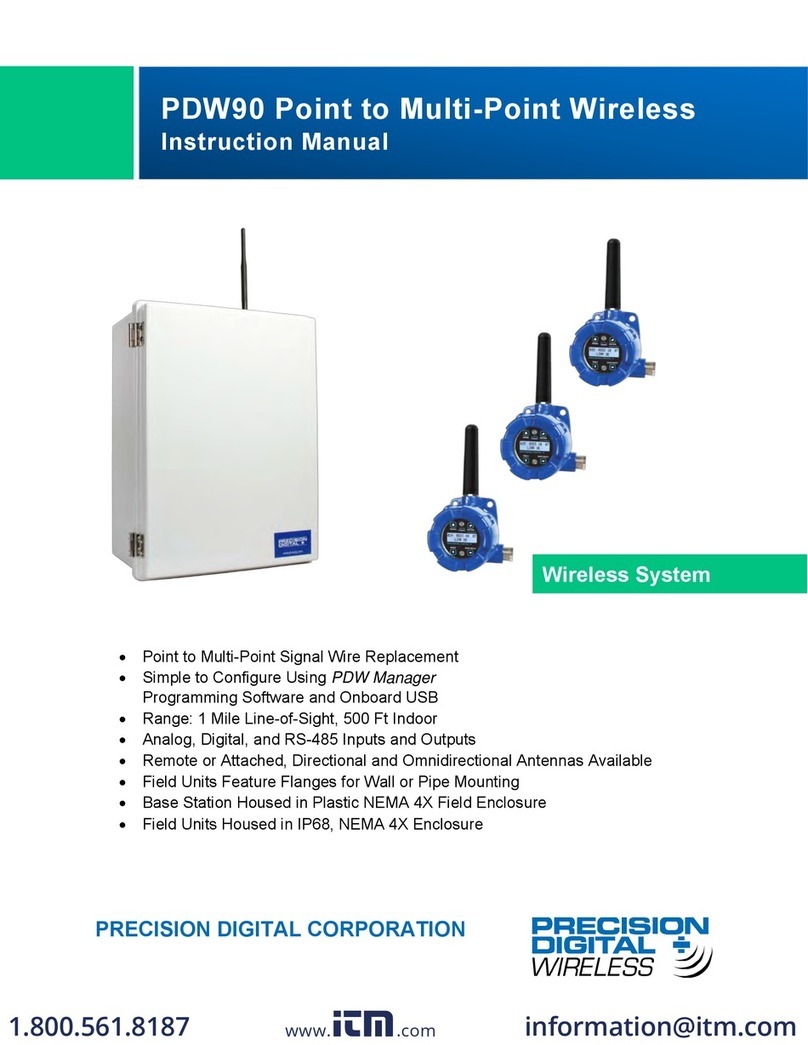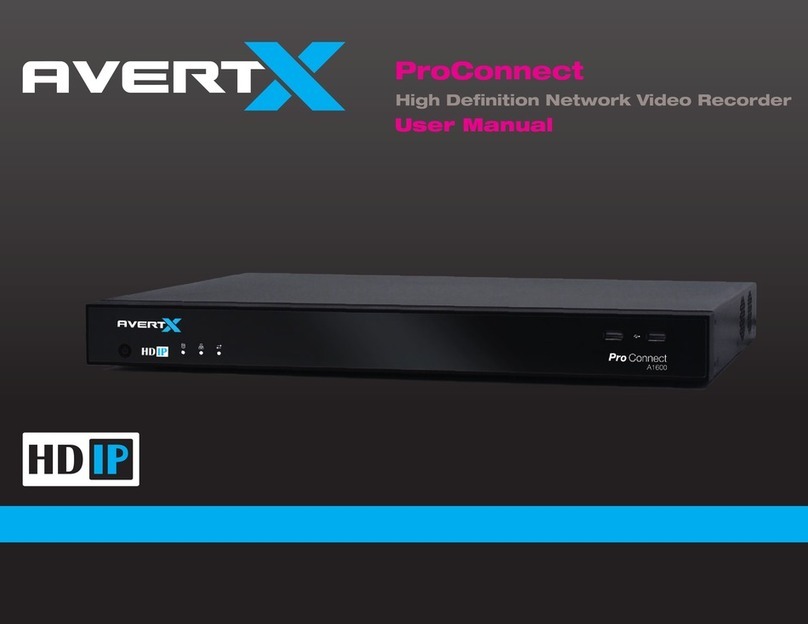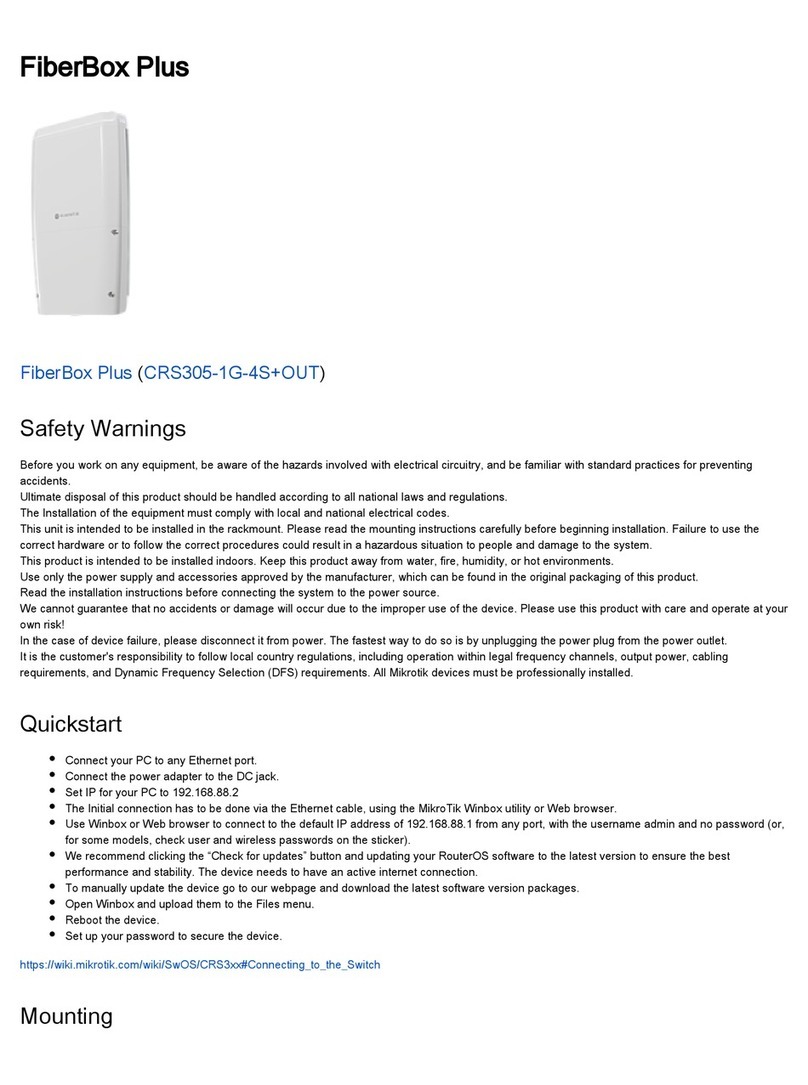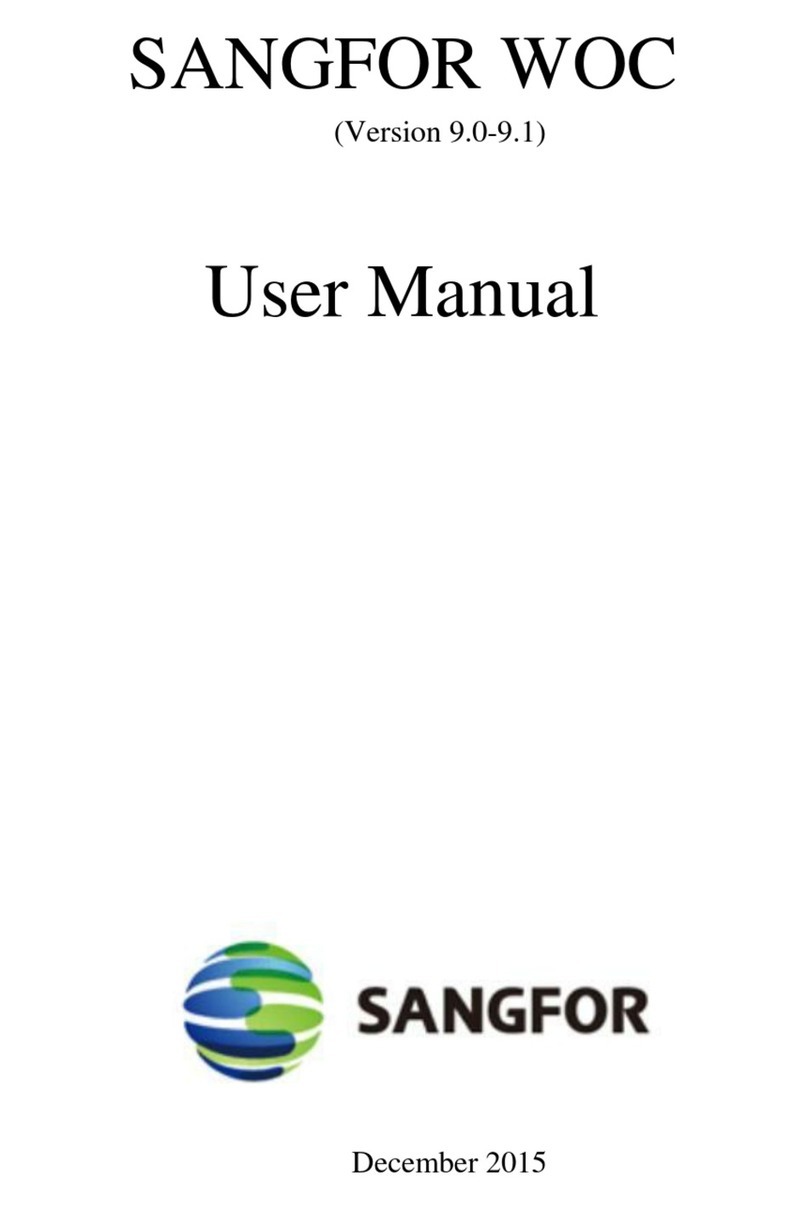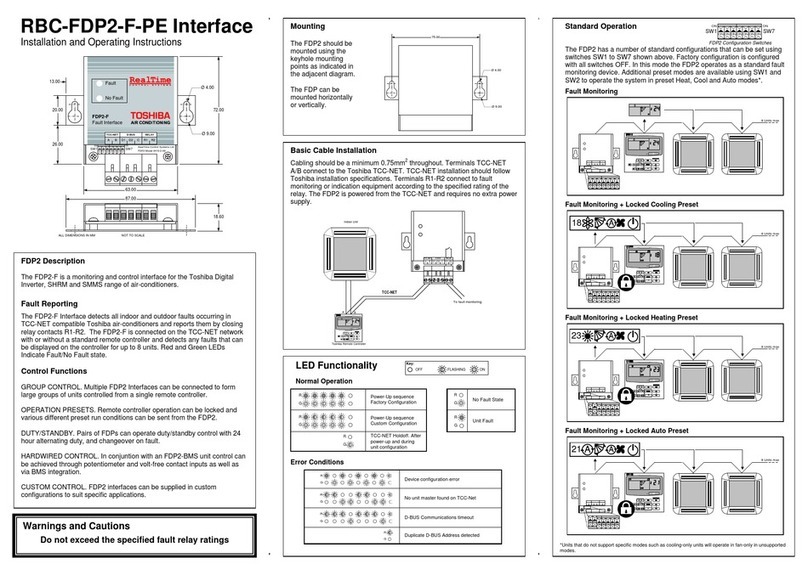Precision Digital Corporation PDW30 User manual

PDW30 Point-to-Point Wireless Bridge
Instruction Manual
PRECISION DIGITAL CORPORATION
233South Street • Hopkinton MA 01748 USA
Tel (800) 343-1001 • Fax (508) 655-8990 www.predig.com
Wireless System
Signal Wire Replacement in a Rugged, Industrial Housing
Simple to Order, Configure, & Install
Range: 1 Mile Line-of-Sight, 500 ft. Indoor
Analog & Digital Inputs and Outputs, RS-485 Communications
Remote or Attached Antenna
Repeaters and Directional Antennae Available
Flanges for Wall or Pipe Mounting
PC Software Available for Even Easier Setup
Rugged, NEMA 4X/IP68 Enclosure

PDW30 Point-to-Point Wireless Bridge Instruction Manual
2
Disclaimer
The information contained in this document is subject to change without notice. Precision
Digital makes no representations or warranties with respect to the contents hereof and spe-
cifically disclaims any implied warranties of merchantability or fitness for a particular pur-
pose.
Caution: Read complete instruc-
tions prior to installation and opera-
tion of the meter.
Warning: Risk of electric shock or
personal injury.
Warning!
This product is not recommended for life support appli-
cations or applications where malfunctioning could re-
sult in personal injury or property loss. Anyone using
this product for such applications does so at their own
risk. Precision Digital Corporation shall not be held lia-
ble for damages resulting from such improper use.
Limited Warranty
Precision Digital Corporation warrants this product against defects in material or workman-
ship for the specified period under “Specifications” from the date of shipment from the fac-
tory. Precision Digital’s liability under this limited warranty shall not exceed the purchase
value, repair, or replacement of the defective unit.
Registered Trademarks
Modbus®is a registered trademark of Schneider Electric. All other trademarks mentioned in
this document are the property of their respective owners.
© 2016 Precision Digital Corporation. All rights reserved.
www.predig.com
!

PDW30 Point-to-Point Wireless Bridge Instruction Manual
3
Table of Contents
Table of Contents....................................................3
Table of Figures......................................................3
Introduction .............................................................4
Ordering Information...............................................4
Specifications..........................................................5
General................................................................5
Analog Input ........................................................5
Isolated 4-20 mA Transmitter Output..................5
Digital Input / Output Terminal.............................5
RS485 Modbus®RTU Serial Comms..................6
PDW Manager Software......................................6
Safety Information...................................................6
Installation...............................................................6
Unpacking............................................................6
Pre-Installed Conduit Plug...................................7
Mounting Instructions ..........................................7
Cover Jam Screw................................................7
FCC Notice..........................................................7
IMPORTANT....................................................7
Canada (IC) Notice..........................................7
Connections.........................................................8
Power Connector.............................................9
Signal Connector .............................................9
4-20 mA Output Connector..............................9
Digital I/O Connector .....................................10
Modbus RTU Serial Communications............10
Setup and Programming.......................................11
Overview............................................................11
Programming Buttons........................................12
Quick Tip ...........................................................12
PDW Manager Software....................................13
Display Functions & Messages.........................14
Primary Unit...................................................14
Secondary Unit ..............................................15
Setup Menu.......................................................16
Entering Numeric Values...............................16
Primary Device Menus...................................17
Secondary Device Menus..............................20
Display Signal I/O and Digital I/O Status.......20
Programming with PDW Manager.....................21
Troubleshooting ....................................................24
Factory Defaults & User Settings......................27
Mounting Dimensions............................................28
Table of Figures
Figure 1. PDW30 Device Assembly, Rear View.....8
Figure 2. Power Connections..................................9
Figure 3. Analog Input Connections........................9
Figure 4. 4-20 mA Output Connections ..................9
Figure 5. Digital I/O Connections..........................10
Figure 6. Three- and Five-Wire RS485 Modbus
Connections ..........................................................10
Figure 7. Multiple Device RS485 Modbus
Connection............................................................10
Figure 8. Enclosure Dimensions –Front View......28
Figure 9. Enclosure Dimensions –Side Cross
Section View .........................................................28

PDW30 Point-to-Point Wireless Bridge Instruction Manual
4
Introduction
The Precision Digital PDW30 gives you a simple, straightforward way to get an analog, discrete,
or Modbus®signal from where you have it to where you need it. It’s a point-to-point wireless
bridge packaged in a rugged, weather tight housing designed to meet the demands of industrial
installations.
The PDW30 is simple to order, simple to configure, and easy to trust with your application.
Guaranteed ranges assure it will work with your application, or you can send it back - no ques-
tions asked. A wireless survey tool is available for those who may require a site survey for
longer distances, making it easy to verify the installation will work the first time.
The PDW30 takes an analog, discrete, or Modbus®input and wirelessly broadcasts it to a sec-
ond PDW30 unit. The secondary unit then recreates that signal at its location. The secondary
unit may also transmit it’s own analog, discrete, or Modbus signals back to the primary unit. Just
put the units in the field anywhere you have a signal and power.
A wide range of accessories, including mounting kits, antenna-related accessories, and repeat-
ers, are available. The antenna may be directly attached or remotely located. High gain direc-
tional antennae are also offered.
Ordering Information
Standard Model
Model
Description
PDW30-SNA
PDW30 Point-to-Point Wireless Bridge
Accessories
Model
Description
PDA10
PDW Wireless Signal Strength Survey Tool
PDW30-RNA
PDW30 Repeater Kit (Two Modules with Two Antennae)
PDA3120-N
RP-SMA F to N Male Antenna Cable 20ft
PDA3140-N
RP-SMA F to N Male Antenna Cable 40ft
PDA3120-S
RP-SMA M/F Antenna Cable 20ft
PDA3140-S
RP-SMA M/F Antenna Cable 40ft
PDA3900-12-N
PDW 900 MHz Antenna, 1/2" NPT
PDA3900-6Y-N
Yagi Antenna 6dB
PDA3900-9Y-N
Yagi Antenna 9dB
PDA6963
Stainless Steel PDW30 Mounting Kit

PDW30 Point-to-Point Wireless Bridge Instruction Manual
5
Specifications
Except where noted all specifications apply to operation at +25°C.
General
Display
32-character dual-line alphanumeric
dot matrix LCD display with back-
light (4.68mm x 2.21mm characters)
Display Orien-
tation
Display may be mounted at 180°
from default orientation
Network ID
Field selectable: 0 - 99
Programming
Methods
Four programming buttons (behind
glass) or PC with PDW Manager soft-
ware.
Recalibration
All ranges are calibrated at the fac-
tory. Recalibration is recommended
at least every 12 months.
Process/ Digi-
tal I/O
Display
Press the display button once to
display the present analog input and
output. Press the display button
again to display digital I/O states.
Password
A programmable password restricts
modification of program settings.
Power
12-28 VDC, 5 W max
Non-Volatile
Memory
All programmed settings are stored
in non-volatile memory for a mini-
mum of ten years if power is lost.
Isolation
500 V
Environmental
Operating temperature range:
-40 to 65°C (display inoperable
< -20 °C); Storage temperature
range: -40 to 85°C; Relative humid-
ity: 0 to 90% non-condensing
Connections
Removable screw terminal blocks
accept 12 to 22 AWG wire.
Enclosure
Cast aluminum with glass window,
0.30% max copper content, corro-
sion resistant powder coating, color:
blue. NEMA 4X/IP68. Three ½" NPT
threaded conduit openings. One ½"
NPT stainless steel conduit plug
with 10 mm hex key fitting installed.
Mounting
May be mounted directly to conduit.
Two mounting holes for 1.5" pipe or
wall mounting. See Mounting Di-
mensions on page 28 for mounting
space requirements.
Signal Con-
nector Tight-
ening Torque
2.2 lb-in (0.25 Nm)
Shipping Di-
mensions
17" x 14" x 9" (43.2 cm x 35.6 cm x
22.9 cm) (L x W X H)
Shipping
Weight
5 lbs. (2.27 kg)
Warranty
3 years parts & labor
Wireless Radio
Frequency
900 MHz
Range
500 ft (152.4 m) indoor, 1 mi
(1.61 km) outdoor (line-of-sight)
Encryption
AES 128-bit encryption available
using PDW Manager software
Interference
Reduction
Frequency Hopping Spread Spec-
trum (FHSS)
Power Output
24 dBm (250 mW)
Sensitivity
-101 dBm
Analog Input
Inputs
Field selectable: 4-20 mA, 0-10 V, 0-
5 V, 1-5 V
Accuracy
±0.03% of calibrated span ±1 count
Temperature
Drift
0.005% of calibrated span/C max
from 0 to 65C ambient, 0.01% of
calibrated span/C max from -40 to
0C ambient
Calibration
Range
Input Range
Min Span Input 1 & 2
4-20 mA
10 V
0.15 mA
0.01 V
An error will appear if the input 1
and input 2 signals are too close.
Input
Impedance
Voltage ranges: greater than 500
k; Current ranges: 50 - 100 (de-
pending on resettable fuse imped-
ance)
Signal Loss
Inputs will remain off (open circuit)
until wireless units are reconnected.
HART Trans-
parency
Analog input will not interfere with
existing HART communications on
the wired 4-20 mA signal
Isolated 4-20 mA Transmitter Output
Output Source
Analog input from connected wire-
less unit
Calibration
Factory calibrated: 4.000 to 20.000
= 4-20 mA output
Accuracy
± 0.1% of span ± 0.004 mA
Temperature
Drift
0.4 µA/C max from 0 to 65C ambi-
ent, 0.8 µA/C max from -40 to 0C
ambient Note: Analog output drift is
separate from input drift.
Signal Loss
mA output will become 3.2 mA after
approx. 25 seconds
Output Loop
Resistance
Power supply
Minimum
Maximum
24 VDC
10-ohms
900-ohms
Digital Input / Output Terminal
Channels
Four (4) digital connections, inde-
pendently field selectable as either
inputs or outputs
DI Logic High
3 to 5 VDC
DI Logic Low
0 to 1.25 VDC
DO Logic High
3.1 to 3.3 VDC
DO Logic Low
0 to 0.4 VDC
Source Cur-
rent
0.5 mA maximum output current
Sink Current
1.5 mA minimum input current
Signal Loss
Digital output goes to logic high

PDW30 Point-to-Point Wireless Bridge Instruction Manual
6
RS485 Modbus®RTU Serial Comms
Compatibility
EIA-485
Connectors
Removable screw terminal con-
nector
Max Distance
3,937' (1,200 m) max
Baud Rate
1200 –57,600 bps
Transmit Time
Delay
Programmable between 0 and 199
ms
Data
8 bit (1 start bit, 1 or 2 stop bits)
Parity
Even, Odd, or None with 1 or 2 stop
bits
Byte-To-Byte
Timeout
0.01 –2.54 second
Turn Around
Delay
Less than 2 ms (fixed)
PDW Manager Software
System Re-
quirements
Microsoft®Windows®
XP/Vista/7/8/10
Communica-
tions
USB 2.0 (Standard USB A to Micro
USB B)
Configuration
Configure devices one at a time
Safety Information
Caution: Read complete instructions
prior to installation and operation of the
meter.
Warning: Read all product labels
completely and follow all instructions
and requirements listed on the labels
for installation or service.
Warning!
Installation and service should be performed only by trained ser-
vice personnel. Service requiring replacement of internal compo-
nents must be performed at the factory.
Installation
All pushbuttons and wiring connectors are accessed by opening the enclosure. To access electri-
cal connectors, remove the 2 captive screws and remove the meter assembly. Pushbuttons may
also be accessed using the magnet assembly if reed switches are installed.
Unpacking
Remove both units from box. Inspect the packaging and contents for damage. Report damages, if
any, to the carrier. If any part is missing or the units malfunction, please contact your supplier or
the factory for assistance.
!

PDW30 Point-to-Point Wireless Bridge Instruction Manual
7
Pre-Installed Conduit Plug
The PDW30 is supplied with one pre-installed optional conduit plug for installations that do not require the
use of both conduit entries. The conduit plug includes an internal hexagonal socket recess for removal.
Mounting Instructions
The PDW30 has two mounting holes that may be used for a 1.5” pipe mounting or wall mounting. Alterna-
tively, the unit may be supported by the conduit using the conduit holes provided. The antenna is
threaded into one of the three conduit holes and may be moved as appropriate for the installation.
It can also be mounted by using the PDA6963 mounting bracket in order to orient the device antenna
away from the pipe. Refer to Mounting Dimensions on page 28 for details on wall or panel space require-
ments.
Cover Jam Screw
The cover jam screw should be properly installed once the meter has been wired and tested in a safe en-
vironment. The cover jam screw is intended to prevent the removal of the meter cover in a flameproof en-
vironment without the use of tools. Using a M2 hex wrench, turn the screw clockwise until the screw con-
tacts the meter. Turn the screw an additional 1/4 to 1/2 turn to secure the cover.
Caution: Excess torque may damage the threads and/or wrench.
FCC Notice
Contains FCC ID: MCQ-XB900HP
The enclosed device complies with Part 15 of the FCC Rules. Operation is subject to the following two
conditions: (i.) this device may not cause harmful interference and (ii.) this device must accept any inter-
ference received, including interference that may cause undesired operation.
IMPORTANT
The RF module has been certified for remote and base radio applications. If the module will be used for
portable applications, the device must undergo SAR testing. This equipment has been tested and found
to comply with the limits for a Class B digital device, pursuant to Part 15 of the FCC Rules. These limits
are designed to provide reasonable protection against harmful interference in a residential installation.
This equipment generates, uses and can radiate radio frequency energy and, if not installed and used in
accordance with the instructions, may cause harmful interference to radio communications. However,
there is no guarantee that interference will not occur in a particular installation.
If this equipment does cause harmful interference to radio or television reception, which can be deter-
mined by turning the equipment off and on, the user is encouraged to try to correct the interference by
one or more of the following measures: Re-orient or relocate the receiving antenna, Increase the separa-
tion between the equipment and receiver. Connect equipment and receiver to outlets on different circuits,
or consult the dealer or an experienced radio/TV technician for help.
Canada (IC) Notice
Contains Model: XB900HP, IC: 1846A-XB900HP
Integrator is responsible for its product to comply with IC ICES-003 & FCC Part 15, Sub. B - Unintentional
Radiators. ICES-003 is the same as FCC Part 15 Sub. B and Industry Canada accepts FCC test report or
CISPR 22 test report for compliance with ICES-003.

PDW30 Point-to-Point Wireless Bridge Instruction Manual
8
Connections
To access the connectors, remove the enclosure cover and unscrew the two captive stainless steel
screws. Remove the electronics assembly from the enclosure. Signal connections are made to removable
terminal blocks on the back of the electronics assembly. Grounding connections are made to the two
ground screws provided on the base –one internal and one external.
Static electricity can damage sensitive components.
Observe safe handling precautions for static-sensitive com-
ponents.
Use proper grounding procedures/codes.
Warning!
Observe all safety regulations. Electrical wiring should be per-
formed in accordance with all agency requirements and appli-
cable national, state, and local codes to prevent damage to
the meter and ensure personnel safety.
Figure 1 below shows the locations of screw terminal blocks on the rear of the wireless unit assembly.
Figure 1. PDW30 Device Assembly, Rear View
Wireless
Module

PDW30 Point-to-Point Wireless Bridge Instruction Manual
9
Power Connector
Power connections are made to a two-terminal connector
labeled POWER in Figure 1. The meter will operate re-
gardless of DC polarity connection. The + and - symbols
are only a suggested wiring convention.
Make sure that the power supply can provide between 12
and 28 VDC to the wireless device.
Signal Connector
The analog input may be either 4-20 mA, 0-10 V, 0-5 V, or 1-5
V. The appropriate input type must be programmed for each
unit.
Once the appropriate input type has been programmed, wire
the analog signal source to the device as shown in the dia-
gram at right.
The analog input will not interfere with any existing HART sig-
nal on a 4-20 mA current loop. However, this signal will not be
transmitted wirelessly.
4-20 mA Output Connector
The 4-20 mA output corresponds with the analog input signal
on the paired wireless device. The analog output signal is al-
ways 4-20 mA, regardless of the input type on the other wire-
less module.
For instance, if the analog input type on the first device was 0-
10 V and the input value was 5 V, the second device would out-
put 12 mA.
Connect the mA OUT terminals to a device scaled to read a 4-
20 mA signal.
Figure 2. Power Connections
Figure 3. Analog Input Connec-
tions
Figure 4. 4-20 mA Output Con-
nections
Voltage or
Current Signal
Source
4-20 mA Input
Display, Chart
Recorder, Etc.

PDW30 Point-to-Point Wireless Bridge Instruction Manual
10
Digital I/O Connector
All digital connections are wired to ground. The primary unit
digital I/O settings determine whether a digital connection re-
ceives power constantly or intermittently, thereby determining
whether it is an input or an output, respectively.
Note: Each connection may be set independently in the de-
vice settings as either an input or an output. In the dia-
gram to the right, D4 & D3 are digital inputs and D2 is a
digital output.
Modbus RTU Serial Communications
The PDW30 acts as a simple pass-through for Modbus communications. As such, multiple Modbus ena-
bled devices may transmit wirelessly using the PDW30 Wireless Bridge.
Figure 6. Three- and Five-Wire RS485 Modbus Connections
Figure 7. Multiple Device RS485 Modbus Connection
Notes:
1. Termination resistors are optional and values depend on the cable length and characteristic im-
pedance. Consult the cable manufacturer for recommendations.
2. Use shielded cable, twisted-pairs plus ground. Connect ground shield only at one location.
Shield
Twisted-Pair
Shield
Twisted-Pair
(PDW30 Wireless Device)
(PDW30 Wireless Device)
RR
RR
Shield
Twisted-Pair
(PDW30 Wireless Device)
RR
Figure 5. Digital I/O Connections

PDW30 Point-to-Point Wireless Bridge Instruction Manual
11
Setup and Programming
The units are factory calibrated prior to shipment to read
in milliamps and volts depending on the input selection.
The calibration equipment is certified to NIST standards.
Overview
There are no jumpers to set for wireless device input selection.
Setup and programming is done through the programming buttons located underneath the enclosure
cover. After power and input signal connections have been completed and verified, apply power to the
device.
Primary
Secondary

PDW30 Point-to-Point Wireless Bridge Instruction Manual
12
Programming Buttons
The units can be programmed using the buttons located behind the enclosure cover. Use the menu but-
ton to enter or exit programming mode, the next button to cycle forward through menu options, the previ-
ous button to cycle backward through menu options, and the enter button to select the menu item or op-
tion you want.
During number entry, use the next button to select a digit and the previous button to increment the se-
lected digit.
Press the display button while in run mode to show the current analog and digital inputs and outputs.
Button
Description
Display
Status
Menu
Enter or exit the de-
vice menu
RSSI
Received Signal Strength Indicator
Indicates the wireless signal strength
between wireless devices on a scale of
1 to 10.
Enter
Select a menu item
of option
RT
Receiving/Transmitting
Flashes while the devices are sending
and/or receiving data
Previous
Cycle backward
through menus or in-
crement digit
PRI /
SEC
Primary/Secondary
Indicates whether the device is the pri-
mary unit or the secondary unit. This
distinction is fixed and cannot be
changed.
Next
Cycle forward
through menus or
select next digit
LINK OK /
CONNECTING
Link Status
Displays whether or not the units are
currently connected
Display
Show current inputs
and outputs
AIN /
AOUT
Analog Input/Analog Output
Labels for the current analog input and
analog output
(Shown when the display button is pressed)
DI /
DO
Digital Input/Digital Output
Labels for each of the current digital in-
puts or outputs
(Shown when the display button is pressed twice)
Quick Tip
While programming the wireless units, it may be useful to view the current
signal or digital I/O in order to ensure that the correct signals are reaching
the units. Pressing either the previous or display buttons while the device is
in run mode will cycle through the unit’s display modes which are, in order,
link status, analog I/O, and digital I/O.
LINK OK
PRI RSSI 10 RT
AOUT: 20.00 mA
AIN: 20.00 mA
DO3:OFF DI4:OFF
DI1:ON DO2:ON

PDW30 Point-to-Point Wireless Bridge Instruction Manual
13
PDW Manager Software
The units can also be programmed using the PC based PDW Manager. Units connect to a PC via the mi-
cro USB connection on their face, underneath the enclosure cover.
Use of PDW Manager is required for programming advanced settings, such as wireless encryption, and
analog signal calibration.
Note: Units must be powered externally prior to programming via USB.
PDW Manager is available on the included CD or online at www.predig.com/PDWManager.
Instructions on the use of PDW Manager to program the PDW30 wireless units can be found under Pro-
gramming with PDW Manager on page 21.

PDW30 Point-to-Point Wireless Bridge Instruction Manual
14
Display Functions & Messages
Shown below is a list of all display messaged in each device’s setup menu. This list is in order of appear-
ance when pressing the next button. An indented line indicates a sub-menu or item.
Primary Unit
Display
Action/Setting Description
ANALOG INPUT SETUP
Change the analog input type
ANALOG INPUT
Displays the current analog input type (press enter to change)
4-20mA
Set the analog input to 4-20 mA
0-10V
Set the analog input to 0-10 V
0-5V
Set the analog input to 0-5 V
1-5V
Set the analog input to 1-5 V
BACK TO SETUP MENU
Return to the setup menu
DIGITAL IO SETUP
Change whether each digital connection is an input or an output
DIGITAL I/O #1
Displays digital connection #1’s current setting (press enter to change)
INPUT
Set the selected digital connection to input
OUTPUT
Set the selected digital connection to output
DIGITAL I/O #2
Displays digital connection #2’s current setting (press enter to change)
DIGITAL I/O #3
Displays digital connection #3’s current setting (press enter to change)
DIGITAL I/O #4
Displays digital connection #4’s current setting (press enter to change)
BACK TO SETUP MENU
Return to the setup menu
NETWORK AND MODBUS SETUP
Change settings related to wireless network and Modbus®input
NETWORK ID
Displays the point-to-point wireless network ID (press enter to change)
01-99
The network ID can be any number between 01 and 99
MODBUS TIMEOUT
Displays the Modbus timeout setting (press enter to change)
1 SEC
1 second timeout
2 SEC
2 second timeout
3 SEC
3 second timeout
4 SEC
4 second timeout
5 SEC
5 second timeout
0.5 SEC
0.5 second timeout
MODBUS BAUD RATE
Displays the Modbus baud rate setting (press enter to change)
9.6K
9.6 K baud rate
19.2k
19.2 K baud rate
28.8k
28.8 K baud rate
38.4k
38.4 K baud rate
57.6k
57.6 K baud rate
1.2k
1.2 K baud rate
2.4k
2.4 K baud rate
4.8k
4.8 K baud rate

PDW30 Point-to-Point Wireless Bridge Instruction Manual
15
Display
Action/Setting Description
DATA FORMAT
Displays the Modbus data format setting (press enter to change)
8E1
Data format 8E1
8O1
Data format 8O1
8N2
Data format 8N2
BACK TO SETUP MENU
Return to the setup menu
PASSWORD SETUP
Change the device password
PASSWORD (0=OFF)
Displays the current device password (press enter to change)
0000-9999
Password can be any number from 0001 to 9999 (0000 disables)
BACK TO SETUP MENU
Return to the setup menu
RESTORE DEFAULTS
Restore the unit to factory default settings
LOAD DEFAULTS?
Factory restoration confirmation prompt
NO
No, do not restore the device to factory defaults (press enter)
YES
Yes. restore the device to factory defaults (press enter)
Secondary Unit
Display
Action/Setting Description
NETWORK ID
Displays the point-to-point wireless network ID (press enter to change)
01-99
The network ID can be any number between 01 and 99
ANALOG INPUT
Displays the current analog input type (press enter to change)
4-20mA
Set the analog input to 4-20 mA
0-10V
Set the analog input to 0-10 V
0-5V
Set the analog input to 0-5 V
1-5V
Set the analog input to 1-5 V
MODBUS TIMEOUT
Displays the Modbus timeout setting (press enter to change)
0.2 SEC
0.2 second timeout
0.5 SEC
0.5 second timeout
1 SEC
1 second timeout
0.1 SEC
0.1 second timeout
PASSWORD SETUP
Change the device password
PASSWORD (0=OFF)
Displays the current device password (press enter to change)
0000-9999
Password can be any number from 0001 to 9999 (0000 to disable)
BACK TO SETUP MENU
Return to the setup menu
RESTORE DEFAULTS
Restore the unit to factory default settings
LOAD DEFAULTS?
Factory restoration confirmation prompt
NO
No, do not restore the device to factory defaults (press enter)
YES
Yes. restore the device to factory defaults (press enter)

PDW30 Point-to-Point Wireless Bridge Instruction Manual
16
Setup Menu
The setup menu consists of analog, digital (discrete), and Modbus®input/output settings, network ID,
password, and factory defaults restoration.
The primary wireless unit determines network protocol and digital I/O settings for the secondary unit, sim-
plifying the setup process. For instance, if a digital connection is programmed to be an input on the pri-
mary unit, that same connection will be an output on the secondary unit. Because of this, the secondary
wireless unit has fewer menu options than the primary unit.
Primary Device Secondary Device
Entering Numeric Values
Numeric values are set using the next and previous buttons. Press next to select next digit and previous
to increment digit value.
The selected digit will flash.
Press the enter button, at any time, to accept the value or the menu button to exit without saving.
LINK OK
PRI RSSI 10 RT
SETUP
ANALOG INPUT
SETUP
DIGITAL IO
MODBUS SETUP
NETWORK AND
SETUP
PASSWORD
DEFAULTS
RESTORE
RunMode
LINK OK
SEC RSSI 10 RT
NOW: 01
NETWORK ID
NOW: 4-20mA
ANALOG INPUT
NOW: 0.2 SEC
MODBUS TIMEOUT
SETUP
PASSWORD
DEFAULTS
RESTORE
RunMode
NOW: 01
NETWORK ID
SET: 01
NETWORK ID
SET: 11
NETWORK ID
SET: 11
NETWORK ID
SET: 12
NETWORK ID
Access
edit mode Increment
selected digit Select the
next digit Increment
selected digit Accept
new value

PDW30 Point-to-Point Wireless Bridge Instruction Manual
17
Primary Device Menus
Analog Input Setup
Enter the Analog Input menu to set up the wireless unit to accept either a current or a voltage input.
The current input is capable of accepting a signal from 4 to 20 mA. The voltage input is capable of accept-
ing a 0 to 10 VDC signal, 0 to 5 VDC signal, or 1-5 VDC signal.
Digital I/O Setup
All four digital connections may be set as either inputs or outputs. The setting on the primary unit deter-
mines the corresponding digital connection on the secondary unit. For instance, if digital connection num-
ber one is set as an input on the primary unit, it will be an output on the secondary unit.
Each digital connection may be set independently as either an input or output.
SETUP
ANALOG INPUT
NOW: 4-20mA
ANALOG INPUT
SETUP MENU
BACK TO
SET: 4-20mA
ANALOG INPUT
SET: 0-10V
ANALOG INPUT
SET: 0-5V
ANALOG INPUT
SET: 1-5V
ANALOG INPUT
SETUP
DIGITAL IO
NOW: INPUT
DIGITAL I/O #1
NOW: INPUT
DIGITAL I/O #2
NOW: INPUT
DIGITAL I/O #3
NOW: INPUT
DIGITAL I/O #4
SETUP MENU
BACK TO
SET: INPUT
DIGITAL I/O #1
SET: OUTPUT
DIGITAL I/O #1

PDW30 Point-to-Point Wireless Bridge Instruction Manual
18
Network and Modbus Setup
The Network and Modbus Setup menu is where the wireless device’s Network ID is set and Modbus®se-
rial communications settings are programmed.
Network ID
The network ID determines primary and secondary wireless pairs. The primary and secondary
units must share the same unique network ID in order to communicate.
Modbus Timeout
The Modbus timeout sets the length of time the wireless devices will wait for a reply from the
other Modbus device before returning an error. This should be 1 to 2 seconds at 9600 bps on the
primary device.
Modbus Baud Rate
The baud rate of the wireless devices must match the baud rate of the Modbus network in order
to prevent collisions on the bus. The baud rate may be set between 1,200 and 57,600 bps.
Data Format
The data format of the wireless devices must match the data format of the Modbus network. Set
the data format to either 8E1 (8-bit, even parody, 1 stop bit), 8O1 (8-bit, odd parody, 1 stop bit), or
8N2 (8-bit, no parody, 2 stop bits).
MODBUS SETUP
NETWORK AND
NOW: 01
NETWORK ID
NOW: 1 SEC
MODBUS TIMEOUT
NOW: 9.6K
MODBUS BAUD RATE
NOW: 8E1
DATA FORMAT
SETUP MENU
BACK TO
SET: 01
NETWORK ID
SET: 1 SEC
MODBUS TIMEOUT
SET: 2 SEC
MODBUS TIMEOUT
SET: 3 SEC
MODBUS TIMEOUT
SET: 4 SEC
MODBUS TIMEOUT
SET: 5 SEC
MODBUS TIMEOUT
SET: 0.5 SEC
MODBUS TIMEOUT
SET: 9.6K
MODBUS BAUD RATE
SET: 19.2k
MODBUS BAUD RATE
SET: 28.8k
MODBUS BAUD RATE
SET: 38.4k
MODBUS BAUD RATE
SET: 57.6k
MODBUS BAUD RATE
SET: 1.2k
MODBUS BAUD RATE
SET: 2.4k
MODBUS BAUD RATE
SET: 4.8k
MODBUS BAUD RATE
SET: 8E1
DATA FORMAT
SET: 8O1
DATA FORMAT
SET: 8N2
DATA FORMAT
increments selected digit.
selects next digit tothe right.

PDW30 Point-to-Point Wireless Bridge Instruction Manual
19
Password Setup
Both the primary and secondary wireless units may be protected with a four digit numeric password in or-
der to prevent unauthorized tampering. When a password has been set, you will be prompted to enter
that password in order to access the device menu.
To disable password protection, simply enter 0000 as the password.
Note: See Entering Numeric Values on page 16 for instructions on how to enter numbers
Making Changes to a Password Protected Meter
Once a password has been set on the device, you will be required to enter that password before being
allowed to access the device menu.
Note: Setting a password will require you to enter the password to access the device settings via the PC
software as well.
Did you forget the password?
Connect the device into a PC running PDW Manager and
select reset all device parameters to factory defaults.
Restore Defaults
If a mistake has been made while programming the primary or secondary device, and it is unclear where
the error occurred, the best option may be to perform a factory reset of the device and begin again.
SETUP
PASSWORD
NOW: 0000
PASSWORD (0=OFF)
SETUP MENU
BACK TO
SET: 0123
PASSWORD (0=OFF)
increments selecteddigit.
selects next digit totheright.
0000 disables the password.
LINK OK
PRI RSSI 10 RT
0000
ENTER PASSWORD
RunMode
ACCESS GRANTED
increments selecteddigit.
selects next digit tothe right.
TRY AGAIN
ENTER PASSWORD
1 Sec
If Incorrect
DEFAULTS
RESTORE
NO
LOAD DEFAULTS?
YES
LOAD DEFAULTS? Unit will load default
settings andreboot.

PDW30 Point-to-Point Wireless Bridge Instruction Manual
20
Secondary Device Menus
The secondary device has less menu options than the primary device, shown below.
Display Signal I/O and Digital I/O Status
Pressing either the previous or display buttons while the device is in run mode will cycle through the dis-
play modes. These modes are, in order, link status, analog I/O, and digital I/O.
LINK OK
SEC RSSI 10 RT
NOW: 01
NETWORK ID
NOW: 4-20mA
ANALOG INPUT
NOW: 0.2 SEC
MODBUS TIMEOUT
SETUP
PASSWORD
DEFAULTS
RESTORE
Run Mode
SET: 01
NETWORK ID
increments selecteddigit.
selects next digit tothe right.
SET: 4-20mA
ANALOG INPUT
SET: 0-10V
ANALOG INPUT
SET: 0-5V
ANALOG INPUT
SET: 1-5V
ANALOG INPUT
NOW: 0000
PASSWORD (0=OFF)
SETUP MENU
BACK TO
SET: 0123
PASSWORD (0=OFF)
increments selecteddigit.
selects next digit tothe right.
0000 disables the password.
NO
LOAD DEFAULTS?
YES
LOAD DEFAULTS? Unit will loaddefault
settings and reboots.
SET: 0.2 SEC
MODBUS TIMEOUT
SET: 0.5 SEC
MODBUS TIMEOUT
SET: 1 SEC
MODBUS TIMEOUT
SET: 0.1 SEC
MODBUS TIMEOUT
LINK OK
PRI RSSI 10 RT
AOUT: 20.00 mA
AIN: 20.00 mA
DO3:OFF DI4:OFF
DI1:ON DO2:ON
Other manuals for PDW30
3
Table of contents
Other Precision Digital Corporation Network Hardware manuals
Popular Network Hardware manuals by other brands
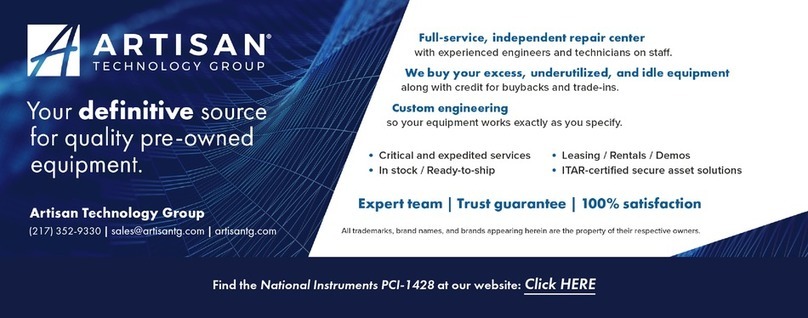
National Instruments
National Instruments NI Vision PXI-1428 user manual
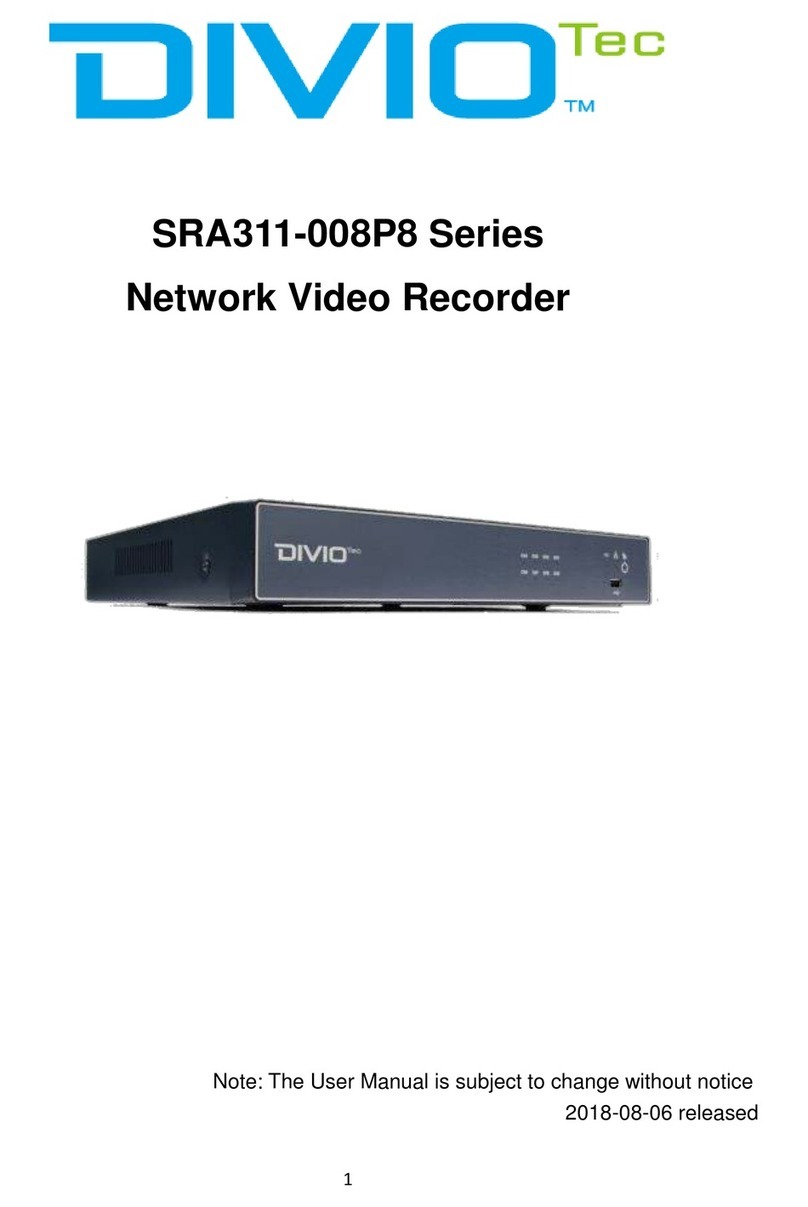
DivioTec
DivioTec SRA311-008P8 Series user manual

Omron
Omron CJ1W-PNT21 brochure
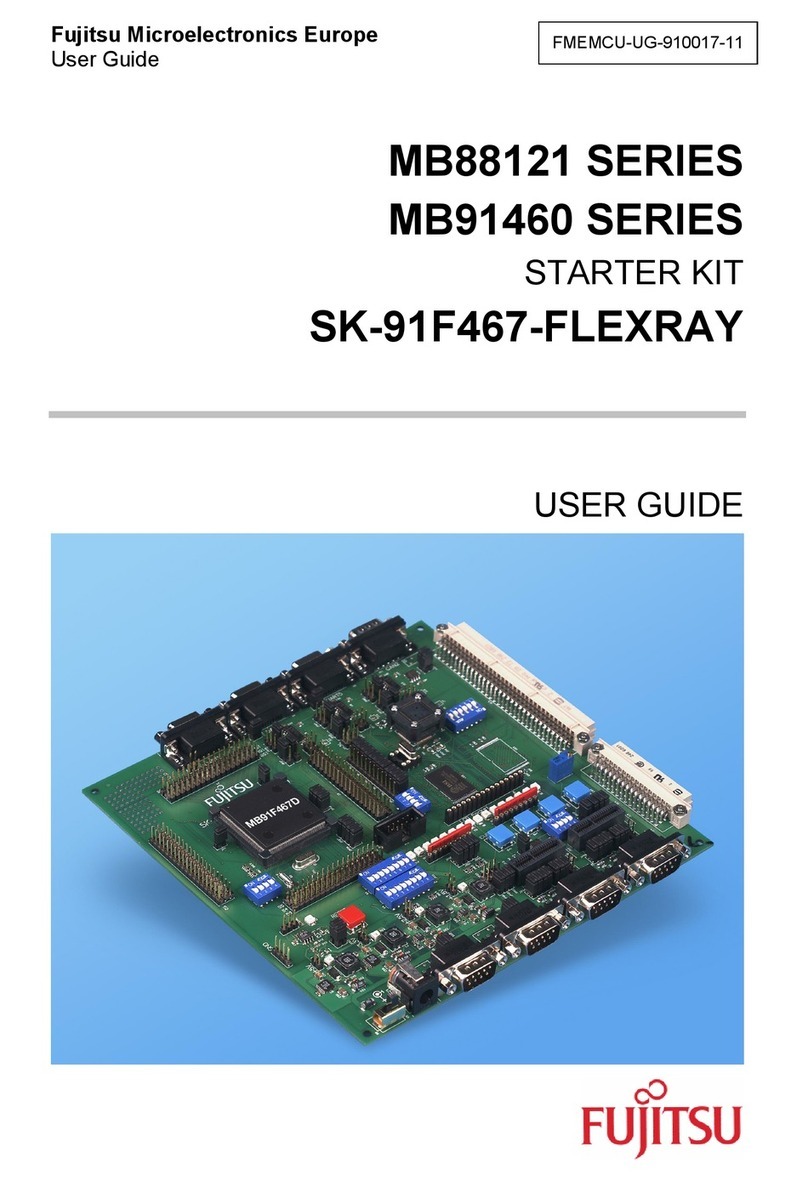
Fujitsu
Fujitsu MB88121 SERIES user guide
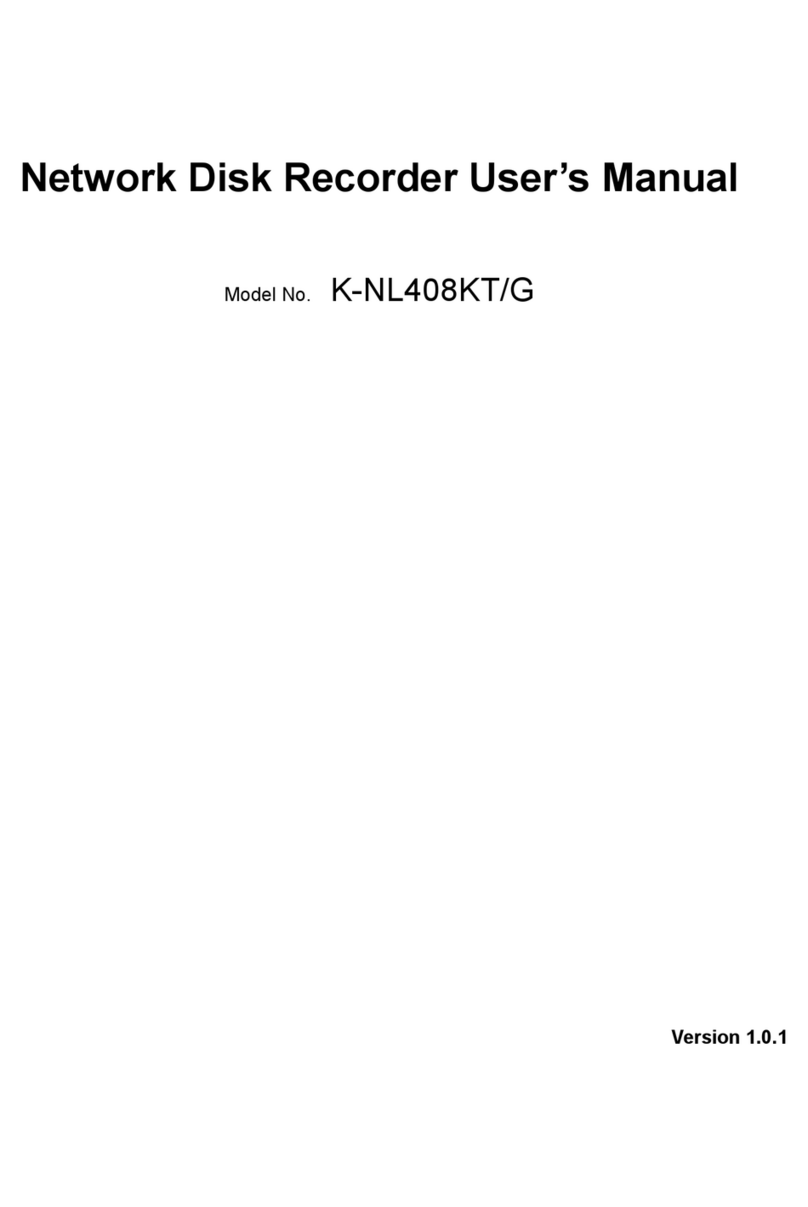
Panasonic
Panasonic K-NL408KT/G user manual
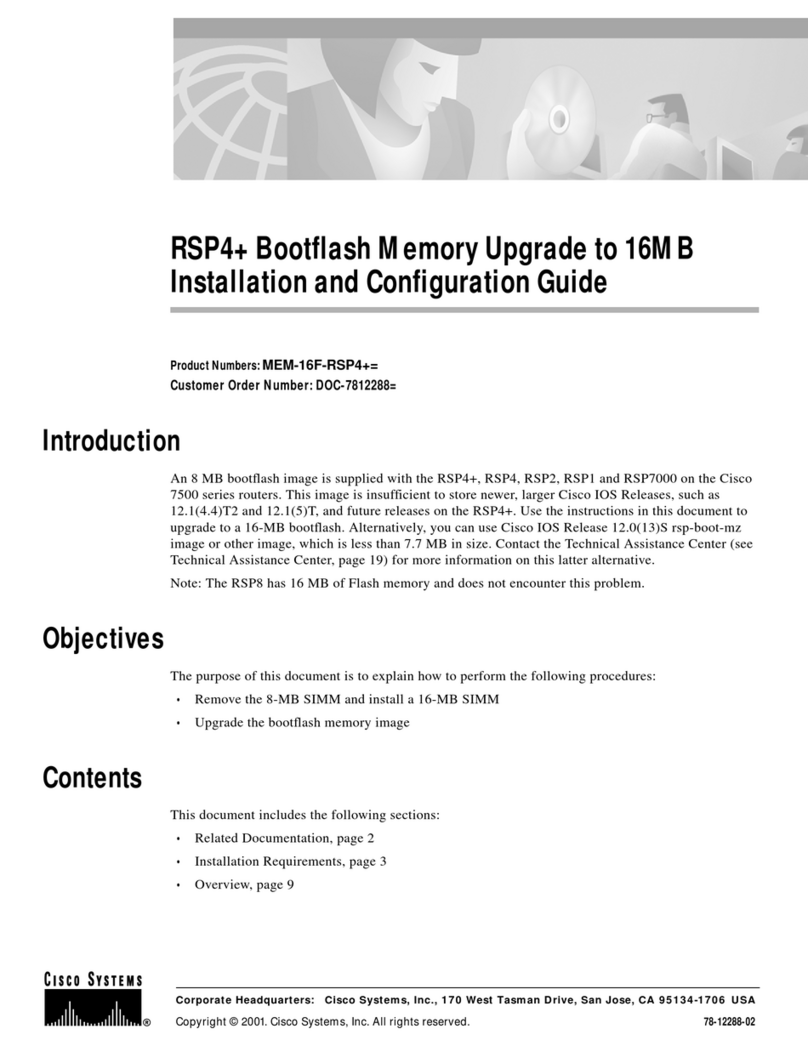
Cisco
Cisco RSP4+ Bootflash Memory Upgrade to 16MB... Installation and configuration guide