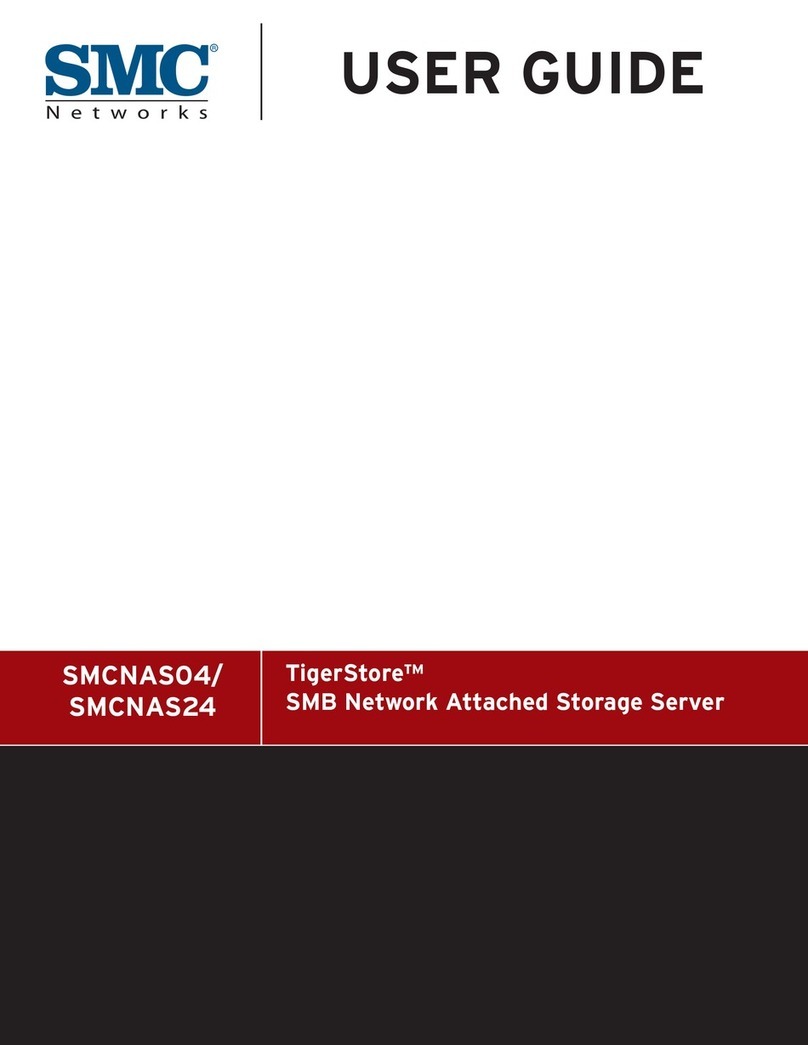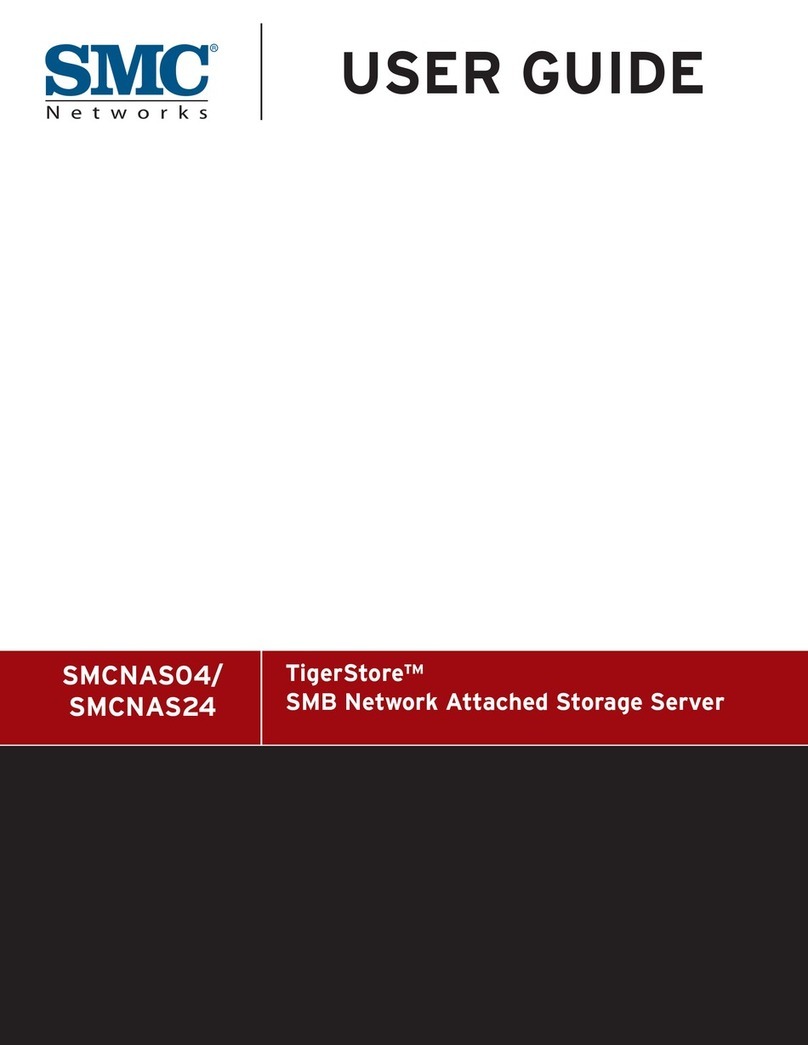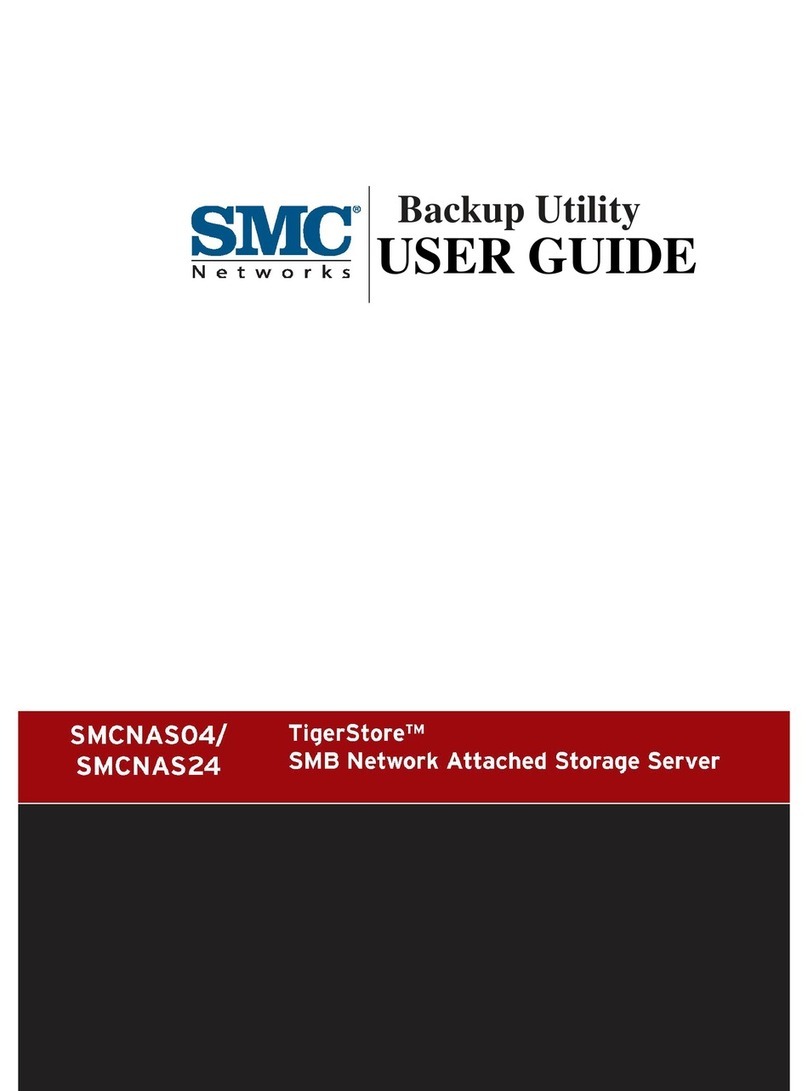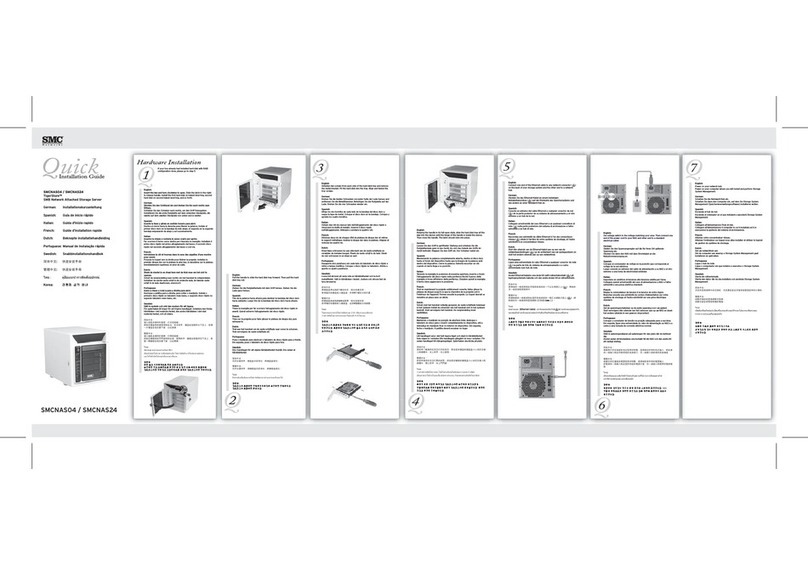i
SMC Networks, Inc. Warranty Statement
This SMC Networks, Inc. product comes with a 2-year limited warranty from the date of purchase.
SMC Networks, Inc. warrants in good operating condition for the warranty period. This warranty
does not include non-SMC Networks, Inc. installed components. If SMC Networks, Inc. product
malfunctions during the warranty period, SMC Networks, Inc. will, at its discretion, repair or
replace the product at no charge, provided the product has not been subjected to misuse, abuse or
non-SMC Networks, Inc. authorized alterations, modifications or repairs. When returning a
product, include your original proof of purchase. Return requests cannot be processed without
proof of purchase. Shipment of returned product to SMC Networks, Inc. is the responsibility of
the purchaser. All expressed and implied warranties for the SMC Networks, Inc. product line
including, but not limited to, the warranties of merchantability and fitness for a particular purpose,
are limited in duration to the above period.
Under no circumstances shall SMC Networks, Inc. Be liable in any way to the user for damages,
including any lost profits, lost savings or other incidental or consequential damages arising out of
the use of, or inability to use, the SMC Networks, Inc. products. SMC Networks, Inc. reserves the
right to revise or update its products, software, or documentation without obligation to notify any
individual or entity.
Important Notice
Please have your proof of purchase receipt to get warranty support. All defective products shall be
returned with a copy of proof of purchase. In no event shall SMC Networks, Inc. 's liability exceed
the price paid for the product from direct, indirect, special, incidental, or consequential damages
resulting from the use of the product, its accompanying software, or its documentation. SMC
Networks, Inc. does not offer refunds for any product.
All rights reserved. SMC Networks, Inc. devices are designed for home or office use. SMC
Networks, Inc. cannot be made liable for any damages, loss of data or damage following thereof
(including, without limitation, damages for loss of business profits, business interruption, loss of
business information, or other pecuniary loss) arising out of the use of or inability to use this SMC
Networks, Inc. product, even if SMC Networks, Inc. has been advised of the possibility of such
damages.
We reserve the right to upgrade our products in keeping with technological advances.
SMC Networks, Inc. warrants your product against any defect in material and workmanship,
under normal use, for the designated warranty period. The warranty becomes effective from the
date of shipment. In the event this product is found to be defective within the warranty period,
SMC Networks, Inc. will, at its discretion, repair or replace the defective product.