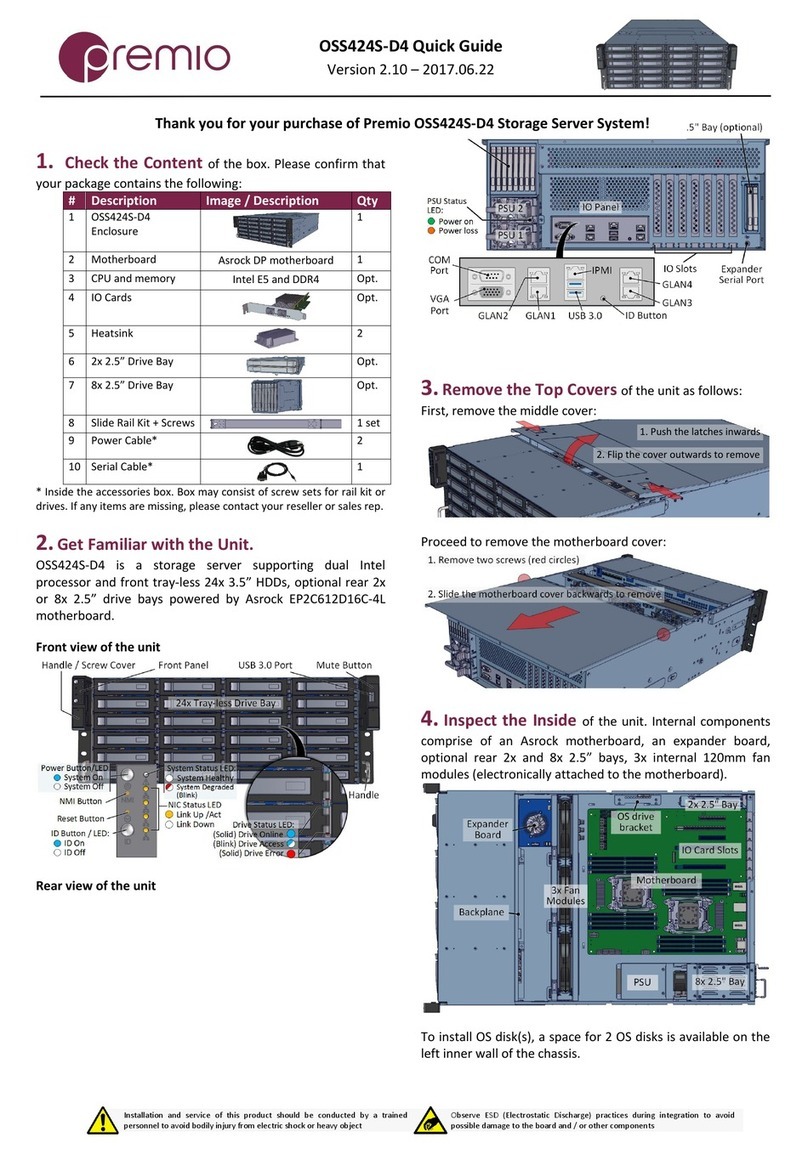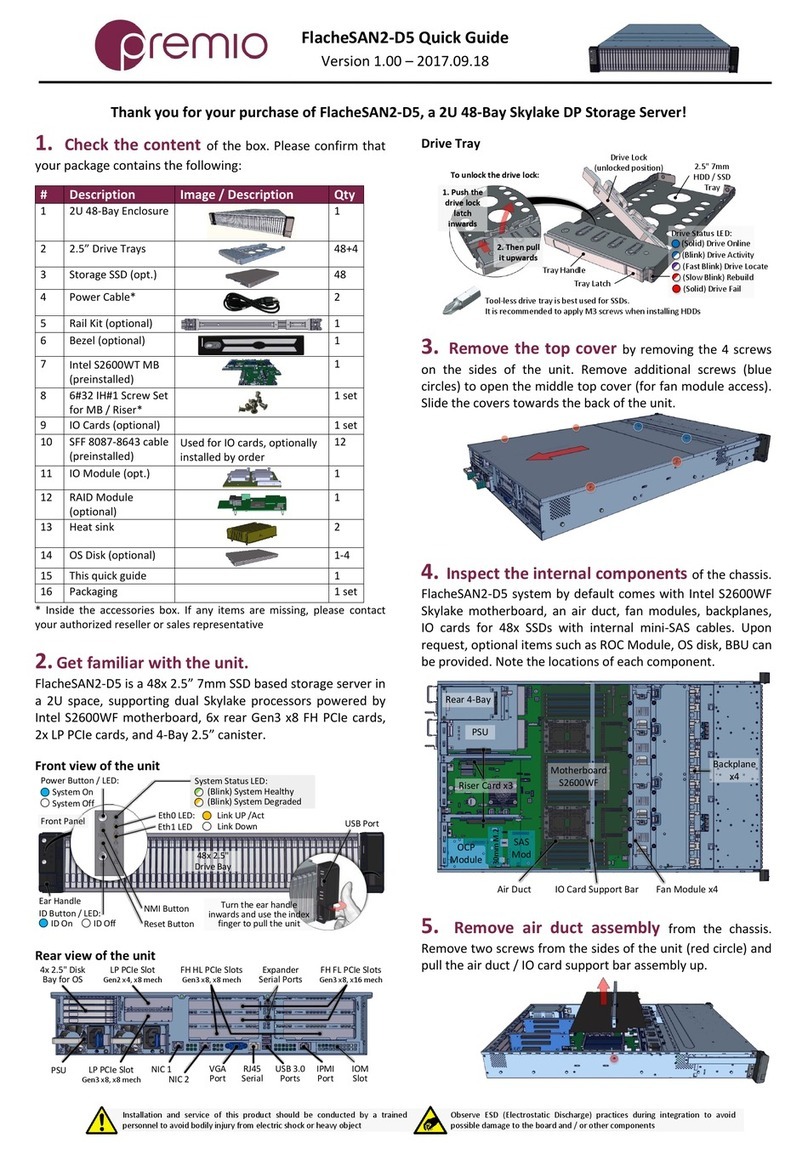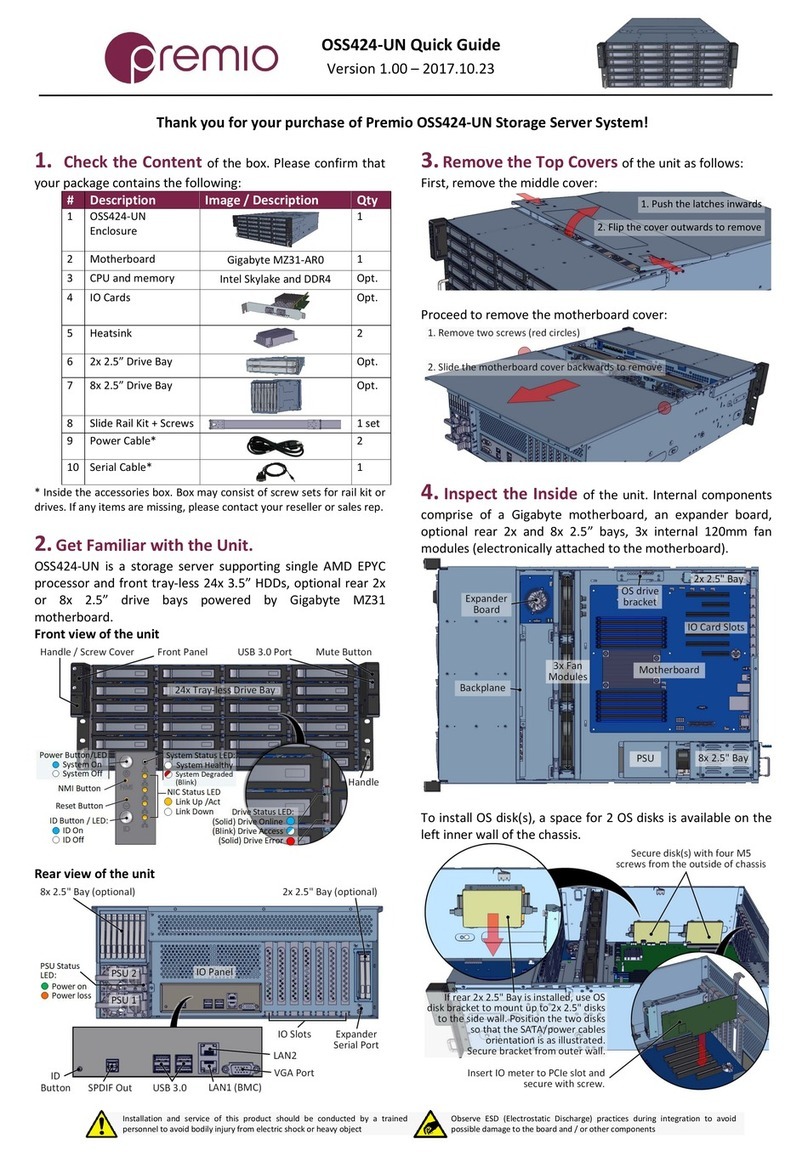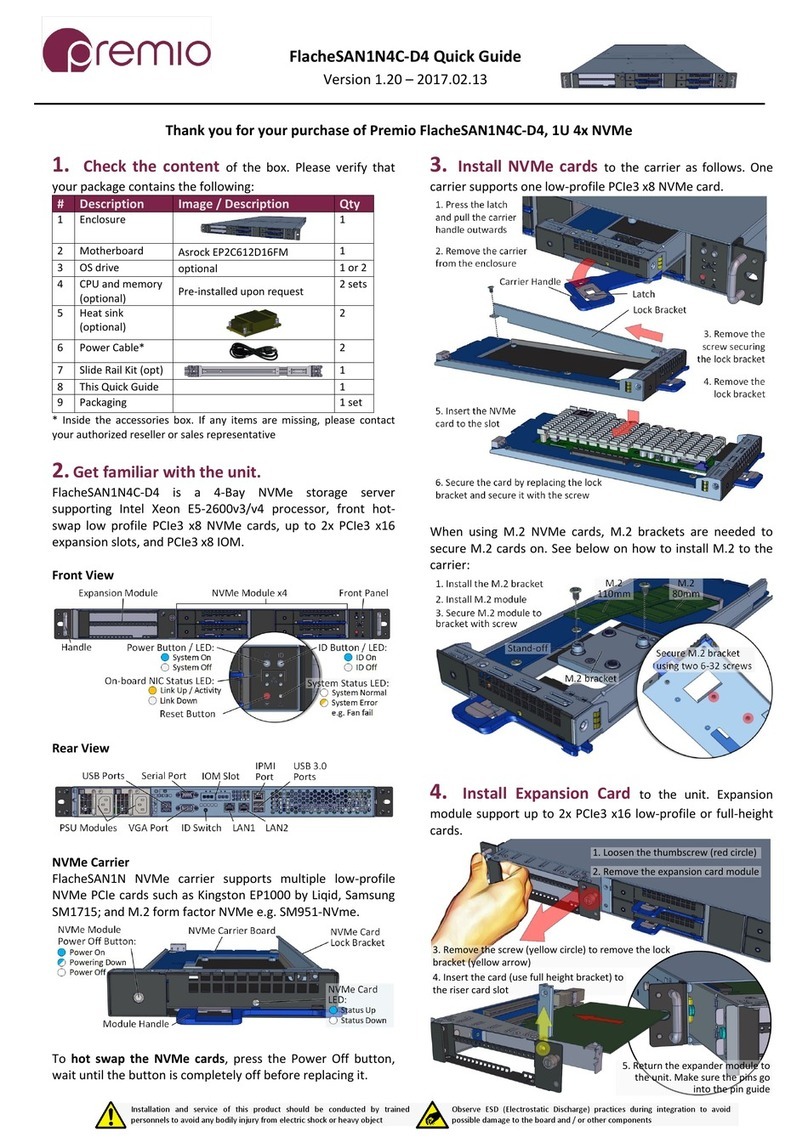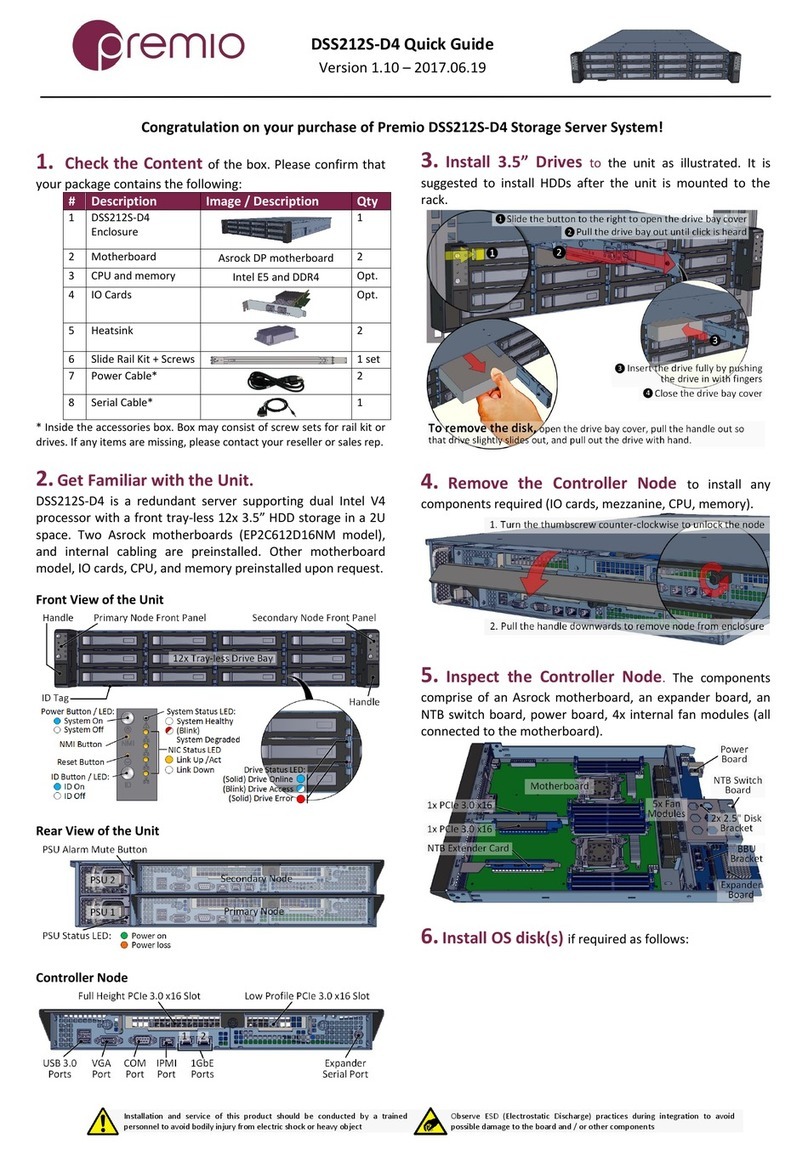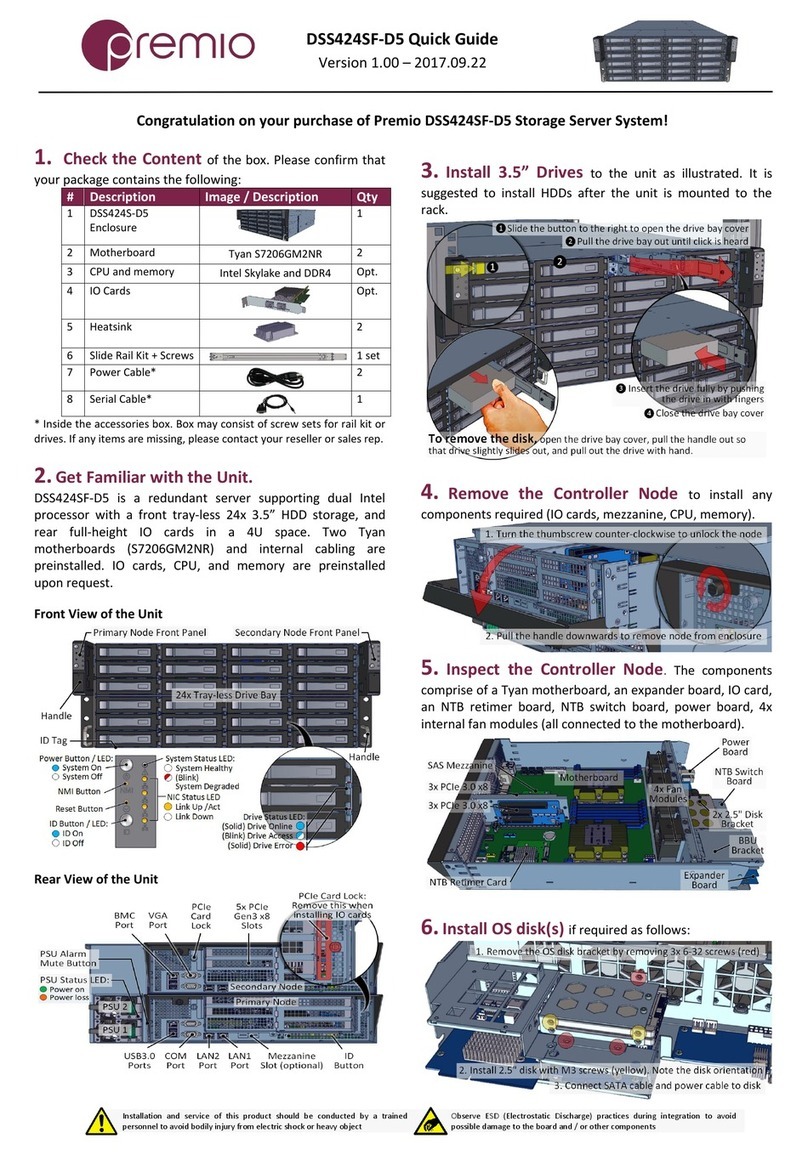FlacheSAN1N10U-UN Quick Guide
Version 3.00 – 2018.08.10
1. Check the content of the box. Please verify that your
package contains the following:
#Description Image /Description Qty
1 FlacheSAN1N
Enclosure 1
2
2.5” Tool-less
Drive Trays
10
5 OS disk bracket 1
7 Heat sink 1
8 Power Cable* 2
12 Packaging 1 set
* Inside the accessories box. If anyitems are missing, please contact your
authorized reseller or sales representative
2. Get familiar with the unit.
Front View
Note: All U.2 NVMe must be inserted to the unit before system
power up. Rescan drives after every NVMe drive hot swap.
Rear View
NVMe Tray
3. Remove the top cover by sliding the cover latches
inwards and slide the cover towards the back ofthe unit.
4. Inspect the internal of the chassis. By default, it
consists of:
•Tyan S8026GM2NR EPYC Single Processor motherboard
•5x 2-Bay backplanes supporting 10x tool-less drive trays
for 2.5” 7mm and 15mm NVMe U.2 modules
•5x system fan modules
•2x PCIe riser cards for 2x full height IO cards
•A drive bracket for 2x 2.5” OS disks
See illustration below for one example of the data path from
disk devices to the host.
•OS disks are connected to the on-board SATA ports.
•Front 10x NVMe U.2 modules are connected to on-board
OcuLink connectors via 5x OcuLink x8 cables.
Thank you for your purchase of FlacheSAN1N10U-UN, 1U 10-Bay NVMe EPYC UP Storage Server!
Installation and service of this product should be conducted by a trained
personnel to avoid any bodily injury from electric shock or heavy object
Observe ESD (Electrostatic Discharge) practices during integration to avoid
possible damage to the board and / or other components