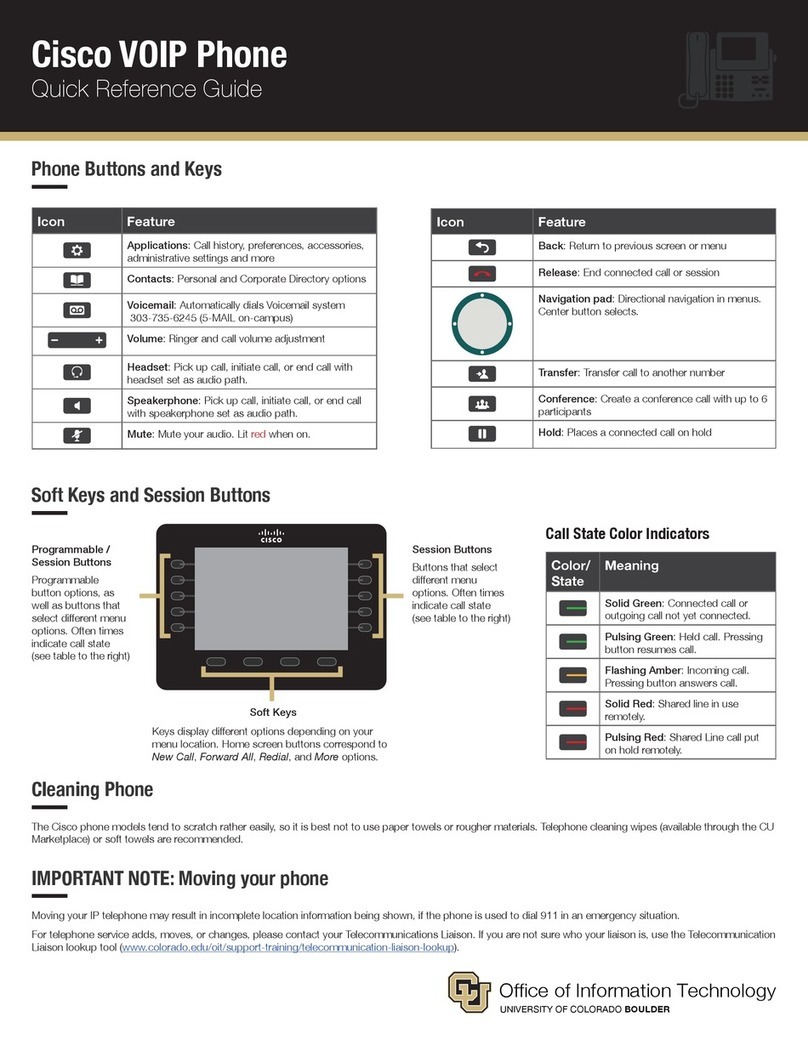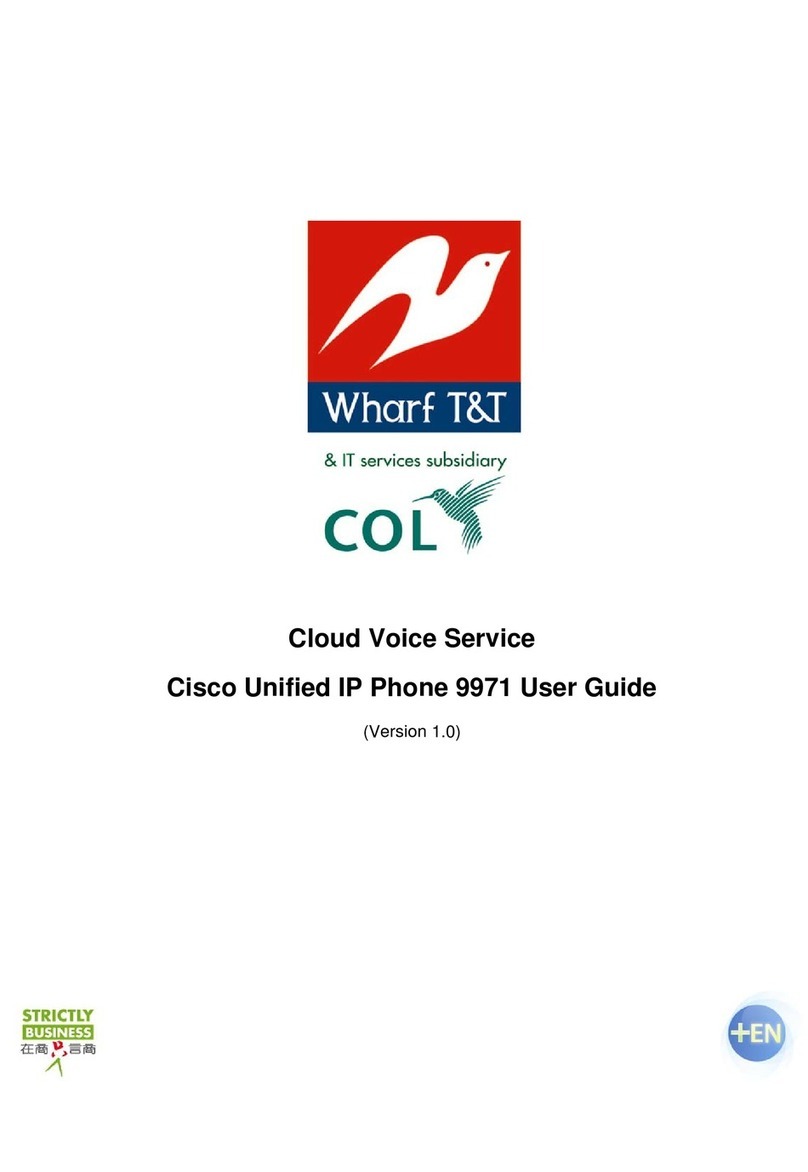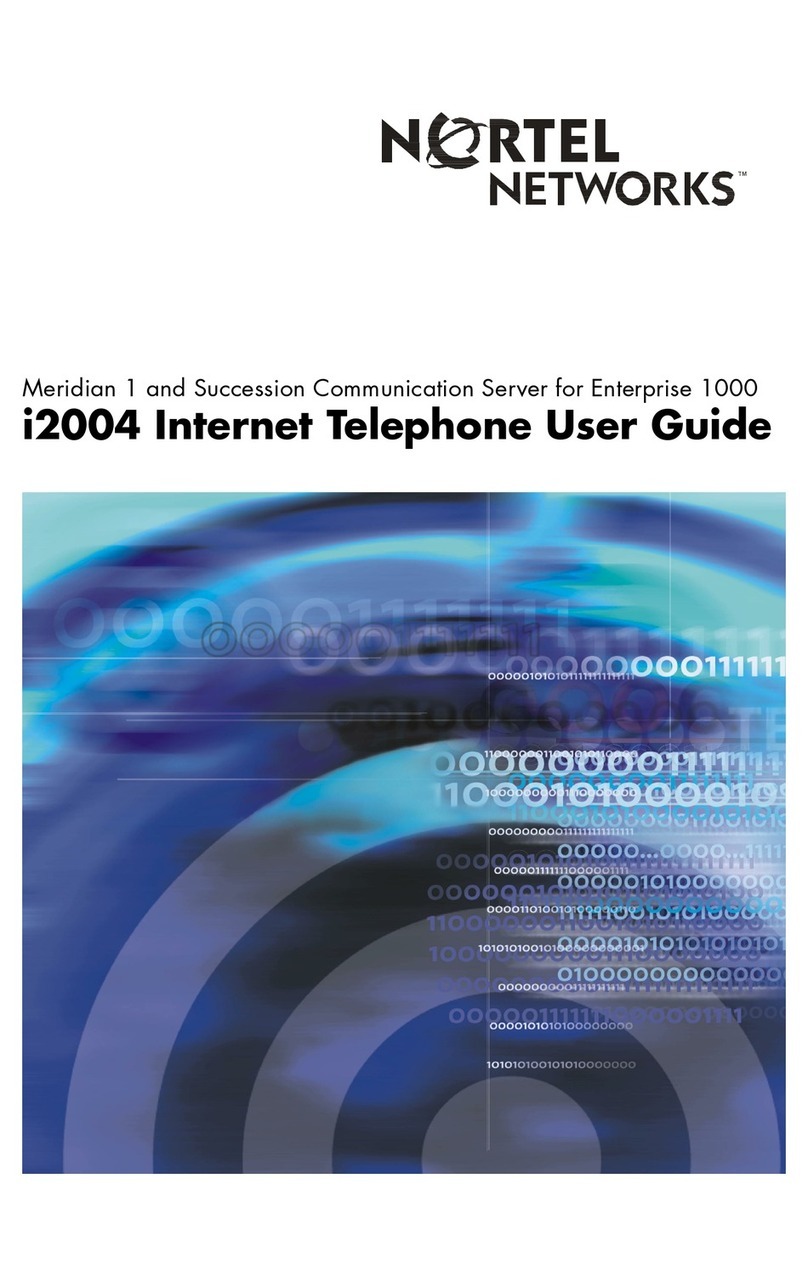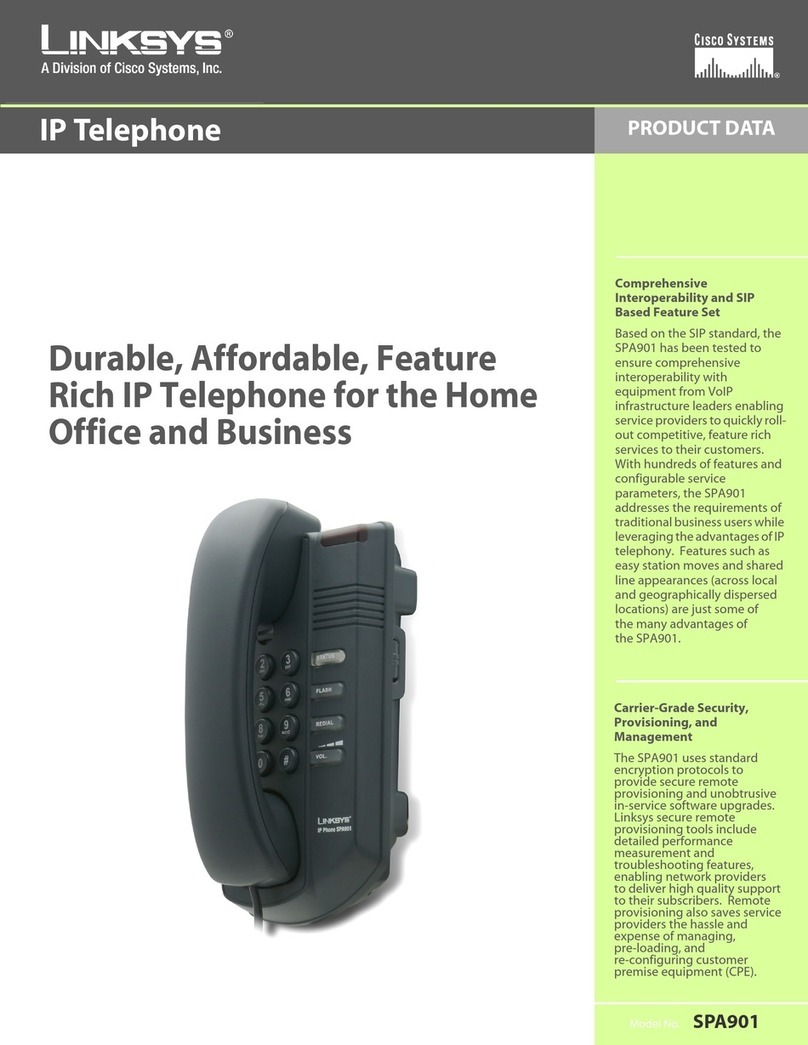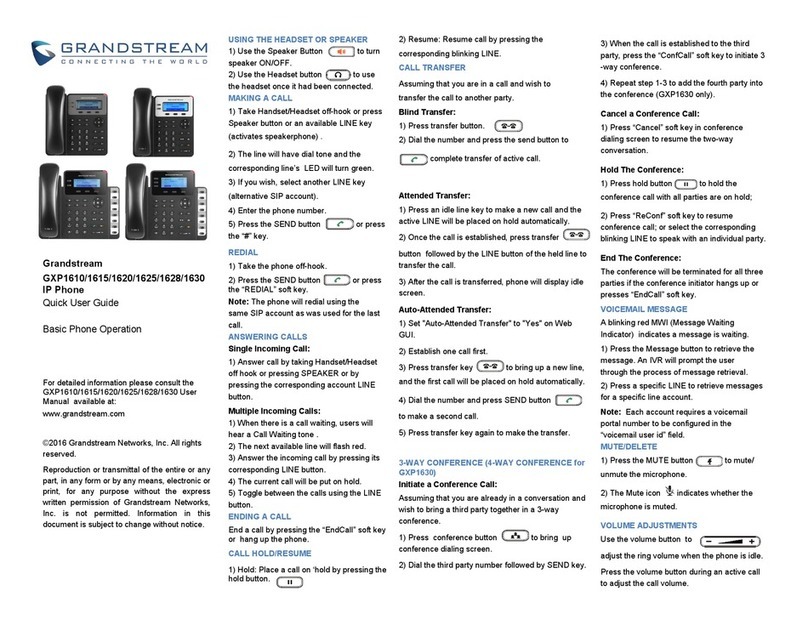PRESIDIUM 7821 User manual

Admin Reference Guide
7821 IP Phone Button Key
South Bend Schools
1Handset Light Strip
2Phone Screen
3Programmable Feature Buttons
4Soft Key Buttons
5Navigation Pad and Select button
6Hold/Resume Button
7Conference Button
8Transfer Button
9Speakerphone Button
10 Headset Button
11 Mute Button
12 Keypad
13 Volume Button
14 Contacts Button
15 Applications Button
16 Messages button
17 Handset
IP Phone Functions
To Place, Answer and End Calls:
Pick up or hang up the handset, OR
Activate the headset or speaker phone, OR
Use softkeys: Redial, New Call, Call, Answer or
EndCall, where appropriate.
External Local Numbers: Dial 8 + 7-digit
number
External LD Numbers: Dial 81+ 10-digit
number
Dial 8-911 or 911 for the emergency services.
Hold and Resume a Call
While on a call, press the Hold button. (The
Hold icon displays and the line button flashes
green).
To return to the call, press the Resume soft-key
or the flashing green line button.
Transferring Calls:
1. With an active call, press the Transfer button.
Your phone will automatically put your original
call on hold and open a new line.
2. Dial the extension to which you want to
transfer your caller. You will now connect to
this phone.
3. Hang up or press the Transfer button again.
You are now disconnecting yourself from the
call and connecting the other callers.
To cancel a transfer, press the EndCall soft-key
in step 3. Then press the Resume soft-key to
reconnect with the original caller.
You cannot use Transfer to redirect a call on
hold. Press Resume and then restart the
transfer.
Transfer Options:
Blind
Press the Transfer button, dial number,
hang up or press Transfer button again.
Consult
Press Transfer button, dial number, wait on
the line, announce call, hang up or press
Transfer button again.
Direct to voicemail
Press the Transfer button, press * (Asterisk/
Star) key, dial extension, hang up or press
Transfer button again.

IP Phone Functions
Conference Calls:
While on an active call press the Conference
button. Your phone will automatically put your
original call on hold and open a new line.
Dial the number that you would like to
conference.
Optional: Before the next step, you may press
the Swap soft-key to toggle between the new
caller and the existing callers.
Press the Conference button again to join new
caller with the other parties already in
conference
Repeat to add additional callers (up to six total).
To add caller held on other line, press
Conference and then press the other line
button.
Press Details soft-key to view list of participants
Conferencing phone only may press Remove soft-
key to remove highlighted caller on Details
Features Menu/ User Options:
Press the Applications Menu button and select
Preferences
Ring type
Play, Set, Apply or Cancel.
Contrast
Use the Navigation bar to change the
contrast on your screen.
Press the Save softkey or press Cancel
to exit
Press the Applications button for Call History
Select Call History
Missed Calls
Received Calls
Placed Calls
Press the Contacts button for the Corporate
Directory
Select Corporate Directory
Search for extensions or
people by first name, last name,
or extension.
Search parameters are
not case sensitive.
Note: Users will only be in the
directory if they have a VoIP phone and
if they have a direct line.
Voicemail Functions
First Time Enrollment:
Press the Messages button on your phone.
Enter your default PIN: 643125
Follow the prompts, you will:
Record your name
Record a personal greeting
Change your PIN
Check Messages from your phone:
Press the Messages button
Enter your PIN
Check Messages from another network phone:
Press the Messages button
Press * when you hear the recording
Enter your ID (10-digit DID)
Enter your PIN
Check Messages remotely:
Dial your Direct Inward Dial (DID) number
Press * when you hear your greeting
Enter your ID (10-digit DID)
Enter your PIN
Voice Mail Options and Shortcuts
While listening to the Main menu, press...
1to hear new messages
3to review old messages (31-saved, 32-deleted)
4 to change set-up options
411 to change your Standard Greeting
412 to turn on/off Alternate Greeting
431 to change your password
432 to change your recorded name
During message playback, press...
1 to restart message
2 to save message
3to delete message
4for slow playback
6for fast playback
7to rewind 5 seconds
8to pause/resume
9to fast-forward 5 seconds
#to skip to next message (## to skip and save)
After message Playback, press...
1 to restart message
2 to save message
3to delete message
4 to reply
5to forward to another user (ext + #)
7to rewind 5 seconds
Anytime…
0for Help
*Cancel, Exit, or Back-up
#Skip, Confirm, Accept, Start-Stop