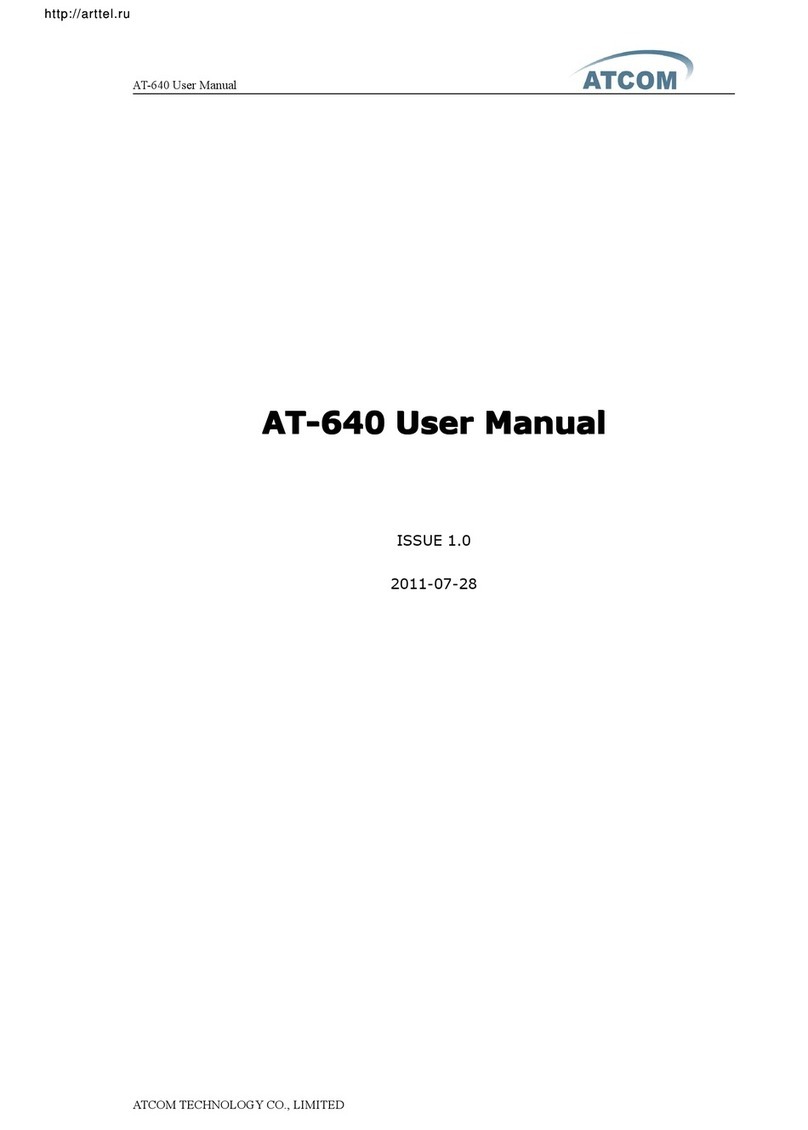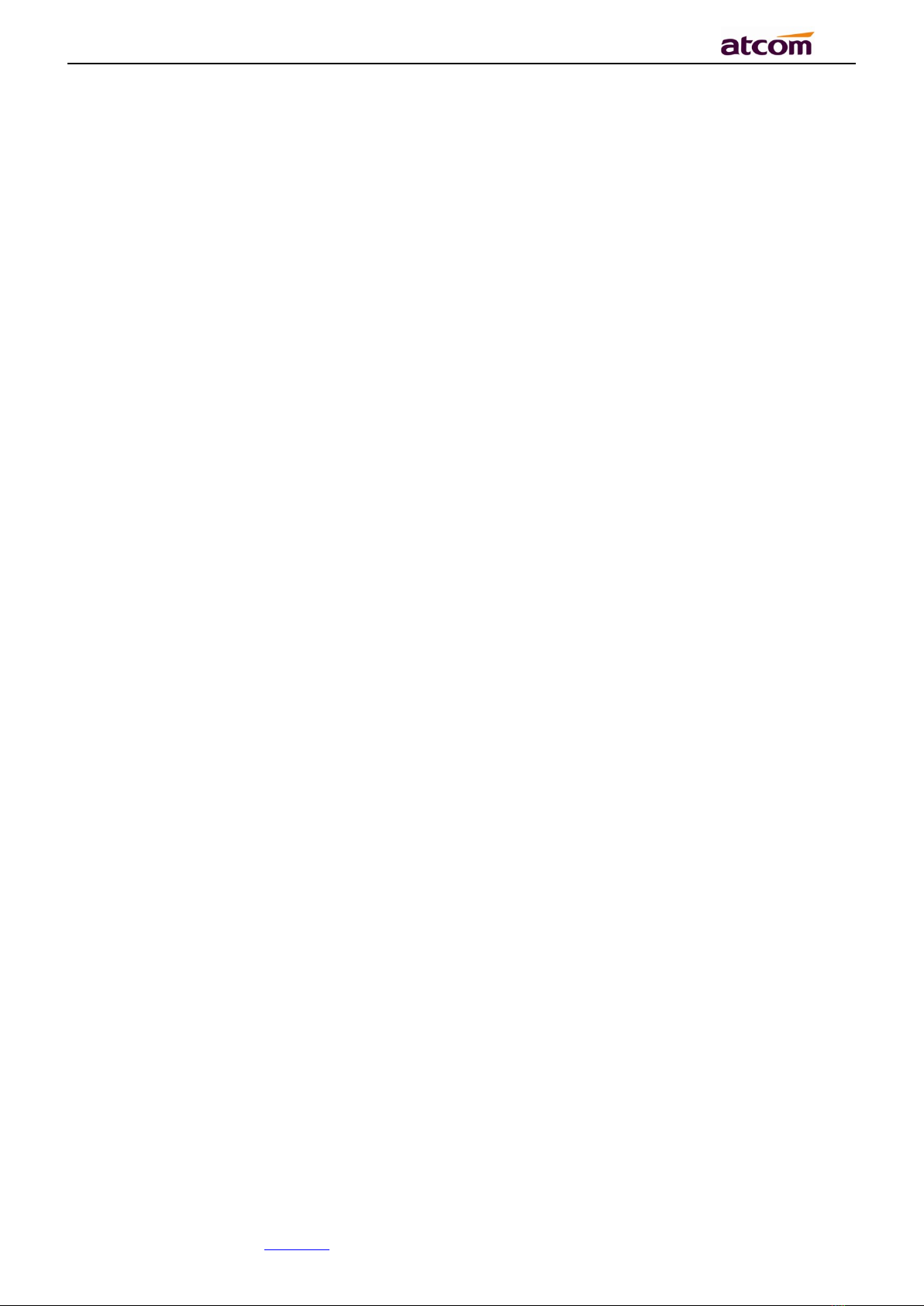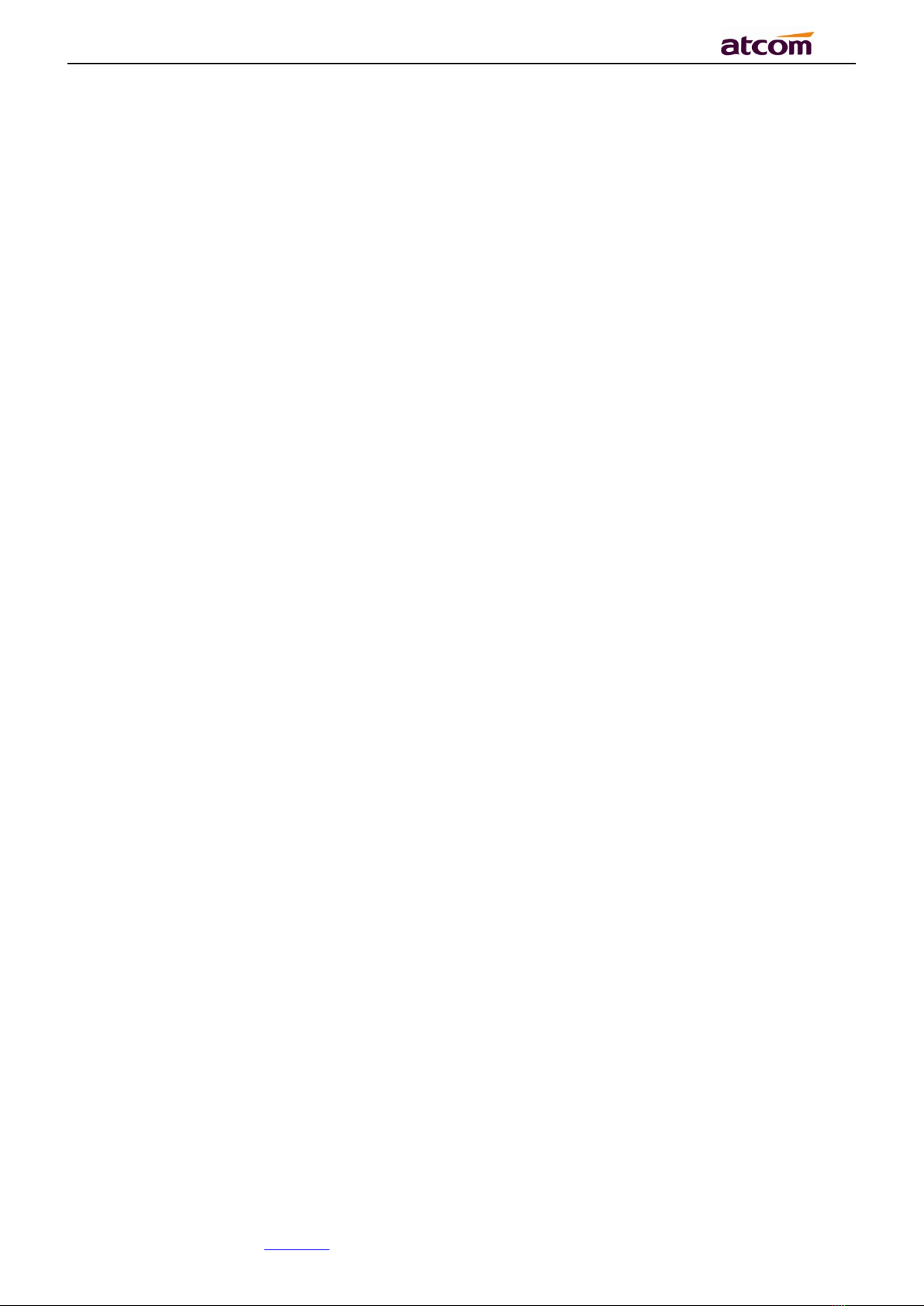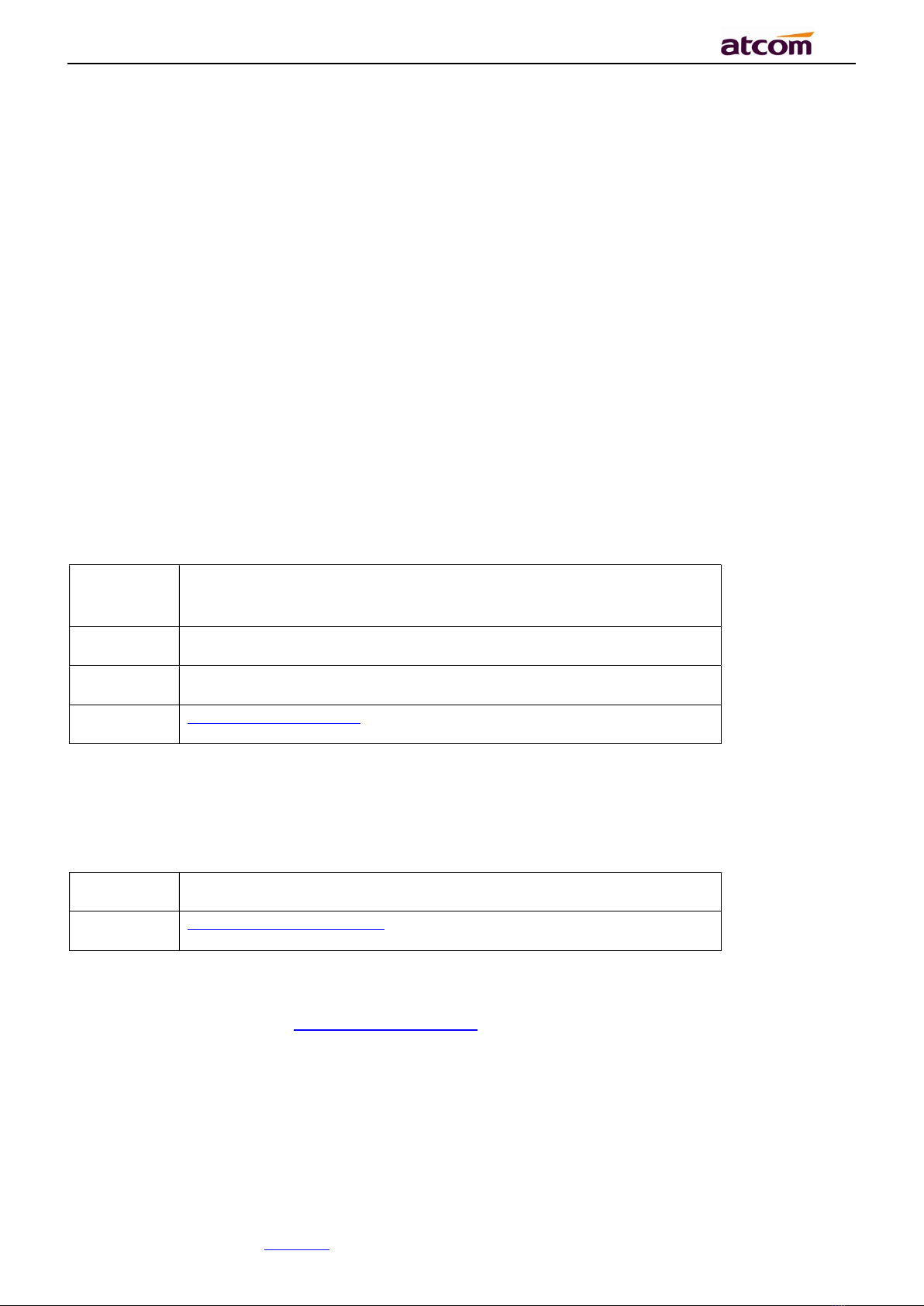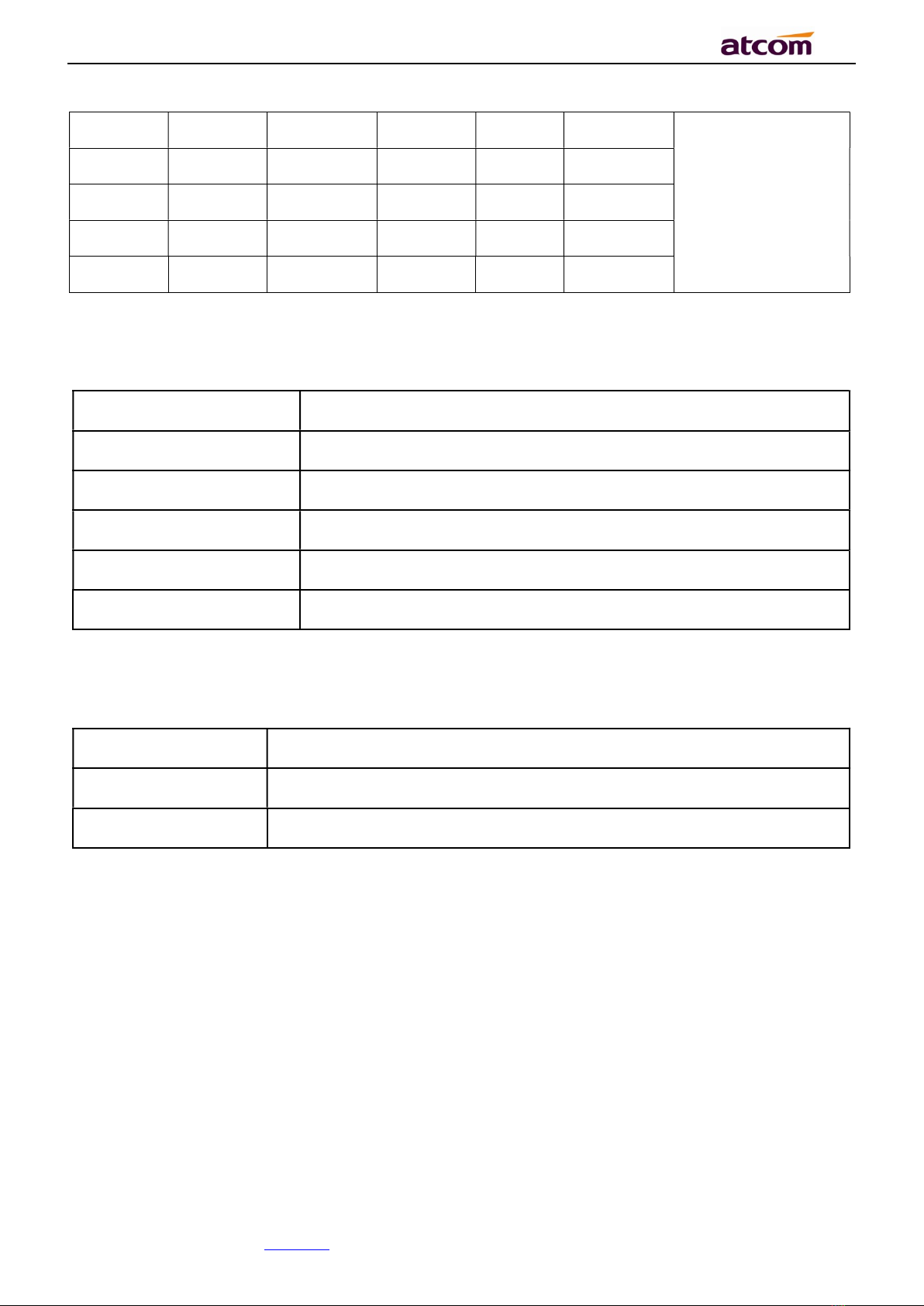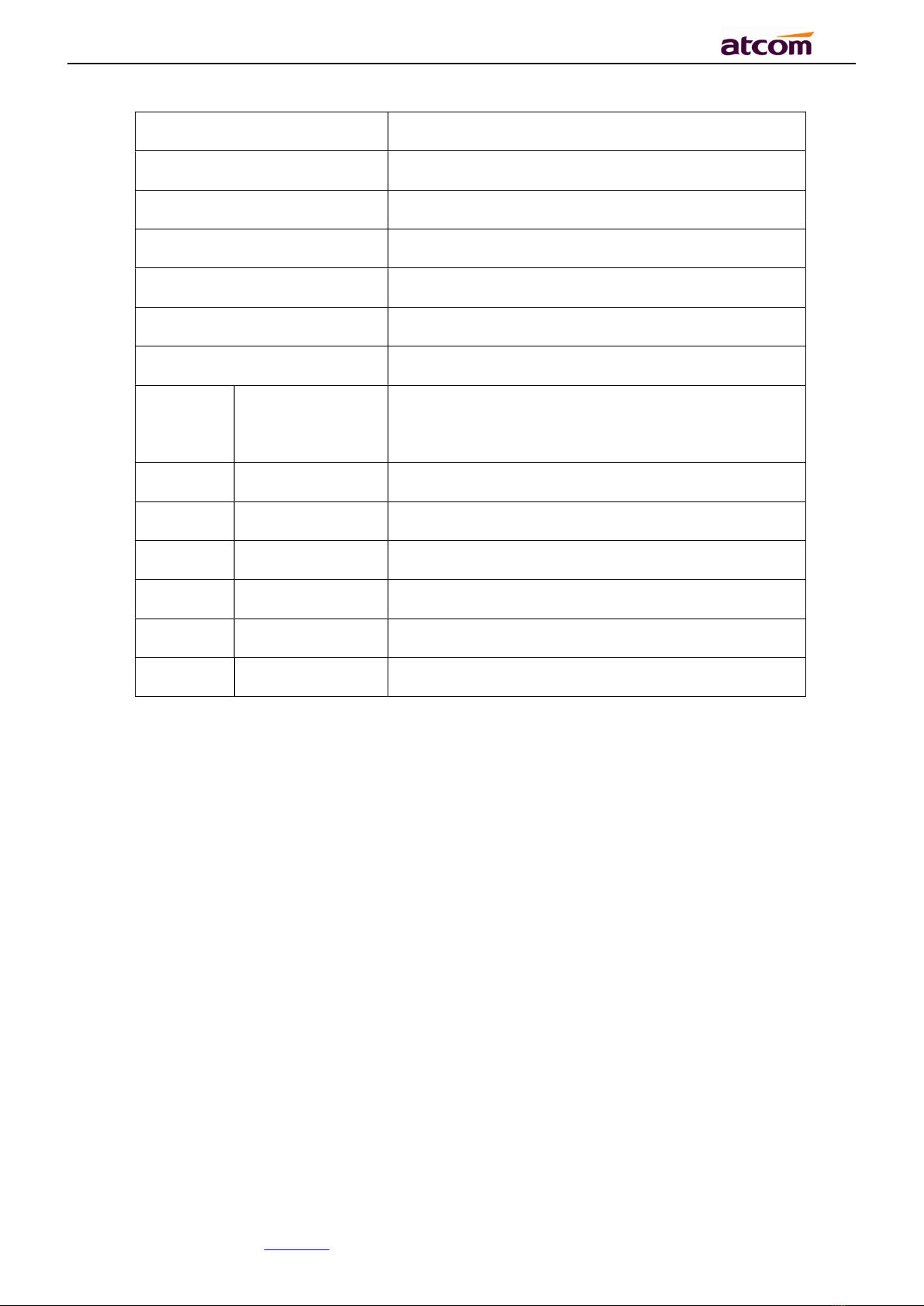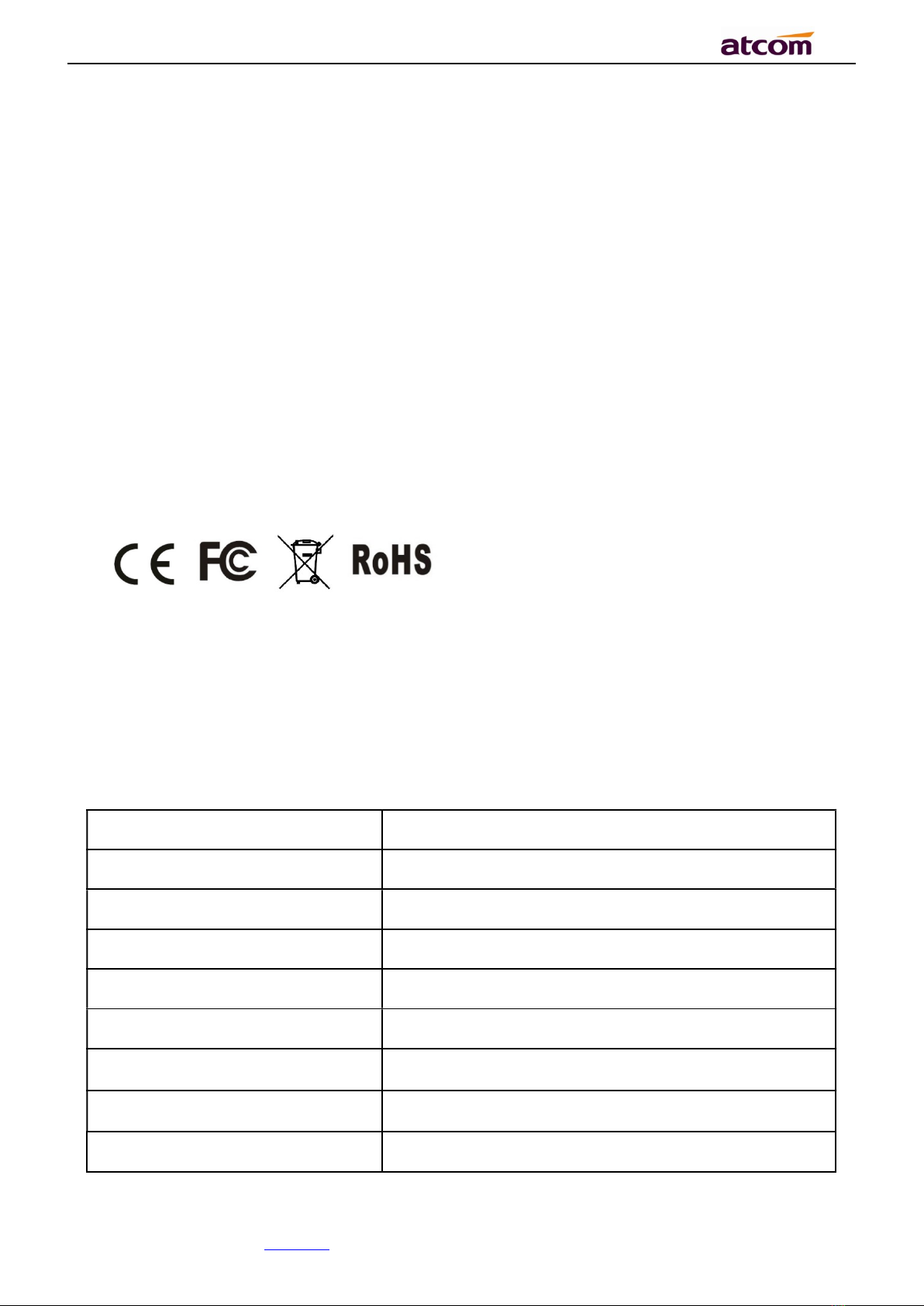ATCOM D2SV User manual
Other ATCOM IP Phone manuals

ATCOM
ATCOM A20 LTE User manual

ATCOM
ATCOM AT800 Series User manual

ATCOM
ATCOM AT820 series User manual

ATCOM
ATCOM A10 User manual

ATCOM
ATCOM AT-610 User manual
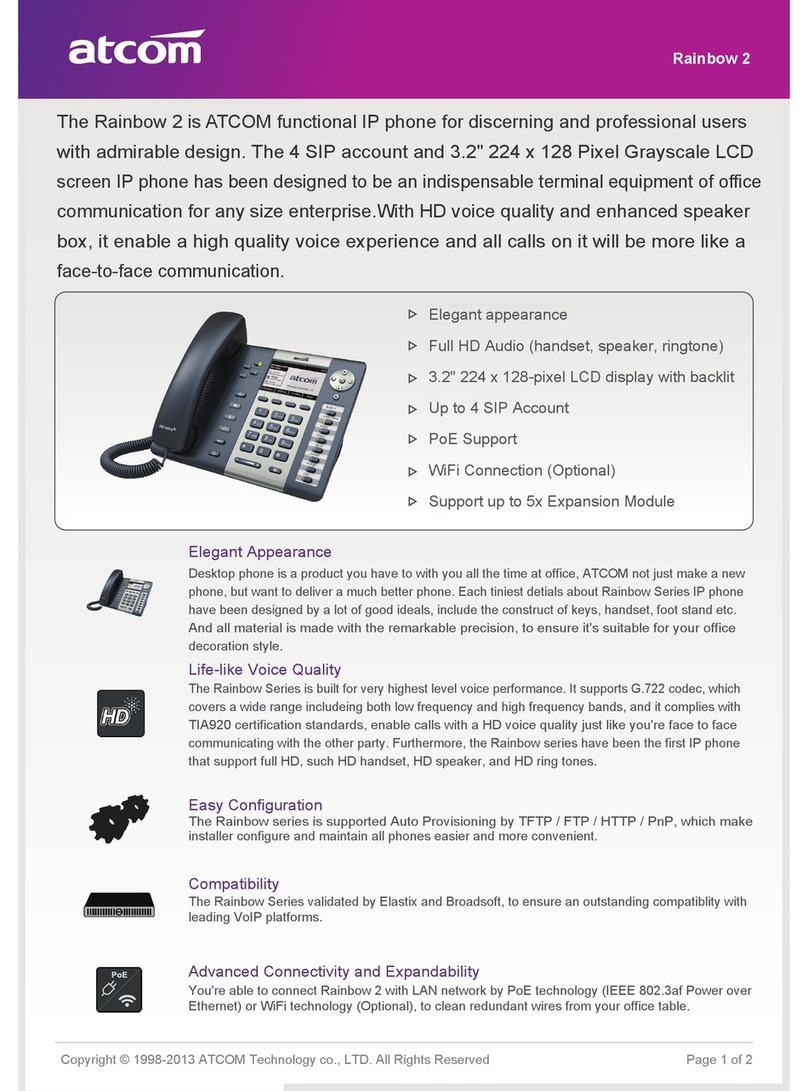
ATCOM
ATCOM Rainbow 2 Owner's manual
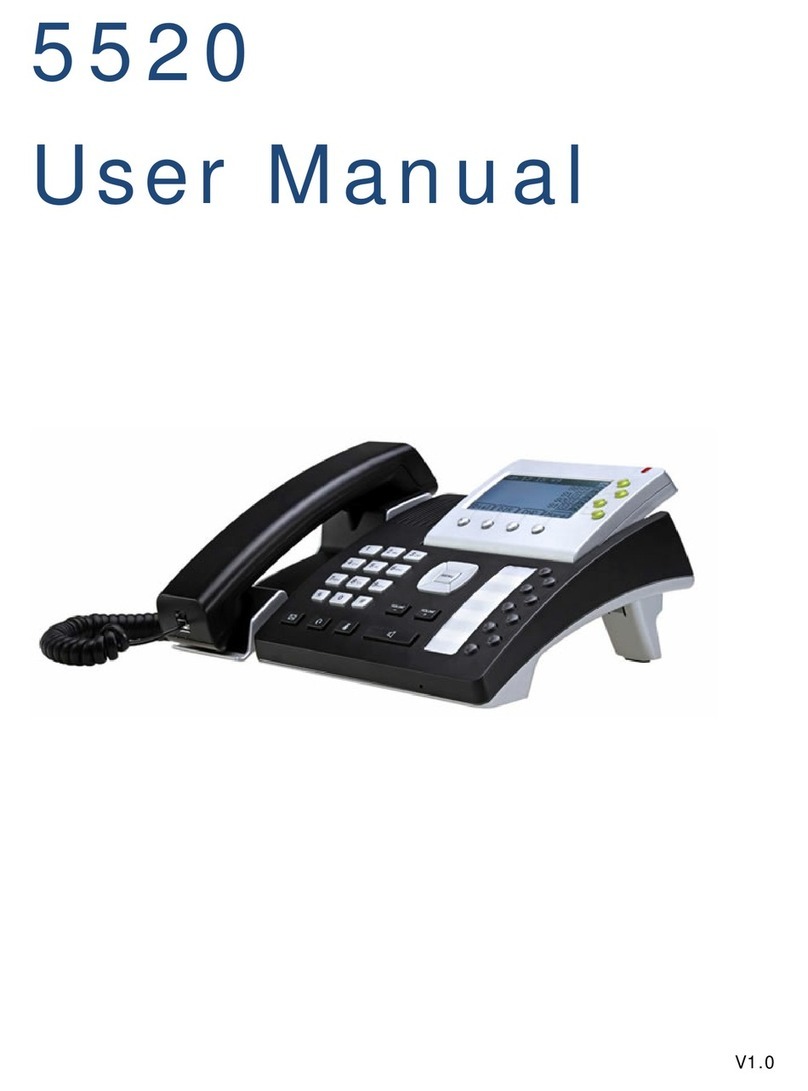
ATCOM
ATCOM 5520 User manual
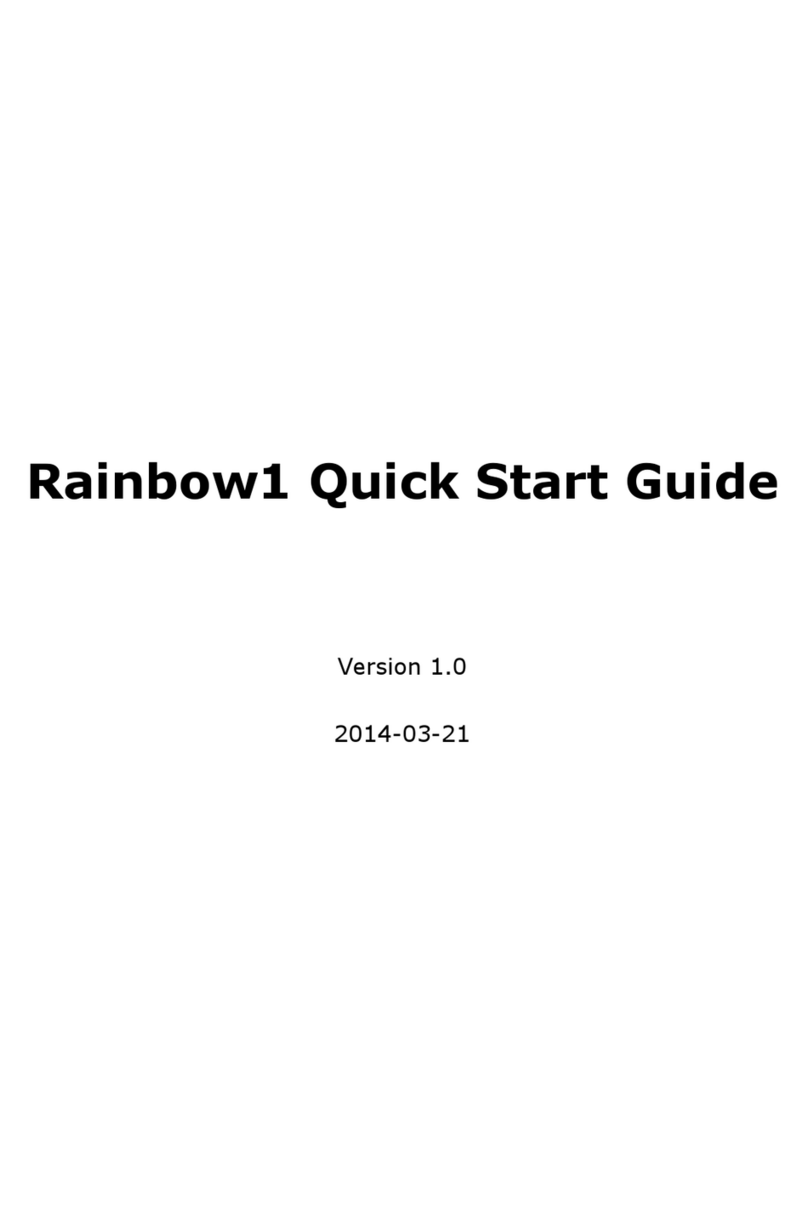
ATCOM
ATCOM Rainbow1 User manual

ATCOM
ATCOM A20 User manual

ATCOM
ATCOM AT840P Owner's manual
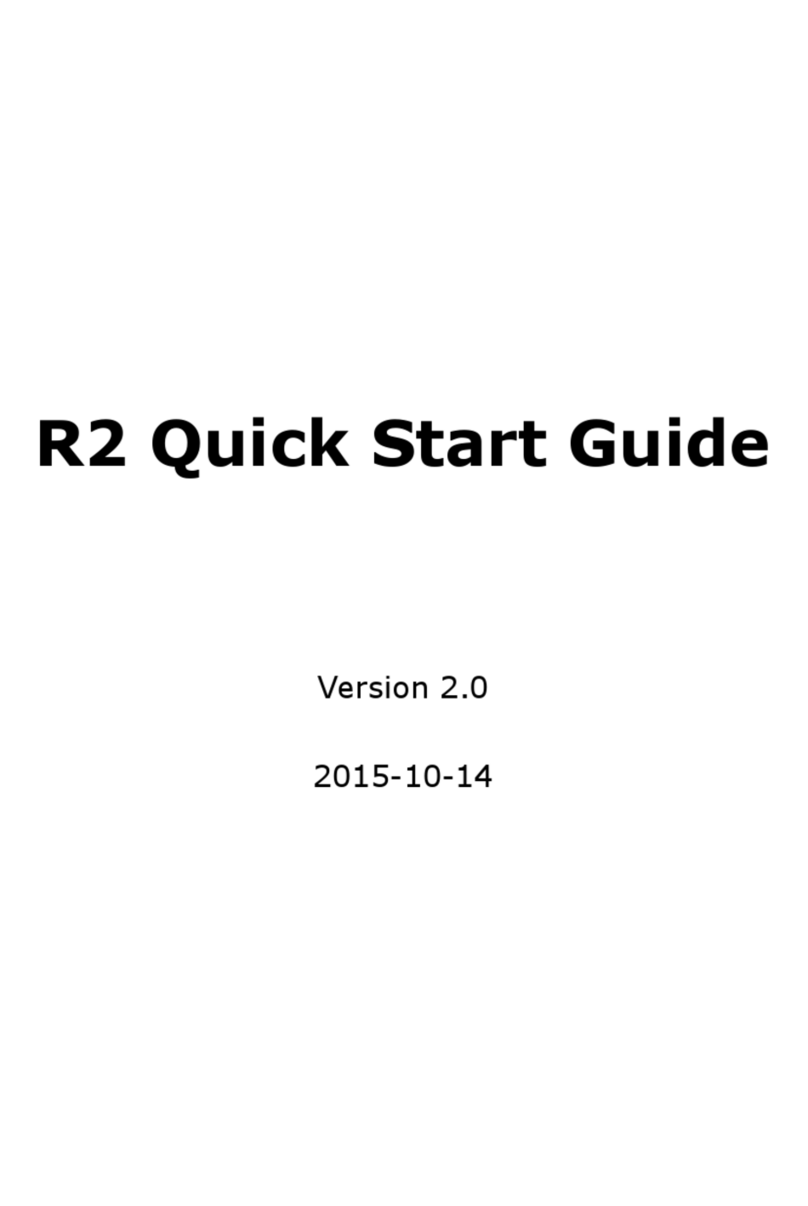
ATCOM
ATCOM r2 User manual
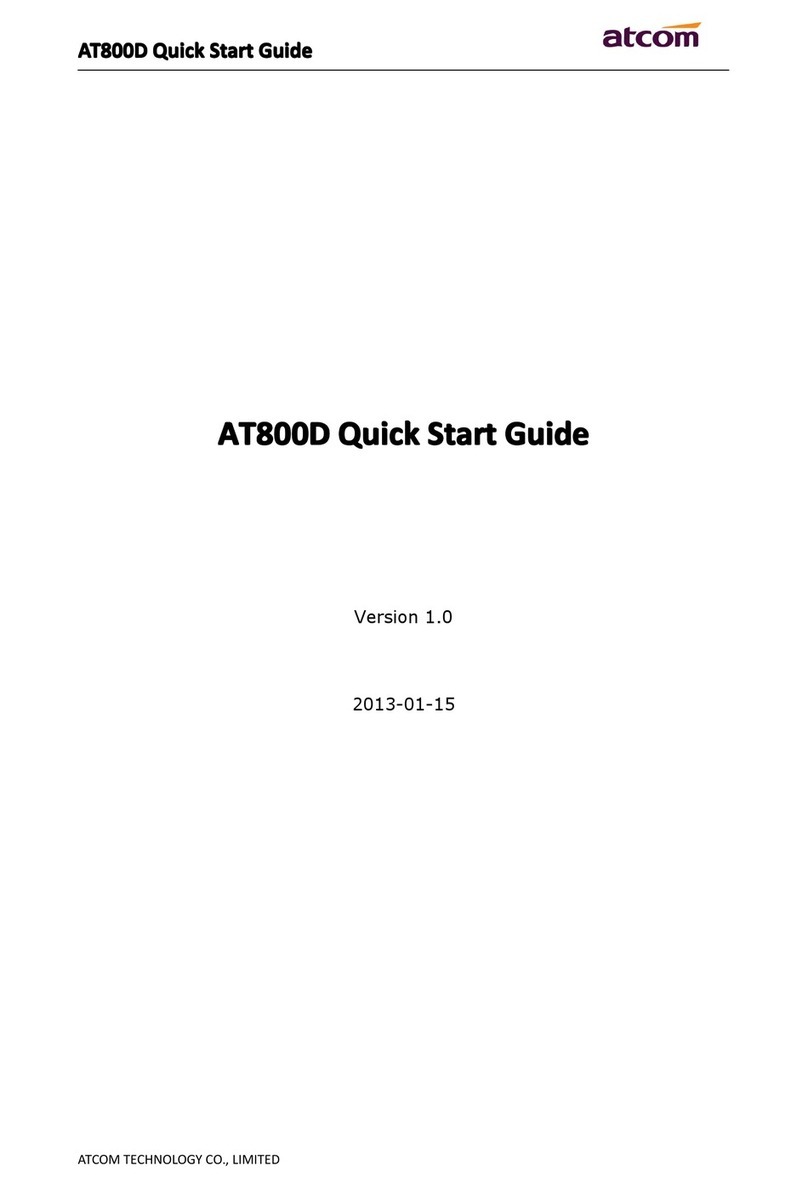
ATCOM
ATCOM AT800D User manual

ATCOM
ATCOM Rainbow1 User manual

ATCOM
ATCOM AT800D User manual

ATCOM
ATCOM AT-320 H323 User manual
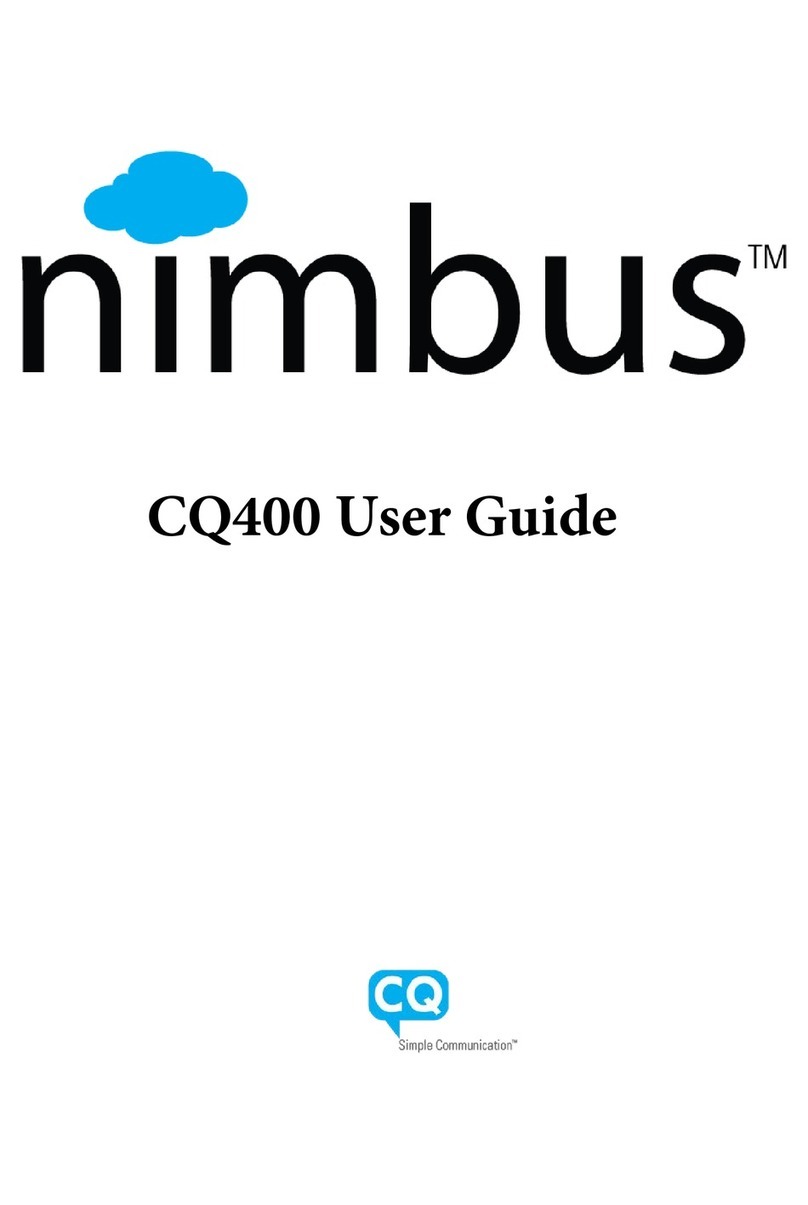
ATCOM
ATCOM Nimbus CQ400 User manual

ATCOM
ATCOM AT530 User manual
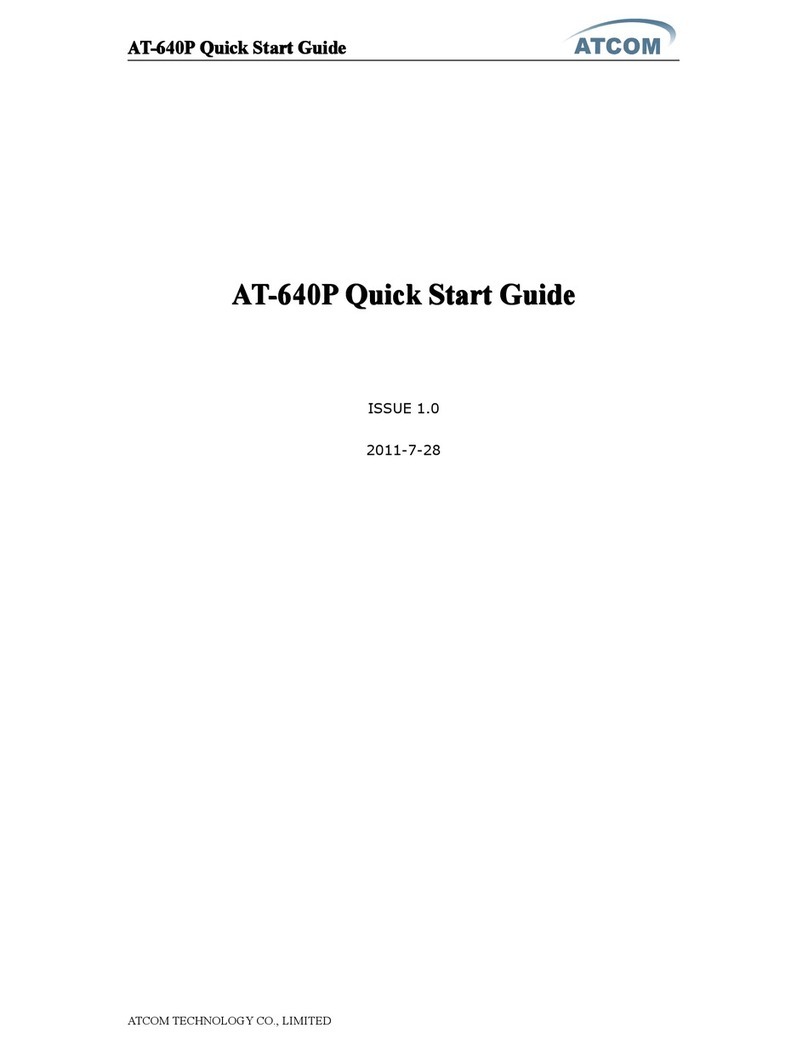
ATCOM
ATCOM AT-640P User manual

ATCOM
ATCOM Rainbow4(s) User manual
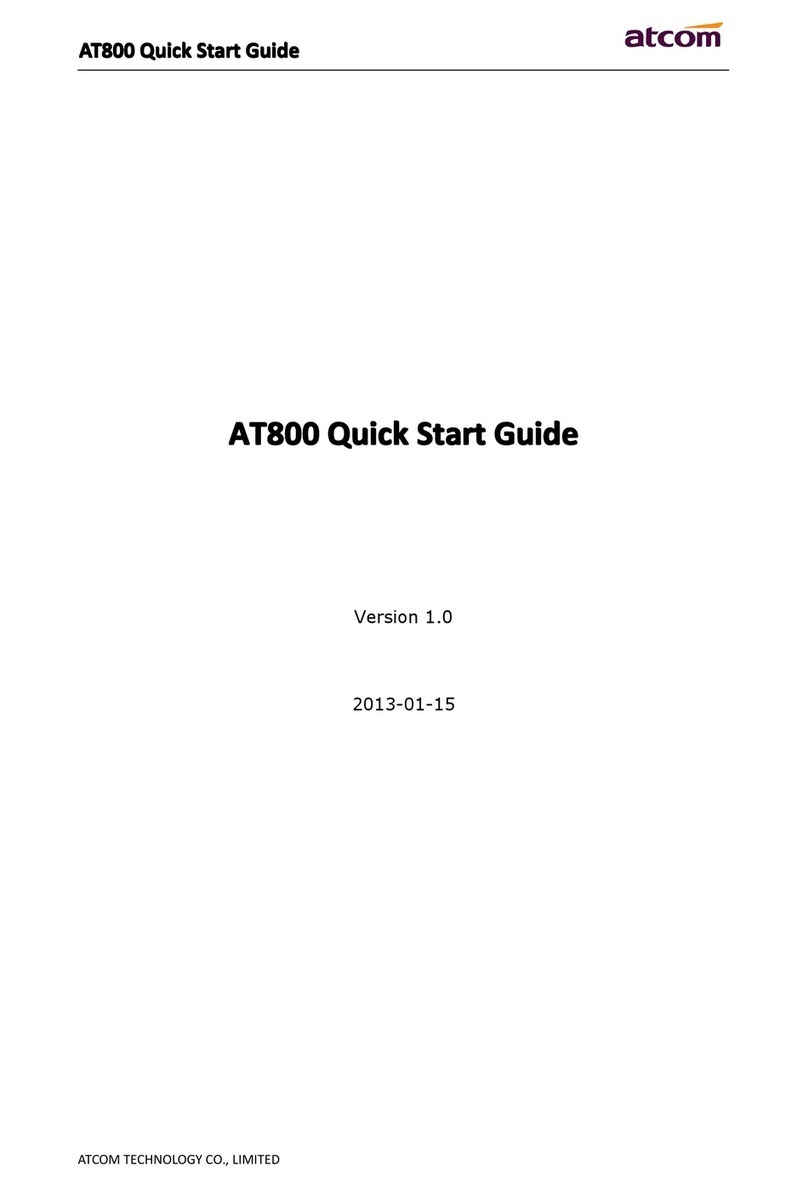
ATCOM
ATCOM AT800 Series User manual