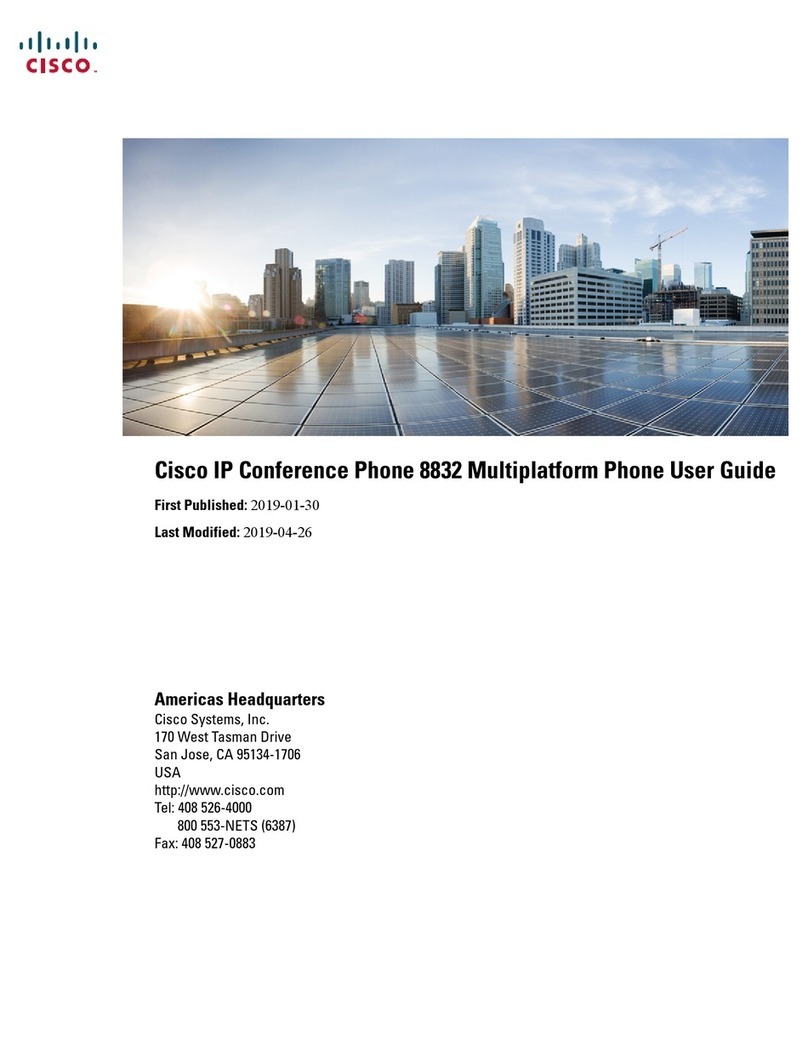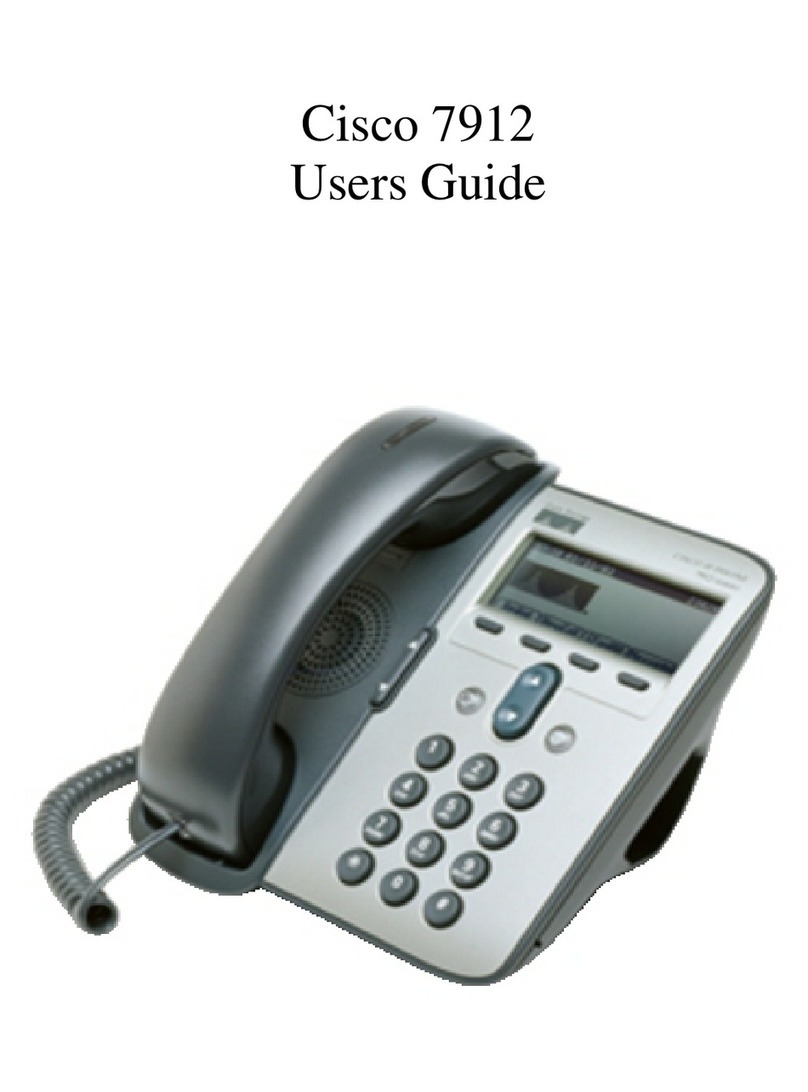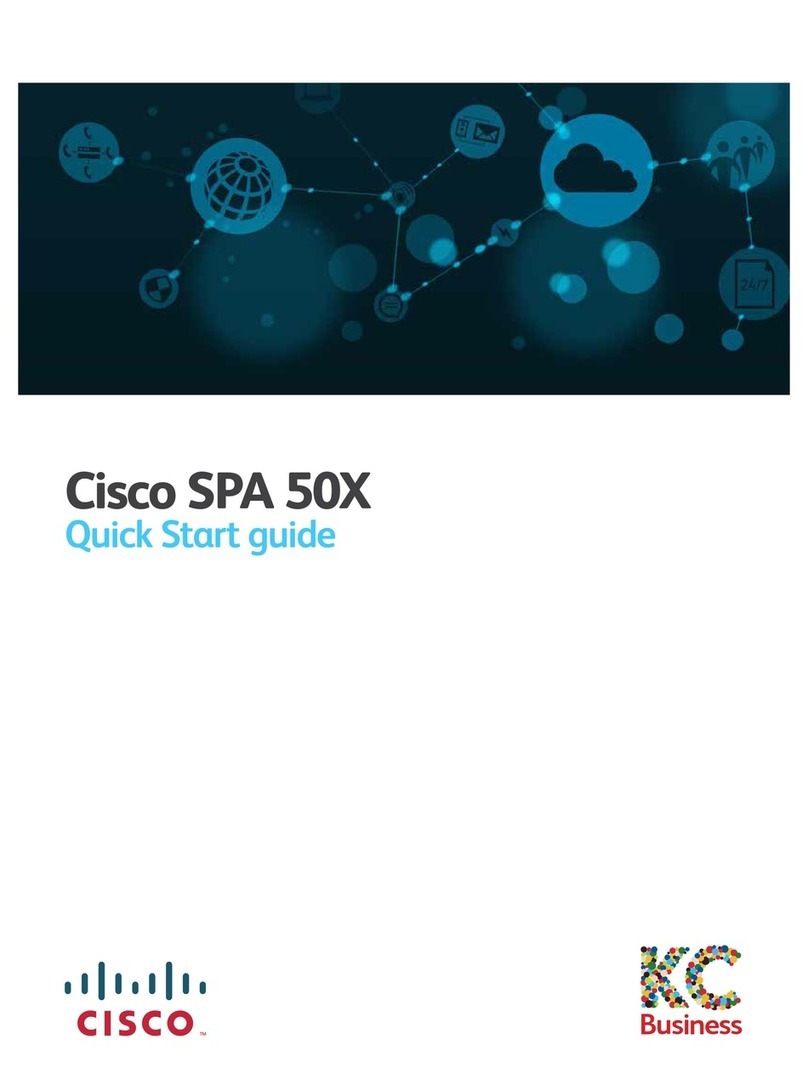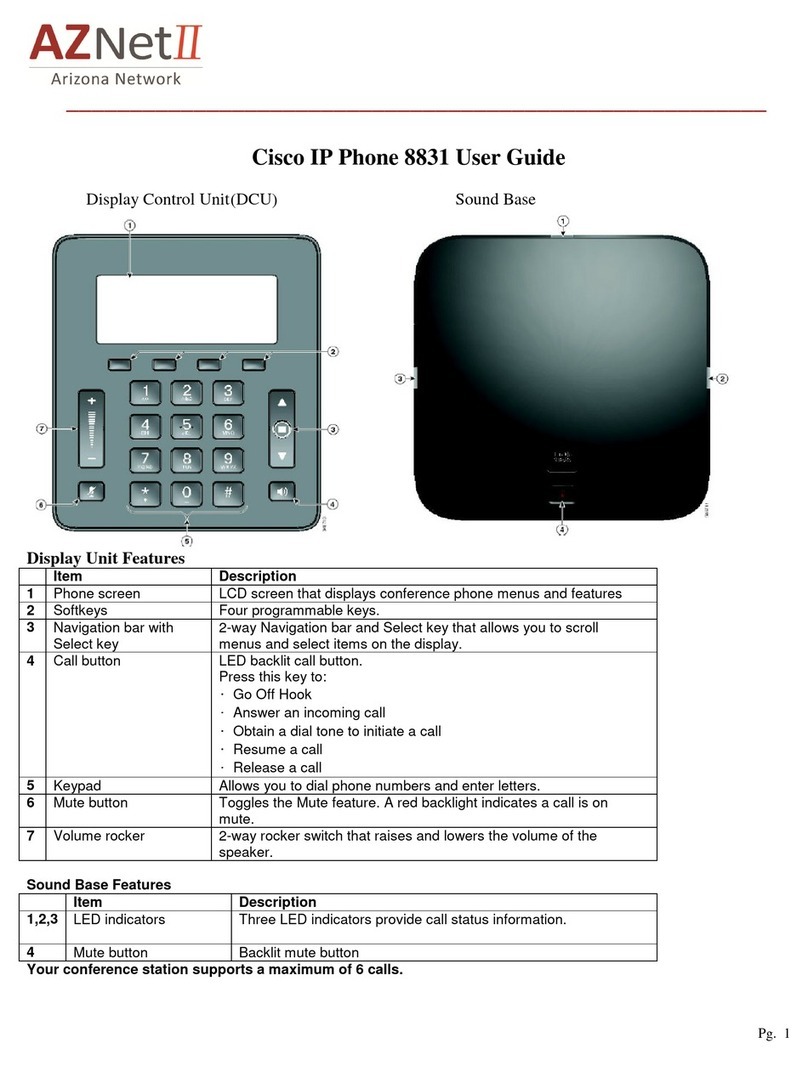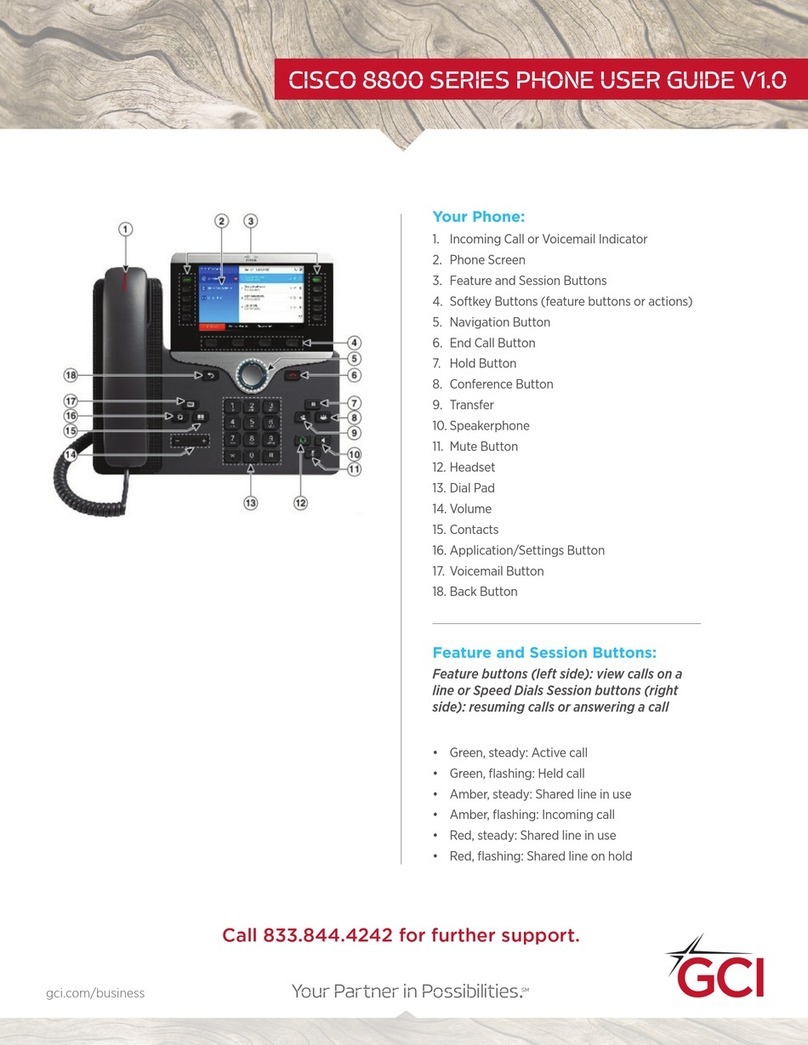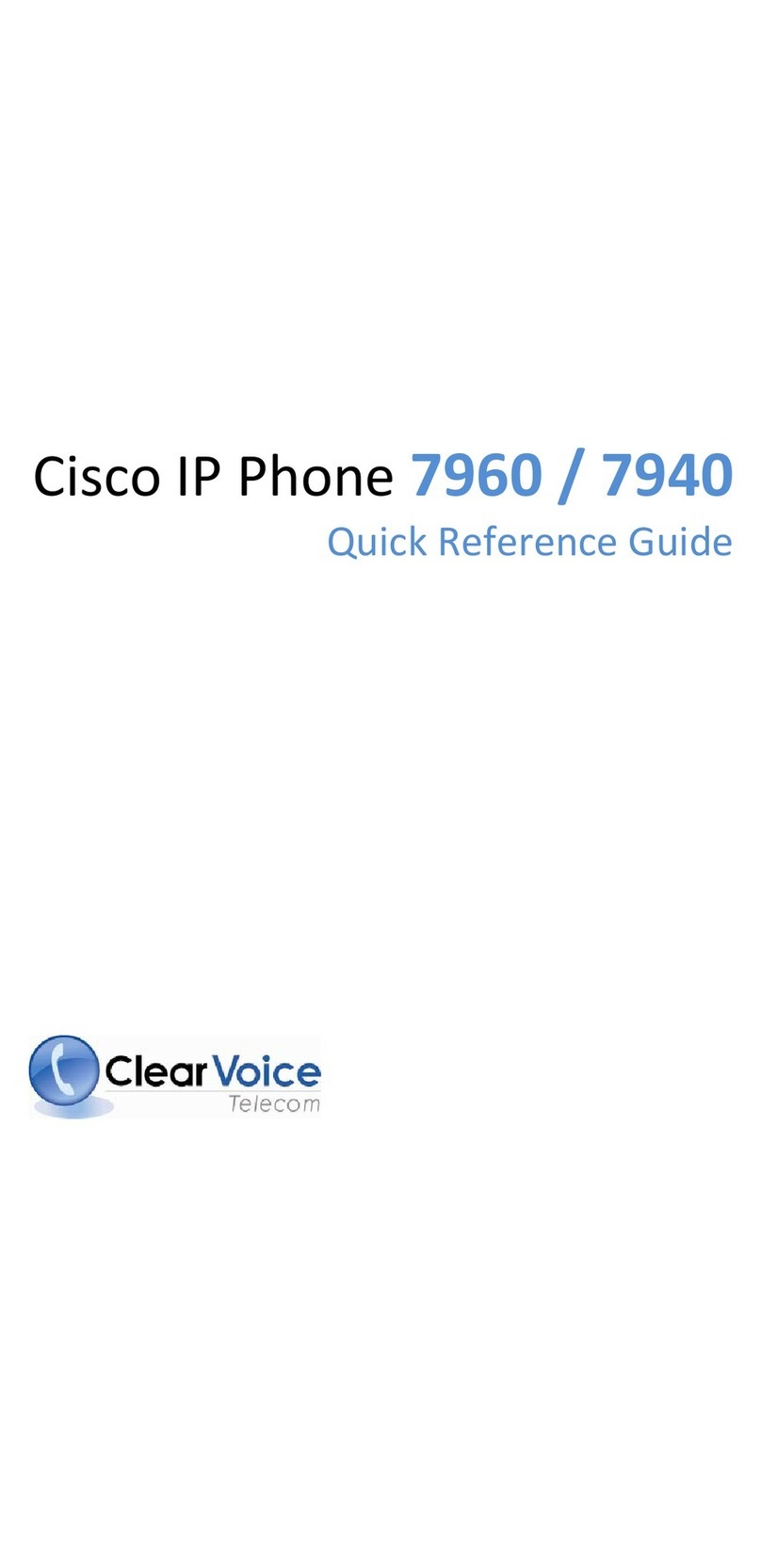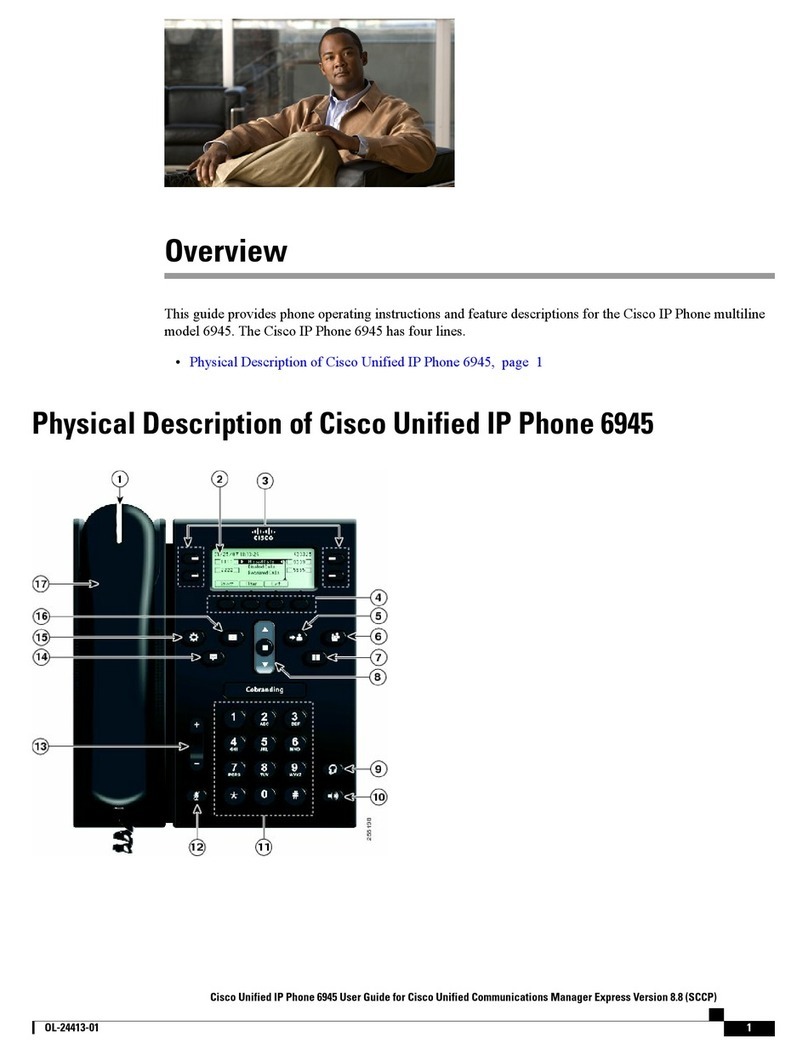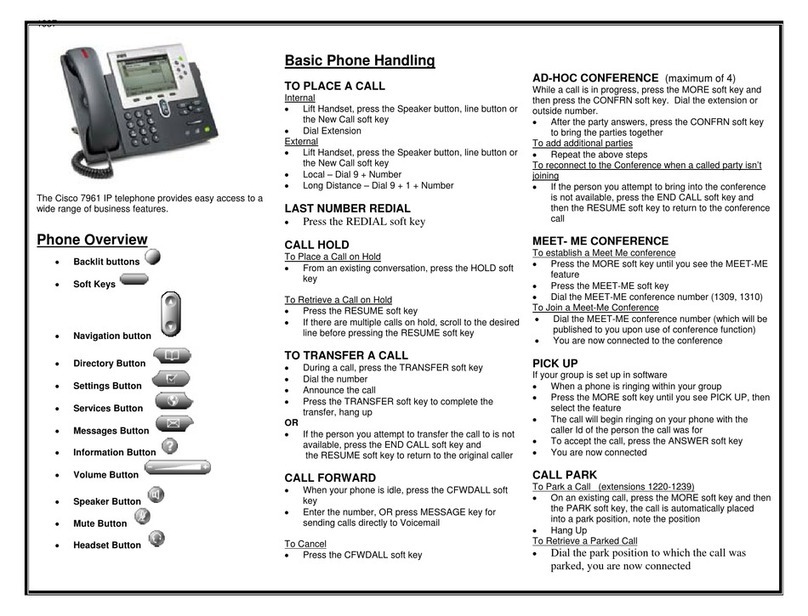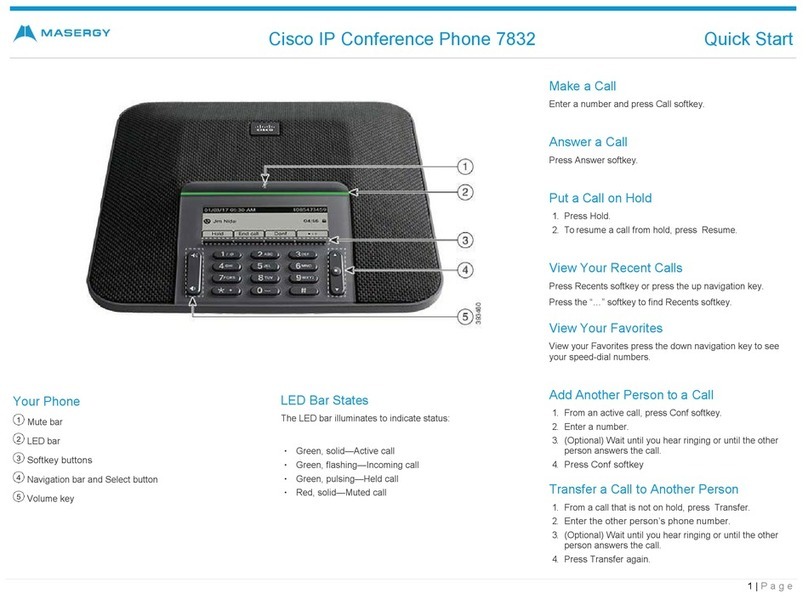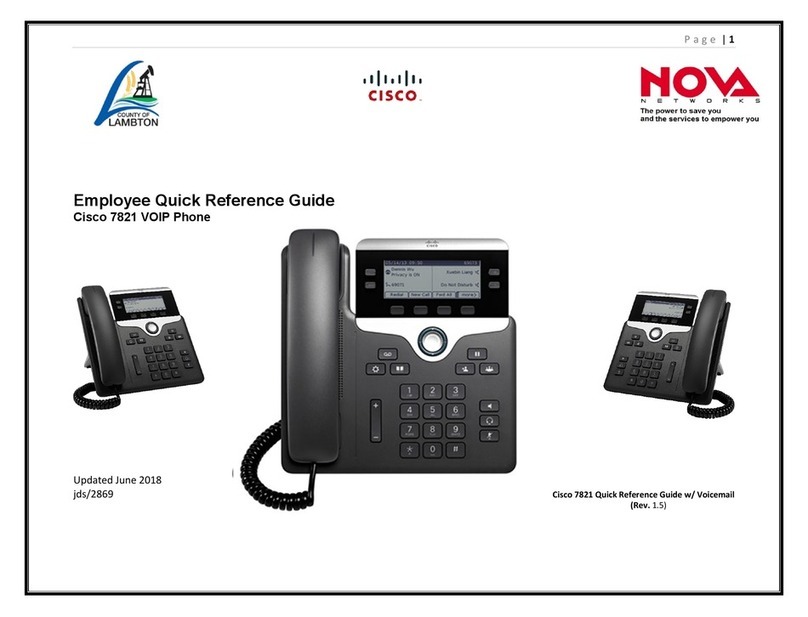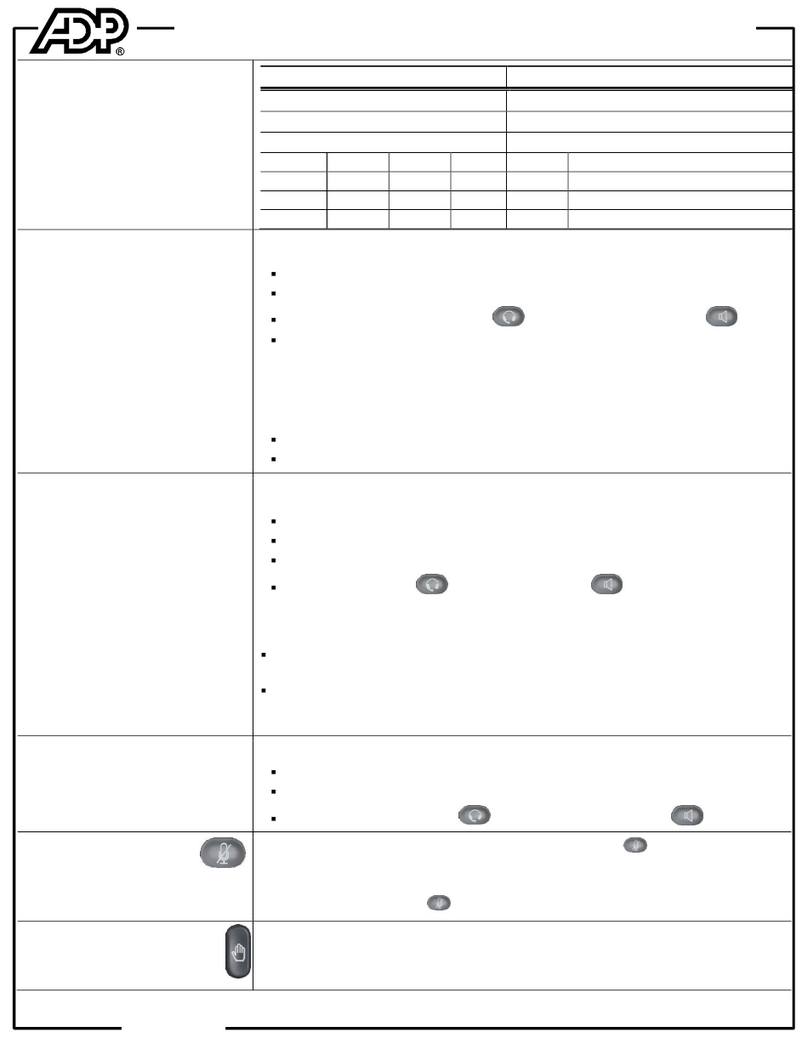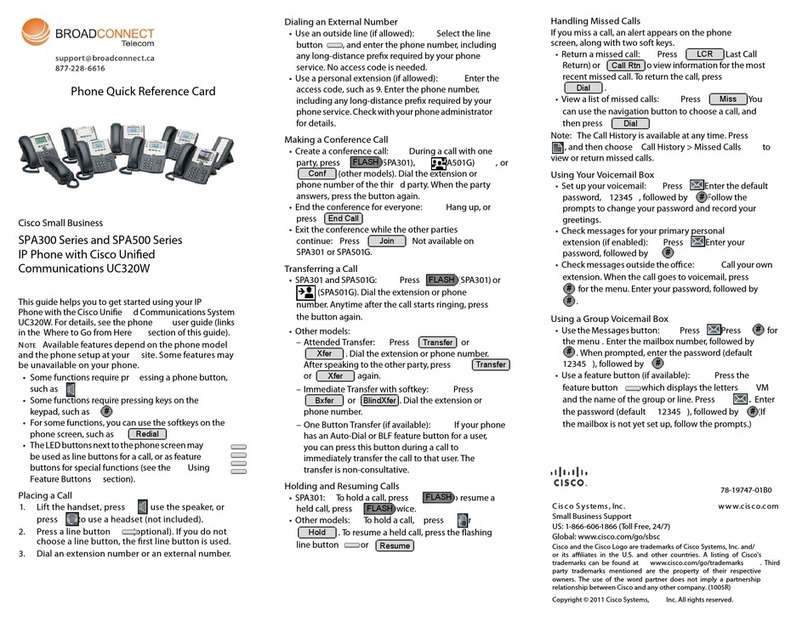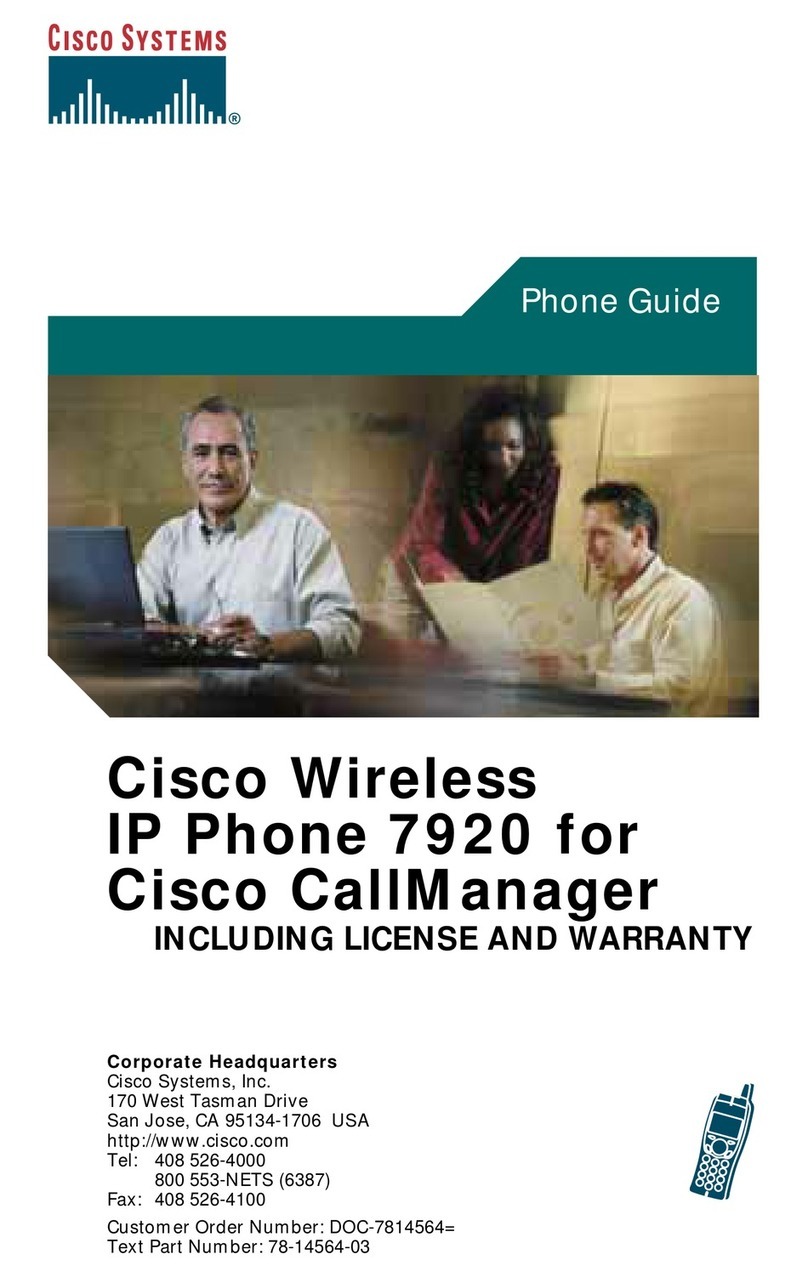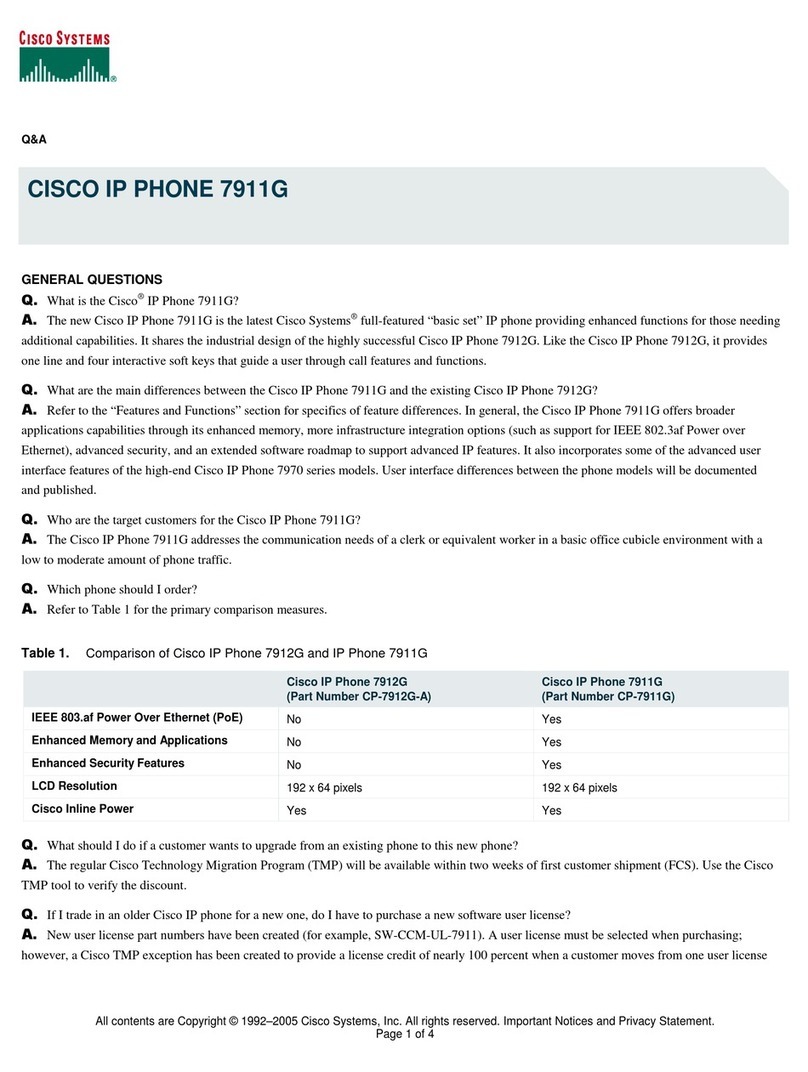Office of Information Technology
UNIVERSITY OF COLORADO BOULDER
Cisco VOIP Phone
Quick Reference Guide
Use any of the following approaches to place a call:
• Lift the handset and enter a number
• Press an (unlit) Session button on the right side
• Press the New Call soft key
• Press the (unlit) Headset button or Speakerphone
button
Place a Call
Use any of the following approaches to answer a call:
• Lift the handset
• Press the ashing amber Session button on the right side
• Press the Answer soft key
• Press the (unlit) Headset button or Speakerphone
button
Answer a Call
To end a call, use one of the following options:
• Replace the handset
• Press the Release button
• Press the End Call soft key
• Press the (lit) Headset button or Speakerphone
End a Call
1. From an active call (not on hold), press the Transfer
button
2. Call the transfer recipient
3. Press the Transfer button or the Transfer soft key
(before or after the party answers). The transfer is complete.
Conrmation displays on your phone screen.
Transfer a Call
1. From an active call (not on hold) press the Conference
button – the active party is placed on hold.
2. Call the second party
3. When the second party answers, press the Conference
button again to join all parties
4. Repeat these steps if you wish to add more people to the
conference call
Set up a Conference Call
New message indicators:
• A solid red light on your handset.
• A voicemail icon next to the line label and session button
(may include message count)
Voicemail
Listen to voice messages:
1. Press the Messages button or call 303-735-6245 (5-MAIL
on-campus)
2. Enter your PIN number and press the # key.
• Press 1 to hear NEW messages
• Press 2 to SEND a message
• Press 3 to REVIEW old messages
*Note: If you have not yet set your Greeting and PIN, visit OIT's
Setting Your Greeting and Pin tutorial
(https://www.colorado.edu/oit/node/15053).
Additional Help Resources
CU-Boulder Voicemail Information: www.colorado.edu/oit/voicemail
Voice Mailbox Instructions and Shortcuts: www.colorado.edu/oit/services/voice-communications/voice-mail/shortcuts-keys-cisco
Telecommunications Liason Lookup: www.colorado.edu/oit/support-training/telecommunication-liaison-lookup
Cisco Phone video tutorial: http://www.cisco.com/c/dam/assets/swa/ash/ip_phone_88xx/index.html
To forward all calls:
1. Press the Forward All softkey.
2. Enter a phone number or press the Messages button (to
forward to voicemail).
3. Look for the Forward All icon to verify call forwarding.
4. Cancel forwarding by pressing the Forward O softkey.
Forward All Calls