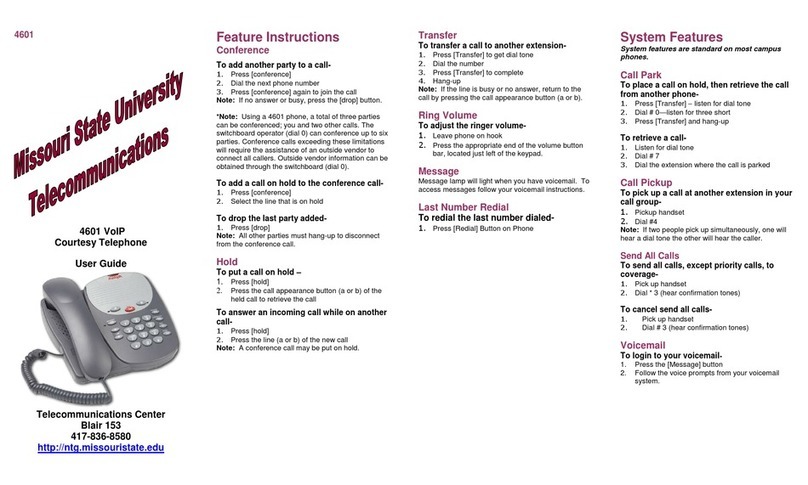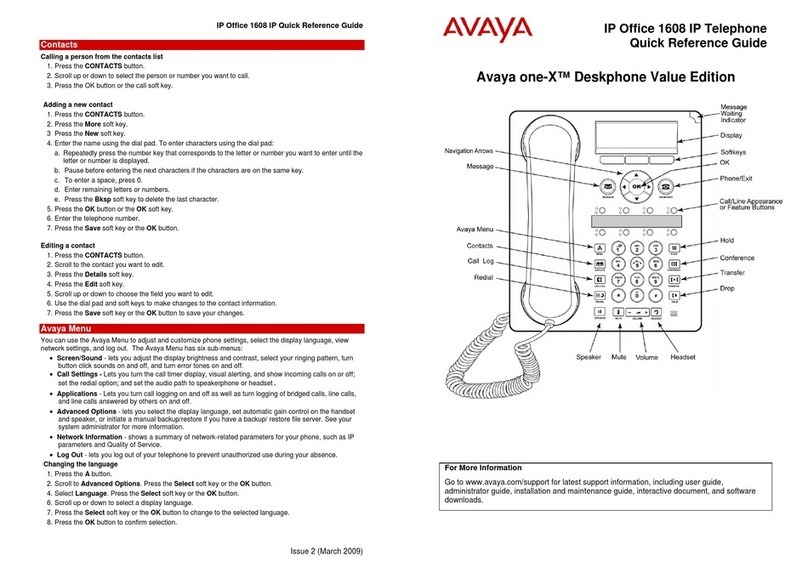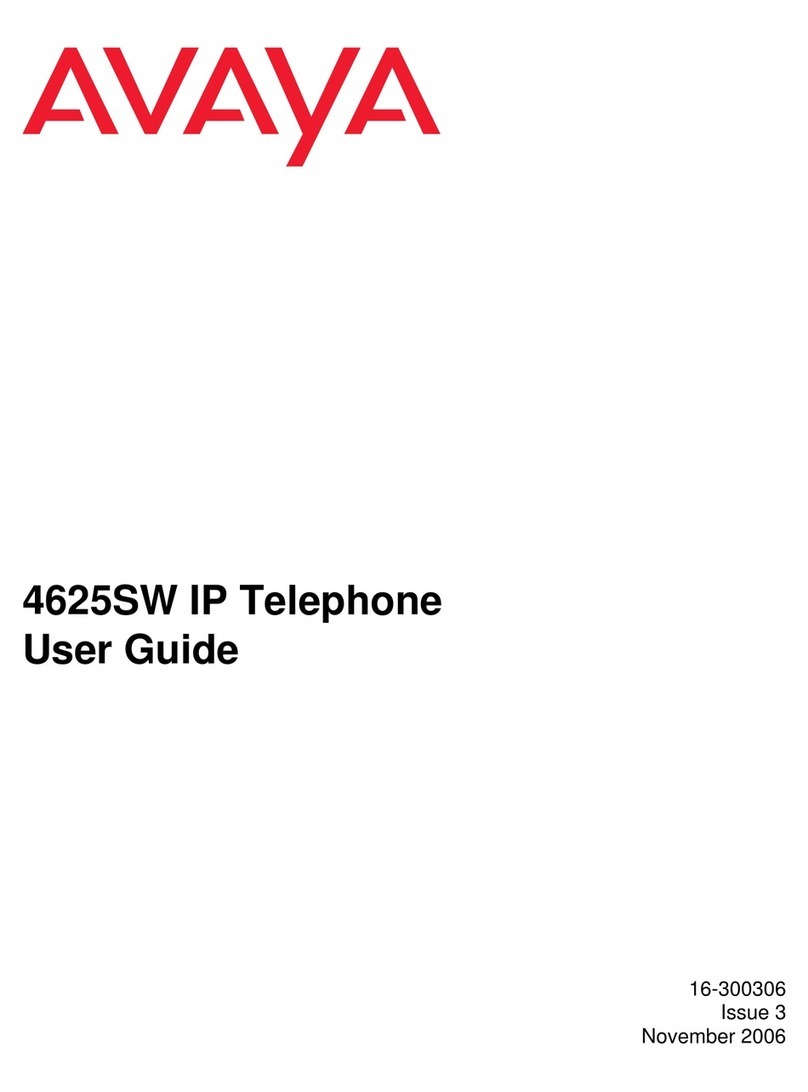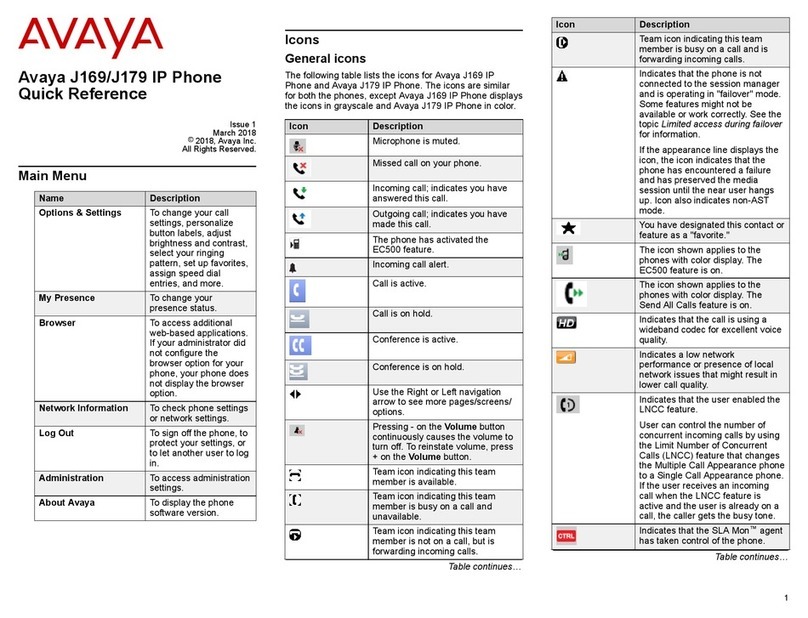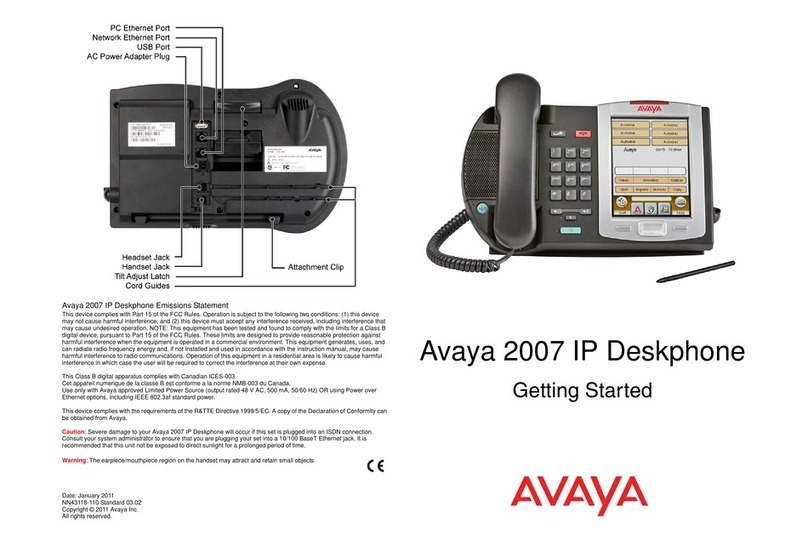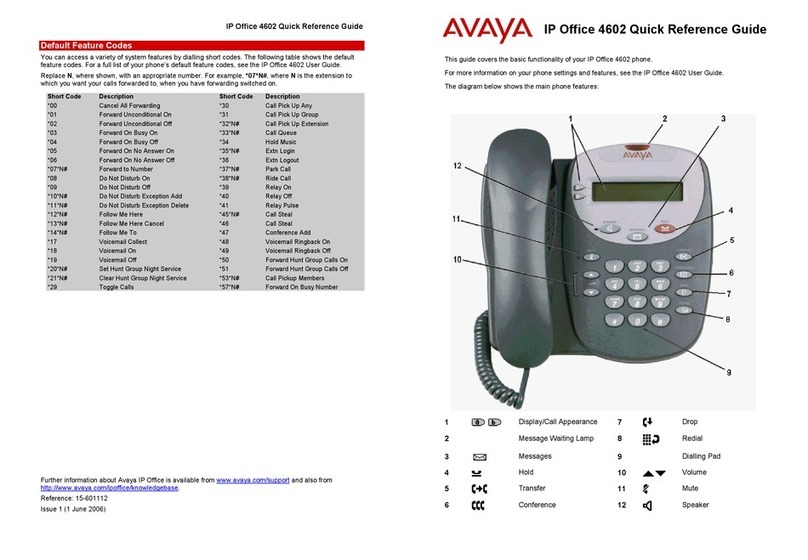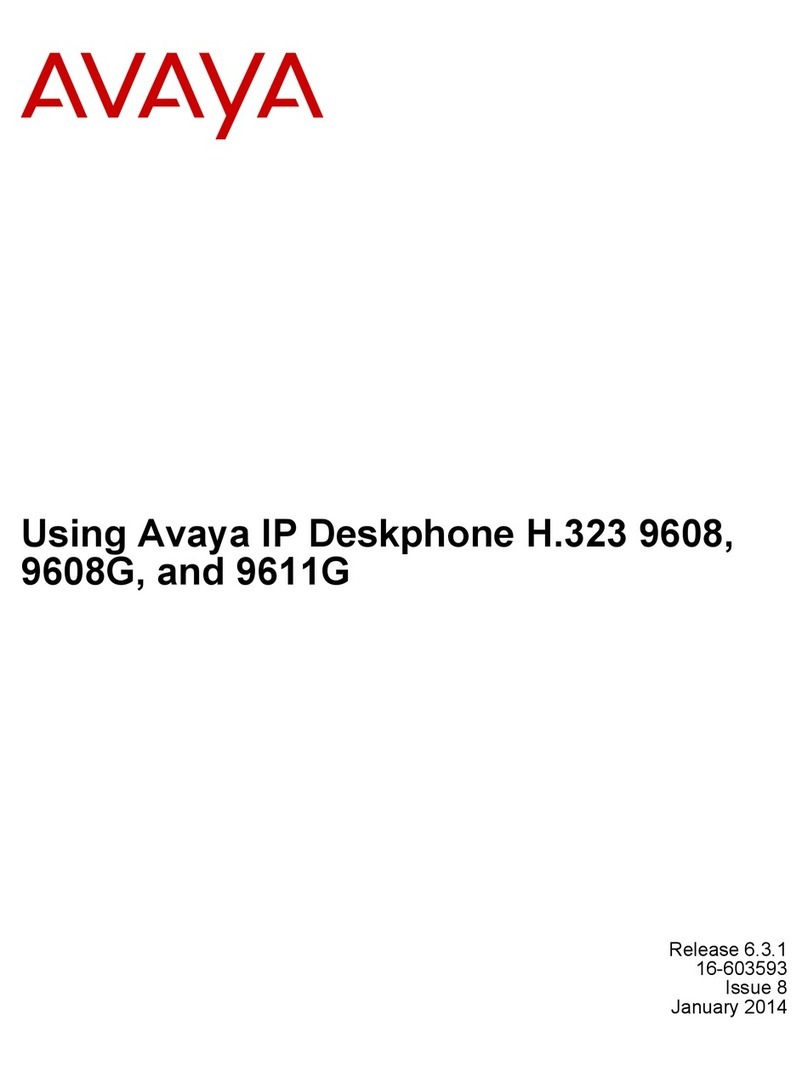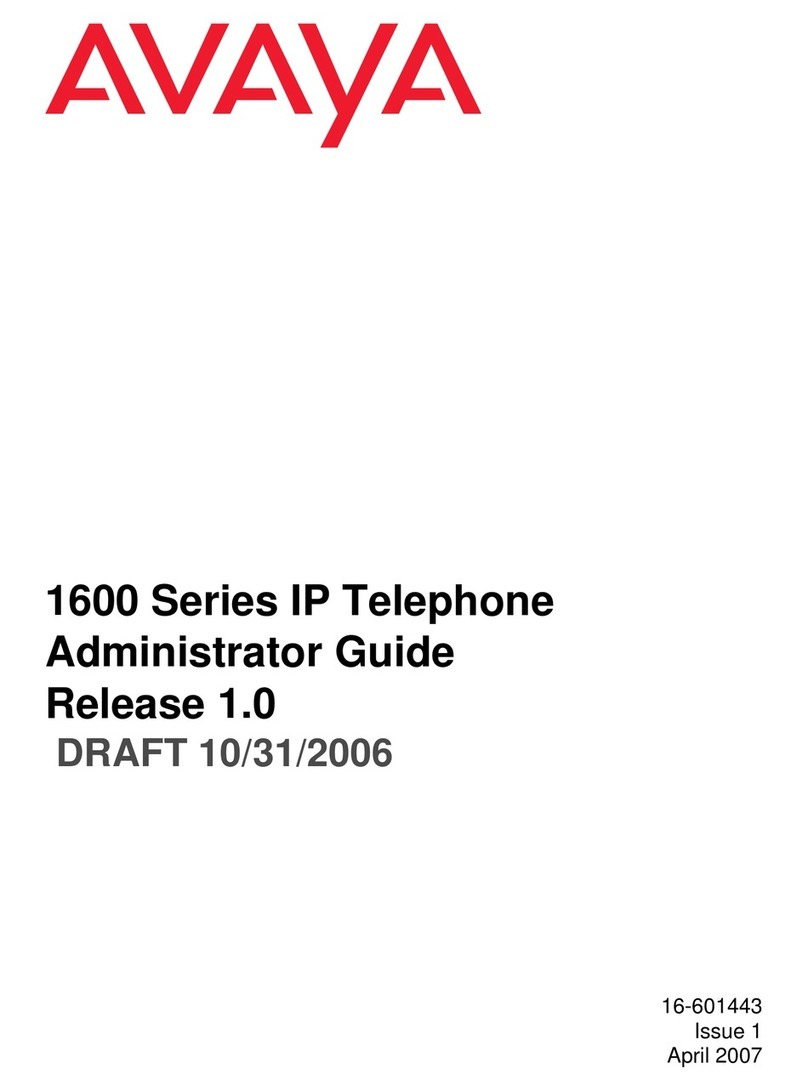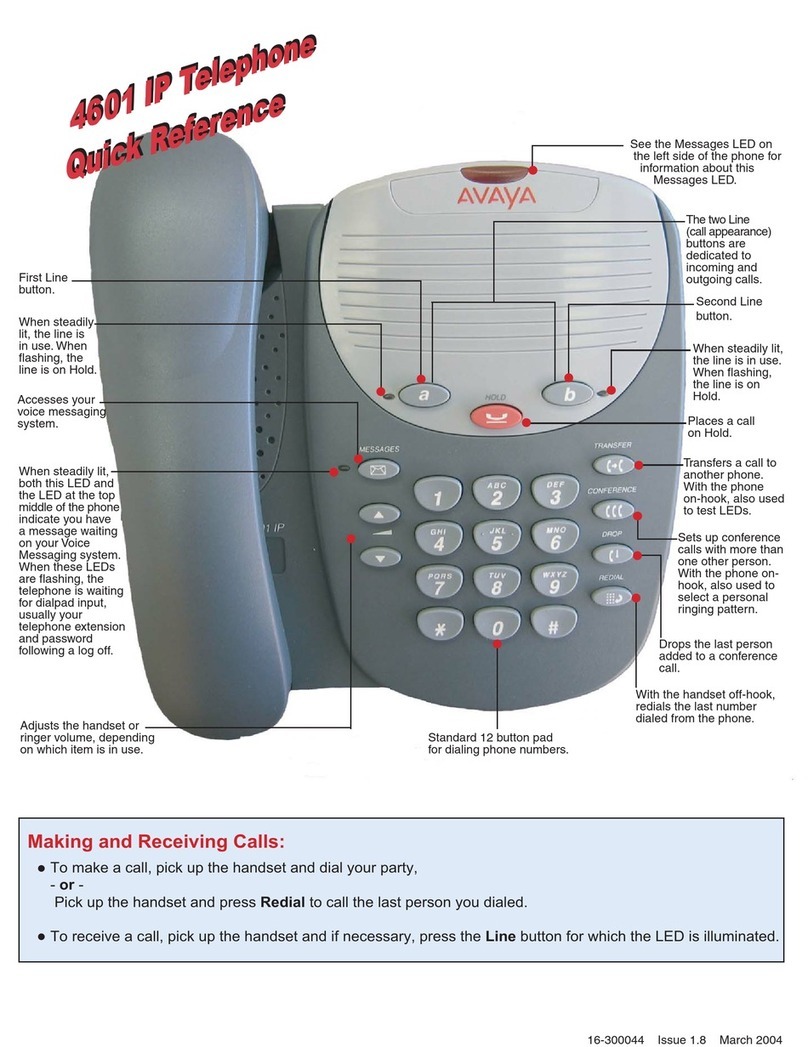Bridged Calls
To answer a call on a bridged call appearance:
1. Press the call/line appearance button associated with the bridged call appearance.
Note: The ringing bridged call appearance may be selected automatically if there are no other active calls. If you are on
another call when a call comes in to a bridged call appearance, you may have to select the ringing bridged call
appearance button (just like for an incoming call to a primary line).
2. Press the Answer softkey.
Note: Answering a call on a bridged call appearance is basically the same as a call on a primary line. If the ringing
bridged call appearance is selected, you can answer by picking up the handset, by pressing the Speaker or Headset
button, or pressing the Answer softkey.
To make an outgoing call on a bridged call appearance:
Note: When you make a call on a bridged call appearance, you are using another person’s call appearance. The caller ID may
show the call as coming from you or coming from the person whose call appearance you are using. If you have any questions
about how the name or extension displays to the person you are calling, contact your system administrator.
1. Press the call/line appearance button associated with the bridged call appearance.
2. Dial the telephone number or call the person from the contacts list, or call the person from the call log.
To join a call on a bridged call appearance:
1. Scroll to the call in progress that you want to join.
2. Press the call/line appearance button for the bridged call appearance, or press the Bridge softkey.
oYou are connected to the call.
Conference
To make a conference call:
1. While active on a call, press the Conference button.
oThe green LED next to the call/line appearance button fast blinks.
2. Dial the telephone number, or call the person from the contacts list, or call the person from the call log.
3. Press the Conference button or the Join softkey.
oThe person is added to the existing call.
To add a person on hold to a conference call:
1. From the Phone screen, select your active conference call.
2. Press the Conference button.
oThe active conference call is put on soft hold.
3. Press the call/line appearance button for the call on hold.
or, Scroll to the call on hold, and press the Resume softkey.
Note: Be sure not to choose the call/line appearance button for the call that is on soft hold.
4. Press the Join softkey or the Conference button.
oThe person is added to the conference call.
To drop the last person added to a conference call:
1. While active on the conference call, press the Drop button.
oThe last person added to the conference call is dropped.
To drop a person on a conference call:
1. From the Phone screen select the Details softkey (if available) during a conference call, scroll to the person you want to
drop and press the Drop button.
oThe selected person on the conference call is dropped.
To put a conference call on hold:
1. Press the Hold button during a conference call.
oThe conference call is placed on hold.
oThe green LED next to the call/line appearance button blinks.
oThe other parties can still talk to each other.
1608 IP Telephone End User Guide | 10 | Page