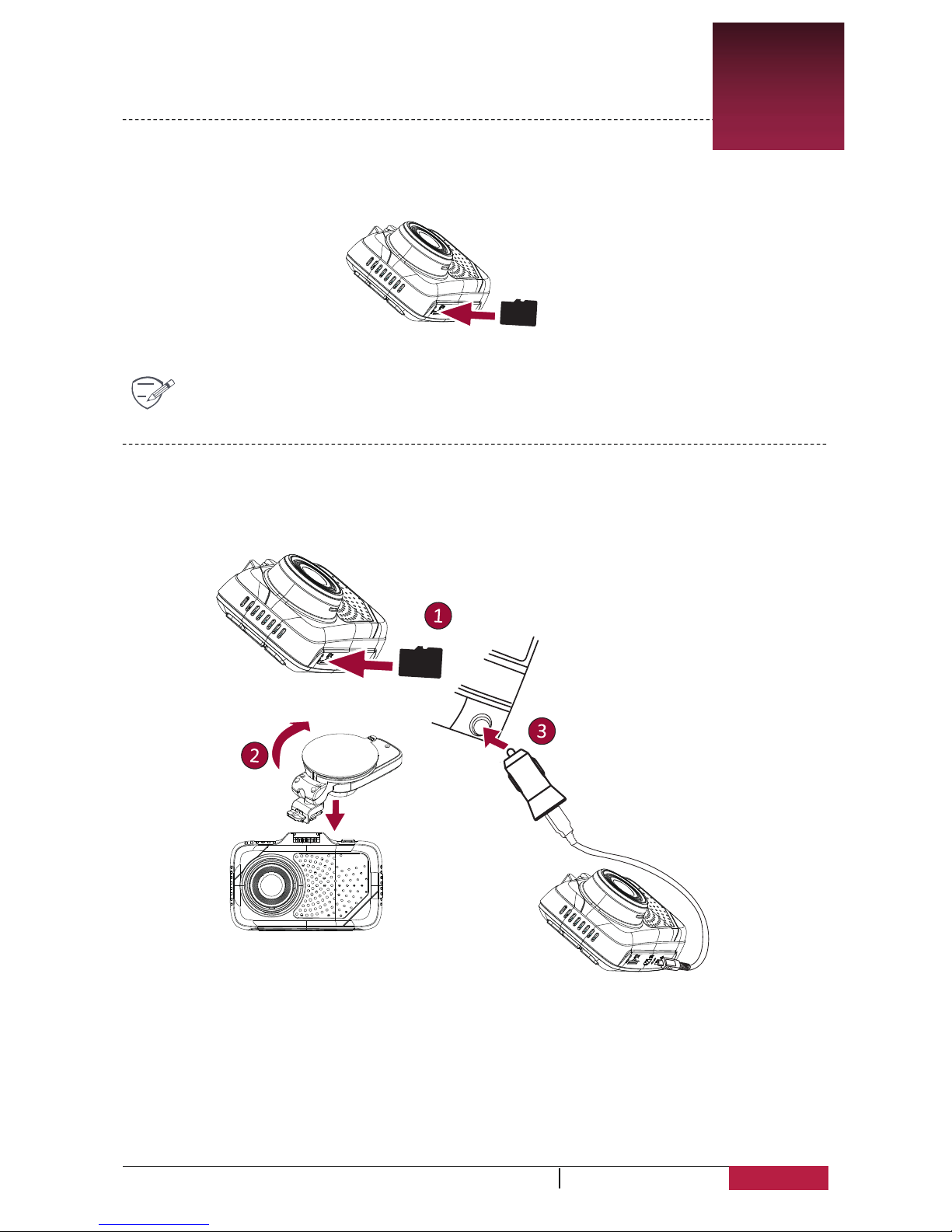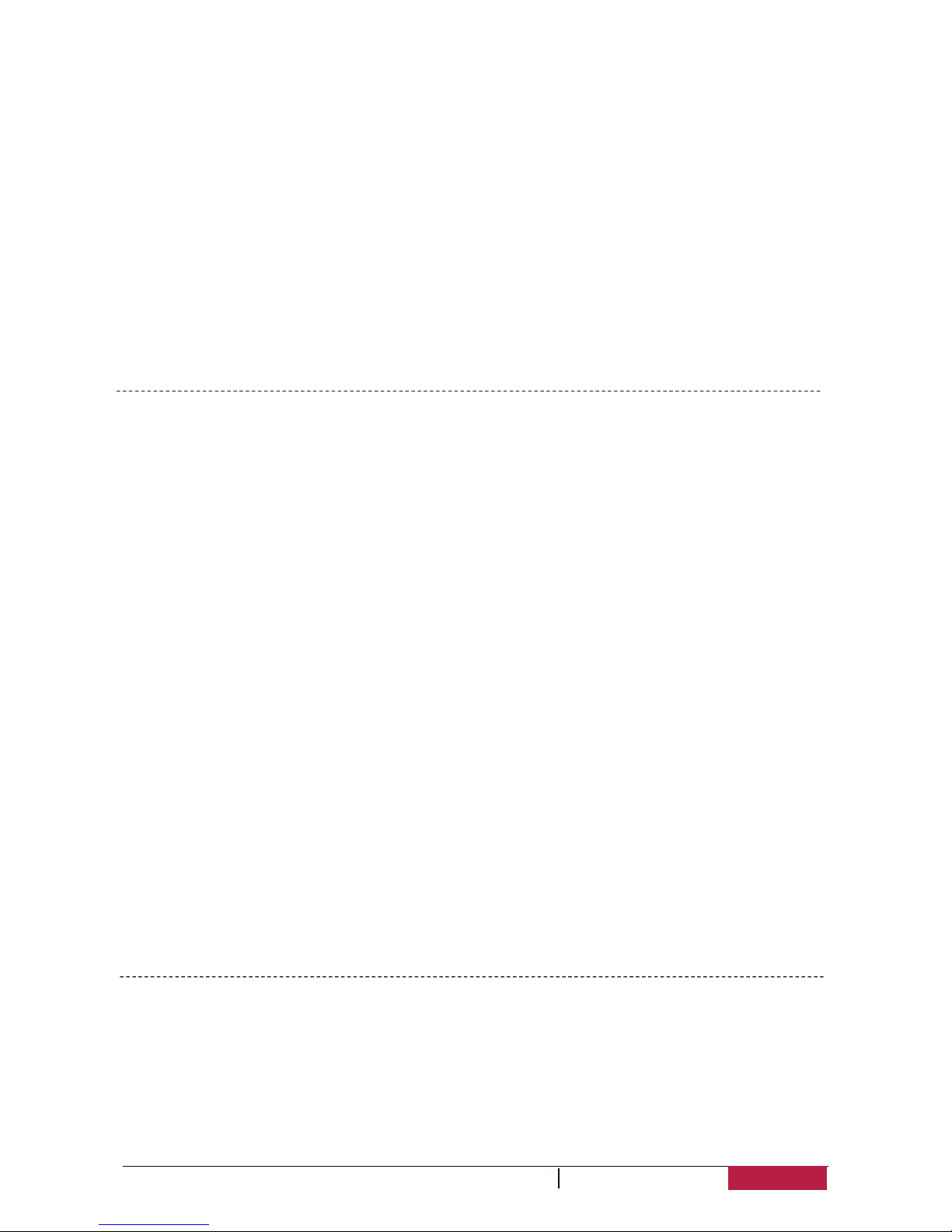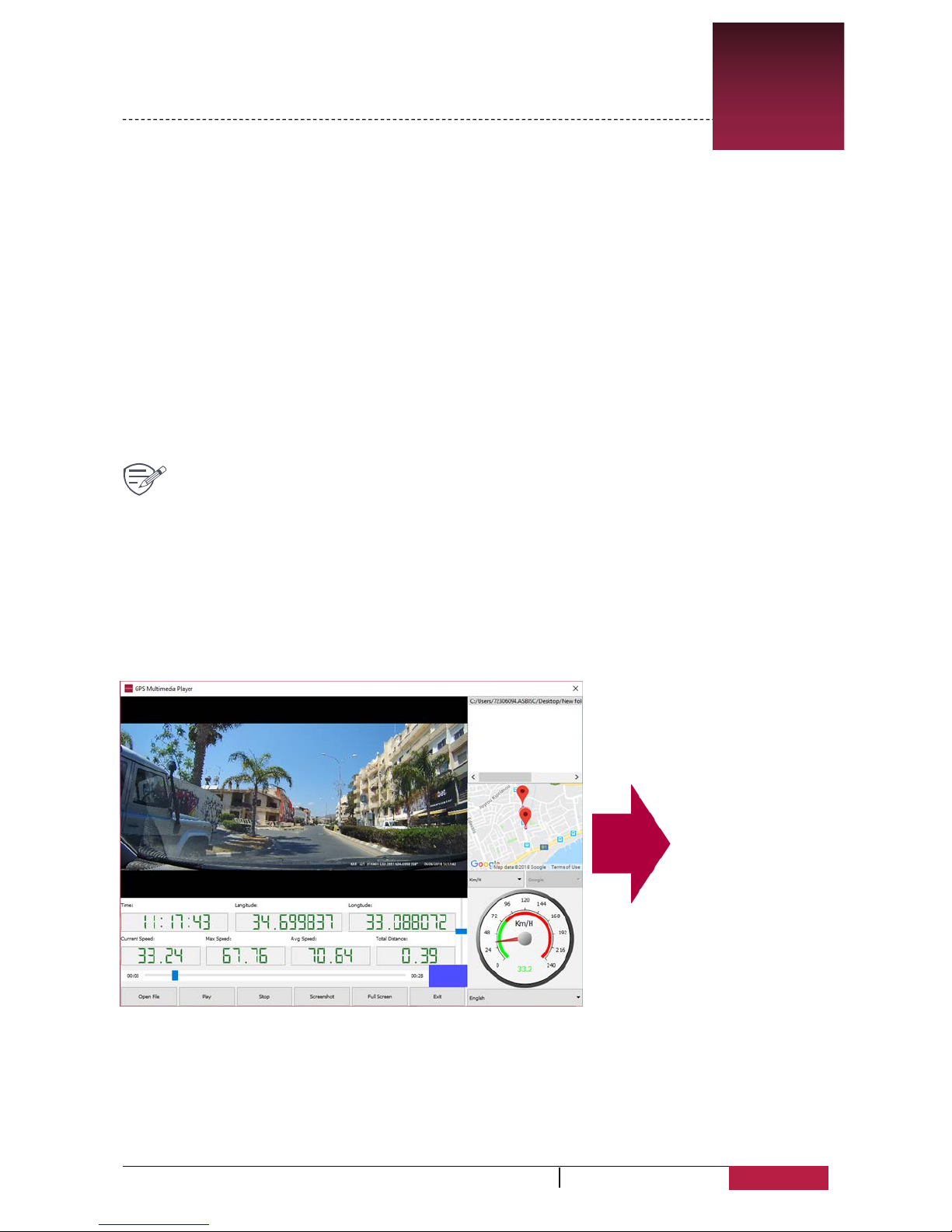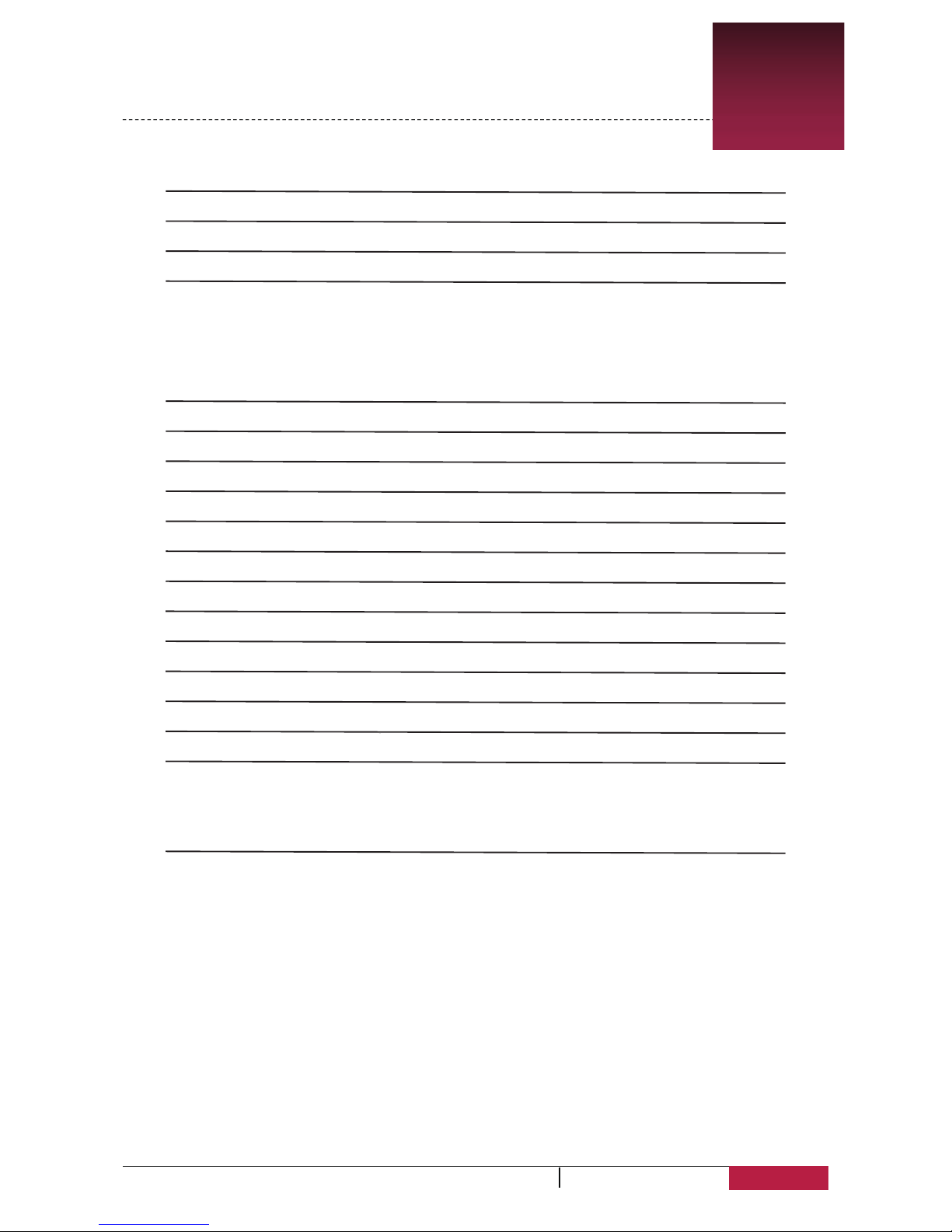Video Resolution: Select the resolution of recorded video: 2560×1080 30P, 2304×1296 30P,
1920×1080 30P, 1280×720 60P, 1280X720 30P
Video Recycle: Set the video duration(1, 3, 5, 20 minutes or off) for loop recording.
WDR: on/off
WB: Select the Auto; Sunny; Cloudy; Fluorescent1; Incandescent
General Settings
Language: Choose your language
Time Setup: Set time on device
Time Zone: Set the time zone on device
Auto sync time: on/off
Auto power off: Set automatic power off when the device is not in use: 5min, 3min, 1min or off
Volume: Select 1-7 or off
Anti-flicker: Select auto, 50Hz, 60Hz
G-sensor setting: Select Off; Low; Medium; High. Select the sensitivity of the G-sensor. The smaller
the number is, the higher the sensitivity is. When reaching the sensitive value (such as collision), the
recording file will be automatically protected.
Driver time warning: Select Off; 1hour; 2hours; 3hours; 4hours
Auto backlight off: Select Off; 30sec.; 1min.; 3min.; 5min.
Card Volume: Select Total, Used, Remaining
Delay Power Off: Select Off; 10sec.; 20sec.; 30sec.; 1min.; 3min
Image rotation: on/off
Front vehicle moving system: on/ off. Alerting the driver to movement detected in front of the car.
Low light warning system: on/off. The function warns you when it detects low light.
Format: format SD card
Default Setting: on/off
Version: Software version
Playback Settings
In general setting mode press [MENU] to switch to replay setting menu.
Recycle Video: Press OK to play video. Press [MENU] to delete file.
Emergency Video: Emergency recording videos, under replay mode, press MENU button to
open and delete file.
WDR: on/off
WB: Select the Auto; Sunny; Cloudy; Fluorescent1; Incandescent. Select an appropriate white
balance, so images have a true-to-life color range. It is for specific lighting situations.
AE bias: Exposure Parameters Setting, adjusting Brightness, select from -2.0EV、
-1.7EV-1.3EV、-1.0EV、-0.7EV、-0.3EV、0.0EV、+0.3EV、+0.7EV、+1.0EV、
+1.3EV+1.7EV+2.0EV. Set exposure value to determine how much light the camera’s sensor
receives. For lowlight situations, use a higher exposure.
AE Meter: Metering Mode Setting - select from Spot ;Center; Average.
Motion Detection: Turn on or off motion detection. If there is any motion detected while car
DVR has power but not recording, your car DVR will start recording automatically.
Microphone: on/off. Set to record sound or not.
Date/Time Stamp: Select watermark for Date; Time; Driver ID; Coordinates; Speed; Azimuth
Plate Stamp: off/enter plate. Stamp the car plate numbers into the videos.
Time lapse: Select off, 1sec, 5sec, 10sec, 30sec
5
RoadScanner 700GPSUser Manual