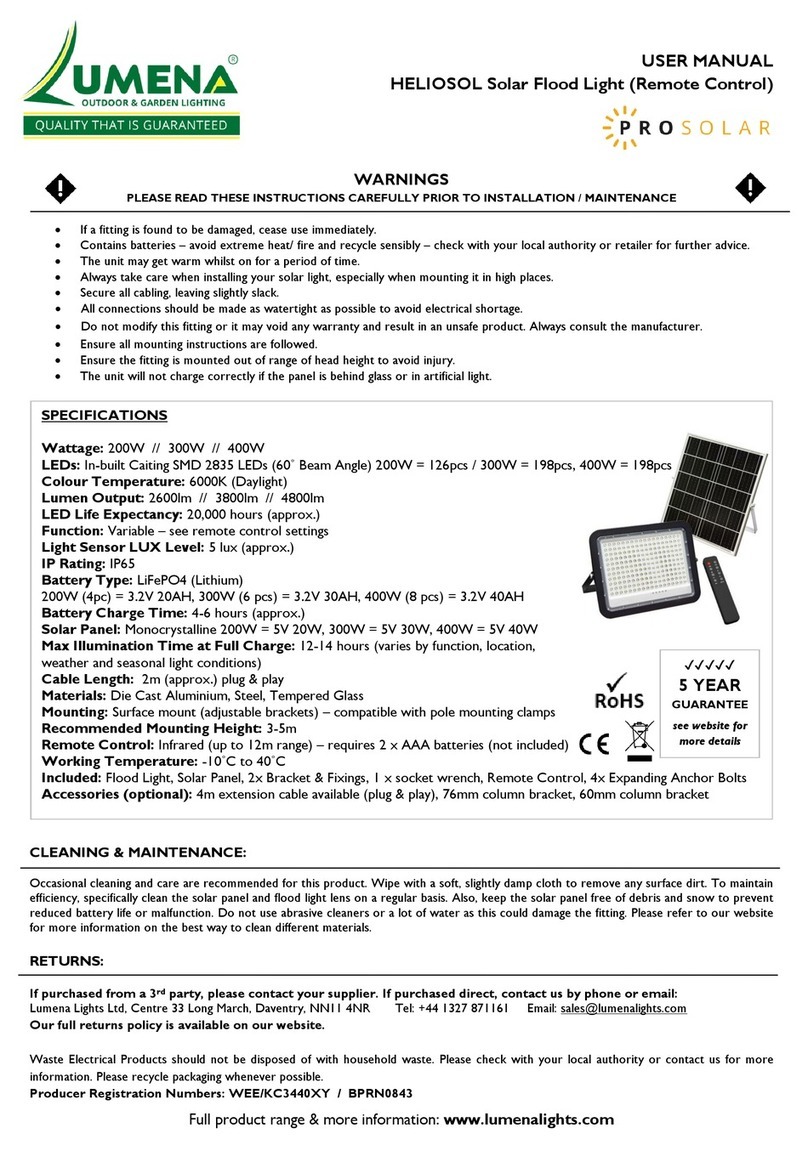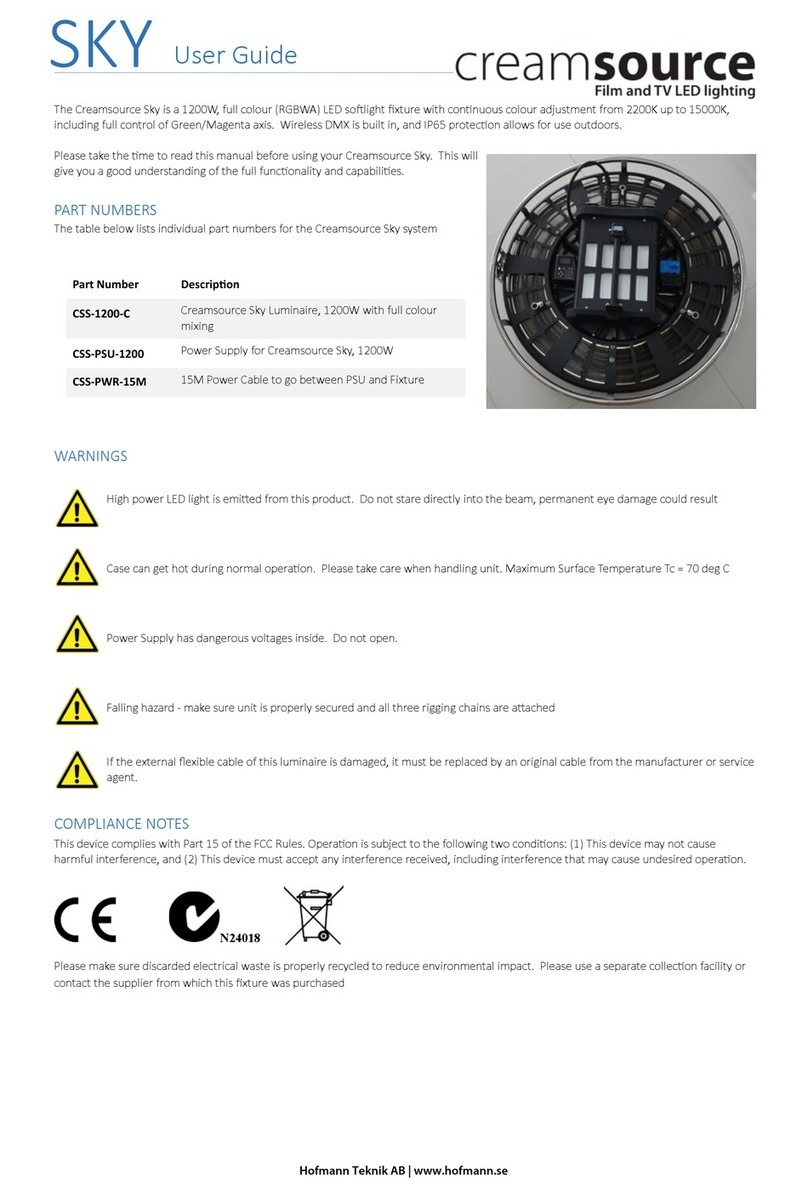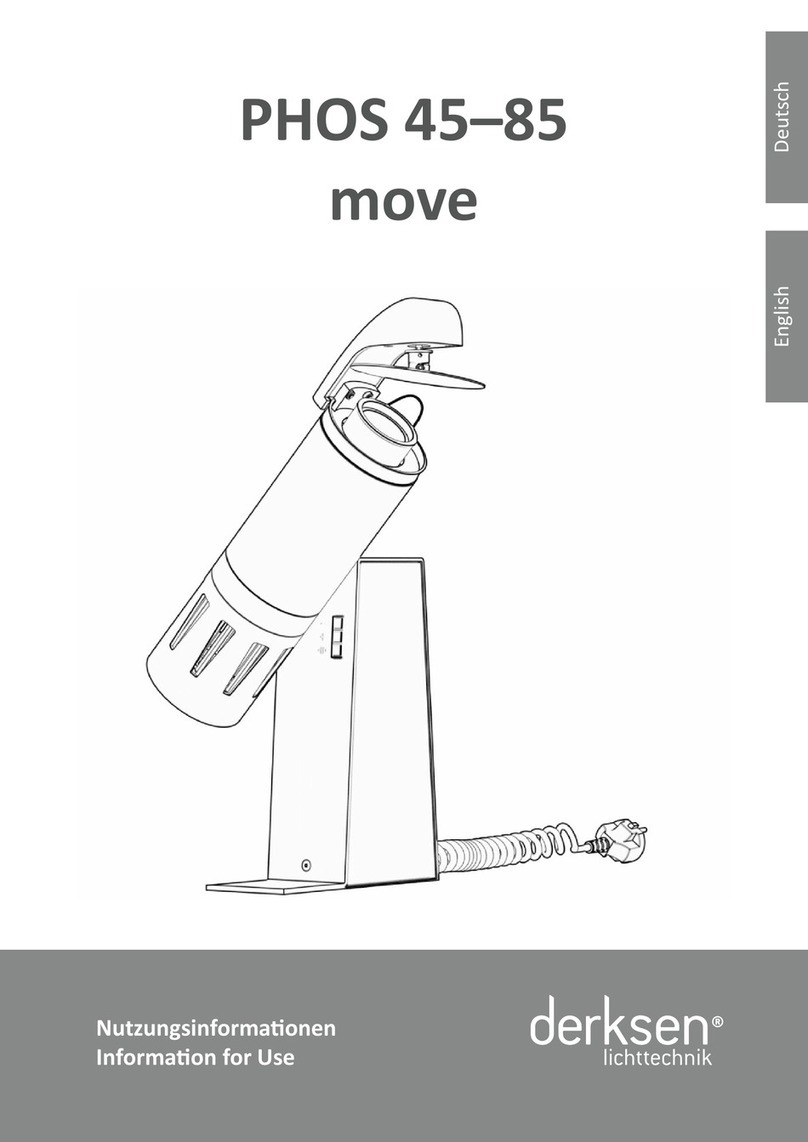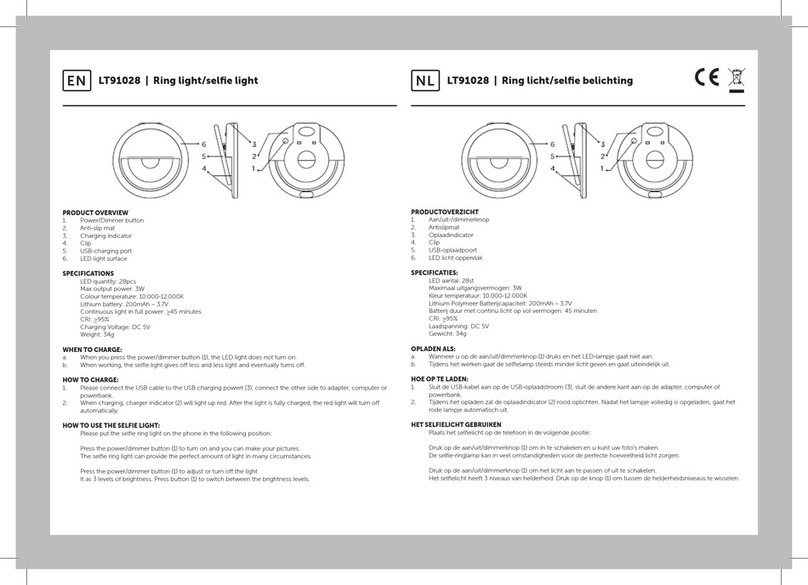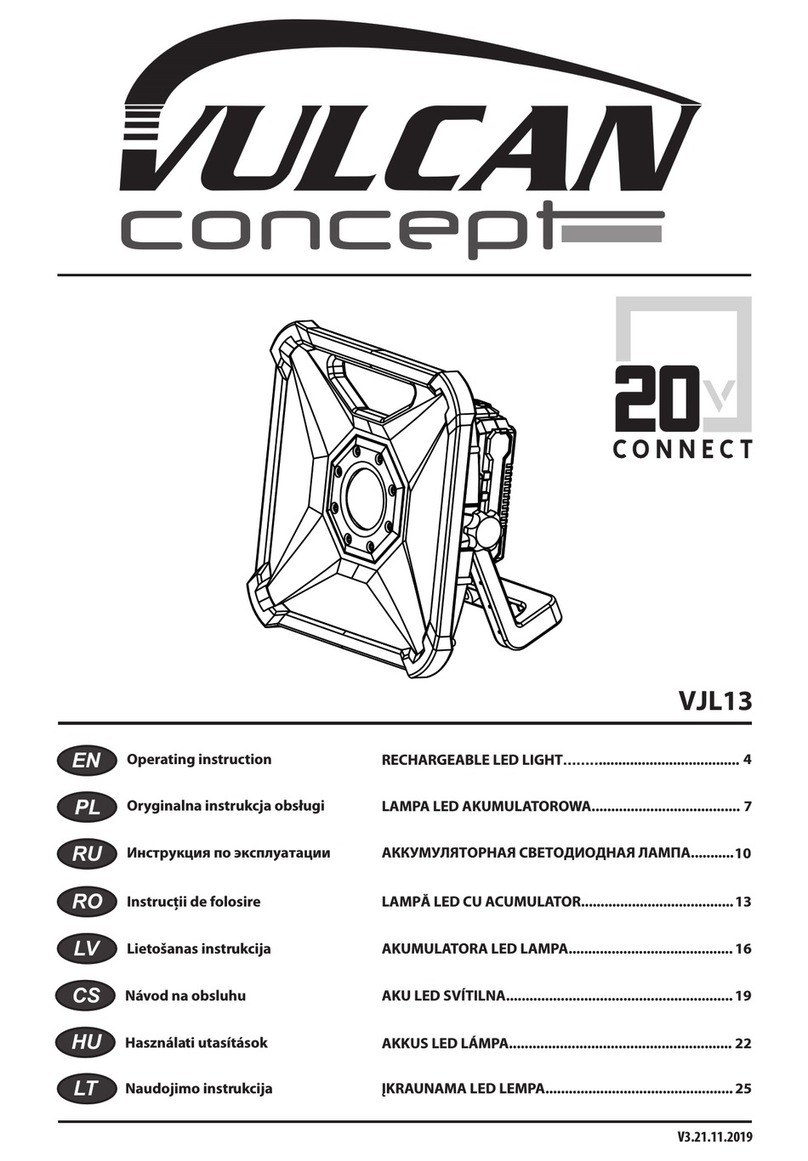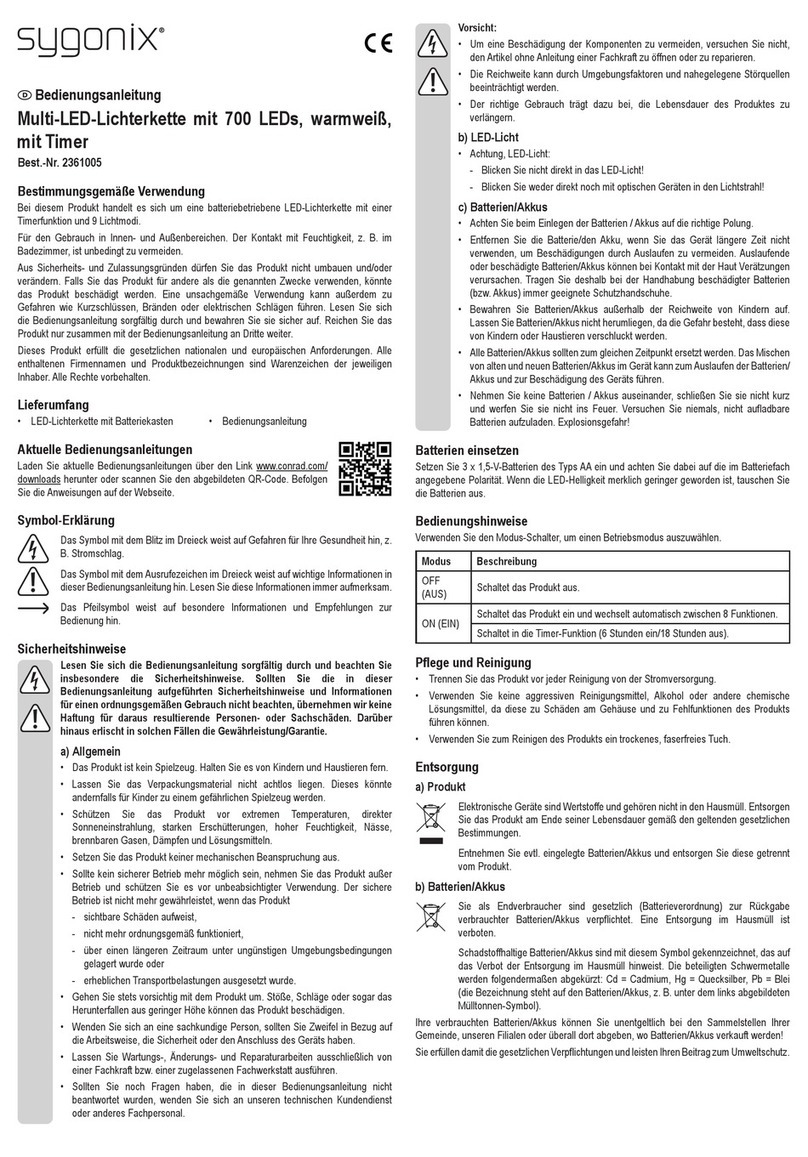4
Easi-View Controls
There are two buttons on the base of the Easi-View:
Press the snapshot button to take a new picture.
Press the Light button to turn on the LEDs.
Pressing the button repeatedly makes the LEDs brighter.
In addition to the camera button, Easi-View has a 3.5mm mono jack socket so
that external switches can be used to take pictures.
Connecting to a PC
Plug the Easi-View into an available USB socket.
The first time Easi-View is connected to the PC, it will automatically install the
drivers and may require the PC to be rebooted depending on your operating
system.
The PC will recognise the device as a USB Video device and it will appear as a
video device in the Scanners and Cameras section in “My Computer”.
For Easi-View to work reliably, Computers with internal web cams must have
their web cams disabled.
Installing Easi-View (PC Only)
The procedure below is for windows XP (Compatible with Vista and Win 7).
Connect the Easi-View to a USB port on your PC. Insert the CD into your PC
and the setup program should launch automatically. If it does not launch
automatically, double click the “setup.exe” icon. Click the Install button to
continue.
Primary ICT Ltd - www.primaryict.co.uk